Full Guide of CapCut Upscale Video
CapCut is a well liked application for video editing which allows its users to modify their videos in different ways. One of the most helpful features of this app includes upscaling videos into higher resolutions such as 1080p or 4K. This can greatly enhance the quality of low resolution videos taken on mobile devices.
However, CapCut upscale has some limitations when it comes to upscaling. The highest output resolution is only 1080p and there are limits on length and file size. For more advanced AI upscaling capabilities, third party software is truly needed.
Part 1. How to Use CapCut Video Upscaler?
CapCut's internal upscaler utilizes advanced AI techniques that enable sharpening and removal of pixelation from footage resulting in extremely beautiful high definition picture quality. You may take your old, unsharp mobile phone camera footages as input, and within minutes transform them into either sharp HD or even 4k ones.
The upscaled videos show significant improvements regarding clarity, color accuracy and details. Artificial intelligence analyses the footage to fill in missing information, and adds realistic details hence making it look like it was shot by a high-end camera.
Important!
If you want to upscale video quickly and easily, just try the best alternative to CapCut video upscaler!
Here is how to upscale videos with CapCut video upscaler in 3 simple steps:
1.Upload video - Open CapCut and tap "Import" to add the video you want to upscale from your phone's storage or cloud drives. You can also drag and drop the video file into CapCut.

2.Edit and upscale video - Enhance your video with CapCut's editing tools like audio, filters, text etc. Then go to "Export" and select a higher resolution like 1080p or 4K to upscale.

3.Export and share - Finally, tap "Export" again and choose to download the upscaled video to your phone gallery or share it directly on social media.

That's all there is to it! With just a few taps, CapCut upscaler can breathe new life into outdated low-quality videos and convert them into crisp high-def footage. The results may vary, but it works well for casual everyday use.
Part 2. What's the Limit of CapCut AI Upscale Video?
The limitations of CapCut AI upscaler are as follows:
1. Struggles with Very Low Resolution videos
This CapCut's AI video upscaler works best for videos that have somewhat high resolutions to begin with. However, when shot on very low-resolution sources such as old phone cameras with small number of megapixels, the upscaler has little available data to utilize. It will not be able to fill in missing details that were never captured to start with. Eventually, this results into soflty focused and blurred images.
2. Complex Upscaling Process
Footage analysis and reconstruction involve an intense computational requirement in the case of AI Upscaling process. This works well for quite static shots but may work less efficiently on very complex fast moving videos like sports or action scenes. Sometimes, the improved video may be affected by artifacts, noise and other defects.
Part 3. Best Alternative to CapCut Upscale Video
CapCut has good AI video upscaling effects though they are limited to a certain resolution and have difficulties in adjusting challenging footage. For more advanced upscaling, there is an alternative in third party software called HitPaw VikPea (formerly HitPaw Video Enhancer).
HitPaw uses the latest AI algorithms that improve video quality massively. It can scale videos with a maximum resolution of 8K while maintaining high definition and sharpness.
Why Choose HitPaw VikPea
- The footage is so sharp and detailed that HitPaw can scale up the video up to 8K. CapCut is limited only to 1080p.
- Its AI model has been tailored by HitPaw for different types of clips; hence, it offers the best quality. It employs a general upscale for CapCut.
- Complex motions are well taken care of by HitPaw. Artifacts can be created by CapCut when shooting fast moving scenes.
- Noise reduction, colorization, stabilization etc. are offered as add-ons in HitPaw. Basic upscaling is what CapCut only provides.
- For quicker high-res upscaling, HitPaw makes use of GPU acceleration. Mobile constraints make CapCut slower than it should be.
Steps to Enhance Video Quality
Here are the key steps to enhance your video quality using HitPaw VikPea:
Step 1.Go to the official HitPaw website and download the installer for Windows or Mac. Run the installer and follow the prompts to install HitPaw VikPea on your computer.
Step 2.Launch HitPaw VikPea and click "Import" or drag and drop your video file into the interface. It supports common formats like MP4, MOV, AVI etc.

Step 3.Based on your video type, choose an AI model like General Denoise, Animation, Color Enhancement etc. This will optimize the enhancement.

Step 4.Click "Preview" to see the enhancement in action. If satisfied, click "Export" to save the high quality video to your PC.

Learn More about HitPaw VikPea
Part 4. FAQs of CapCut Video Upscaler
Q1. Why does CapCut lower quality?
A1. CapCut may lower video quality due to its compression algorithms. The app compresses videos to reduce file size for sharing online. This can result in loss of quality at higher resolutions.
Q2. What resolution should I export from CapCut?
A2. For best quality, export at the original resolution of your video if possible. Avoid going above the source resolution as upscaling can introduce artifacts. 1080p is a good balance for social media.
Q3. What is the best frame rate for CapCut?
A3. 30fps is recommended for regular videos. Higher frame rates like 60fps are good for action/sports scenes but produce much larger files.
Conclusion
CapCut is a convenient mobile application for fast video editing and its uploading in the Internet, but it has restrictions in terms of advanced quality improvement and upscaling of videos. The built-in AI upscaler cannot go beyond 1080p resolution. It also falters on very low-resolution source videos and intricate high-motion footage.
For more complex video enhancement, HitPaw VikPea is a highly recommended alternative to CapCut. It is the best CapCut upscale video alternative.










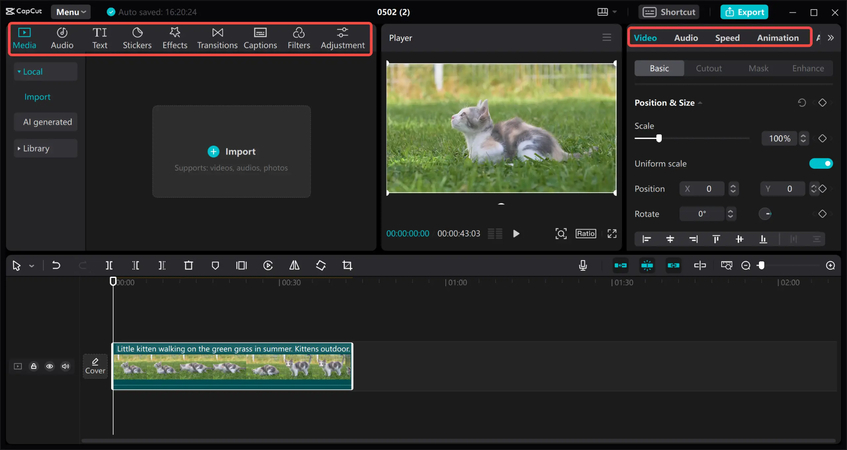





 HitPaw Univd (Video Converter)
HitPaw Univd (Video Converter) HitPaw VoicePea
HitPaw VoicePea  HitPaw FotorPea
HitPaw FotorPea

Share this article:
Select the product rating:
Daniel Walker
Editor-in-Chief
This post was written by Editor Daniel Walker whose passion lies in bridging the gap between cutting-edge technology and everyday creativity. The content he created inspires the audience to embrace digital tools confidently.
View all ArticlesLeave a Comment
Create your review for HitPaw articles