Full Guide to Blur Video TikTok
Millions of users use tik tok on a daily basis. You may need to make sure what you have uploaded on Tik Tok, and if you're looking to protect your privacy and add an artistic touch or emphasize certain aspects of your video the blur effect can help achieve your goals.
You can easily apply and adjust a range of effects on TikTok to produce visually appealing content. In this article we will discuss how to blur video Tik Tok to improve the quality of videos.
Part 1. How to Blur Video on TikTok Quickly?
TikTok offers a lot of effects to improve the quality of the content you upload. Videos on TikTok can be blurred to give the content a unique touch and increase the viewer's interest. You can blurr a sensitive information or create a dramatic effect, or simply add some flair to your videos on TikTok.
Here are the steps to blur TikTok videos:
Step 1.Open the TikTok app on your mobile device and click on the '+' sign located at the bottom to create a new video.

Step 2.You can upload the previous video or record the new video by tapping 'Upload' button.
Step 3.After you have selected the video, press the 'Effect' button to select the Blur effect.

Step 4.Adjust the blurr effect's intensity according to your preferences.
Step 5.When the blur effect is done, preview your video and press "Next", After that press "Post" to upload your video on TikTok.

Part 2. How to Fix TikTok Video Quality Bad Issues?
It is important to have high quality videos on Tik Tok for engaging viewers and growing your audience. If your video has poor quality then it becomes challenging to go viral. But, there are a number of techniques you can use to improve the quality of your TikTok videos. Here are some effective ways to improve your video quality:
1. File Size
Make sure the size of your video file is appropriate for TikTok. Too long videos lose the quality when they are uploaded on tik tok. If you are uploading tik tok video from an iOS device, the file size must not exceed 287.6 MB and if uploading from an Android device, it must not exceed 72 MB. Make sure your file siz e is within this limit to avoid TikTok reducing the quality of your video by compressing it.
2. Resolution
It is important to set the resolution before recording a tik tok video. Tik tok does not support 4k resolution and if you record a video with 4k resolution TikTok will automatically downsize the video to 1080p and quality will also be downgraded. If you use lower resolution, your video will look pixelated and blurry. To avoid this problem, you should record videos directly in 1080p resolution. By using this resolution, your video will look clear on all the devices.
3. Format
Only the MOV and MP4 file types are supported by TikTok. If you use any other format yur video quality will be deteriorated. To maintain the quality, resave your video in one of these formats if it was originally saved in another format before uploading it on TikTok.
4. Frame Rate
It is also important to select the frame rate before recording the tik tok video. For TikTok videos, a frame rate of 30 frames per second (fps) is ideal as it maintains a balance between smooth motion and small file sizes. Your videos will be seamless at this frame rate. Higher frame rates can cause problems for other viewers devices and the TikTok platform.
5. Bitrate
The optimal bitrate range for TikTok videos is 3,500 kbps to 4,500 kbps, which guarantees good quality without making the file too large which is important for uploading and playback on the platform.Higher bitrates are not suitable for uploading on TikTok because of platform's file size restrictions.
6. Encoding
Proper encoding ensures efficient compression without quality loss. Use the H.264 codec which is supported by TikTok and provides excellent quality at lower bitrates. This help to maintain the quality and keep file sizes manageable.
Part 3. Pro-Tips. How to Upscale Video Quality for TikTok Sharing
If you want to get more "likes" and make your TikTok videos stands out, improved video quality is essential. HitPaw VikPea (formerly HitPaw Video Enhancer) is a powerful software program designed to upscale and enhance your videos. Whether your Tik Tok videos are pixelated or shaky you can restore them to the orignal quality with the help of this user friendly program.
Why Choose HitPaw VikPea
- Uses advanced AI technology to upscale the video without compromising the video quality.
- Batch processing option is available which helps you to edit many videos at a time to save your time and energy.
- It has user-friendly interface that makes video enhancement easy even for beginners.
- Multiple enhancement options are available for various types of videos which guarantees the best results.
- Fast and efficient processing without compromising the video quality.
Steps to Upscale Video Quality
If you want to improve the quality of your Tik Tok video by using HitPaw VikPea, follow these simple steps:
Step 1.First step is to download and install HitPaw VikPea. Open the software and click on “ Choose File” button to import the video you want to upscale. button.

Step 2.After you have selected the video, go to settings and select the AI model according to your preferences.

Step 3.Once you have selected the model, preview the enhancements to ensure the quality meets your expectations. If you are satisfied with the enhancements you can export the video by clicking the "Export" button. After selecting the preferred format and quality save the improved video to your computer.

Learn More about HitPaw VikPea
Part 4. FAQs of How to Blur Video TikTok
Q1. Where is the blur filter on TikTok?
A1. The blur filter on TikTok can be found by opening the app and then hit the "+" icon to start a new video.after that, on the left side of the recording screen, select "Effects". Scroll down the "Trending" page until you find the "Blur" effect, which is represented by a blurry icon. Tap on it to apply the effect to your video.
Q2. Can you blur photos on TikTok?
A2.
Yes it is possible to blur images on Tik Tok. here is how you can blur a photo on Tik Tok:
Conclusion
By following this guideline, you can protect the sensitive information on tik tok by blurring the videos. You have covered how to apply blur effects to your photos and videos on TikTok. If you need more sophisticated video editing capabilities, you can use HitPaw VikPea, which has an easy-to-use interface and powerful tools that make it simple to edit, enhance and blur your videos. Try HitPaw VikPea now.


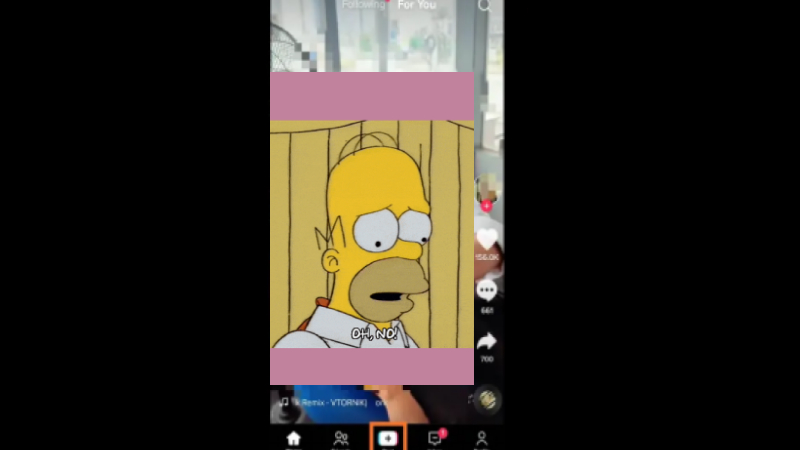
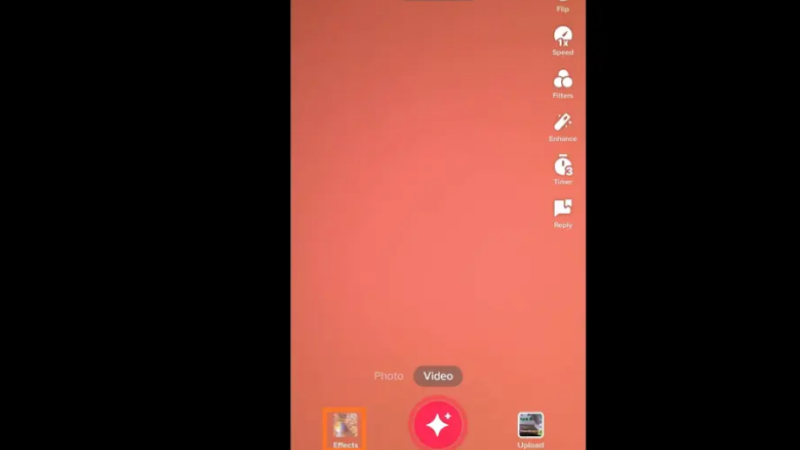
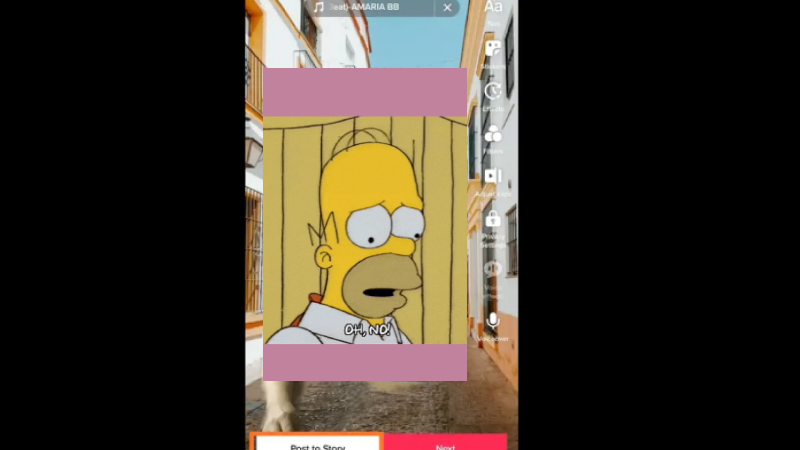






 HitPaw Univd (Video Converter)
HitPaw Univd (Video Converter) HitPaw VoicePea
HitPaw VoicePea  HitPaw FotorPea
HitPaw FotorPea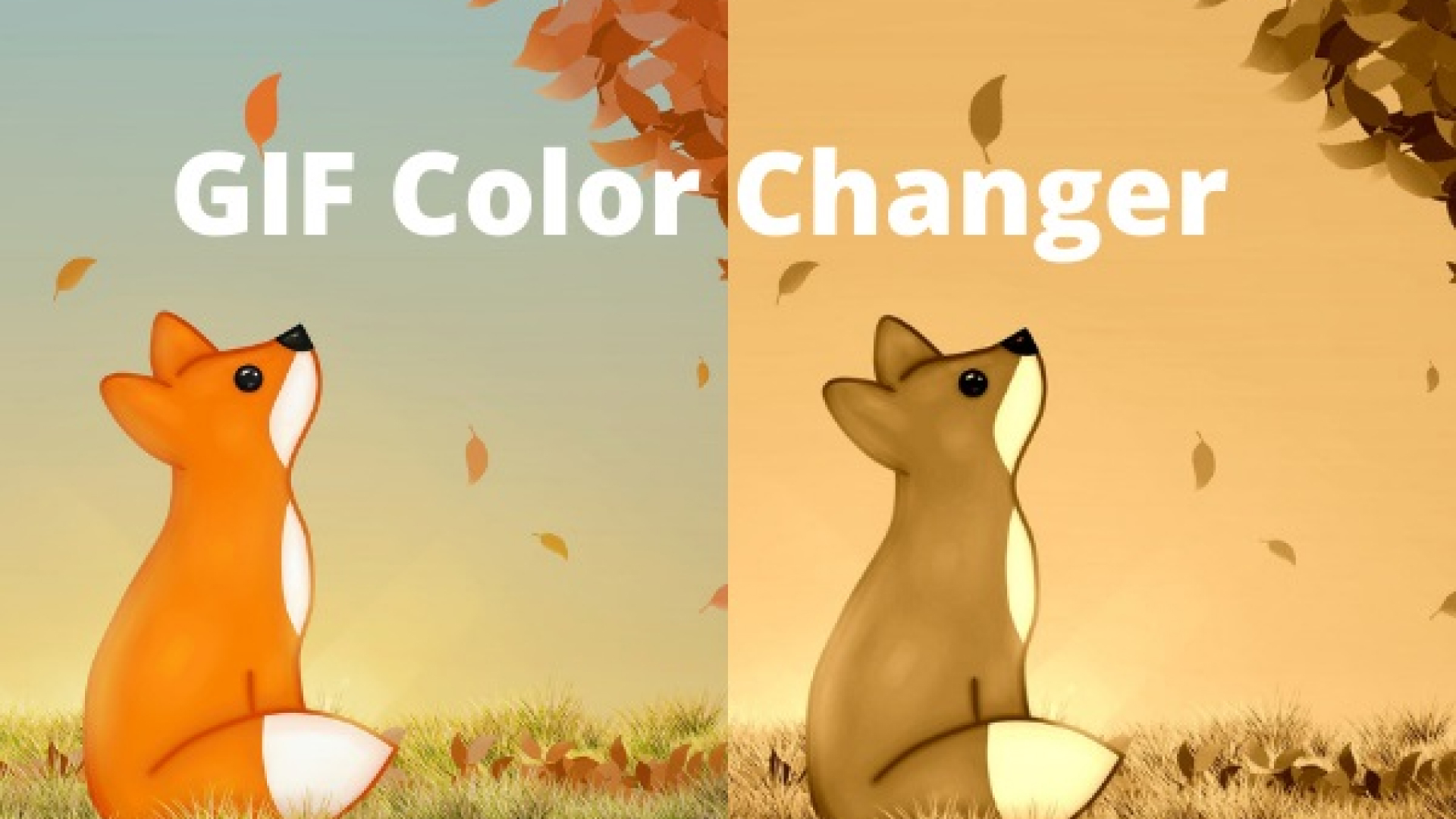
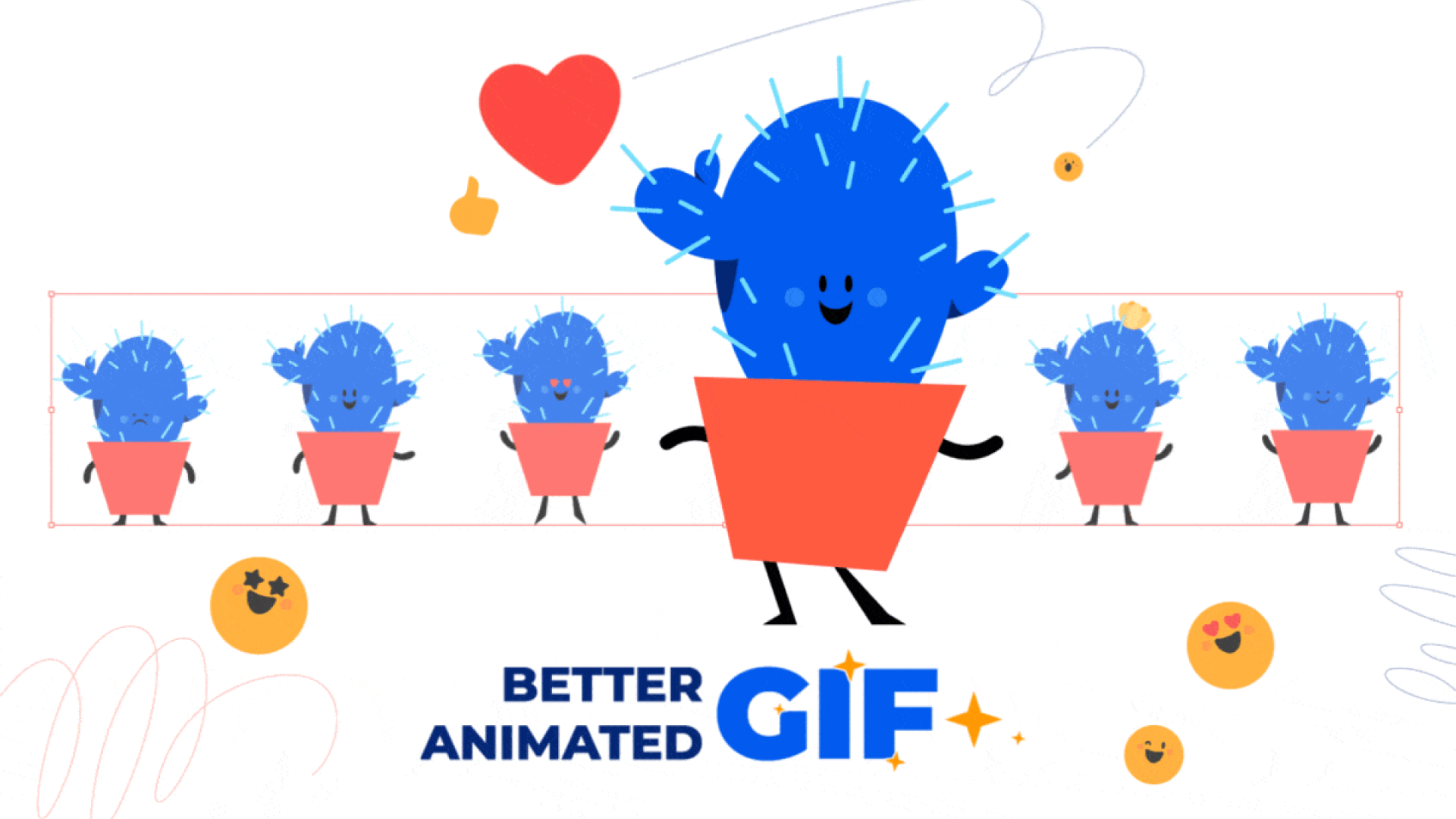


Share this article:
Select the product rating:
Daniel Walker
Editor-in-Chief
My passion lies in bridging the gap between cutting-edge technology and everyday creativity. With years of hands-on experience, I create content that not only informs but inspires our audience to embrace digital tools confidently.
View all ArticlesLeave a Comment
Create your review for HitPaw articles