A Comprehensive Guide to 480p to 4K Upscaler HDMI 2.1
In this era of digital platforms, upscaling old low-resolution videos to high resolution has become paramount for creating a professional look, ultimately enhancing the viewing experience. For this purpose, you will need a 480p to 4K upscaler with HDMI 2.1 technology to enhance videos and make them compatible with modern displays. This guide explores the technology behind 480p to 4K upscaling and provides insights into achieving the best results with the right upscaler.
Part 1. Understanding the Need for Upscaling
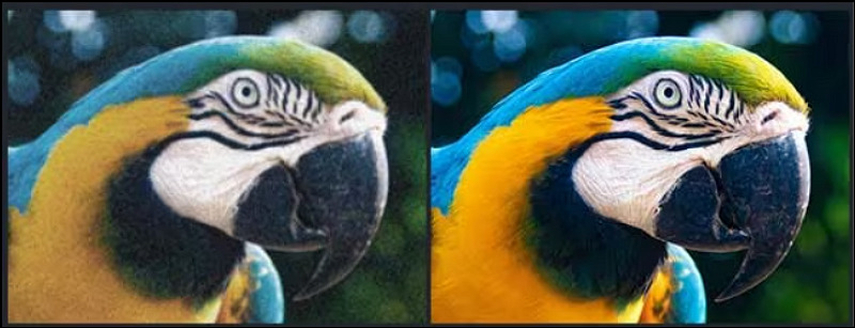
Over the past few decades, video quality has seen a tremendous evolution. From the days of standard definition (SD) content at 480p resolution, it's been transitioned to high definition (HD), full HD, and now 4K Ultra HD. This journey has brought us closer to immersive viewing experiences, with 4K providing four times the resolution of 1080p HD. As more content becomes available in 4K, upscaling older or lower-resolution videos has become essential for modern displays.
Most legacy content we cherish was created in 480p or lower resolutions. However, modern 4K displays can make such content appear blurry or pixelated when viewed without enhancements. Upscaling plays a crucial role by transforming 480p content into a resolution compatible with 4K displays. A 480P to 4K upscaler with HDMI 2.1 technology makes older content look visually appealing on modern screens by effectively filling in the gaps between pixels.
HDMI 2.1 represents the latest standard in HDMI technology, offering a substantial upgrade over its predecessors. It supports various features, including higher resolutions up to 10K, dynamic HDR, and increased bandwidth (up to 48Gbps). For upscaling, its enhanced capabilities ensure that the signal transmitted from the upscaler to the display is of the highest quality.
Part 2. The Technology Behind 480p to 4K Upscaling
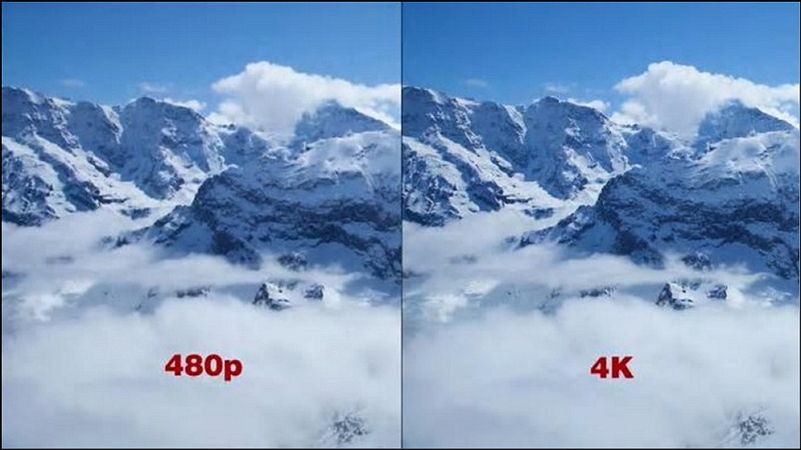
Upscalers use complex algorithms to analyse the incoming video signal (in this case, 480p) and generate additional pixels that match the higher resolution (4K). This process, known as interpolation, involves estimating and creating new pixel data based on the surrounding pixels. Advanced upscalers utilise AI and machine learning to refine this process, making the upscaled video look more natural and detailed, resembling native 4K content.
The increased bandwidth of HDMI 2.1 is crucial for upscaling because it allows the transmission of high-resolution signals without compression, which could otherwise degrade the image quality. Additionally, it supports Variable Refresh Rate (VRR) and Auto Low Latency Mode (ALLM), which help reduce lag and ensure smooth playback of upscaled content, particularly for gaming or fast-moving video.
Here are some benefits of using HDMI 2.1 for upscaling:
- Ensure transmitting 4K content without losing quality
- Provide better contrast and colour accuracy, making the upscaled content more vibrant
- Enhance the viewing experience by minimising input lag, which is especially important for gaming
- As more content and devices adopt HDMI 2.1, using it for upscaling ensures compatibility with future technologies
Part 3. Choosing the Right 480p to 4K Upscaler HDMI 2.1: Features to Consider
When selecting a 480p to 4K upscaler HDMI 2.1, consider the following key features:
- Look for devices that use advanced algorithms or AI for superior upscaling.
- Ensure the upscaler supports HDMI 2.1 to maximise the benefits of high-resolution video transmission.
- Opt for devices with user-friendly interfaces and straightforward setup processes.
- Compact designs are ideal for those who need to move their setup frequently.
- Some upscalers also enhance audio quality, ensuring a fully immersive experience.
Now, let's compare different upscalers in the market:
- Lindy 480-1080p Upscaler to 4K30: This device offers a straightforward solution for upscaling 480p content to 720p and 1080p to 4K at 30Hz. It's user-friendly and designed for basic upscaling. It features VRS ClearView technology to reduce noise and enhance edges as well as details for excellent picture quality.
- Amazon Component to HDMI Converter Upscaler: A versatile upscaler that offers five resolutions up to 1080p, making it ideal for various devices like DVD players and game consoles. It's compact and easy to install, supporting seven kinds of picture quality zoom, three kinds of picture quality enlargement and reduction each, etc.
- AliExpress 4K HDMI Compatible Splitter: This upscaler offers HDMI 2.1 compatibility, ensuring the best transmission quality for 4K content. It is cost-effective for those looking to upgrade their video quality without breaking the bank. Also, you will get 2x output from 1x input.
Part 4. Setting Up Your 480p to 4K Upscaler HDMI 2.1

After choosing the right 480p to 4K upscaler HDMI 2.1, here is a step-by-step guide to its installation:
Step 1. Connect HDMI Cable to Upscaler and Display
Plug one end of the HDMI cable into the source device (e.g., DVD player) and the other end into the upscaler. Use another HDMI cable to connect the upscaler's output port to the 4K display.
Step 2. Power On and Select Input
Turn on the source device, the upscaler, and the display. Make sure the display is set to the right HDMI input corresponding to the upscaler.
Step 3. Configure Settings
Access the upscaler's settings menu to adjust resolution, aspect ratio, and other preferences. All done!
To get the best viewing experience, you must optimise some settings:
- Resolution: Set the output resolution to match your display's native 4K resolution.
- Aspect Ratio: Ensure the aspect ratio is set to 'Auto' or manually adjust it to prevent image stretching.
- Colour Settings: Adjust the colour profile to match the original content, avoiding oversaturation.
- Sharpness: Fine-tune the sharpness setting to enhance detail without adding noise.
Let's learn about troubleshooting some common issues:
- No Signal: Check all cable connections and ensure the correct HDMI input is chosen on the display.
- Poor Image Quality: Verify that the upscaler is set to output 4K and that the source content is compatible.
- Audio Issues: Ensure the audio settings on the upscaler match the capabilities of your display and sound system.
Part 5. Alternative Method to 480p to 4K Upscaler HDMI 2.1
For those seeking an alternative to 480p to 4K upscaler HDMI 2.1, HitPaw VikPea (formerly HitPaw Video Enhancer) offers an advanced software solution. This recommended program can upscale videos up to 8K resolution, repair damaged files, and enhance overall video quality using cutting-edge algorithms. It has also released the latest version, adding new models such as Frame Interpolation Model and Stabilize Model. Since it supports 30+ formats, you can import and export video files in any popular format. It even lets you process multiple video files in batches to save time and effort.
Key Features:
HitPaw VikPea - The Best 8K Video Enhancer with Only 1 Click
Secure Verified. 349,500 people have downloaded it.
- Offer a simple and clean UI
- Help you upscale and repair unplayable videos
- Provide quick processing with GPU acceleration
- Flawless output with mature AI technology
- Let you preview the output without watermarks
Secure Verified. More than 120,860 people have purchased it.
Steps for using HitPaw VikPea to improve videos:
Step 1. Importing Original Video
The first step is to launch this program and choose the "Video Enhancer" tool. Now, import the original video file you wish to enhance.

Step 2. Choosing an AI Model
It's time to select an AI model from the various available ones according to your video file requirement. You may also import multiple videos one by one.

Step 3. Preview Output and Export
Next, press the "Preview Effect" button to check if the output is okay. It will take some time to show up. Lastly, hit the "Export" tab to save the processed video. That's all!

Learn More about HitPaw VikPea
Bottom Line
Upscaling from 480p to 4K using HDMI 2.1 technology assists you in enhancing older content to have a more engaging viewing experience. But for those looking for an alternative method, the HitPaw VikPea is a powerful AI-driven solution. It offers a range of AI models to enhance your videos according to your preferences. Try this software today to experience the full potential of video enhancement.







 HitPaw Edimakor
HitPaw Edimakor HitPaw FotorPea
HitPaw FotorPea HitPaw Univd (Video Converter)
HitPaw Univd (Video Converter) 
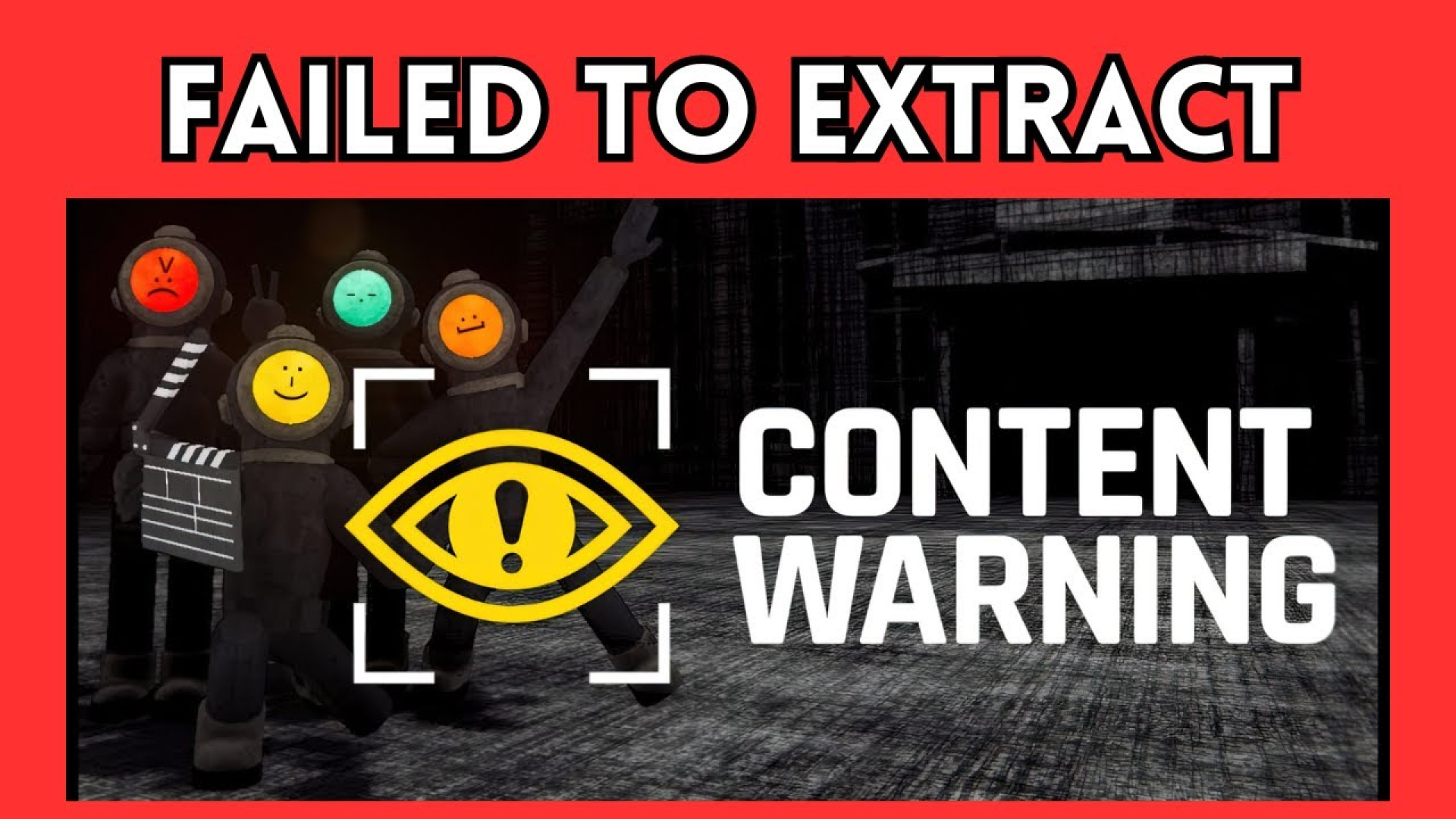
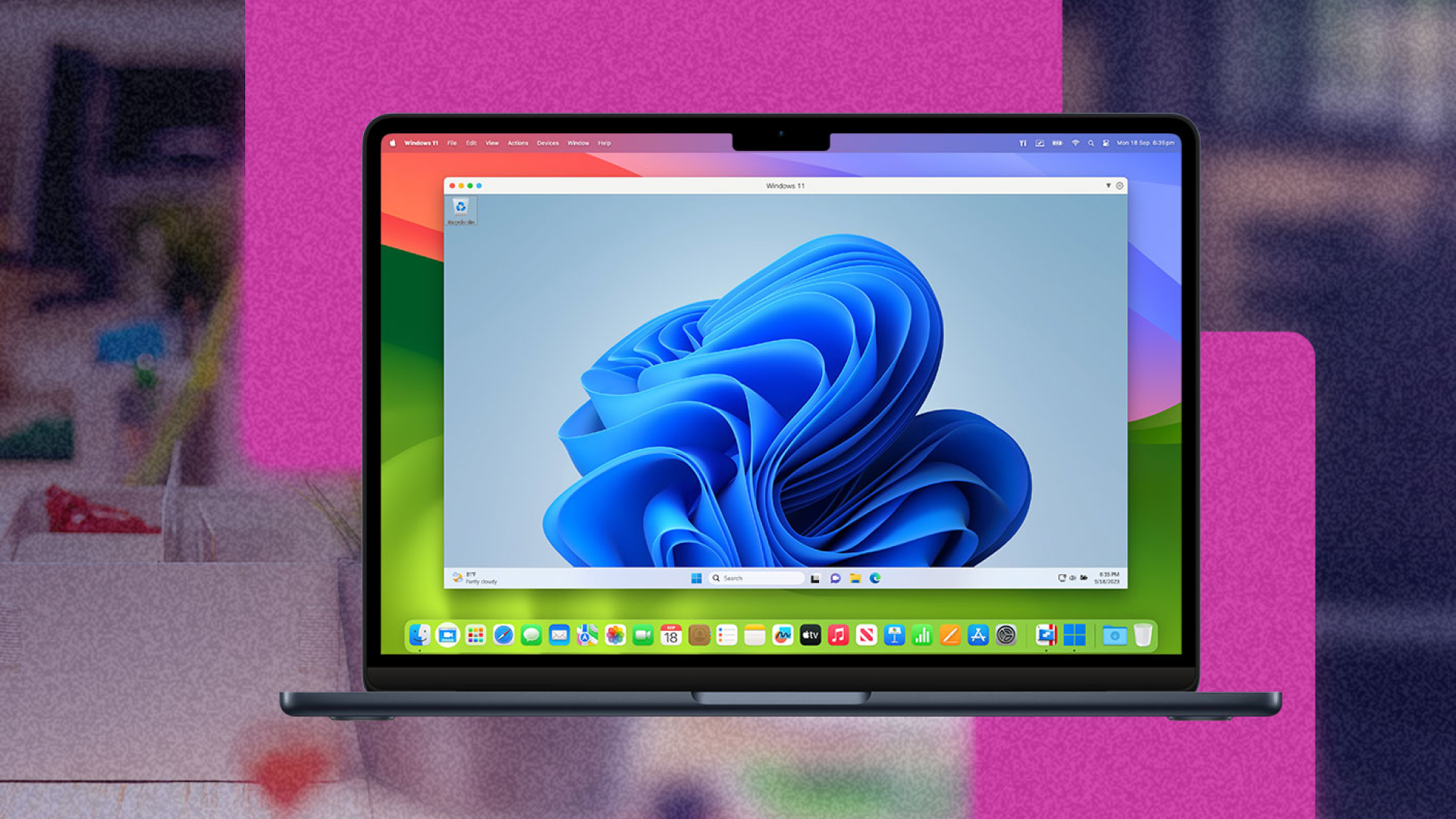

Share this article:
Select the product rating:
Daniel Walker
Editor-in-Chief
My passion lies in bridging the gap between cutting-edge technology and everyday creativity. With years of hands-on experience, I create content that not only informs but inspires our audience to embrace digital tools confidently.
View all ArticlesLeave a Comment
Create your review for HitPaw articles