Swap Multiple Faces Instantly: The Ultimate Guide for Fun and Creative Edits
We often wonder what it would be like to swap faces with our group of friends. Thanks to technological advancement, it is now possible to wear your friends’ faces. Many offline and online tools allow their users to swap multiple faces in their pictures. This article focuses on these face swap platforms for compelling social media content.
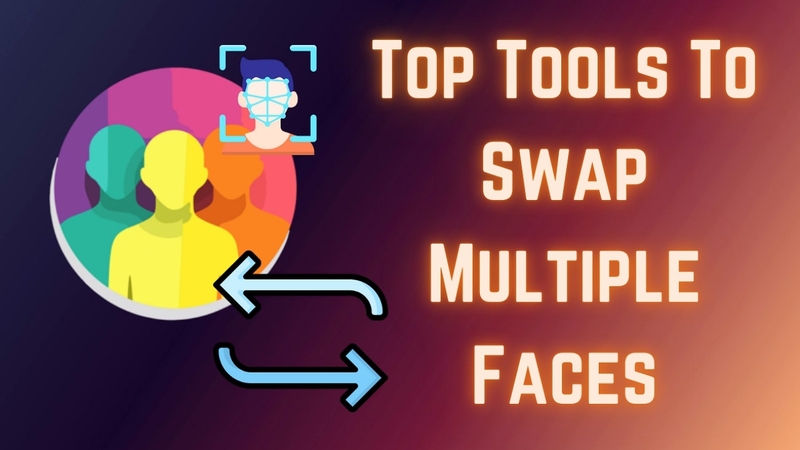
Part 1. Common Use Cases of Multi-Face Swapping
Multi-face swapping techniques have grown beyond simple entertainment and are widely used across various fields. The following are some of the most popular applications of this cool technology:
1. Funny Edits & Memes: Face-swapping has taken humor to a whole new level by letting you swap your entire friend group’s faces onto a famous movie scene.
2. Family or Group Photos: When someone in your family portraits has closed eyes, the face-swapping facility can help you fix that by replacing your face. Besides saving time, multiple face swap apps also save the resources needed to reshoot.
3. Professional Photo Retouching: For photographers and designers, multi-face swapping can be a lifesaver. This facility serves them many benefits, from adjusting expressions to fixing odd poses.
4. Entertainment and Social Media Content: Influencers and content creators use multi-face swapping to experiment with different looks. Through this, they recreate pop culture moments and entertain their audiences.
Part 2. Best Online Solutions to Swap Multiple Faces in Group Photos
Face swap multiple faces online tools have revolutionized digital creativity by making face-swapping easy and accessible. Check out the following list of online platforms to pick a suitable tool:
1. Face Swapper
Through this tool, you can upload a group photo or use the drag-and-drop technique to apply fascinating face swaps. This tool intelligently isolates the headshots from your uploaded image and allows you to add another face as a replacement.
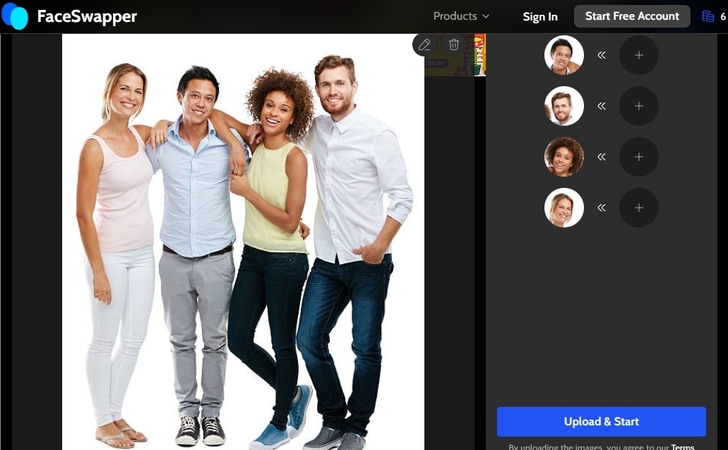
Key Features
1. Before applying the face swap effect, users can flip and crop the image.
2. After the effect has been applied, you can have a side-by-side comparison of before and after.
3. For easy access to your previous projects, explore the designated History tab.
Limitation- Face Swapper only supports functionality for JPG and PNG images.
2. Pica AI
Whether you want to exchange faces with an uploaded image or a famous celebrity, you can use Pica AI. This best app to swap multiple faces in group photos features numerous iconic images of famous celebrities with which you can swap your personal pictures.

Key Features
1. If you do not have a face to exchange with, you can use the stock images.
2. Users can upload their faces and swap them with viral video clips.
3. Your edited images are automatically downloaded as PNG files.
Limitation- This platform supports face swaps for only 3 faces per group portrait.
3. AI Ease
This face swap platform promotes unique content creation by letting you swap faces with stock images. However, if you do not like the stock content, you can upload an image of your own from your device. After seeing the results, users can rate them within this website for better performance.
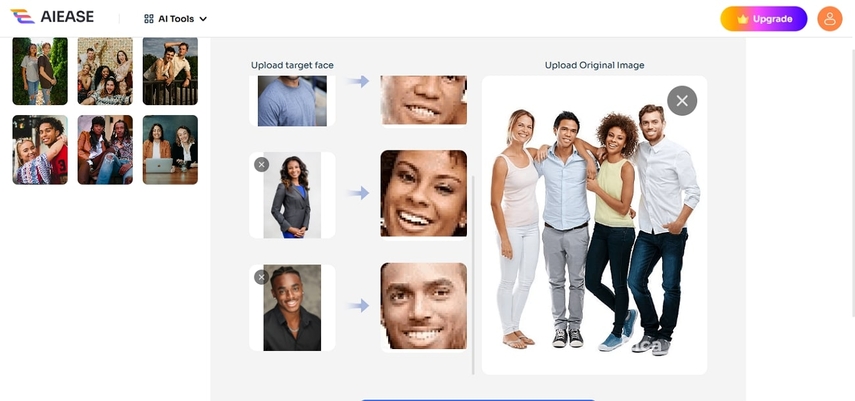
Key Features
1. Besides downloading the image, you can share it directly across Facebook and X.
2. In “My Dashboard,” you can access all your face swap projects.
3. Besides group photos, this tool swaps faces for single images as well.
Limitation- You cannot retouch the images before applying a face swap.
4. Vidwud
Offering extensive multiple face swap features for family photos, this tool delivers instant results for productive results. Besides exchanging faces within your pictures, you can execute this functionality on videos.
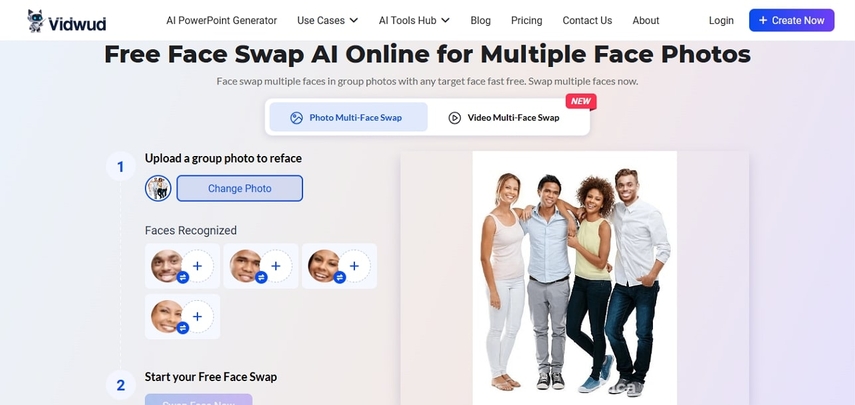
Key Features
1. If you do not have a family picture, you can use the built-in image templates for attractive results.
2. Besides videos, users can create face-swapped GIFs using this platform.
3. For video face swapping, Vidwud supports M4V, MP4, MOV, and WEBM formats.
Limitation- Unlike most tools, this one takes a lot of time to detect the uploaded faces.
Part 3. Top Offline Tools to Consider For Multi-Face Swap
The online AI multiple face swap tools mentioned above are a decent choice, but being web-based, they lack privacy and security. Check out the following offline solutions that offer security while keeping your images private:
1. Snapchat [Android/iOS]
The first offline app on our list of Snapchat, a commonly used social media platform for sharing images and videos. It offers a diverse collection of real-time face swap filters and templates that can be used to execute face swaps on single and multiple-person images. To learn how this app can be used for effective face swapping, follow the instructions below:
Step 1. First, open Snapchat on your phone and explore the real-time filters by sliding the screen.
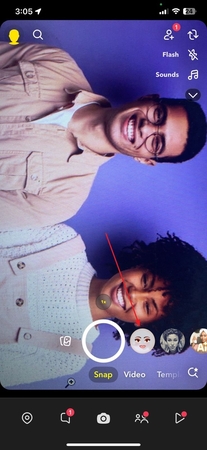
Step 2. Stop swiping through the filters as you find your desired face swap option and capture the picture.
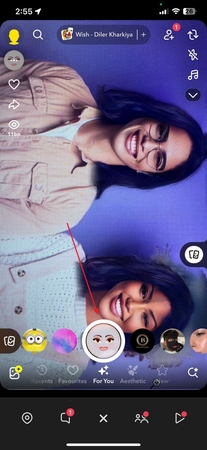
Step 3. Once you have captured the picture, access the bottom toolbar to share or download the image.
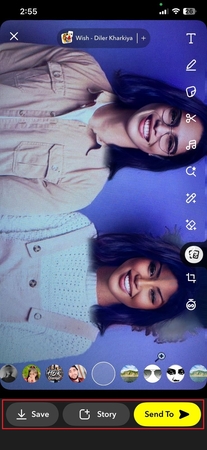
Key Features
1. After swapping faces, users can share the images and videos directly with their Snapchat friends.
2. As your faces are swapped, add stock music to it for an additional impact.
3. You can add text and stickers to the swapped faces before sharing.
2. HitPaw FotorPea
This tool is the best photo editor to swap the faces of multiple people easily on the desktop. It offers a unique face swap feature that carefully detects the faces in your image and replaces them with new ones. If users do not have a target image on their device, they can use the sample images and use them as a replacement.
For precise results, HitPaw FotorPea displays each face in the image and lets you swap them one by one. After your image has been created, you can use the built-in background remover to enhance the visual.
A Quick Tutorial on Using the Face Swap by HitPaw FotorPea
This tool offers an easy method of exchanging faces in an image. Follow the steps below to be guided on this functionality by HitPaw FotorPea:
Step 1. Access the Face Swap Feature from the Main InterfaceTo start the process, open HitPaw FotorPea on the desktop and explore its main interface to select the “Face Swap” feature.
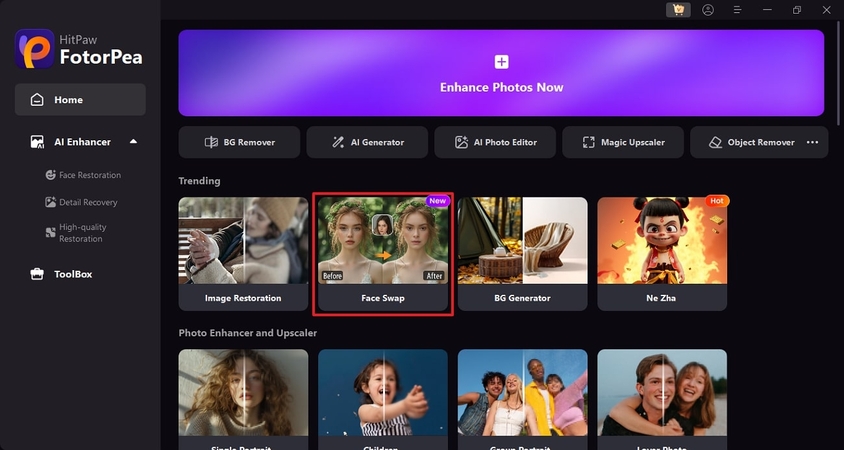
Step 2. Import Sample Face to Continue the Process
On being directed to the next window, click the “+” icon to import the sample face image from your device.
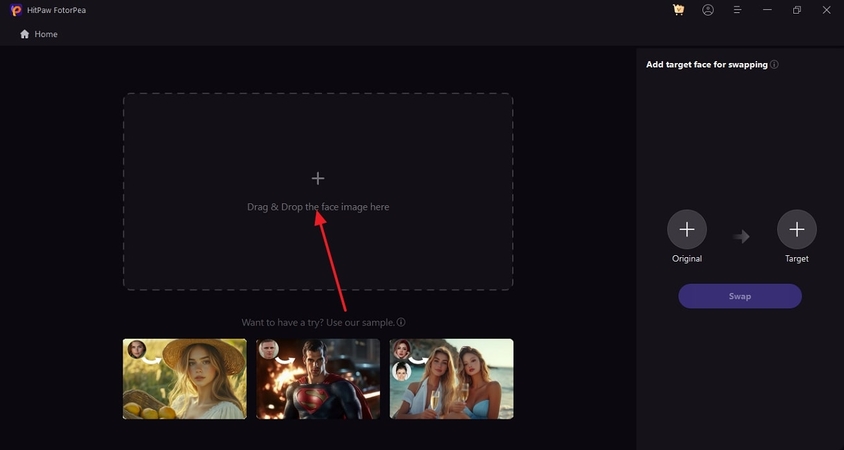
Step 3. Add the Target Face Images from Your Device
When the sample image is uploaded, access the right panel and use the “+” buttons to import the target faces for each face.

Step 4. Download the Picture After Swapping Faces
Once your faces have been swapped using the “Swap” button, you can use the “Download picture” button to export the picture to your device.
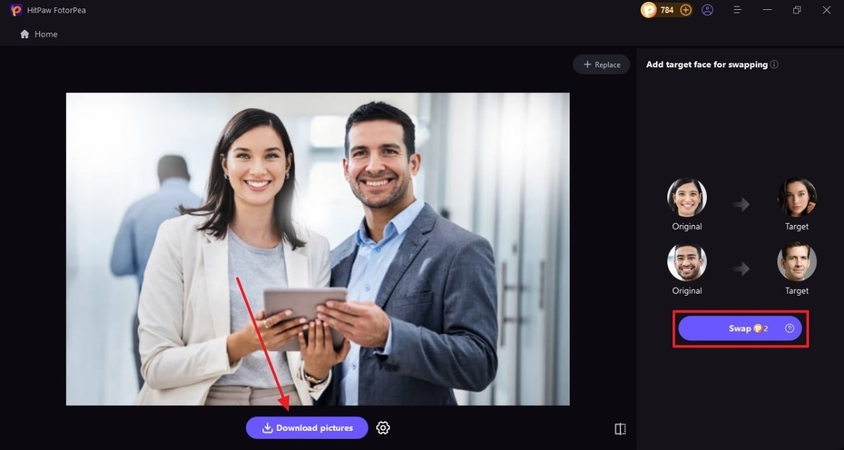
Key Features
1. Before downloading the image to your device, select the export quality as low, medium, and high.
2. Users can select the download folder to easily access the completed projects on their devices.
3. HitPaw FotorPea allows users to save their processed images in JPG and PNG formats for easy compatibility.
4. After swapping faces, benefit from the AI Image Enhancer to get high-quality image outputs.
Part 4. Tips for Best Results When Swapping Multiple Faces
Although AI multiple face swap seems simple, it needs certain considerations for top-notch results. Explore the list below to learn about these tips to ensure better quality:
1. Use High-Resolution Group Photos: High-quality images retain facial details, making the swap more realistic and preventing blurriness or pixelation.
2. Use Visible and Front-facing Portraits: Obstructed or side-angled faces can cause mismatches while front-facing and well-lit faces work best for accurate swaps.
3. Adjust Skin Tone, Lighting, and Angles: Match brightness, contrast, and color tones between the original and swapped faces to maintain a seamless and natural look after processing.
4. Avoid Overcrowded Photos: Too many faces increase the chances of errors, so choose images with a manageable number of well-spaced individuals for precise face detection and alignment.
Conclusion
In summary, face-swapping technology has lots of practical applications, from fixing image flaws to creating comical content. There are many offline and online platforms that allow users to swap multiple faces, catering to group photos. Among all these tools discussed, HitPaw FotorPea is a reliable option due to its speed and finesse in the results.






 HitPaw Edimakor
HitPaw Edimakor HitPaw VikPea (Video Enhancer)
HitPaw VikPea (Video Enhancer) HitPaw Univd (Video Converter)
HitPaw Univd (Video Converter) 

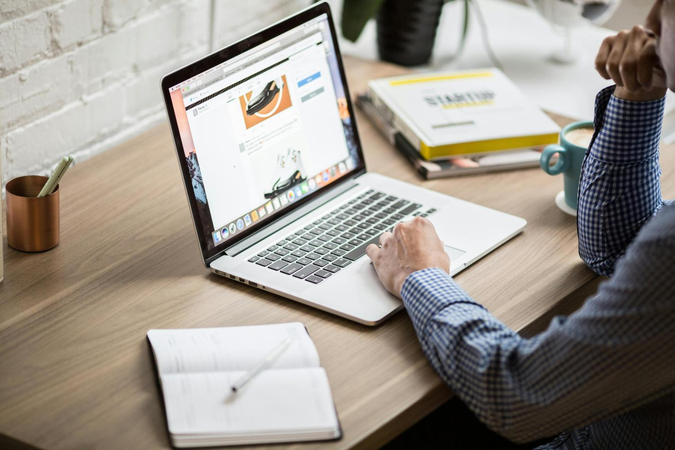

Share this article:
Select the product rating:
Daniel Walker
Editor-in-Chief
My passion lies in bridging the gap between cutting-edge technology and everyday creativity. With years of hands-on experience, I create content that not only informs but inspires our audience to embrace digital tools confidently.
View all ArticlesLeave a Comment
Create your review for HitPaw articles