Face Swap on PC: Best Offline Software & How to Use Them
We always wonder how we would look if we had a different face. Although it is not possible to switch faces in real life, you can do so using AI. The face-swapping technology transcends conventional concepts of taking pictures by allowing you to switch faces with friends and celebrities. Thus, this article narrows down the top face swap on PC tools for productive results.
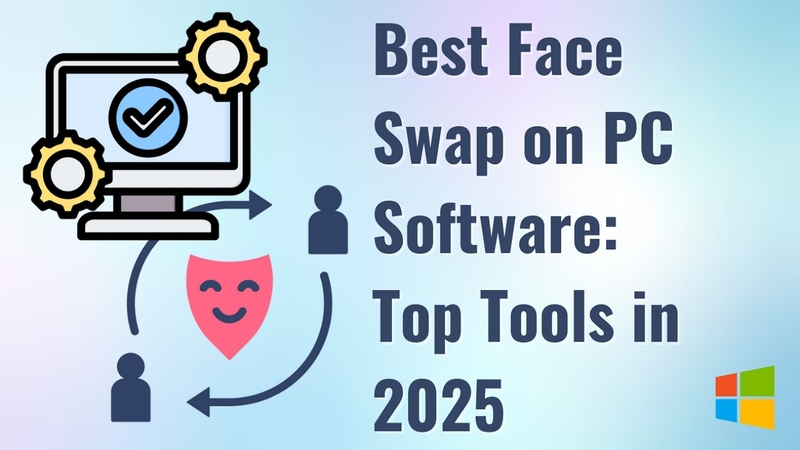
Part 1. Why Face Swap on PC? Key Advantages Over Online Tools
If you are thinking of starting your journey with face-switching tools, you must know which tool to use. The following text compares how offline face swap tools are better than online ones:
1. PC software benefits from powerful hardware to process high-resolution images and videos, delivering more detailed and seamless face swaps.
2. With PC-based face swap programs, you get more control over lighting, blending, and facial alignment to fine-tune details.
3. Unlike online solutions, offline tools can handle large files and high-resolution videos without frustrating delays.
4. Online platforms bring privacy and security risks that can go away by using safe and private offline tools.
Part 2. Different Types of Face Swap Software for PC
Whether you are looking for quick swaps or advanced technology, there is a tool for you. Below is a breakdown of the main types of face swap software for PC:
1. AI-Powered Face Swap Software: These tools use artificial intelligence to create seamless face swaps with realistic skin tones, lighting, and facial expressions.
2. Deepfake Software: Deepfake technology allows users to replace faces in videos with astonishing accuracy, delivering realistic effects through advanced technology.
3. Real-Time Face Swap Tools: Such platforms are ideal for switching instant faces into live videos, a technology suitable for gamers and content creators.
4. Basic Face Swap Tools: Platforms like these offer simple methods and features for switching faces, like instant facial recognition and more.
Part 3. Top 5 Offline Face Swap Software for PC
Before jumping straight into the process, it is important to know the top tools in the market. The following list features the best 5 offline face swap tools that are worth considering:
1. HitPaw FotorPea - Best AI Face Swap
The first tool on our list is an intuitive AI face swap tool that intelligently detects your face and aligns it carefully with the target face. You can seamlessly blend the color tones and features of the two faces to create a single attractive image. This PC platform supports multiple images and swaps faces in group photos.
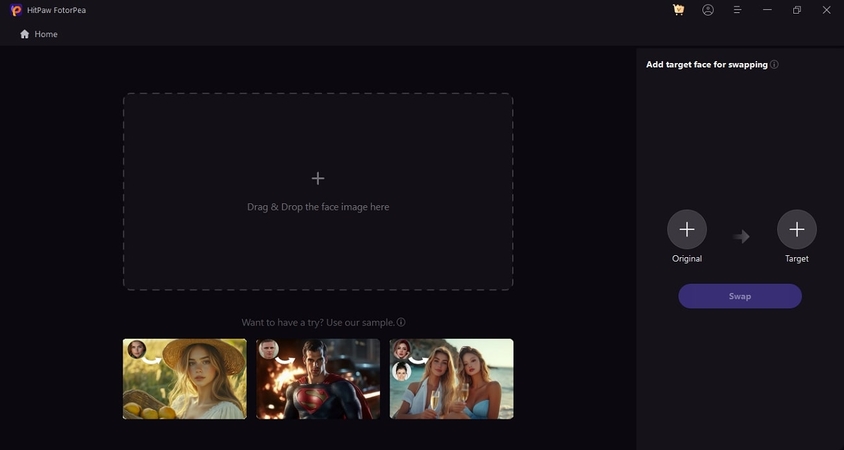
Key Features
1. This facility allows you to remove the image background for better visuals.
2. Users can enhance the quality of their image after generation.
3. With this feature, restore old, damaged photos and make them look fresh.
4. Use the background generator to use AI backdrops for images.
Pros
- Users can remove undesired objects from their images.
- Besides faces, you can swap bodies as well.
Cons
- HitPaw FotorPea does not have a mobile application for quick results.
2. DeepSwap
Whether you are trying to swatch faces in a picture or a video, this tool has got your back. This cool face-swapping tool subtly transforms headshots and creates compelling images.
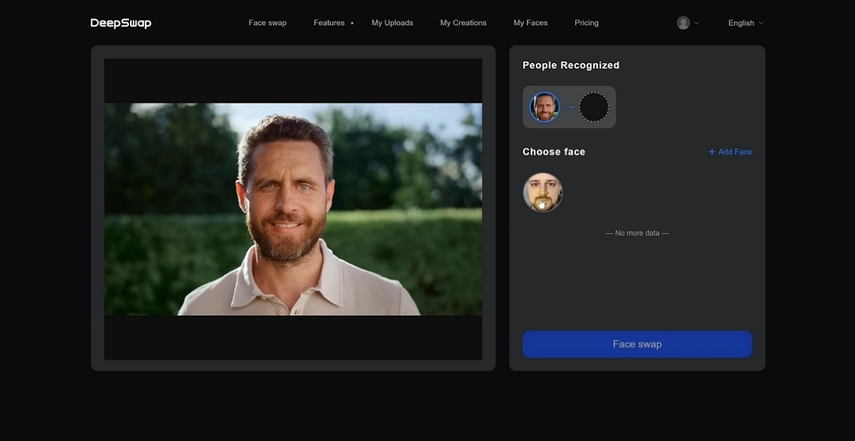
Key Features
1. You can upload a video of up to 10 minutes for the process.
2. This platform supports face-switching technology for live videos as well.
3. For content creators or gamers, DeepSwap can switch faces in a GIF.
Pros
- DeepSwap has an easy-to-use interface for beginners.
- You can use this tool on Mac and Windows devices.
Cons
- This tool requires extensive hardware, which may not be feasible for most users.
3. Faceswap.dev
When looking for high-quality face swap software for PC with customization capabilities, this platform is the right place to be. From colors to sharpness, everything during the process can be customized.
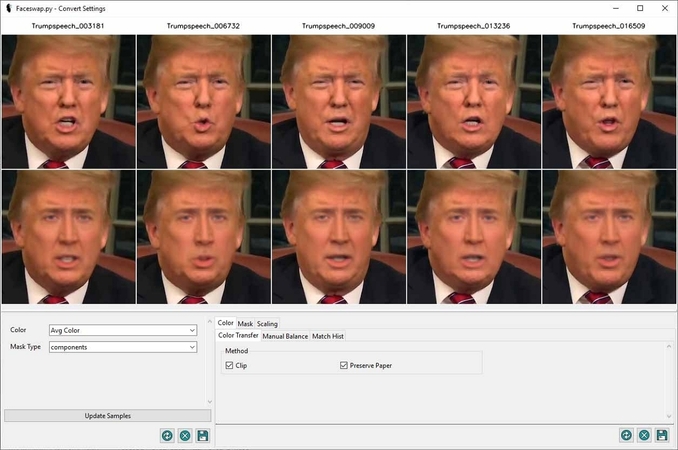
Key Features
1. For accurate face recognition, this tool allows you to select custom aligner features.
2. Custom masks define which parts of an image will be replaced during the swap.
3. For enhanced results, you can set the contrast and brightness of the image.
Pros
- Users can avail of this tool on Mac, Windows, and Linux.
- Besides images, you can swap faces in GIFs as well.
Cons
- This platform saves images only in PNG format.
4. DeepFaceLab [iOS]
If you want your face-swapping on the go, this application offers an easy solution. Once you have generated the results, the image can be shared and downloaded to the device.
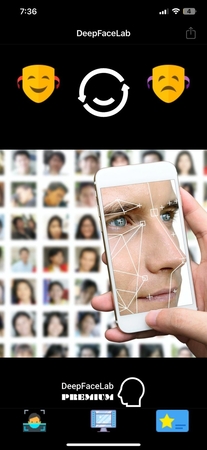
Key Features
1. After face-switching, users can crop and rotate it for accuracy.
2. This application allows you to add text to swapped pictures.
3. Besides processing real-time pictures, you can also import pre-existing ones.
Pros
- In addition to face swapping, users can edit images on this tool.
- DeepFaceLab offers a vast sticker collection for enhancement.
Cons
- This application only works with iOS 11.0 or later versions.
5. InsightFaceSwap
This platform is a deep face analysis library that uses deep learning to analyze, recognize, and manipulate human faces. From face recognition to detection and alignment, every process is carried out with precision.
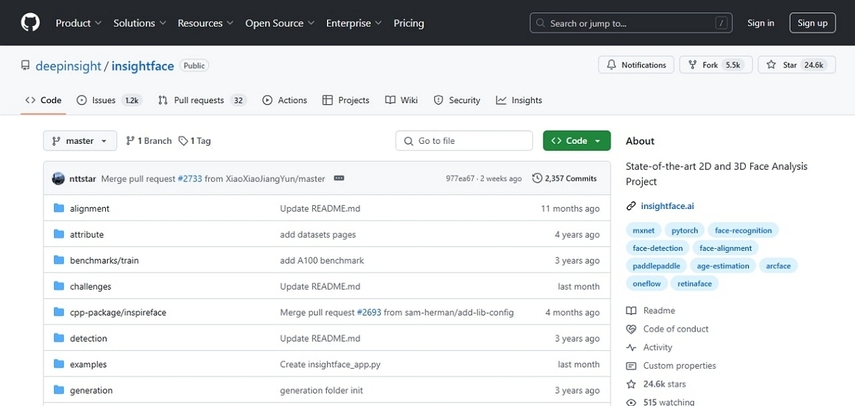
Key Features
1. Using this best face swap software for Windows 10, you can execute 2D and 3D deep face analysis.
2. It uses ArcFace, a top-performing face recognition model known for high accuracy.
3. Supports large-scale training with Partial-FC for handling massive datasets.
Pros
- Unlike most tools, this one support Linux devices as well.
- It works with CPU, GPU, and NPU, making it adaptable to different hardware setups.
Cons
- Many of its models require high-end GPUs for optimal performance.
Part 4. Step-by-Step Guide: How to Face Swap on PC with HitPaw FotorPea?
Now that you know a little about HitPaw FotorPea, let's dive into the details of its face-swapping abilities. This face swap on PC allows you to select the quality of the image before you export it. You can also specify the destination folder to easily access projects in the future. When your results are generated, this platform allows you to compare the before and after results.
For easy compatibility, the images can be downloaded as PNG or JPG files to your device. In addition to importing an image, users can drop them for convenience.
A Step-by-Step Tutorial on HitPaw FotorPea’s Face Swap
HitPaw FotorPea offers an intuitive interface for its smooth face swap functionality. Follow the guide below to learn how to use this too for effective face swap:
Step 1. Access the Face Swap FeatureFirst, open the tool and click “Face Swap” to import a source image in the next interface.
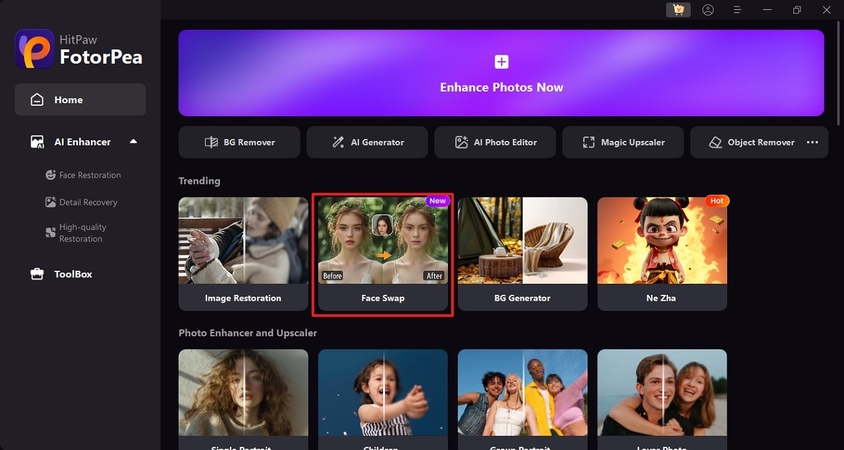
Step 2. Add a Target Image to Swap Faces
When the image is imported, use “+” from the right side to add a target image and press “Swap” to proceed.
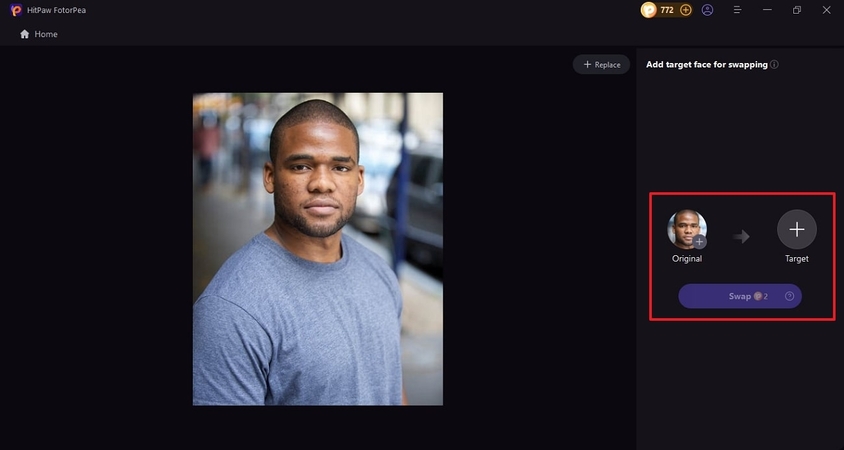
Step 3. Download the Swapped Image
Once your image has been generated, press “Download” to save the results directly in your preset destination folder.
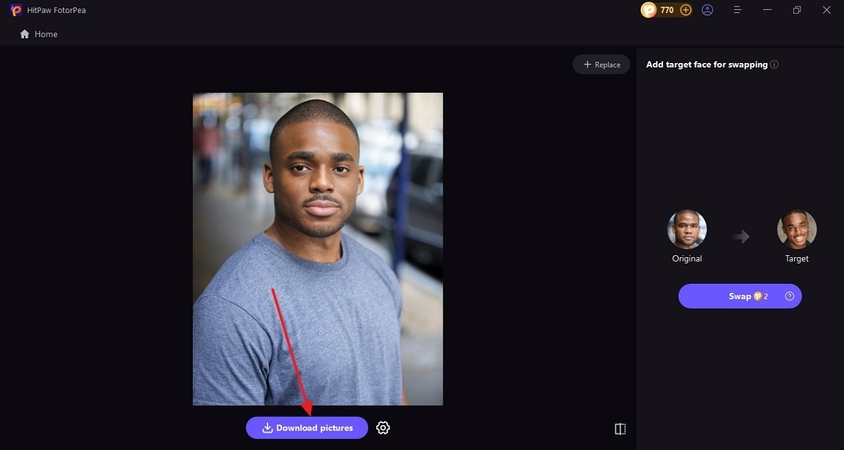
Part 5. Common Mistakes & How to Avoid Them During Face Swap on PC
Face swapping can be a fun and creative process, but if not done right, the results can look unnatural. Check out the following text to have a look at the common mistakes during video face swap PC and how you can overcome them:
1. Poor Face Alignment: Faces that don’t align properly can result in unnatural-looking swaps with mismatched features. As a fix, use software with auto-alignment features or manually adjust the face position to match the angle and perspective of the original face.
2. Mismatched Skin Tones and Lighting: If the swapped face has a different lighting or skin tone than the original image, it will look fake and unnatural. Try blending tools to match shadows, highlights, and colors or built-in color correction features to fix this issue.
3. Ignoring Facial Expressions: Swapping faces with different facial expressions creates an awkward and unrealistic effect. This can go away by choosing faces with similar expressions or using AI-powered tools that adjust facial features to match emotions.
4. Overusing Filters and Effects: Excessive use of filters, blur effects, or artificial enhancements can make the swap look clearly fake. You can fix it naturally by using subtle blending techniques rather than over-processing the image.
Conclusion
In summary, face swaps on PC might feel like a simple task, but it is important to know the nuances. This article focused on the top tools for this purpose that help you with a seamless blend of faces. After a quick overview of all the options, it can be concluded that HitPaw FotorPea is among the most reliable face swappers in the lot.






 HitPaw Edimakor
HitPaw Edimakor HitPaw VikPea (Video Enhancer)
HitPaw VikPea (Video Enhancer) HitPaw Univd (Video Converter)
HitPaw Univd (Video Converter) 
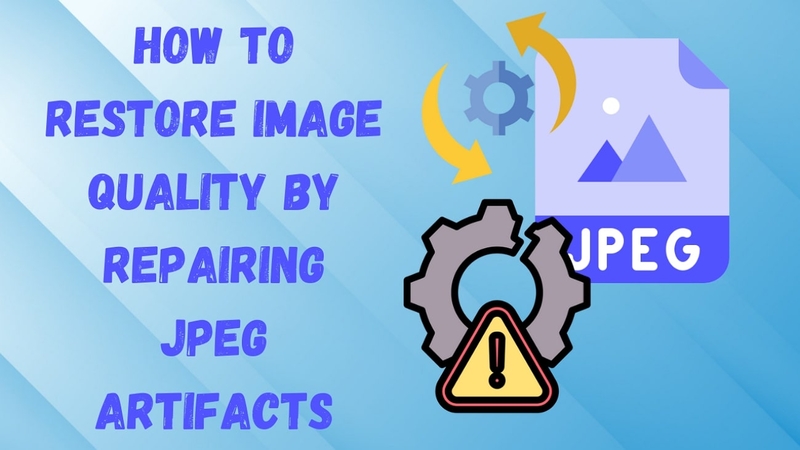
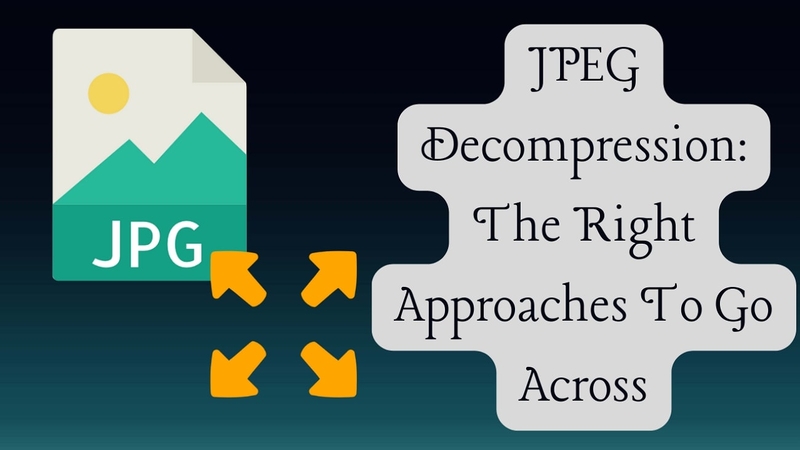

Share this article:
Select the product rating:
Daniel Walker
Editor-in-Chief
My passion lies in bridging the gap between cutting-edge technology and everyday creativity. With years of hands-on experience, I create content that not only informs but inspires our audience to embrace digital tools confidently.
View all ArticlesLeave a Comment
Create your review for HitPaw articles