Discover the Best Face Swap Mac Software – Top Tools & Tips
Whether you have to create a funny social media post to share it with your audience or gain more followers, swapping faces could be a hilarious idea. You can replace your friends’ faces in a movie poster or upload a swapped face of someone renowned to get a good laugh. However, many people would struggle while creating such photos as they do not have expertise, especially while working on a Mac.
For this, many tools have been introduced that offer a convenient utility to change faces. In this article, we will discuss the top tools you can use for face swap Mac.

Part 1. Key Factors to Look for When Choosing Face Swap Software for Mac
Before jumping onto a swapping tool, it is important to know the features you should look for. Check out the following key factors to consider to ensure you get the best experience through a face swap software Mac:
1. Accuracy and Realism: Choose a high-quality AI-powered tool that uses deep learning to ensure proper face alignment for realism, producing realistic swaps.
2. Ease of Use: Your swapping software should have pre-built templates to help you achieve better results with minimal effort during the process.
3. Performance and Speed: Slow performance by your tool can hinder creativity and make the process frustrating, so pick a fast-rendering platform for quick deliveries.
4. Compatibility: For better performance, ensure the software is fully optimized for macOS, including the latest macOS versions.
Part 2. 6 Best Face Swap Software for Mac Users in 2025
After learning about the key factors to look for in the right face swap Mac tool, let us explore the top options available:
1. HitPaw FotorPea
One of the most reliable face swap tools compatible with Mac that offers easy-to-use functionality is HitPaw FotorPea. The tool uses advanced artificial intelligence to detect the facial feature in one image and swap it with the face in another image. However, while swapping, the blending of skin tone and features like hairline are accurate, which makes the face swapping seamless for viewers.
Using this platform, users can save the generated results in multiple formats, including JPG and PNG. Moreover, users can analyze the results in real-time with the compare option offered by the platform.
Key Features
1. Face Swap Templates: You do not have to start from scratch and choose from templates offered to replace the faces in them.
2. Multiple Swapping: It lets you change multiple headshots in a single image.
3. Image Enhancement: After face exchange, you can enhance the overall quality of the photo using this feature.
Step-by-Step Guide For Face Swapping With FotorPea
As discussed, FotorPea offers replacement of heads in photos while maintaining quality; let us have a look at the steps for using this tool:
Step 1. Import Photo After Accessing Face SwapTo begin, launch this AI face swap application for Mac on your device and choose the “Face Swap” feature. Next, import the first photo to the tool’s interface.
Step 2. Add the Second Image and SwapNext, import the other photo to the interface and click on the “Swap” button located on the right side to execute the process.
Step 3. Review and Save ResultsOnce the replacement is done, review the results in the preview window and press the “Download Picture” button to save the image to your device.
2. FaceSwap
FaceSwap is an open-source, multi-platform software that creates deepfakes through face swapping. It gives you complete control over the process to ensure user-specific results. After exchanging faces, users can see the seamless transition of the process using this free face swap app for macOS.
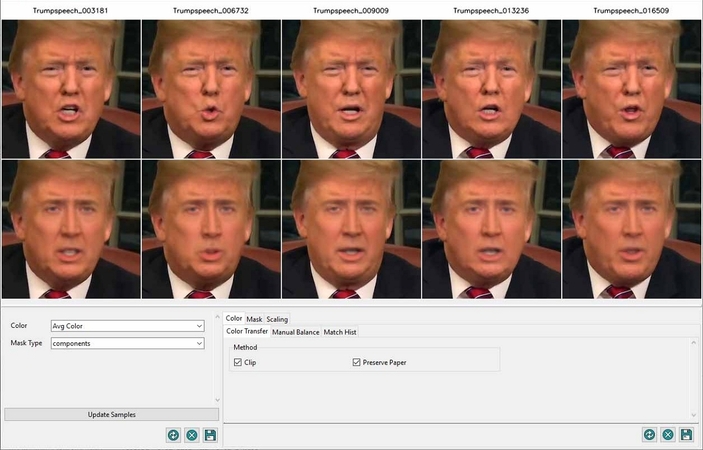
Key Features
1. If you like a face swap setting during the process, you can lock it for future use.
2. Besides face swapping for images, this tool processes your images as well.
3. This platform offers customization features to personalize the results.
Limitations- Being an open-source platform, FaceSwap does not ensure security throughout the process.
- Free
3. VidMage
Another application for Mac users that allows them to swap faces in images as well as videos is VidMage. Using this tool, users get the ability to exchange multiple faces in a group photo seamlessly. Moreover, the application offers a live preview of results for its users.
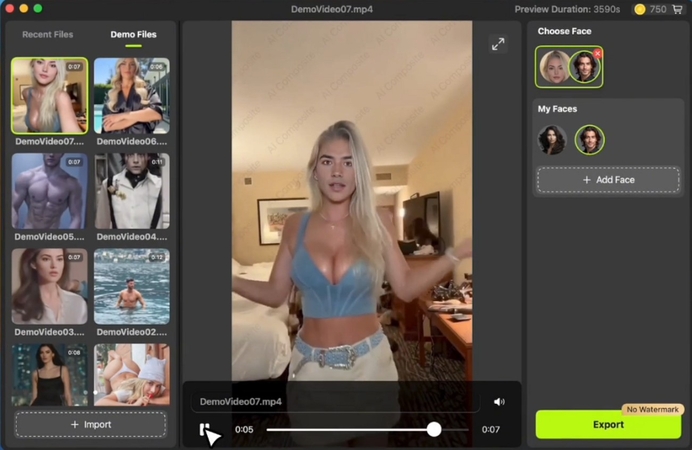
Key Features
1. You can add media of unlimited file size with unlimited duration.
2. This face swap software Mac lets you swap the genders instantly.
3. The celebrity face swap feature lets you exchange your head with your favorite celebrity photos.
Limitations- A watermark is added to the results generated with the free version.
| Plan | Pricing |
|---|---|
| Monthly | $9.99/month |
| Yearly | $5.83 /month |
4. SwapFace
Whether you need to swap faces in an image or a video, SwapFace on the Mac has everything you need. Users can also create GIFs to entertain their audiences in a better way. This platform requires high-end hardware and software to ensure the best quality results.
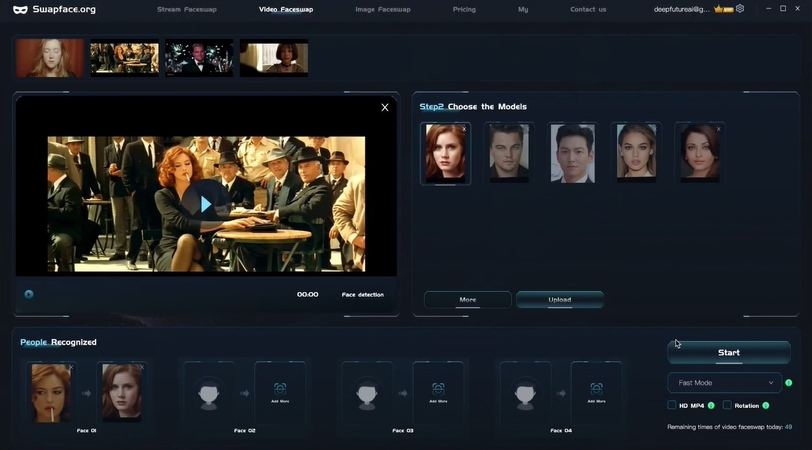
Key Features
1. Using this tool, you can generate HD images for studio-quality output.
2. SwapFace is a face swap tool compatible with Mac and supports up to 10 minutes of videos.
3. This platform allows you to use real-time filters for fun to swap faces in your live videos.
Limitations- This platform takes up lots of storage in your Mac device, making the processing slow.
| Plan | Pricing |
|---|---|
| Pro Plan | $39/month |
| Advance Plan | $69/month |
| Enterprise Plan | $249/month |
5. FaceFusion
With numerous customization options, FaceFusion is a tool for face swapping on MacOS for users looking for extensive personalization. The application allows you to adjust the preview frame of the uploaded image and trim the unwanted parts before swapping.
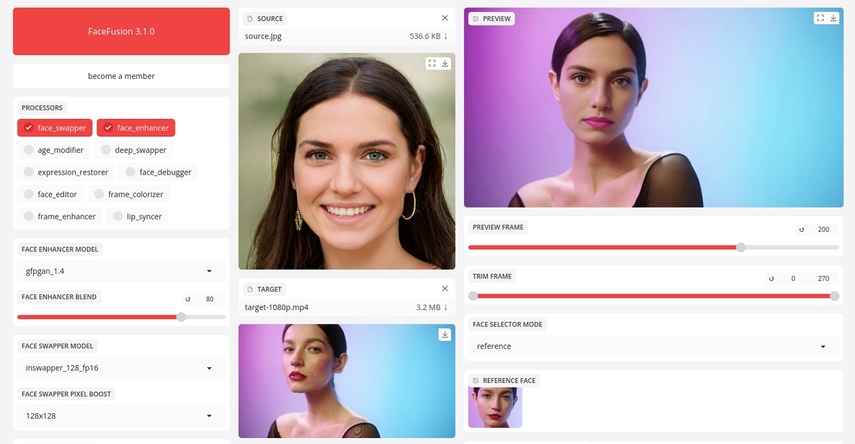
Key Features
1. It lets you save the swapped face photos in multiple formats.
2. You can adjust the lending intensity by simply dragging the slider.
3. Besides photos, you can swap faces in videos too, using this tool.
Limitations- You need a paid subscription to enjoy all the features of this tool.
| Plan | Pricing |
|---|---|
| Professional | $9.9/month |
6. FantaMorph
When looking for a comprehensive photo face swapper, FantaMorph is sure to provide good results. It analyses your face and transforms your images into historical figures or celebrities. Besides humans, this face swap app for MacBook Pro also replaces your face with cool animal heads.
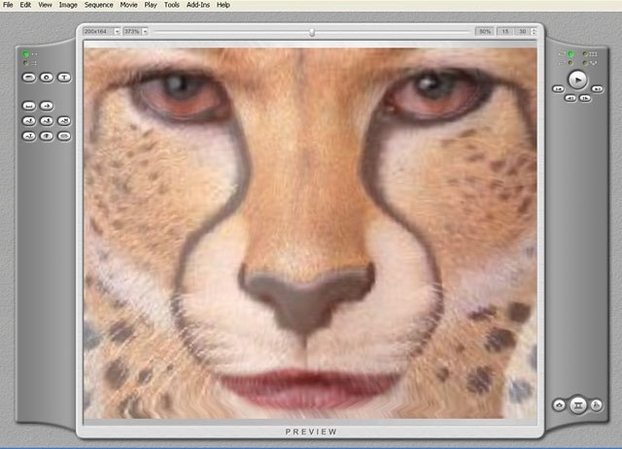
Key Features
1. Users can benefit from the source images to create impressive photos.
2. Using the dots, you can rotate or flip the faces to achieve the desired expressions.
3. This tool allows you to export the swapped faces in MP, JPEG, TIFF, and more formats.
Limitation
- Unlike most tools, FantaMorph does not offer any video face morphing features.
Pricing Plans
| Plan | Pricing |
|---|---|
| FantaMorph Standard | $29.95 |
| FantaMorphProfessional | $59.95 |
| FantaMorph Delux | $99.95 |
Part 3. 4 Pro Tips for Achieving the Best Face Swap Results on Mac
For the process to run smoothly, you need some tricks that help you along the way. With the following pro tips, you can generate the best results through AI face swap applications for Mac:
1. Choose High-Quality Images: Using high-resolution and well-lit images ensures that facial details remain sharp and clear, helping the tool with accurate detection.
2. Match Face Angles and Expressions: For a natural-looking face swap, you should choose images where both faces have similar angles and expressions.
3. Use Mac’s Performance Features: For fast results, it is advised to use M1 or M2 chips by macOS, as they handle AI-powered editing much faster and more efficiently.
4. Experiment with Different Images: Images with certain light conditions work better than others, so try experimenting with different pictures to learn which image works best.
Conclusion
To sum it up, the article discussed the top 6 tools to apply face swap on a Mac device. The article also discussed each tool in detail, along with providing a detailed guide for the best face-swapping tool, HitPaw FotorPea. The tool uses advanced artificial intelligence to detect the facial features in the photos and swap faces while blending accurately.






 HitPaw Edimakor
HitPaw Edimakor HitPaw VikPea (Video Enhancer)
HitPaw VikPea (Video Enhancer) HitPaw Univd (Video Converter)
HitPaw Univd (Video Converter) 



Share this article:
Select the product rating:
Daniel Walker
Editor-in-Chief
My passion lies in bridging the gap between cutting-edge technology and everyday creativity. With years of hands-on experience, I create content that not only informs but inspires our audience to embrace digital tools confidently.
View all ArticlesLeave a Comment
Create your review for HitPaw articles