Top Offline Face Swap for Windows AI Software
Do you have your own channel on social media and need realistic, high-quality creative edits every day without using complex tools? Then, face swap for Windows can cater to your requirements, all without an internet connection and keeping in view your privacy concerns. This article will discuss the top face swap tools for Windows that you can download and generate stunning results in seconds.
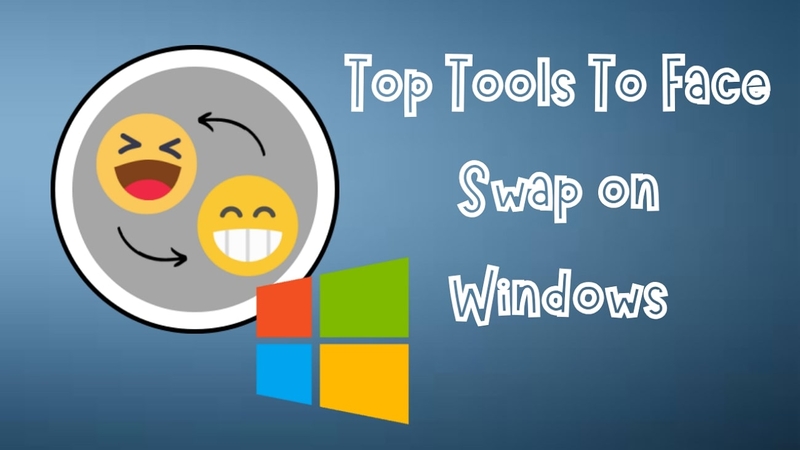
Part 1. Why Use Offline Face Swap Software on Windows?
Check out the reasons below that make offline face swap software on Windows a must-have to create content:
1. Protection of Your Privacy: No need to upload sensitive images online and reduce data exposure risks.
2. No Upload Limits: Unlike online tools, offline softwares allows unlimited edits without restrictions.
3. Higher Image Quality: Offline tools offer better resolution and let you refine your edits.
4. No Subscription Fees: Several best free face swap software for Windows offer one-time purchases or no fee at all.
Part 2. Real-World Applications of Face Swap Software
AI is transforming various industries using face swap features to generate high-quality content. Users get the ability to create CGI characters and replace actors for popular or funny scenes. Moreover, this feature is used by marketing companies for product ads and descriptions to know what their customers look like. Multiple face swap photo editors for Windows are available to generate high-quality and stunning shots for its users.
Part 3. 7 Best Offline Face Swap Software for Windows
Having understood the necessity and real-world applications face swap software for Windows, let us explore the best tools that will facilitate you in this manner:
1. HitPaw FotorPea
HitPaw FotorPea is one of the offline tools that offer AI-powered face swaps while customizing facial features. Users can generate brand-new images with realistic appearances from old photos without compromising on quality. Its face-swapping feature detects the faces of provided images using advanced AI and swaps them seamlessly.
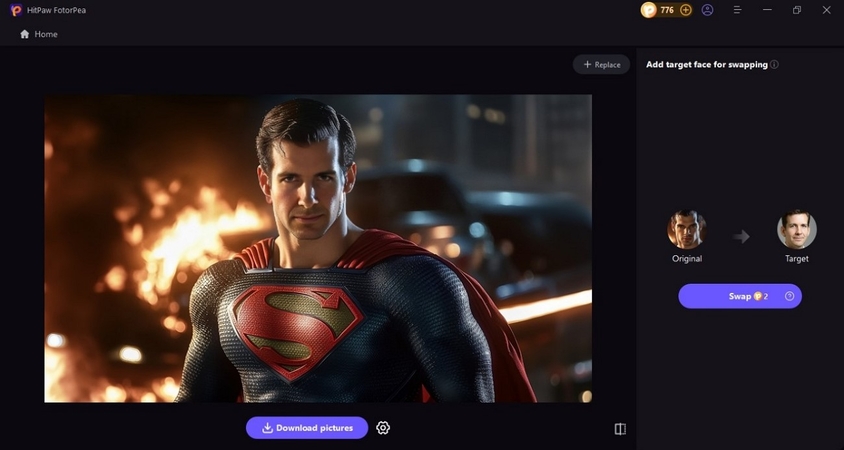
Key Features
1. Fun Transformations: The tool supports gender swaps, face changes, and deepfake-style edits.
2. Availability to Download in Different Formats: Download your generated pictures in different formats such as JPG and PNG.
3. Availability of Samples: In case you want to try it first before starting editing, use the tool’s available samples.
Pros
- Delivers high-quality face swaps in seconds without technical knowledge.
- Maintains image resolution and detail, producing professional face swaps.
Cons
- The free version adds a watermark to edited images.
2. PhotoWorks
When you have no idea how to swap faces on a Windows PC, try out PhotoWorks, which is an easy-to-use tool that offers real-time results analysis. It facilitates numerous customizations and adjustments to generate results as per your need.
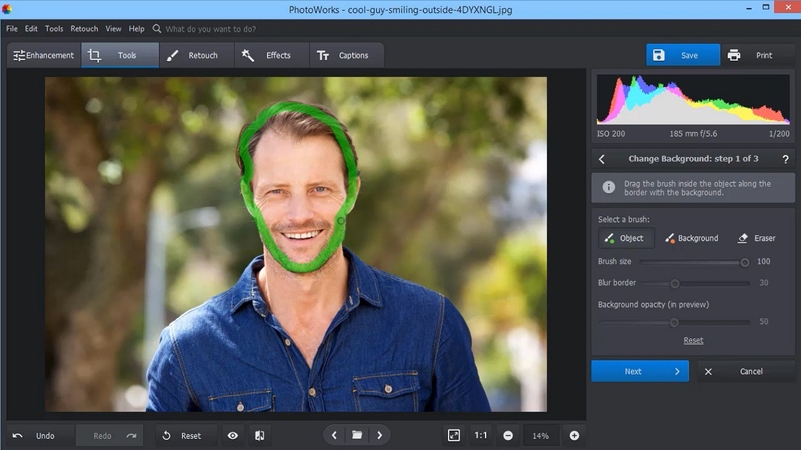
Key Features
1. AI-powered face recognition enables smooth and natural face swapping.
2. Users can change the background of the provided image before swapping faces.
3. Smart retouching tools blend facial features and skin tones effectively.
Pros
- It lets you remove unwanted objects from the photo.
- Multiple aspect ratio options are offered by the tool.
Cons
- The free trial only offers basic features that may not cater to every user’s demands.
3. Faceswap.dev
If you’re ready to download the face swap app for Windows, Faceswap.dev, an open-source software with deep learning capabilities, is a powerful AI-based tool for you. It allows you to change the faces in images as well as videos for expanded usability.
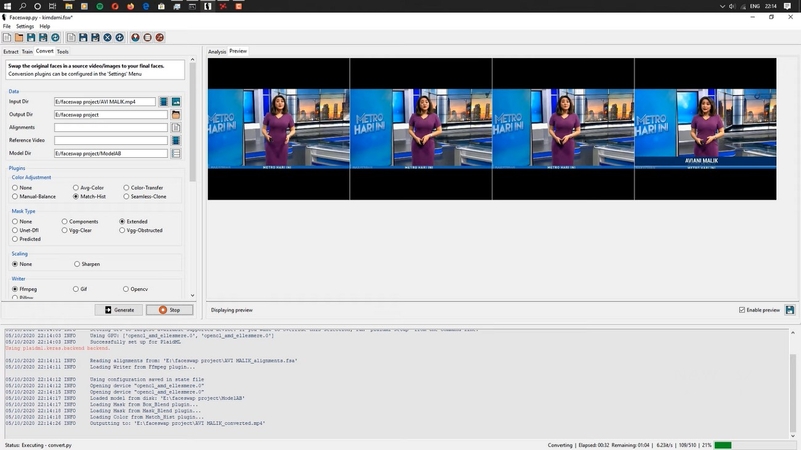
Key Features
1. Deep learning models generate realistic face swaps prioritizing high accuracy and detail.
2. Besides swapping, extract and draw a peculiar face from the media imported.
3. Specify and adjust the alignments of each frame in the photos precisely.
Pros
- Fully compatible with Windows and runs smoothly without an internet connection.
- Offers advanced customization options for professionals who need detailed face swaps.
Cons
- Users require a powerful GPU to process face swaps quickly and without lag.
4. DeepFaceLab
This face swap software is the industry-standard software used by professionals for its advanced deepfake capabilities. You can extract multiple faces and replace them with the desired headshots in photos and videos with this face swap photo editor for Windows.
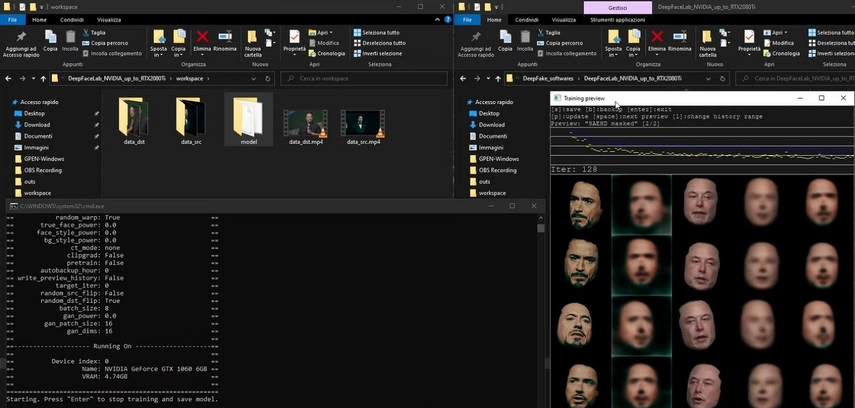
Key Features
1. AI-driven deepfake technology precisely produces ultra-realistic face swaps.
2. Allows frame-by-frame face refinement, ensuring hyper-realistic expressions.
3. Utilizes GPU acceleration to process high-resolution face swaps faster and more efficiently.
Pros
- The masking feature enables users to make precise selections by adding multiple facial points.
- Provides full control and accuracy, making it ideal for professional deepfake creation projects.
Cons
- Even professionals need time and effort to learn it because of its complex design.
5. MagicMirror
If you want to utilize Windows to generate face swap images, try using MagicMirror for professional image creation. Users get the ability to edit their generated image features like hairstyles and outfits.
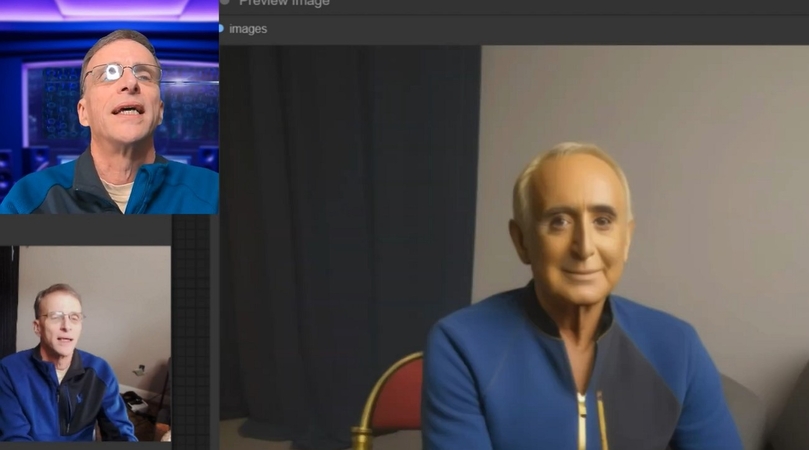
Key Features
1. Magic Mirror automatically detects the facial features of the image.
2. It lets you change the screen appearance by adjusting it as per your needs.
3. This tool enables its users to insert multiple formats of images.
Pros
- You get a library of photo filters to apply to your photos.
- Magic Mirror offers a stylish design and interactive features match the expectations of users.
Cons
- Users face challenges in downloading its windows version.
6. GIMP with Face Swap Plugin
Do you want to know how your child looks in the future? Using GIMP face swap software for Windows, you can swap faces into your desired photo. Its drag-and-drop functions let users transform their saved device images into multiple images.
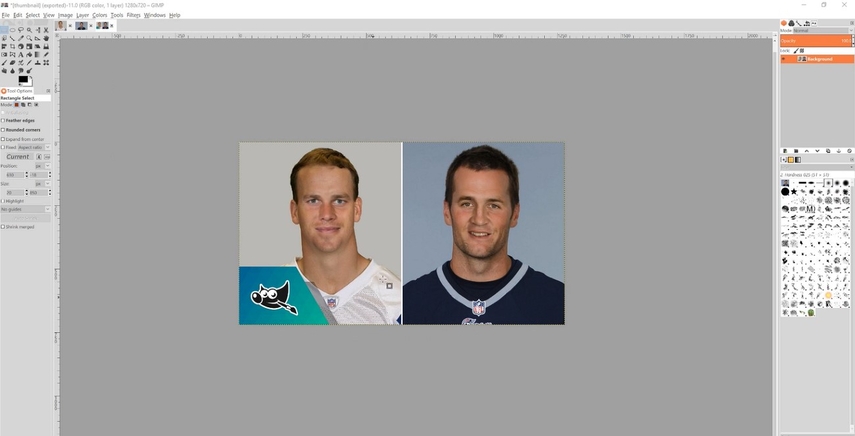
Key Features
1. Its variety of editing tools allows you to modify your images professionally.
2. It supports HDR and images in many formats, including JPG and PNG.
3. This tool offers photo manipulation to enhance and make images professional.
Pros
- Adjust saturation and intensity of image colors for stunning photos.
- You can improve your images by removing their noise and grains.
Cons
- Beginner faces issues while using its complex editing features.
7. Auto Face Swap by Microsoft
Transform your younger images into old-age photos using face swapping tool Windows. Using drag and drop functions, users can swap faces also from a live webcam. Besides swap faces, it morphs faces from photos within minimal time.
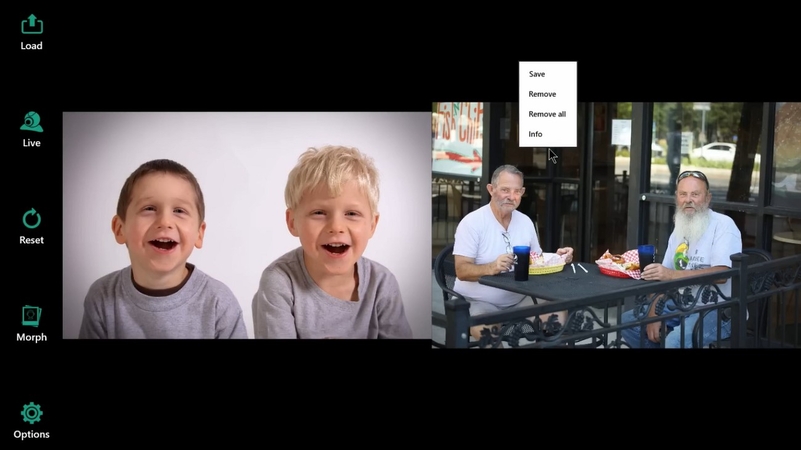
Key Features
1. It offers face morphing for seamless transformations, allowing users to blend two faces smoothly.
2. Generate automatic and professional videos using your images.
3. Users can swap faces in real time while recording video or on a live video call.
Pros
- Beginners can edit their images using its intuitive interface.
- You can access the tool in multiple languages for face swapping.
Cons
- Users face accuracy issues while generating images.
Part 4. How to Face Swap on PC with HitPaw FotorPea in One Click?
One of the resources that offers a simple interface with unique AI-powered face-swapping features is HitPaw FotorPea. After learning about the face-swapping tool Windows, let's have have a look at the steps for replacing faces using it:
Step 1. Access HitPaw FotorPea and Face Swap OptionLaunch the tool on your desktop and hit the “Face Swap” option from the main menu to initiate the process.
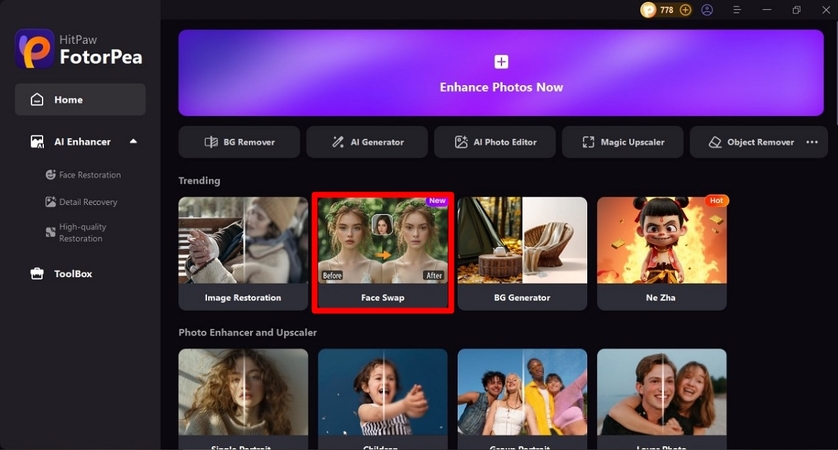
Step 2. Import Swap Image & Initiate Swapping
Moving forward, import your images from the device and next click the "Swap" button to execute the process
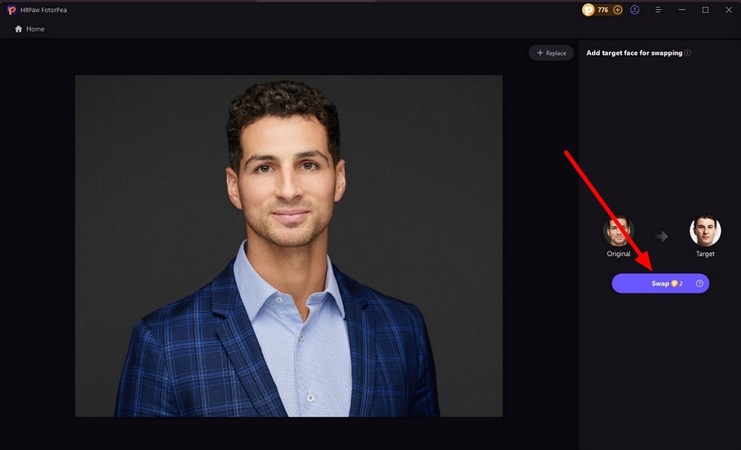
Step 3. Check Out the Results and Download
In the last step, modify your generated outcomes and then hit the "Download Picture" to save the image to your device.
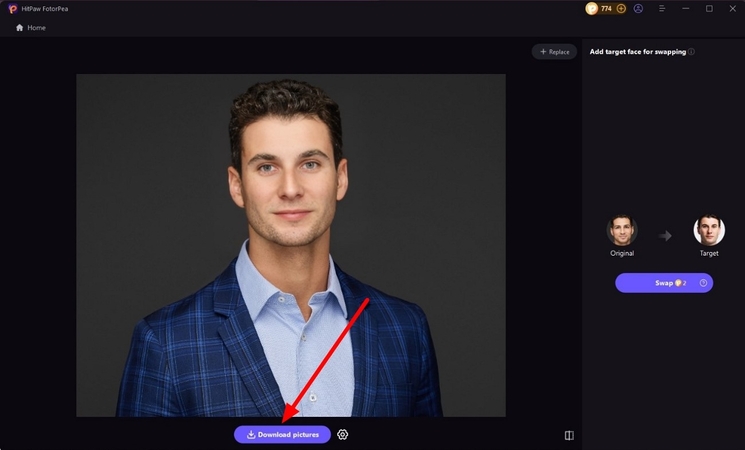
Conclusion
This article discussed the most suitable tools for users to generate face swaps on their Windows computers. It also sheded light on the importance of face swap and how it helps you in generating unique content. However, one of the best AI face swaps for Windows that offers instant and convenient functionalities is HitPaw FotorPea.






 HitPaw Edimakor
HitPaw Edimakor HitPaw VikPea (Video Enhancer)
HitPaw VikPea (Video Enhancer) HitPaw Univd (Video Converter)
HitPaw Univd (Video Converter) 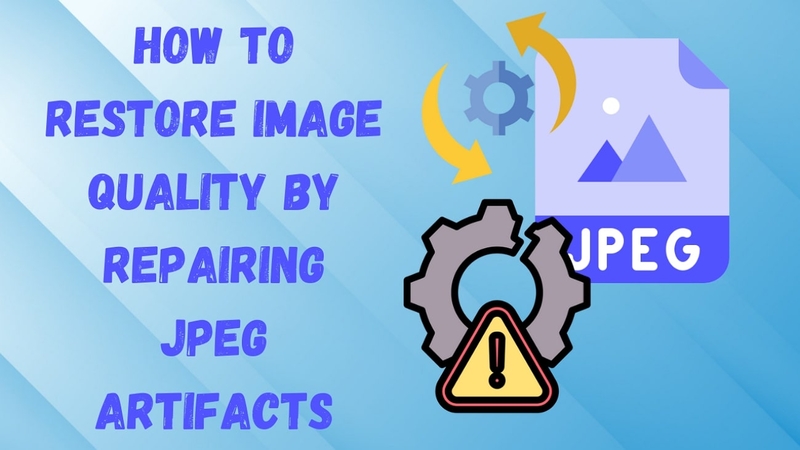

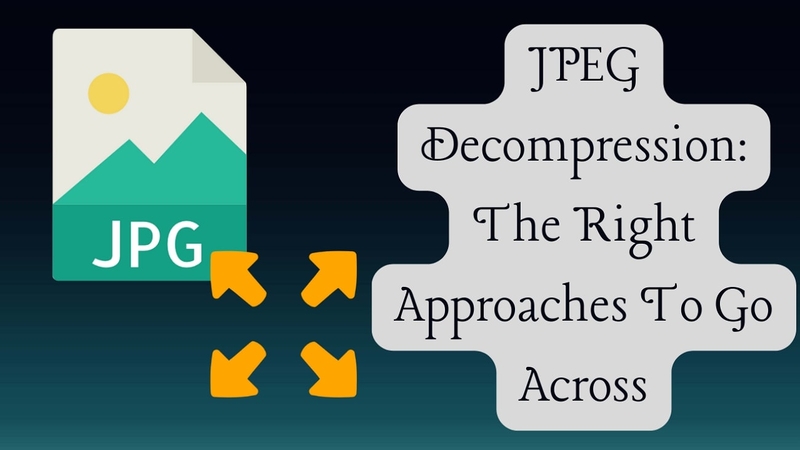

Share this article:
Select the product rating:
Daniel Walker
Editor-in-Chief
My passion lies in bridging the gap between cutting-edge technology and everyday creativity. With years of hands-on experience, I create content that not only informs but inspires our audience to embrace digital tools confidently.
View all ArticlesLeave a Comment
Create your review for HitPaw articles