[PC&Mobile] Unblur Text Across Different Platforms with Reivews
It is normally annoying to be faced with blurred or fuzzy words, especially when this happens on pictures, screen grabs, or documents. Luckily, there exist techniques that enable you to make text clear on a PC and other mobile gadgets. We will discuss various ways of unblurring texts across platforms. Even newbies can easily follow along because they have step-by-step instructions. Besides that, we have reviewed some of the best unblurring software to help you choose wisely.
When it comes to ending blurry text by making it clearer and more readable, you are going to learn how to do that simply at the end of this write-up. Let’s take a look at how to unblur text in an image.
Part 1. Unblur Text on Desktop
1. The Most Excellent Tool to Unblur Text with HitPaw FotorPea
HitPaw FotorPea is an AI-powered photo editing software that allows you to unblur and enhance images with ease. As an all-in-one tool, it offers features like image enhancement, AI art generation, object removal, and background erasure. With cutting-edge technology, HitPaw FotorPea delivers natural-looking results automatically without complex settings adjustments.
Key Features- AI image enhancer to upscale resolution and unblur text
- AI photo generator to create artwork from text descriptions
- AI portrait generator for realistic AI-generated faces
- Object removal to seamlessly erase unwanted elements
- Background removal and replacement with solid colors
- Easy to use, one-click interface for automatic enhancements
- Advanced algorithms for natural, high-quality editing result
Here is how to unblur text on a website screenshot image:
Step 1:Visit the official HitPaw FotorPea website and download the software. Install it on your Mac or Windows computer.
Step 2:Open HitPaw FotorPea and click "Choose File" or drag and drop an image file you want to unblur. The app supports common formats like PNG, JPEG, and TIFF.

Step 3:After uploading your photo, click "Preview" to run HitPaw's AI processing. Choose from 7 AI models that enhance faces, and general scenes, reduce noise, colorize, calibrate colors, repair damage, or brighten low-light shots.

Step 4:Once the AI finishes working its magic, preview the unblurred result. If you're happy with it, click "Export" to save the enhanced version of your photo. Note that exporting requires purchasing the full version. This is how to read blurred text on a photo.

2. Deblur Text with Fotor
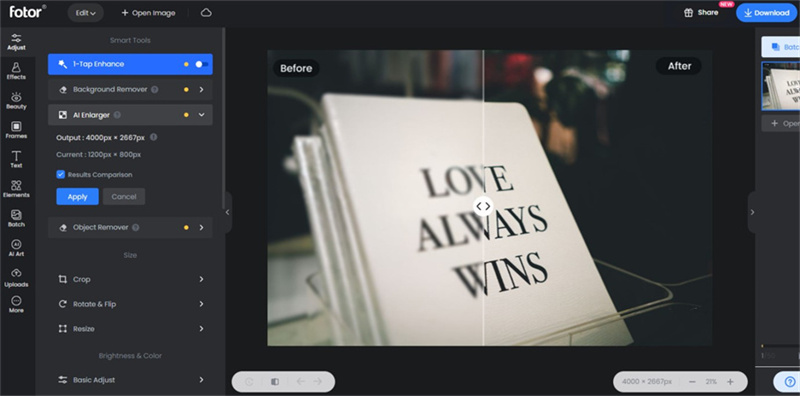
Fotor is a well-liked online photo editor that provides an image-sharpening tool to easily deblur text. This is a web app, hence can be used on any device with an internet connection. The deblurring feature sharpens the image and makes it clearer without making complicated changes; thus, it can be useful in case you need to quickly remove blurriness from some text on your computer or phone.
Pros
- Free to use with no software installation required
- Easy web interface suitable for beginner and advanced users
- Batch processing allows unblurring multiple images at once
- Available on desktop and mobile for cross-platform convenience
Cons
- Limited editing capabilities compared to desktop photo editors
- Requires internet access to use the web app
- Advanced options for fine-tuning sharpening are not present
3. Blurry Text Reader with Piscart
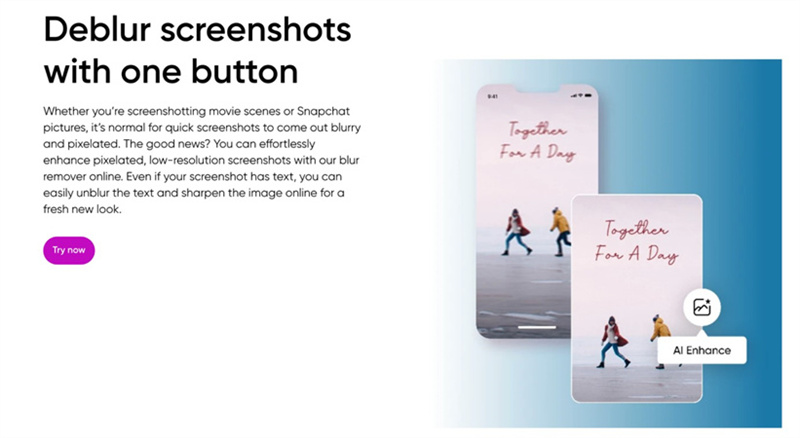
Piscart is a mobile app designed to read and decipher blurry text in images captured on your smartphone. Using intelligent OCR technology, this blurry text reader can extract and display unclear characters from photos. This specialized app proves handy when dealing with low-quality document scans or unreadable screenshots on the go.
Pros
- Reads and displays fuzzy text automatically with OCR
- Multi-language text recognition in over 100 languages
- Quick batch processing of multiple blurry text images
- Simple mobile interface optimized for reading mode
Cons
- Limited to mobile platforms like iOS and Android
- Basic editing tools compared to desktop photo software
- Accuracy dependent on quality of original blurred text
Part 2. Text Unblurrer on Mobile
1. Unblur Words in Photo with Photoshop Express Photo Editor
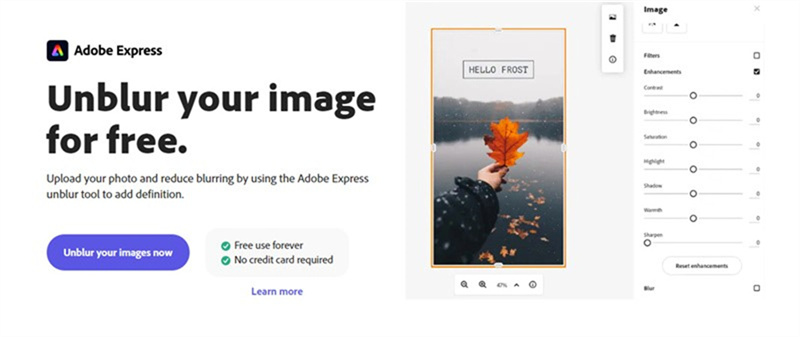
Adobe's Photoshop Express is a free, user-friendly mobile photo editor perfect for unblurring text on the go. While not as robust as the full Photoshop app, this text unblurrer provides handy sharpening and clarity adjustment tools optimized for enhancing blurred words. The intuitive touch interface makes it simple to quickly improve the readability of screenshots and documents.
Pros
- Completely free mobile app from trusted Adobe brand
- Uses Photoshop's smart auto-fix and advanced adjustment sliders
- Clarity tool specifically designed to sharpen blurred details
- Supports batch editing of multiple photos simultaneously
Cons
- Feature set more limited compared to desktop Photoshop
- Minor bugs and crashes reported on some devices
- Frequent app update requirements to maintain functionality
2. Deblur Text with Snapseed
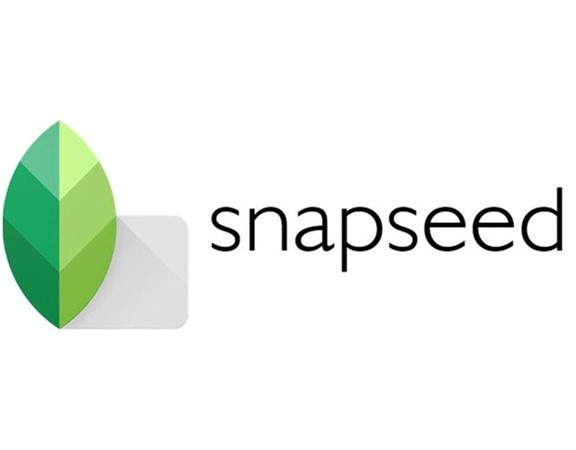
Google's Snapseed is a powerful yet easy-to-use photo editing app available on iOS and Android. Its broad toolset includes sharpening and structure adjustments ideal for deblurring text in your mobile photos. With precise control, you can enhance words and characters without impacting surrounding image areas. This makes Snapseed great for document, book, and screenshot editing.
Pros
- Free, high-quality editing app for both major mobile platforms
- Granular sharpening and structure sliders with live previews
- Selective area editing to just enhance the text portions
- Regular updates add new AI-powered tools over time
Cons
- Learning curve slightly higher than basic photo editors
- Not all tools available on both iOS and Android versions
- No batch processing option for efficiency
3. Unblur Text with VSCO
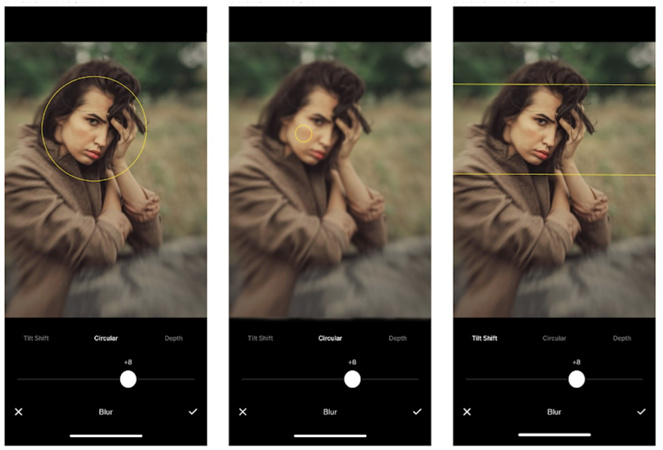
VSCO is a popular photo and video editing app known for its impressive filters and editing tools. While not the primary focus, it includes useful sharpening and Clarity adjustments perfect for restoring sharpness to blurry text. VSCO's minimal interface makes quick touch-ups simple, whether working on a screenshot or trying to read distant text.
Pros
- Free app with powerful editing capabilities beyond just filters
- Intuitive gestures and sliders for easy sharpness adjustments
- Option to selectively brush enhancements onto specific areas
- Frequent updates add new AI-powered image improvement tools
Cons
- Limited sharpening compared to dedicated photo editors
- No selective text focus or batch processing options
- Some tools and filters require paid VSCO membership
4. Text Unblurrer with Lumii
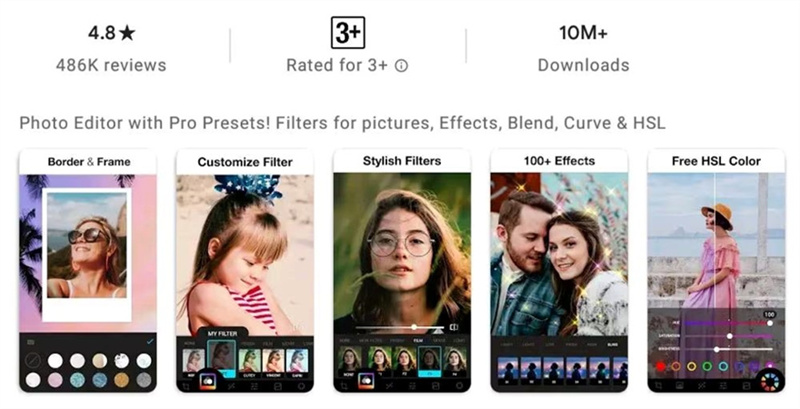
Lumii is a specialized mobile app designed to sharpen and unblur text in photos using intelligent AI algorithms. Its intuitive interface makes clarifying unreadable words a breeze, whether from scanned documents, screenshots, or any blurry image. Just snap a picture or import an existing one, and let Lumii automatically detect and enhance textual elements.
Pros
- AI-powered engine optimized specifically for enhancing text readability
- Auto-detects and focuses enhancements on textual areas only
- Simple one-tap operation with no complex adjustment sliders
- Available for free on both iOS and Android devices
Cons
- Limited to just text unblurring, no other photo editing tools
- Cannot selectively apply effects to only certain words/areas
- Requires occasional bug-fixing app updates for best functionality
5. Unblur Words with AfterFocus
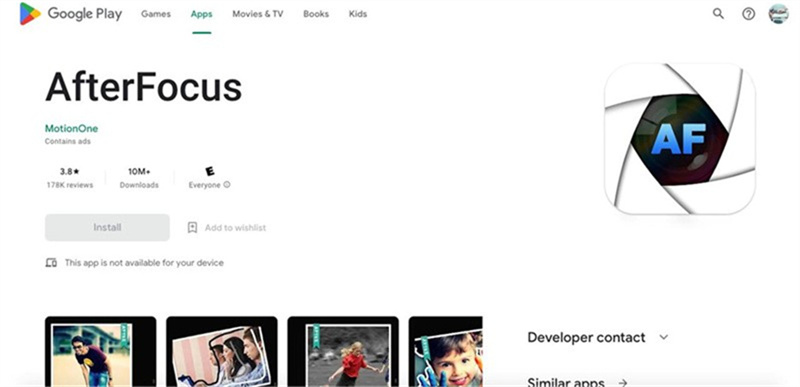
AfterFocus is a handy utility app that adds advanced focus and clarity adjustments to your mobile device's camera. This makes it perfect for dealing with motion blur, out-of-focus shots, and unclear text when capturing images. Use it's intuitive refocus and sharpen sliders to easily restore sharpness exactly where you need it.
Pros
- Sharpening happens during image capture for best results
- Granular control via dynamic slider-based adjustments
- Supports capturing macro, portrait, and standard photos
- Additional editing capabilities beyond just unblur text
Cons
- Only way to use it is through the built-in camera interface
- No option to retroactively fix existing blurry photos
- Requires learning the optimal sharpening settings through experimentation
Part 3. FAQs of Unblurring Text
Q1. Is it possible to Unblur an image?
A1. Yes, it is possible to unblur images to a certain extent using various software tools and techniques. While extremely blurry or low-resolution images may have limitations, many apps leverage AI to intelligently sharpen details, improve clarity, and make blurred text or objects more readable. The process essentially tries to reconstruct lost high-frequency data.
Q2. Why does text look blurry?
A2. Text can appear blurry due to various reasons such as low image resolution, camera focus problems, motion blur during capture, improper image scaling, and artifacts from digitizing old analog photos or documents.
In Summary
HitPaw FotorPea emerges as a top recommendation due to its powerful yet easy-to-use AI-driven unblurring technology.
With automatic one-click enhancement across multiple use cases, HitPaw streamlines the process of restoring sharpness and readability to text in your images.
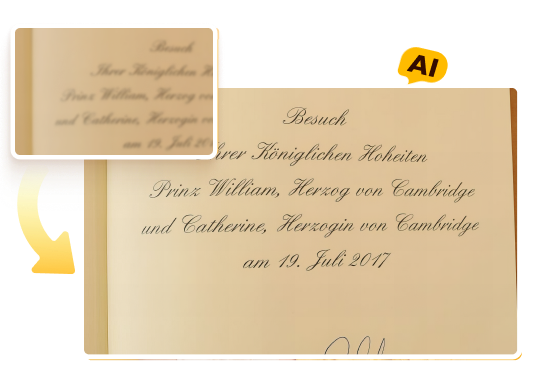




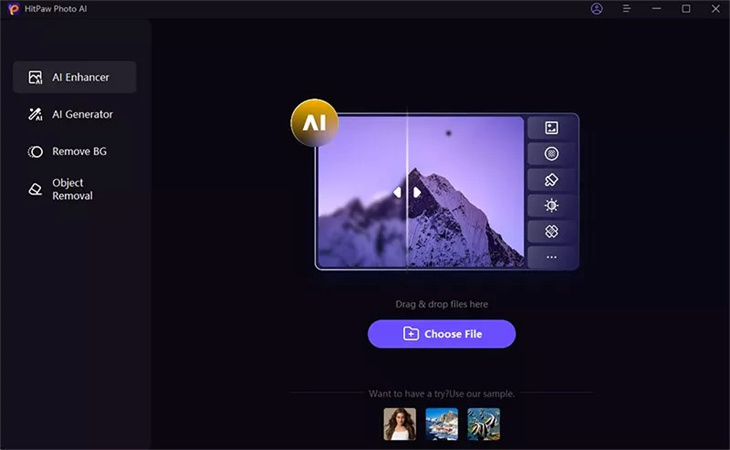
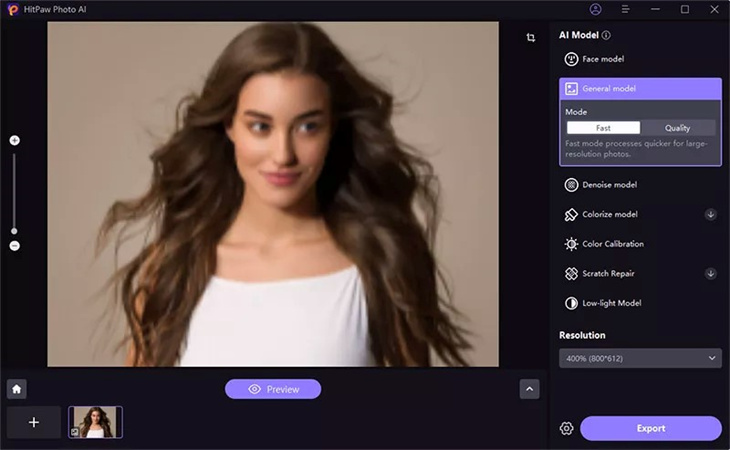
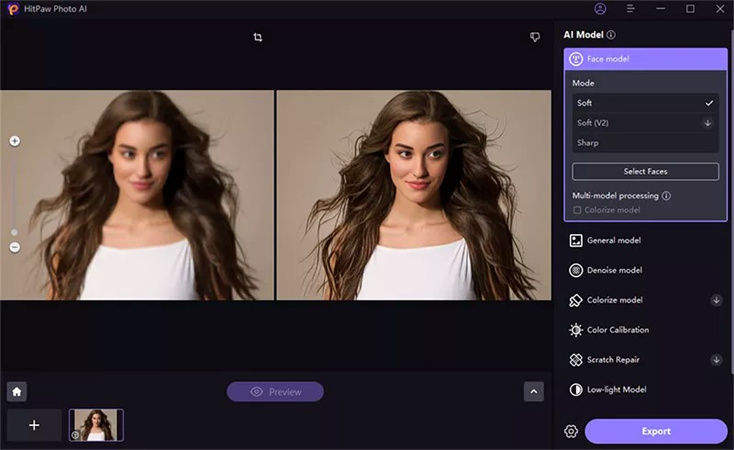

 HitPaw Edimakor
HitPaw Edimakor HitPaw VikPea (Video Enhancer)
HitPaw VikPea (Video Enhancer)

Share this article:
Select the product rating:
Daniel Walker
Editor-in-Chief
My passion lies in bridging the gap between cutting-edge technology and everyday creativity. With years of hands-on experience, I create content that not only informs but inspires our audience to embrace digital tools confidently.
View all ArticlesLeave a Comment
Create your review for HitPaw articles