Top 6 Text to Photo AI Tools You Can Use Right Now in 2025
Artificial intelligence has revolutionized the realm of photo editing, and AI text to photo tools are no exception. They render adding text to photos a breeze, boosting your creativity and efficiency. In this article, we'll present the 6 most popular text to photo AI tools on Windows and Mac.
So, whether you need a basic text-to-photo tool for personal projects or want to create high-quality visuals for businesses, keep reading to find the right one for you.
Top 6 Solutions that Enable You to Text to Photo AI :
AI text to photo generator tools helps you to add text overlays to your photos. The market is full of a variety of options, making it difficult to pick the right one. We have done the hard work, so you don't have to.
Here's our list of the 6 best free ai text to photo tools:
1. HitPaw.ai
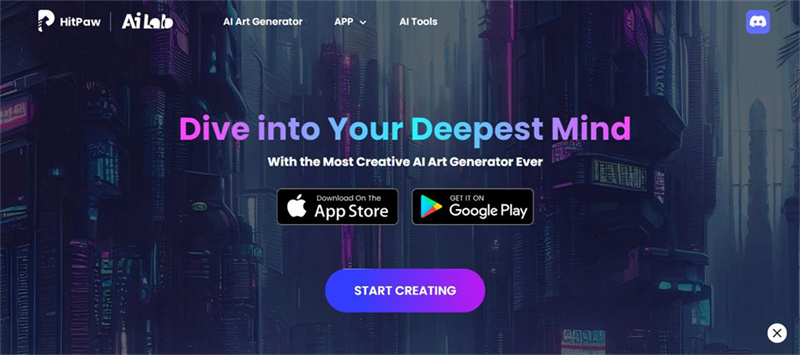
The first one on our list of AI text to photo tools is HitPaw AI – a powerful yet user-friendly solution for adding text overlays. It's compatible with both Windows and Mac, so you don't have to worry about the compatibility issue.
The software allows you to create visuals with amazing fonts, colors, and effects, making them look professional. You can also easily add different elements like frames, shapes, and symbols to make your photos stand out.
Moreover, its powerful AI-driven engine recognizes the content in your photos and suggests appropriate text fonts. You can adjust font size, color, background colors and even add animations to make them look more eye-catching.
Pros of HitPaw.ai:- Easy to use
- Offers plenty of features
- Supports Windows and Mac
- Allows batch image processing
- Includes a vast collection of templates
2. DeepAI

DeepAI is the next text to photos AI tool we have on our list. It's an online solution that enables you to add captions, tags, descriptions, and other overlay elements with just a few clicks.
The software offers a wide range of features, such as automated scene detection, face recognition, and auto background removal. DeepAI also allows you to customize your visuals with amazing fonts, colors, and shapes.
Pros of DeepAI:- Easy to use online platform
- Automated scene detection
- Supports face recognition and auto background removal
- Offers fonts, colors, and shapes
- Excellent customer support
3. Canva
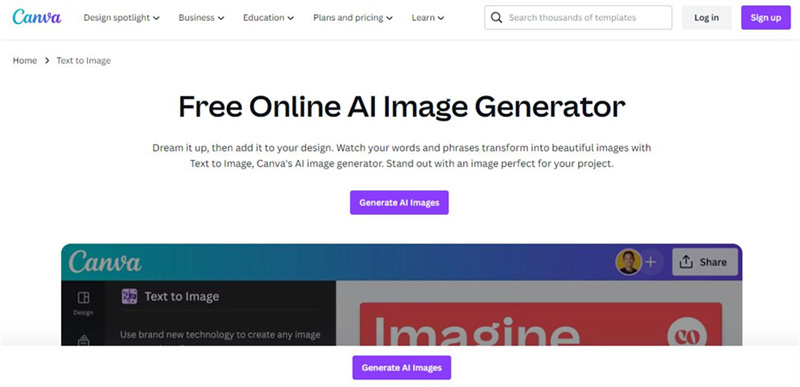
Canva is another popular AI text to photo free tool for adding text to photos in AI. It's an online platform that allows you to create stunning visuals with a few simple clicks. The software also includes many templates and effects, allowing you to make your photos stand out.
Canva allows you to easily add text overlays, frames, and shapes with just a few clicks. It also offers an advanced photo editor that enables you to customize the visuals even further.
Pros of Canva:- Easy online platform
- Includes templates and effects
- Enables easy text overlay
- Offers an advanced photo editor
- Supports batch image processing
4. Fotor
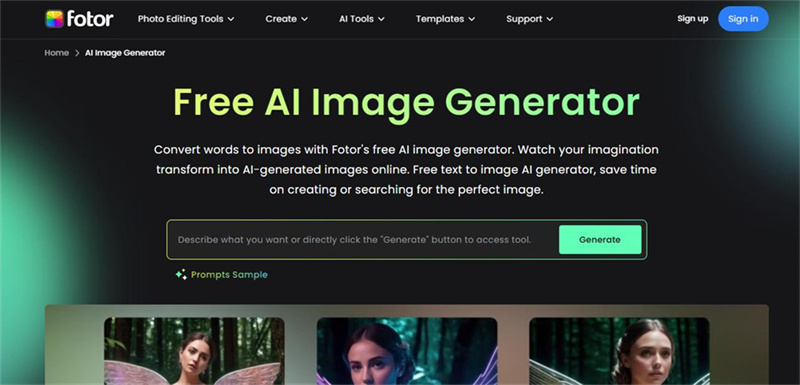
Fotor is another text to photo ai generator software that allows you to add text overlays to your photos. The software offers a wide range of features, such as photo filters, frames, and shapes. It also enables you to customize the visuals with fonts, colors, and effects.
The great thing about Fotor is that it supports batch image processing, allowing you to edit multiple photos at once. It also offers a mobile app, so you can create visuals on the go.
Pros of Fotor:- Easy online platform
- Supports batch image processing
- Includes photo filters and frames
- Offers fonts, colors, and effects
- The mobile app is available
5. Picsart
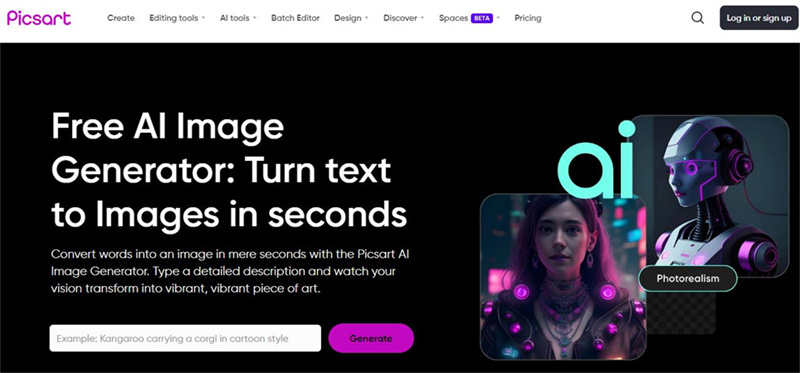
Picsart is a popular online software that enables you to add text overlays to your photos. It's compatible with both Windows and Mac, so you don't have to worry about the compatibility issue.
The software offers many features, such as photo filters, frames, and shapes. It also allows you to customize your visuals with fonts, colors, and effects. In addition, Picsart offers a mobile app enabling you to create visuals on the go.
Pros of Picsart:- Easy online platform
- Supports Windows and Mac
- Includes photo filters and frames
- Offers fonts, colors, and effects
- The mobile app is available
6. VEED.io:
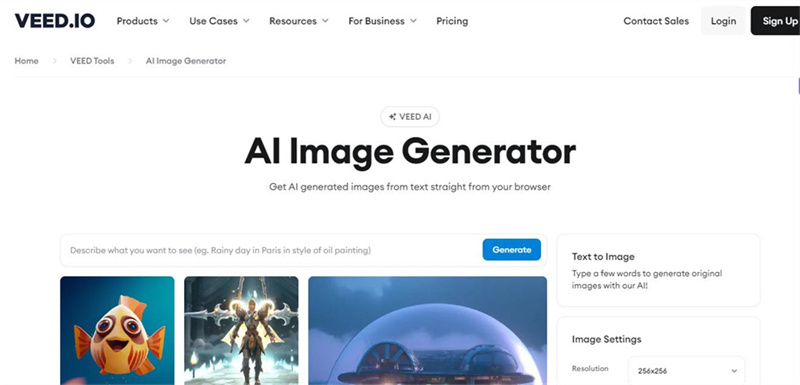
The last one on our list of photo to text AI tools is VEED.io – an online solution that enables you to add captions and effects with ease. The software offers a wide range of features, such as automated scene detection, face recognition, and auto background removal. It also allows you to customize your visuals with amazing fonts, colors, and shapes.
VEED.io also supports batch image processing, so you don't have to manually edit each photo. In addition, it offers a mobile app and excellent customer support.
Pros of VEED.io:- Easy online platform
- Automated scene detection
- Supports face recognition and auto background removal
- Offers fonts, colors, and shapes
- Supports batch image processing
How to Upscale Your Higher Definition After Text to Photo AI?
After adding text to your photos using AI tools, the next important step is to upscale your visuals to a higher resolution. This ensures that the quality of your images remains high, regardless of the device on which they are viewed.
But how do you go about it? Keep reading and get the answers.
Upscale your HD with HitPaw FotorPea:
HitPaw FotorPea is a powerful AI-driven tool that can help you upscale your visuals to high definition. The software uses advanced algorithms to analyze the image and enhance its resolution, making it look more detailed and natural.
In addition, HitPaw FotorPea offers many features, such as noise reduction, sharpening, and color balance. This makes it a great tool for correcting common issues with visuals after text to photo AI editing.

Not only that, but HitPaw FotorPea also offers a mobile app that enables you to edit your photos on the go. This makes it easier to share your visuals with friends and family or promote them on various social media platforms.
Pros of HitPaw FotorPea:
- Easy to use
- Uses advanced algorithms for image optimization
- Offers noise reduction, sharpening, and color balance features
- Supports batch image processing
How to use HitPaw FotorPea?
Using HitPaw FotorPea is very easy. All you have to do is follow the steps given below:
Step 1: Download and install the software on your computer.
Step 2: Launch the software and select the image you want to edit.

Step 3: Choose the AI model you want to increase in your photo.

Step 4: Hit the button to start the process.
Step 5: Once complete, save your image, and you’re done!
Conclusion:
Nothing can beat the convenience, speed, and accuracy of text to photo AI tools for adding text to photos. Not only do these tools enable you to easily add text overlays, frames, and shapes, but they also offer many features, such as automated scene detection and face recognition.
However, it's important to ensure that the quality of your visuals remains high. HitPaw FotorPea is a great AI-driven tool for upscaling your photos to HD with ease.








 HitPaw VikPea
HitPaw VikPea HitPaw Watermark Remover
HitPaw Watermark Remover 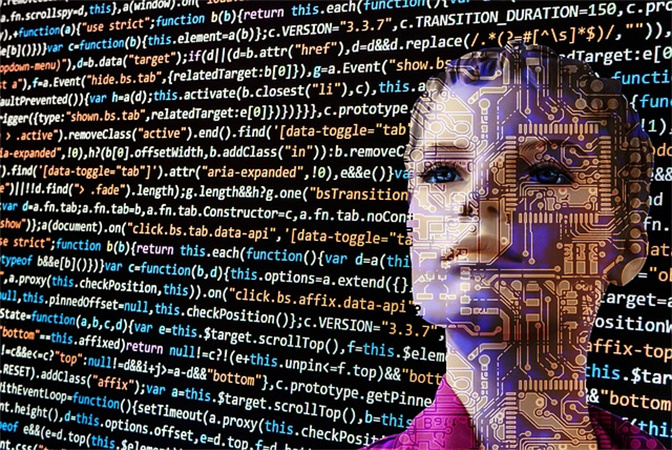



Share this article:
Select the product rating:
Daniel Walker
Editor-in-Chief
My passion lies in bridging the gap between cutting-edge technology and everyday creativity. With years of hands-on experience, I create content that not only informs but inspires our audience to embrace digital tools confidently.
View all ArticlesLeave a Comment
Create your review for HitPaw articles