How to Retouch Photos on iPhone with 4 Different Ways
Imagine clicking the photos with unwanted and annoying blemishes or wrinkles on them. Since no one would like to create annoying images for social media or other purposes, editing the photos becomes paramount. Many people tend to ask about the apps to retouch photos on iPhone, and that's what this post is all about. We are about to introduce the 4 eye catching apps to touch up photos on iPhone.
Part 1: How to Retouch Photos on iPhone with 4 Possible Solutions
Taking the perfect photo remains an immense challenge for the photographer. Even the pictures you consider perfect will require retouching to make them look watchable. Here's a list of 4 amazing tools to retouch photo on iPhone.
1. HitPaw FotorPea App
You can retouch photos on iPhone courtesy of the HitPaw FotorPea App.It is simply the best retouch app for iPhone, allowing you to remove the shortcomings the image might be dealing with.
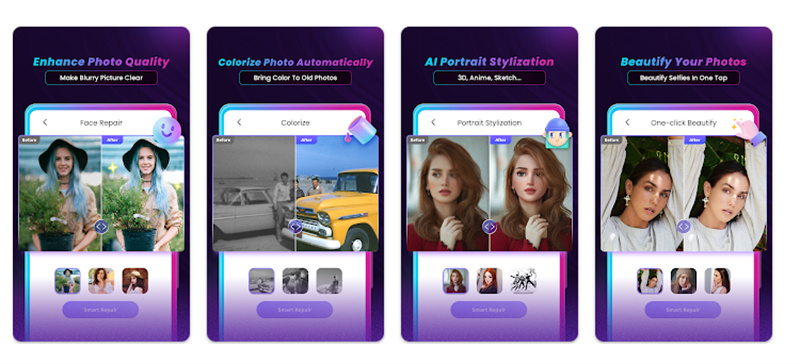
Since the HitPaw FotorPea App offers AI power technology, you can retouch photo on iPhone automatically.
Hence, whether you're struggling with blurred images or you clicked the images with unwanted and irrelevant blemishes or wrinkles on them, the HitPaw FotorPea App must be your top priority.
- It comes up with a brilliant face repair method to beautify the photo.
- You can colorize the black and white images.
- It helps you to animate the photo in 3D style.
- HitPaw FotorPea App blesses you with the Japanese anime style.
- Comes up with a simple user interface
- Doesn't mess up the quality of the photos
2. Facetune
Facetune is a brilliant photo editing tool with all the features you'd like to see in a retouch iPhone app. It has wonderful photo retouching features, including skin smoothing, blemish healing, and red eye correction.
Pros
- Professional tool for portrait retouching
- Doesn't leave the editorial traces coming up with the natural retouch portraits.
- Supports the automatic face retouching
Cons
- The free version offers limited photo retouching features.
Here's the step by step guide to using the Facetune
- 1.After installing the Facetune, you must launch it and select the photo you want to retouch.
2.Click on the Retouch button and choose the ''Heal'' tool. Next, you'll need to zoom in on the part having the blemishes and click on them to get the blemishes removed. Tap on the Share button to save the editing.

3. AirBrush
Apart from offering multiple retouching tools, AirBrush comes up with wonderful creative digital makeup filters. With this retouch photos on Phone app, you can effortlessly eliminate the wrinkles and blemishes from the portraits.
AirBrush helps you to alter your body shape completely, and you don't even need to worry about the quality of images.
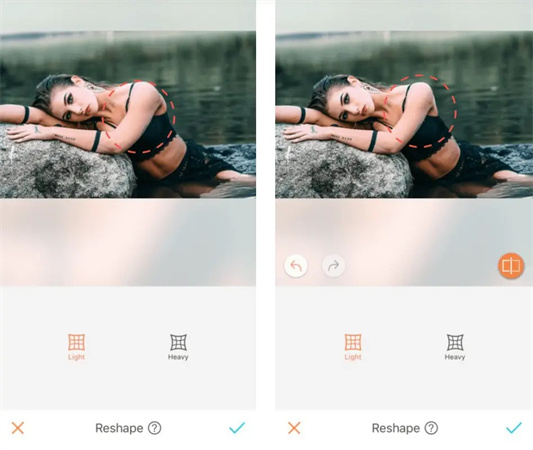
Pros
- Easy to use
- Offers multiple professional filters
- Immaculate touch up tool
Cons
- Offers the in app purchases
Here's how to touch up photos on iPhone through AirBrush.
- 1.Launch the AirBrush and select the photo you'd like to upscale.
- 2.Hit the Reshape button and click on the Light icon. Adjust the area you'd like to retouch, and then you can download the image.
4. TouchRetouch
If you have clicked the images with the unwanted objects on them, TouchRetouch could be a terrific idea. It helps you eliminate the unwanted objects from the images automatically and doesn't tinker with the resolution of the images either. Thus, if you intend to touch up photos on iPhone, TouchRetouch could be a terrific tool.
Pros
- Remove the unwanted objects from the images in no time.
- Apply the terrific effects to the images.
- Doesn't compromise the quality of images
Cons
- Comes up with the in app purchases
Here's how to touch up photo iPhone through TouchRetouch.
- 1.Launch the TouchRetouch on the iPhone and click the Albums icon to access the images.Choose a photo you'd like to retouch.
2.Press on ''Object Removal'' and choose the Brush tool to paint the annoying objects you want to remove. Click on the Go button to remove the unwanted blemishes and wrinkles from the photos.

Part 2: More Stable Desktop Way to Retouch Your Photos
Retouching the images on the mobile device could be time consuming and mess up with the quality of the images. Thus, finding the best retouching desktop app is compulsory; for that matter, HitPaw FotorPea is there to help you.

With the 6 amazing AI models and breathtaking user interface, HitPaw FotorPea allows you to remove wrinkles or yellow teeth from the images effortlessly.
- Best photo quality enhancer for Mac and Windows
- Automatically enhance the image resolution and quality in one click.
- Remind the noise and blur from the images.
- Allows you to upscale multiple images simultaneously
- Helps you to upscale and enlarge images
Here's the step by step guide to retouch photos through HitPaw FotorPea
Step 1:Click the Choose File button to upload the photo you want to upscale.

Step 2:HitPaw FotorPea blesses you with 6 stunning AI models. Now, you can select any of the AI models and select the preferred resolution.

- Step 3:After selecting the preferred resolution and choosing the appropriate model, you'll need to select the Preview image and check if something needs to be done. Next, press the Export button to initiate downloading the photos.
Conclusion
You can take the exciting notes from this post to retouch photos on iPhone. Apart from revealing the apps, we've also gathered the step by step guide to help you retouch photo on iPhone.
Moreover, we have also recommended the HitPaw FotorPea if you'd like to retouch the images on Desktop.


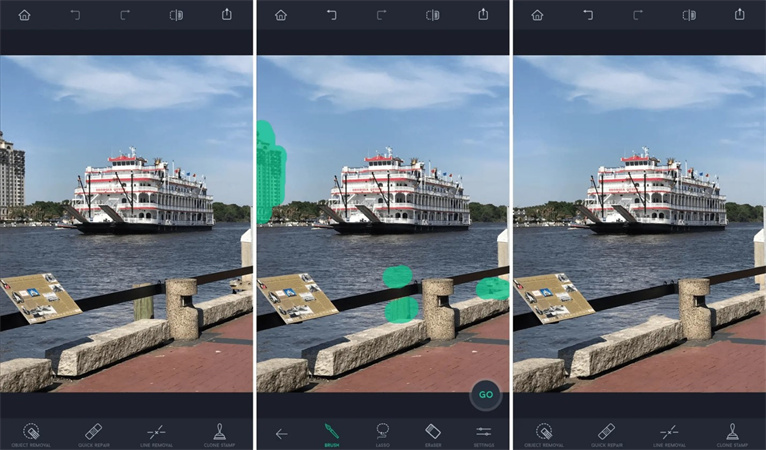







 HitPaw Edimakor
HitPaw Edimakor HitPaw Photo Object Remover
HitPaw Photo Object Remover HitPaw VikPea (Video Enhancer)
HitPaw VikPea (Video Enhancer)

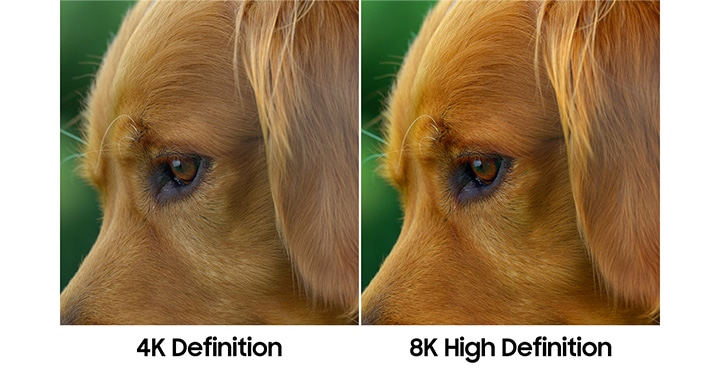

Share this article:
Select the product rating:
Daniel Walker
Editor-in-Chief
My passion lies in bridging the gap between cutting-edge technology and everyday creativity. With years of hands-on experience, I create content that not only informs but inspires our audience to embrace digital tools confidently.
View all ArticlesLeave a Comment
Create your review for HitPaw articles