Top 6 Tools to Remove Blemishes from Photos
In social media, where image is everything, ensuring pristine photo quality is paramount. Removing blemishes from images plays a crucial role in maintaining that quality, as imperfections can detract from the overall aesthetic and impact of the photos. Hence, it's essential to have effective methods for eliminating blemishes without consuming excessive time.
This post will introduce brilliant ways to efficiently remove blemishes from photos, ensuring that the quality remains uncompromised when uploading them to social media platforms. These methods will help users achieve flawless results in a time-effective manner, enhancing the visual appeal of their images and leaving a lasting impression on viewers.
Part 1. Top 6 Tools to Remove Blemishes from Photos
1. The Best Tool to Remove Blemishes from Photos with HitPaw FotorPea
When it comes to eliminating blemishes from images, HitPaw FotorPea stands out as the ultimate tool. Its simple user interface makes it a breeze, allowing you to import multiple images simultaneously. This unique feature enables you to process multiple images efficiently, saving you valuable time and effort to remove blemish from photo.
Moreover, HitPaw FotorPea doesn't just stop at blemish removal. It empowers you to enhance your photos and even change the image background seamlessly, all while maintaining the image's original quality. This comprehensive functionality makes HitPaw FotorPea the go-to solution for all your image editing needs, ensuring that your photos look flawless and professional every time.
Features
- Quickly eliminate blemishes from photos
- Navigate effortlessly and edit seamlessly
- Visualize changes instantly for informed decision-making
- Enhance photo quality rapidly
- Supports both Mac and Windows operating systems
- Eliminate blur from images effectively
- Get rid of unwanted objects with ease
Here's the step by step guide to remove unwanted objects or blemishes from the images.
-
Step 1: Open the software and access the "Object Removal" tool. Click on the tool to activate it, then upload the photo you want to edit.

-
Step 2: Once the photo is uploaded, use the brush tool provided to select the specific objects for removal. Focus on areas with acne, carefully brushing over them to mark them for removal.

-
Step 3: After selecting the objects, click on the "Preview" button to see the expected results. The software will then remove the selected objects from the image. If satisfied, save the edited image to your computer by clicking the "Export" icon.

2. Remove Blemish from Photo with AirBrush
AirBrush is a popular photo editing app that specializes in enhancing selfies and portraits. Among its many features is a powerful blemish removal tool that allows users to easily remove blemishes from photo. With its user-friendly interface and advanced editing capabilities, AirBrush is a favorite among selfie enthusiasts.
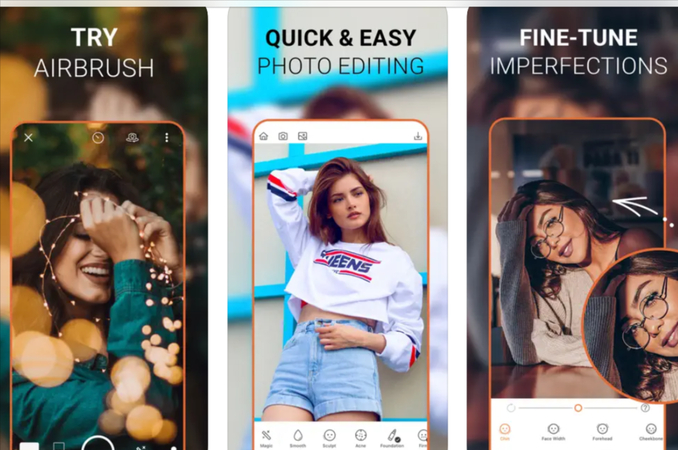
Pros
- Specializes in enhancing selfies and portraits.
- Easy-to-use interface suitable for beginners.
- Offers a range of editing tools in addition to blemish removal.
- Available for both iOS and Android devices.
Cons
- Some advanced features may require a subscription.
- Occasional performance issues reported by users.
Price: AirBrush is available for free with optional in-app purchases for additional features and content.
3. Remove Blemishes from Photo with TouchRetouch
TouchRetouch is a powerful photo editing app that specializes in removing unwanted elements from photos. With its intuitive interface and advanced editing tools, this app to remove blemishes from photos allows users to easily remove blemishes and other imperfections from their photos. Whether it's acne, scars, or other blemishes, TouchRetouch makes it simple to achieve flawless results.
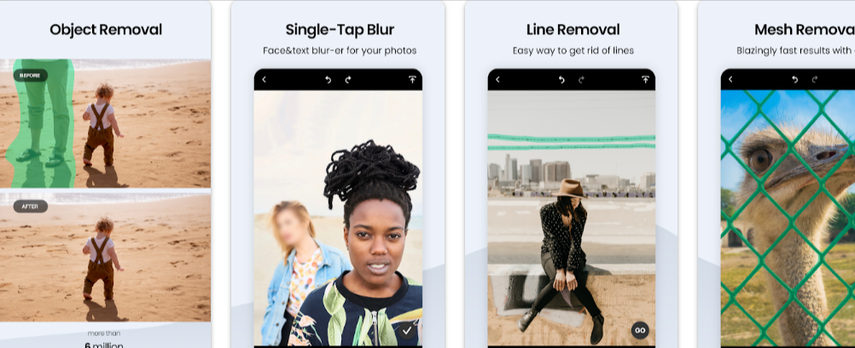
Pros
- Specializes in removing unwanted elements from photos.
- Intuitive interface with easy-to-use controls.
- Offers advanced editing options for precise editing.
- Available for both iOS and Android devices.
Cons
- Some users may find the interface overwhelming due to the abundance of features.
- Occasional performance issues reported with larger files.
Price: TouchRetouch is available for purchase on both the App Store and Google Play Store.
4. Remove Blemishes from Photo with Lunapic
Lunapic is a versatile online photo editing tool that offers a range of features, including blemish removal. With its user-friendly interface, Lunapic makes it easy to remove blemishes from photos free online.
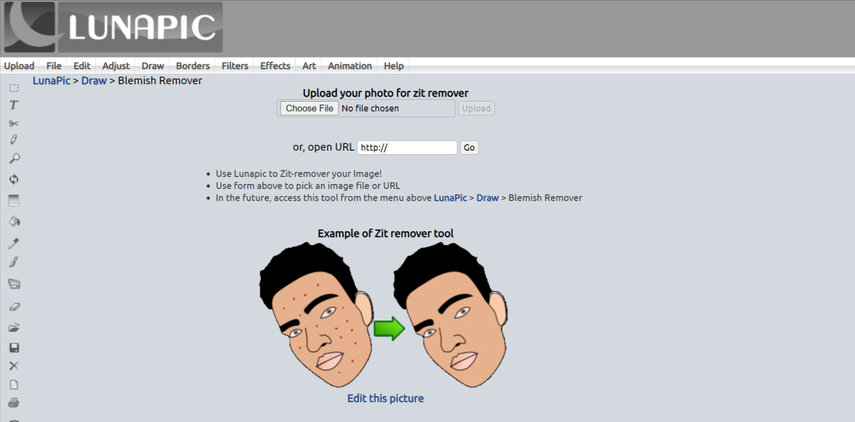
Pros
- User-friendly interface for easy navigation.
- Various editing tools available in addition to blemish removal.
- No software installation is required, as it is an online tool.
- Offers both free and premium versions.
Cons
- More advanced editing features compared to professional software.
- Requires an internet connection to use.
Price: Lunapic offers both free and premium versions. The premium version provides access to additional features and advanced editing capabilities.
5. Remove Blemishes from Photo with LightX Editor
LightX Editor is a powerful photo editing app that includes blemish removal among its many features. With its intuitive interface and robust editing tools, LightX Editor allows users to quickly and effectively remove blemishes from their photos.
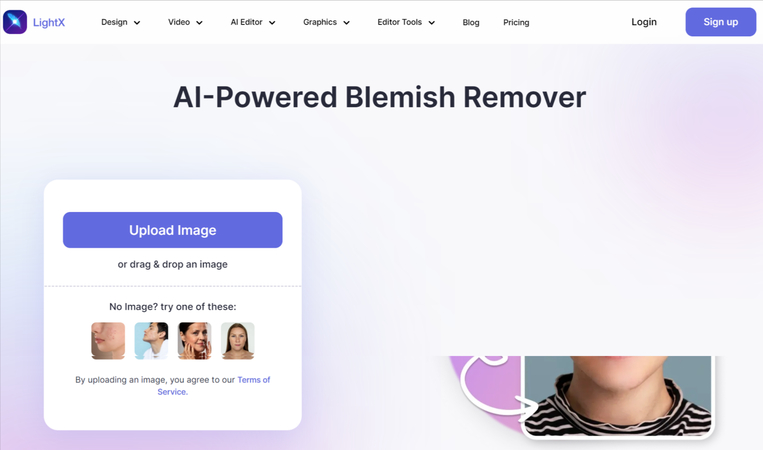
Pros
- Comprehensive editing capabilities, including blemish removal.
- User-friendly interface suitable for both beginners and experienced users.
- Offers a wide range of editing tools for enhancing photos.
- Available for both iOS and Android devices.
Cons
- Some advanced features may require a paid subscription.
- Occasional performance issues reported by users.
Price: LightX Editor is available for free with optional in-app purchases for additional features and content.
6. App to Remove Blemishes from Photos with Snapseed
Snapseed is a popular photo editing app developed by Google that offers a variety of editing tools, including blemish removal. With its easy-to-use interface and powerful editing capabilities, Snapseed is a favorite among mobile photographers.
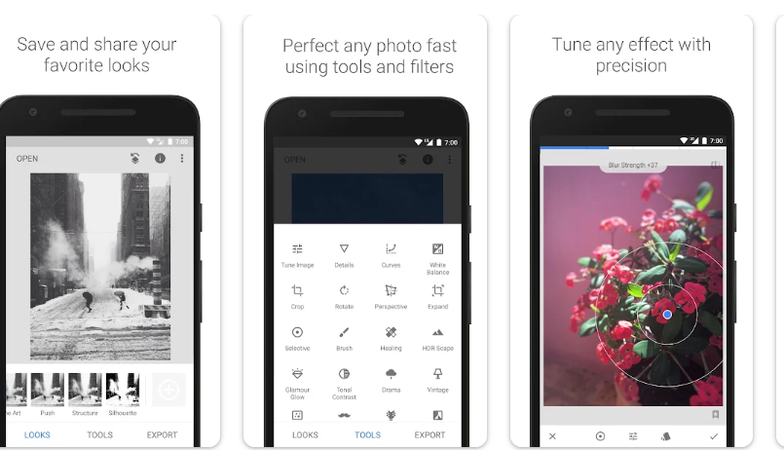
Pros
- Wide range of editing tools, including blemish removal.
- Intuitive interface with easy-to-use controls.
- Offers both basic and advanced editing options for enhancing photos.
- Available for both iOS and Android devices.
Cons
- Limited social sharing options compared to other apps.
- Some users may find the interface overwhelming due to the abundance of features.
Price: Snapseed is available for free on both the App Store and Google Play Store.
Part 2. FAQs of Removing Blemishes from Photos
Q1. Is it possible to remove blemishes from old photos?
A1. Yes, it's possible to remove blemishes from old photos using modern photo editing software like Adobe Photoshop or GIMP. These tools offer features such as spot healing and clone stamping, allowing for precise removal of imperfections while preserving the original quality of the image. Additionally, professional restoration services are available for severely damaged photos.
Q2. Can I remove blemishes from photos using my smartphone?
A2. Yes, you can remove blemishes from photos using various photo editing apps on your smartphone. Popular options include AirBrush, TouchRetouch, Snapseed, and LightX Editor, offering easy-to-use interfaces and effective blemish removal tools.
In Summary
We've highlighted six ways to remove blemishes from photos without compromising image quality. Each tool offers its unique features and advantages, ensuring that there's an option suitable for every preference and need.
However, among these options, HitPaw FotorPea stands out as the best solution, allowing users to effortlessly remove blemishes in just a few clicks while maintaining the original quality of the images. With its intuitive interface and powerful capabilities, HitPaw FotorPea is undoubtedly worth your attention for achieving flawless results in photo editing.





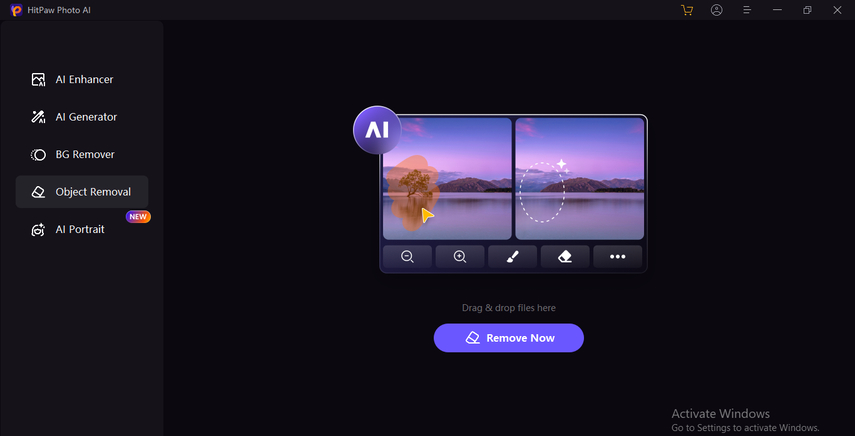
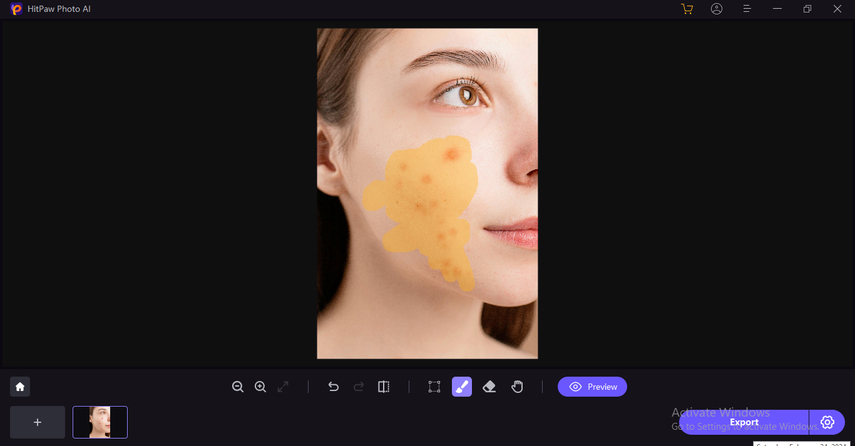
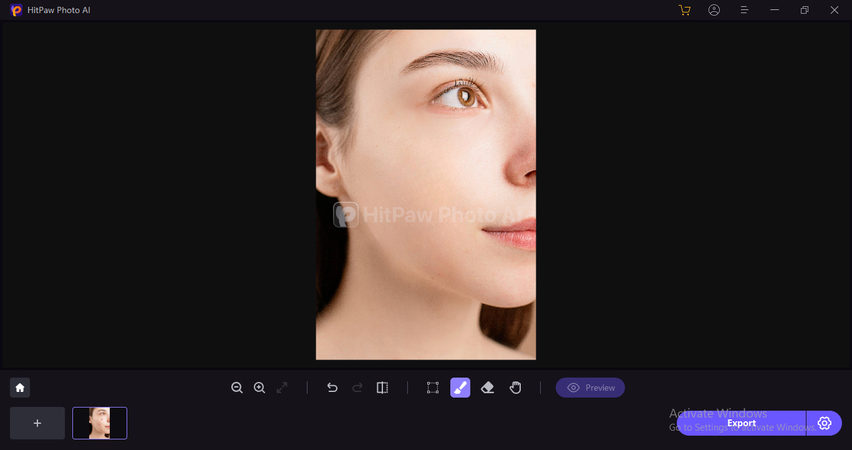

 HitPaw Video Object Remover
HitPaw Video Object Remover HitPaw Photo Object Remover
HitPaw Photo Object Remover HitPaw VikPea (Video Enhancer)
HitPaw VikPea (Video Enhancer)


Share this article:
Select the product rating:
Daniel Walker
Editor-in-Chief
My passion lies in bridging the gap between cutting-edge technology and everyday creativity. With years of hands-on experience, I create content that not only informs but inspires our audience to embrace digital tools confidently.
View all ArticlesLeave a Comment
Create your review for HitPaw articles