[Multiple Platforms] 10 Tools to Recolor Image
If you're a professional photographer looking to click the images with perfect colors, you'll need to use the recolor image tools at some stage. Since no one likes seeing black and white or poorly managed colors in the photos, the role of image recovery increases significantly.
If you're willing to recolor an image, this post introduces the 10 top-notch recolor image tools given in this post.
Part 1. When Do You Need a Recolor Image?
Several things could ask you to go for the recoloring an image, and a few of the most popular scenarios are listed below.
Scenario 1: Coloring old photos
If you aim to put life into the old images, you can recolor an image to make the photos look exciting and wonderful.

Scenario 2: Fix low light photos
If, after clicking the images, you aren't satisfied with the colors of the photos, you can recolor images to make the colors of the photos look exciting.

Scenario 3: Recolor certain part of image
If you didn't intend to click the images in a particular color and would love to apply the new colors to the images, you can use the image recolorer to colorize the photos.
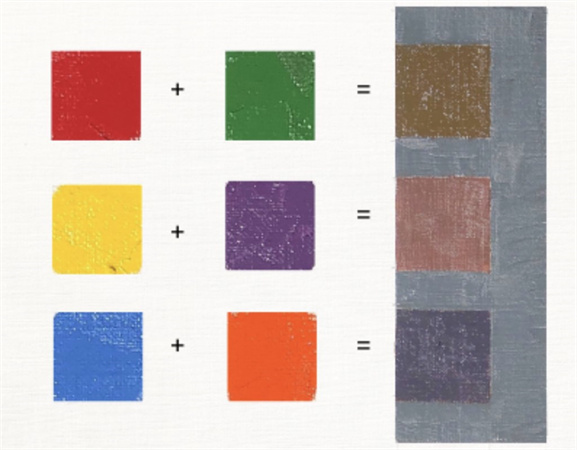
Part 2. 5 Tools to Recolor Image on PC
1. The Best Tool to do image recolor with HitPaw FotorPea
While recoloring an image, you'd like to opt for the image recolorer that doesn't mess up with the image quality, and that's what HitPaw FotorPea is all about. With the Colorize model, HitPaw FotorPea aims to improve the colors of the images, putting the new life into the old and dull looking images. With HitPaw FotorPea, you've got the leverage to enhance the multiple images simultaneously without affecting the quality of the images.
Features- Best photo quality enhancer to boost the quality of the images
- Allows you to colorize the black and white and old images automatically
- Supports Mac and Windows
- Doesn't tweak the image quality
- Transform the text into amazing artwork effortlessly
- Recolor image into right color
Here's how to enhance the photo quality through HitPaw FotorPea.
Step 1:Install the HitPaw FotorPea on the PC and choose the AI Enhancer icon upon launching the software. Tap the Choose Files button to upload the photo you'd like to enhance.

Step 2:Since you're looking to colorize the images, you'll need to choose the Colorize AI model.

Step 3:Preview the photo and hit the Export icon to download the image on the computer.

Low-light Model can be a good way to adjust for the lack of light in a photo.

2. Recolor an Image with Photoshop
Photoshop is one of the oldest and efficient photo editing tools that brings a lot of photo editing quality into the table. With the professional and advanced features, adding the amazing colors to the images has turned simple provided you've acquired the prior knowledge of using Adobe Photoshop.
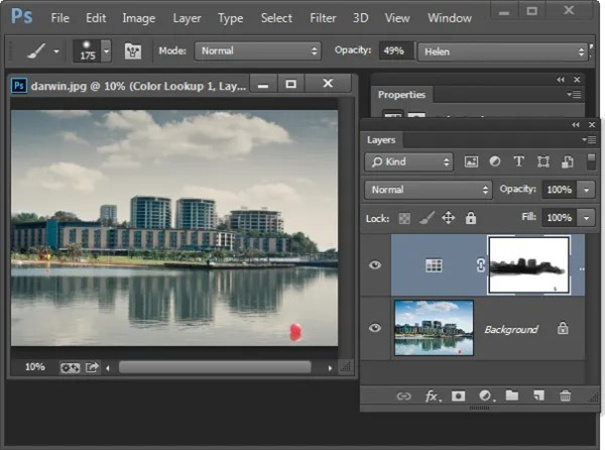
Pros
- Explore the plenty of photo editing operations
- Supports Mac and Windows
- No image quality loss
Cons
- Hectic user interface
3. Recolorize Image with Codijy
With Codijy, you've got the privilege to recolor images without messing up with the quality of photos. It only asks you to upload the photo into the main interface after getting the tool installed, and then you export the edited images in real quality.
On top of that, Codijy prompts the photo restoration features that empower you to make the ugly and boring looking photos look extraordinary.
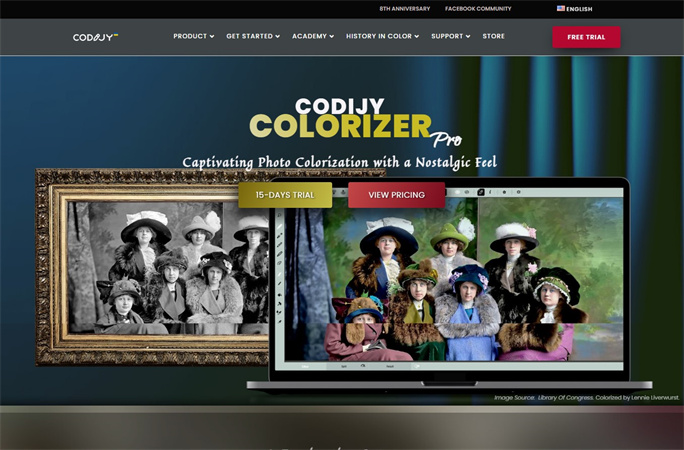
Pros
- Lets you to restore old photos
- Recolor an image automatically
- Doesn't affect the photo quality
Cons
- Free version is limited.
4. Image Recolorer with PhotoDirector
If you're willing to recolor an image, aiming at the PhotoDirector won't be a bad gig. With the intuitive user interface and mesmerizing photo editing functions, PowerDirector stimulates replacing the photo's keeping the overall quality intact.
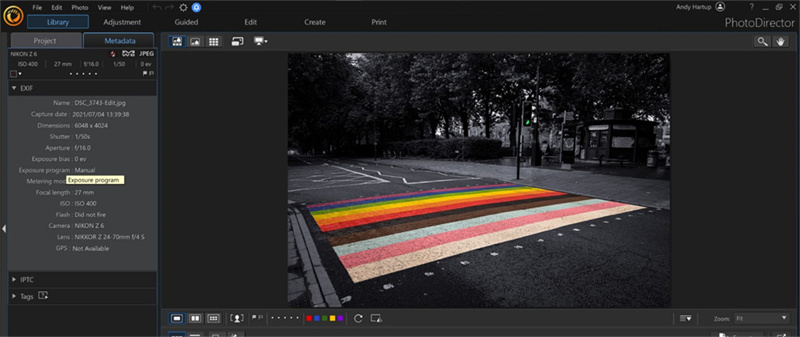
Pros
- Multiple image editing filters to select from
- Comes up with an intuitive user interface
- No image quality loss
Cons
- Expensive premium package
5. Recolorize Image with Pixbim Color Surprise AI
Although Pixbim color surprise AI is an underrated recolor images tool, it could be a valuable addition to recoloring an image. From allowing you to restore old images to assist you in tweaking all the colors of the photos with great effect, Pixbim color surprise AI could emerge as an appropriate recolor image tool.
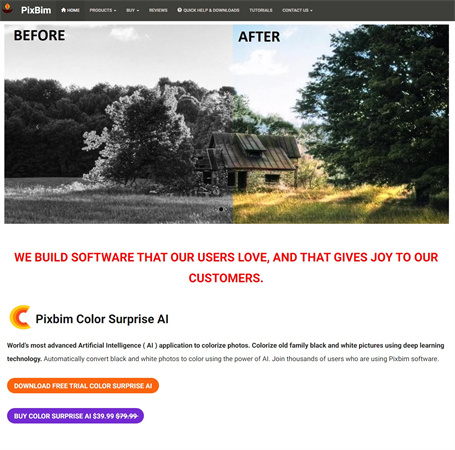
Pros
- Relies upon the AI powered technology
- No image quality loss
- Manageable user interface
- Restore the images efficiently
Cons
- Premium package is costly
Part 3. 5 Alternatives to Recolor an Image Online&Mobile
1. Image Recolorer with Fotor
You can also watchout for an online tool to recolor an image; there won't be any better tool than the Fotor. With the eye catching photo restoration features, Fotor aims to fix the low light images putting the new life into them.
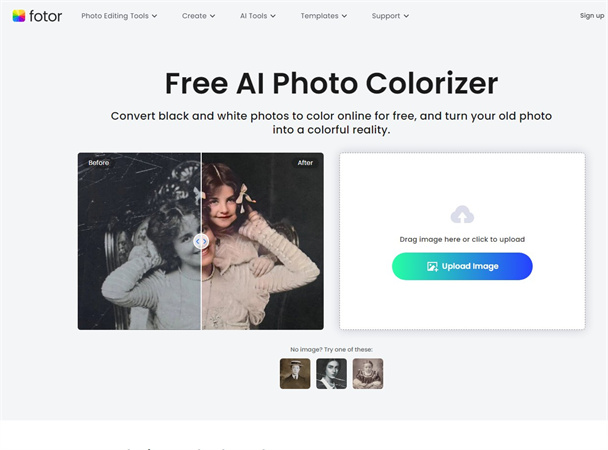
Pros
- Easy to use
- No image quality
- Supports Mac and Windows
- Allows you to recolor image quickly
Cons
- Limited free trial version
2. Recolor Images with IMGOnline
Imgonline.com is another reliable image recolorer you can watch out for that lets you to recolorize image quickly. Regardless of which type of light issue your photo is struggling with, IMGonline comes up with an amazing solution.
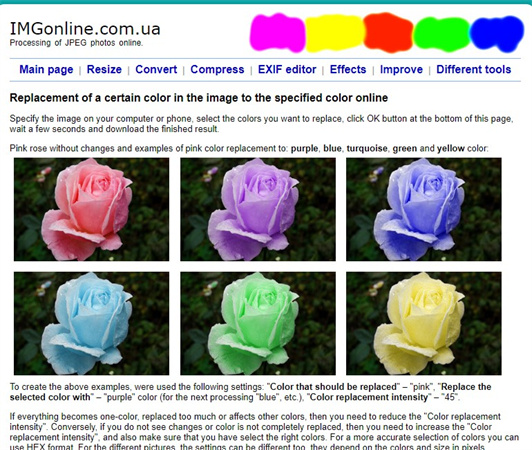
Pros
- Simple user interface
- Plenty of photo editing features to select from
- No installation needed
Cons
- Unwanted ads could pop up.
3. Recolor Image with Pixlr
Despite trying multiple options, if you're still willing to explore more options to recolorize an image, aiming at the Pixler won't be a bad idea. With Pixlr, you can apply the scintillating colors to the images without affecting the original quality.
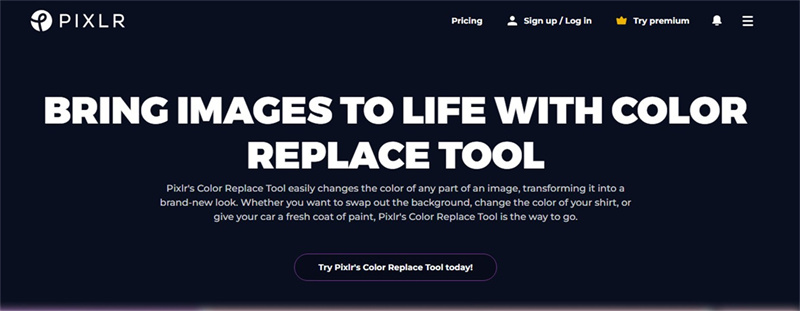
Pros
- Manageable user interface
- Multiple photo editing features to select from
- No image quality
Cons
- Limited free trial version
4. Image Recolor with Pixelcut
Pixelcut could be a valuable image recolorer that stimulates applying eye-catching colors to the images without doing much. With AI-powered technology, Pixlr tends to recolor images, taking the overall quality of the photos to the next level.
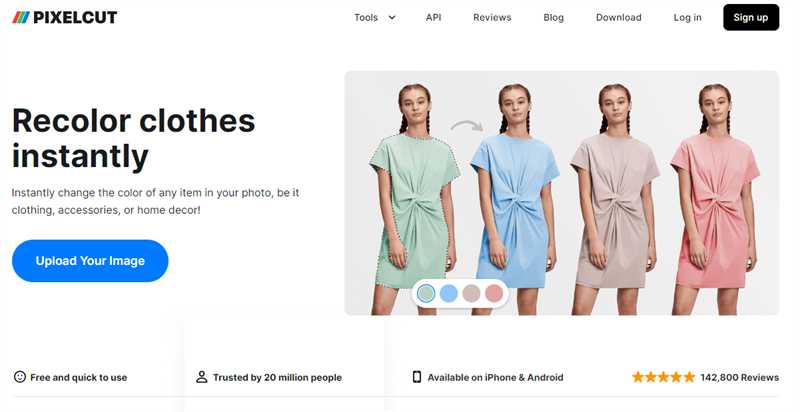
Pros
- Plenty of photo editing features
- Doesn't insert the watermark on the images
Cons
- Unwanted ads
5. Recolor Image Online with Lightxeditor
Of all the online tools you can use to recolor an image, Lightxeditor remains one of the best. It prompts the simple user interface, and only visiting the official webpage of the tool will be enough to start colorizing the images amazingly.
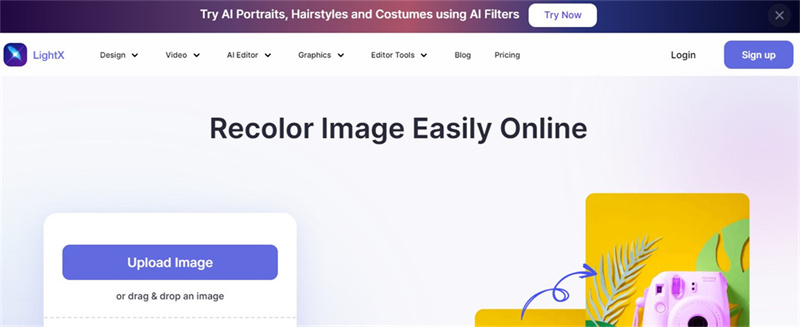
Pros
- Prompts the simple user interface
- No image quality
- Doesn't tweak the image quality
- Offers the spectacular photo restoration techniques
Cons
- Asks for a fast internet connection
Part 4. FAQs of Recoloring Image
Q1. How can I recolor an image without losing its quality?
A1. You can watch out for various tools to recolor an image without losing the quality but HitPaw FotorPea edges past all the tools. With this tool, you can Colorize black and white and old photos quickly.
Q2. Can I recolorize an image that is black and white?
A2. If you're struggling with the black and white images, you can use Adobe Photoshop to colorize the photos. However, you can choose a more user-friendly and easy way to Colorize black and white than Photoshop courtesy of the HitPaw FotorPea.
Final Words
That's all we've had from this guide where we've listed the 10 amazing ways to recolor image without doing much. Apart from listing the desktop tools, we've highlighted the online ways to assist to recolor an image automatically.
HitPaw FotorPea is by far the best way to recolorize image as it prompts the several amazing photo enhancing features to upscale the image quality.





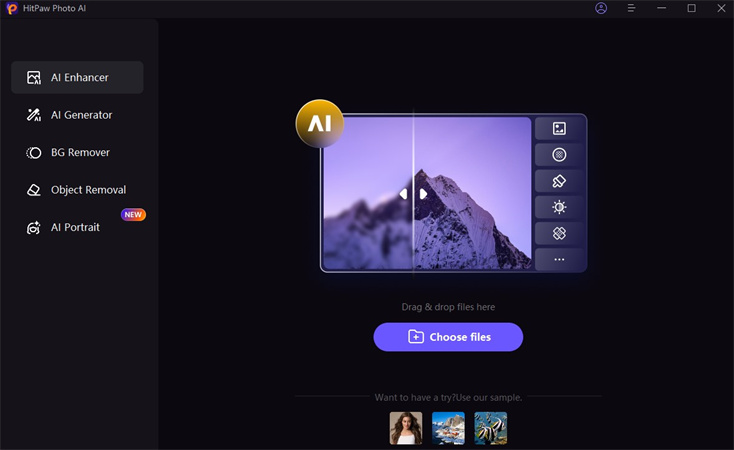
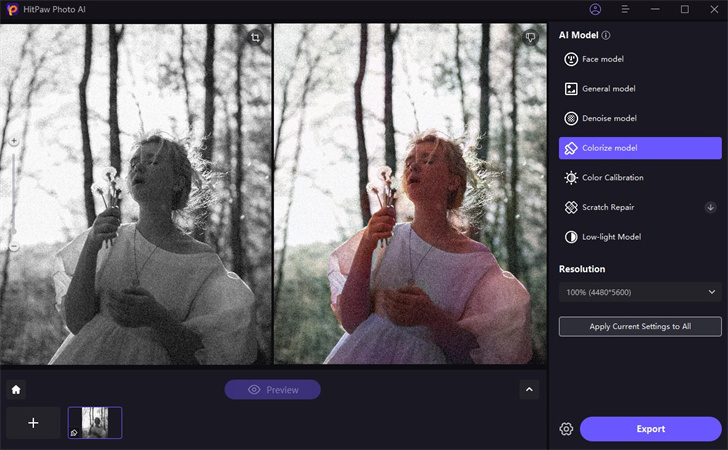
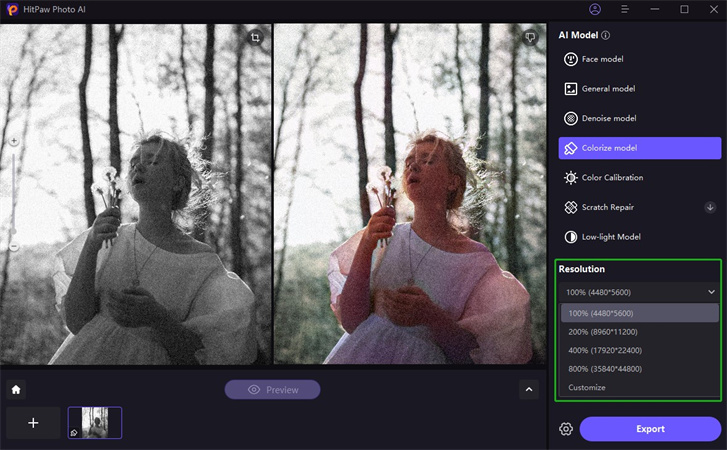
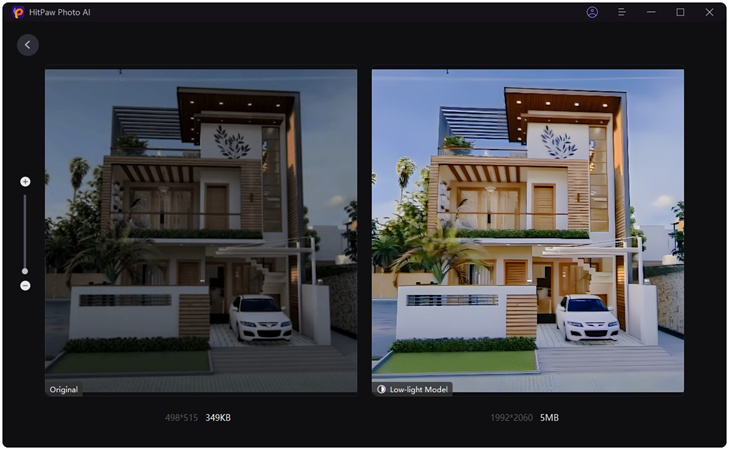

 HitPaw Edimakor
HitPaw Edimakor HitPaw VikPea (Video Enhancer)
HitPaw VikPea (Video Enhancer)


Share this article:
Select the product rating:
Daniel Walker
Editor-in-Chief
My passion lies in bridging the gap between cutting-edge technology and everyday creativity. With years of hands-on experience, I create content that not only informs but inspires our audience to embrace digital tools confidently.
View all ArticlesLeave a Comment
Create your review for HitPaw articles