9 Photoshop Plugins Free Recommendation with Tips
For creatives on a budget, free Photoshop plugins can be a game-changer, offering advanced functionality without the cost. Let’s explore how these plugins can revolutionize your editing workflow.
Photoshop plugins are additional software components designed to enhance the base functionality of Adobe Photoshop. They can be likened to apps for your smartphone; just as apps extend the capabilities of your phone, Photoshop plugins offer new tools, effects, and features that are not available in the default Photoshop experience. These plugins can simplify complex processes, add new artistic effects, or streamline the editing workflow, enabling both novice and professional users to achieve more with their images.
Part 1. 9 Free Photoshop Plugins: Enhancing Your Editing Experience
1.Photoshop Plugins Free with Font Awesome
'Font Awesome' provides an extensive collection of icons and fonts that designers can effortlessly integrate into their Photoshop projects. These scalable vector icons are customizable with CSS, allowing for a multitude of design options right within Photoshop.
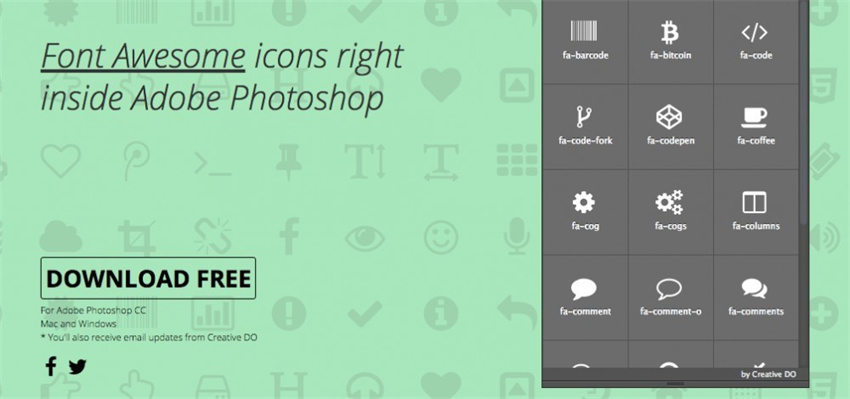
Pros:
- 1.With thousands of icons available, Font Awesome offers a vast range of choices for almost any design project.
- 2.Being vector-based, these icons can be resized without any loss of clarity, ensuring crisp graphics at any size.
- 3.Font Awesome can be incorporated directly into Photoshop, streamlining the design process and saving valuable time.
Cons:
- 1.With so many icons available, it can be daunting to find the perfect one without spending a lot of time searching.
- 2.For full customization beyond the basics, users need to have a working knowledge of CSS, which might not be everyone's forte.
2.Freeware Photoshop Plugins with Camera Raw
Camera Raw is an indispensable tool for photographers, offering the ability to import and enhance raw images within Photoshop. It provides robust editing features that maintain the quality of raw files from a multitude of camera models.
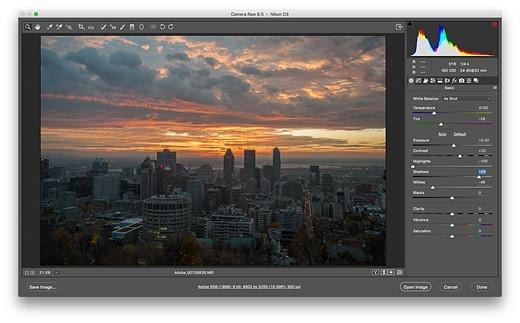
Pros:
- 1.Changes made with Camera Raw do not alter the original file, which means you can experiment without fear of losing your original image.
- 2.Camera Raw is compatible with a wide array of camera raw formats, making it highly versatile.
- 3.The plugin offers sophisticated editing controls that can significantly improve the final image quality.
Cons:
- 1.New users may find the multitude of sliders and settings in Camera Raw intimidating.
- 2.Camera Raw can be demanding on system resources, requiring a relatively powerful computer for smooth operation.
3.Free Plugins for Photoshop with Photo Freebies
Photo Freebies is a suite of 12 plugins that cater to a variety of photo editing needs, from converting images to black and white to correcting red-eye, and other useful photo manipulations.

Pros:
- 1.The collection offers a broad spectrum of effects, making it a versatile tool for quick edits and enhancements.
- 2.The plugins are designed to be user-friendly, appealing to both beginners and seasoned Photoshop users.
- 3.Photo Freebies can speed up the editing process by providing quick fixes for common issues.
Cons:
- 1.Some of the effects might be too basic for professional users who require more sophisticated functionality.
- 2.Some of the plugins may duplicate features that are already present in Photoshop, offering little additional value.
4.Free Photoshop Plugins with PixelSampler
PixelSampler is a playground for filter aficionados within Photoshop. It offers a suite of eight distinctive filters, providing unique ways to creatively adjust and enhance images.
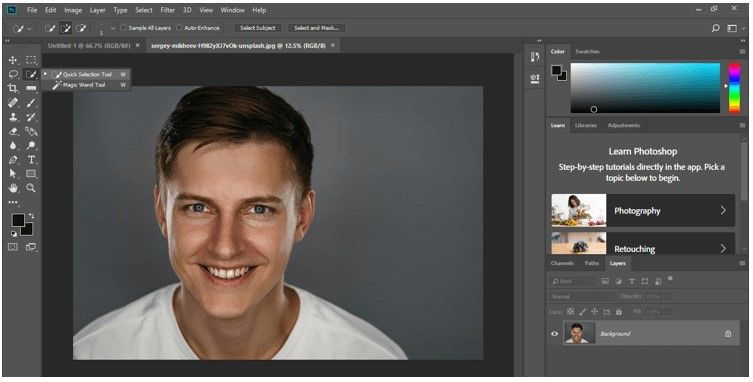
Pros:
- 1.PixelSampler's filters deliver effects that go beyond Photoshop's built-in options, offering new creative avenues.
- 2.The filters are straightforward to use, making it easy to apply complex effects with a single click.
- 3.Despite being presets, many of the filters offer a degree of customization, allowing for a tailored editing experience.
Cons:
- 1.With only eight filters, users may quickly exhaust the creative possibilities.
- 2.As Photoshop's own filter gallery is extensive, there may be some overlap with PixelSampler's offerings.
5.Free Plugins for Photoshop with Flaming Pear plugins
Flaming Pear is a collection of plugins that serves up a range of sophisticated visual effects such as Flexify, LunarCell, and Flood, adding a dramatic flair to images.
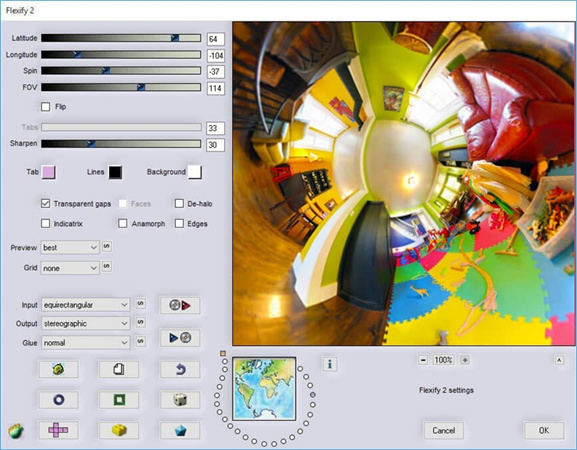
Pros:
- 1.From celestial effects with LunarCell to realistic water reflections with Flood, the variety is impressive.
- 2.The effects are of professional quality, providing a polished look to projects.
- 3.The creative potential with Flaming Pear plugins can inspire new ideas and artistic directions.
Cons:
- 1.While there are free offerings, some of the most advanced and desirable plugins require purchase.
- 2.The more complex effects may require time to learn and master for optimal use.
6. Photoshop Plugins Free with FlatIcon
FlatIcon boasts an extensive collection of flat icons, accessible in a variety of formats for easy integration into Photoshop projects.
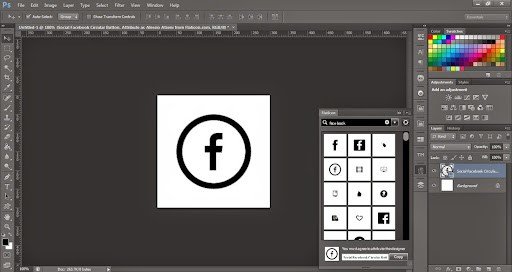
Pros:
- 1.The sheer volume of icons available ensures that designers can find an icon for almost any purpose.
- 2.Icons can be downloaded in formats like SVG or PNG, offering flexibility depending on the design needs.
- 3.Direct integration: The ability to integrate icons directly into Photoshop can significantly speed up the design workflow.
Cons:
- 1.Access to FlatIcon's database requires an internet connection, which can be a hindrance if working offline.
- 2.The vast selection may lead to too much time spent choosing the right icon rather than on the design itself.
7. Photoshop Plugins Free with Super Cubic
Super Cubic is a niche plugin tailored for pixel art creators and enthusiasts. It facilitates the editing and creation of 8-bit and pixel-style graphics within Photoshop, providing tools that cater specifically to the pixel art workflow.
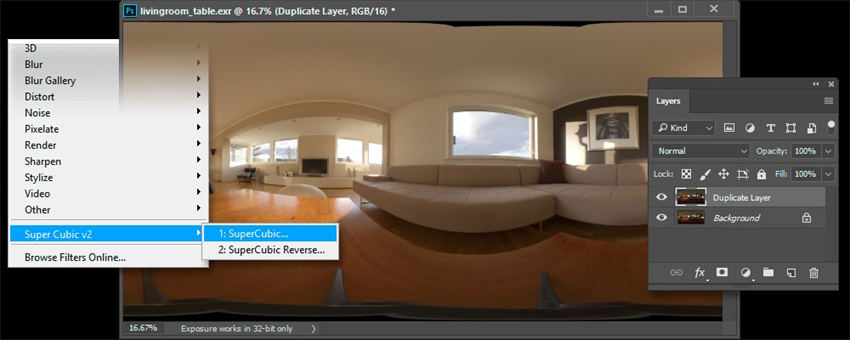
Pros:
- 1.Super Cubic offers precision tools that are essential for the pixel art style, where every pixel counts.
- 2.The plugin streamlines the pixel art creation process, which can be labor-intensive when done manually.
- 3.Includes specific functions tailored to pixel art needs that are not found in standard Photoshop toolsets.
Cons:
- 1.Its specialized nature means it's not broadly applicable to all Photoshop users, only those interested in pixel art.
- 2.Beyond pixel art, it offers little to no advantage for general photo editing or other graphic design tasks.
8. Freeware Photoshop Plugins with Texture Anarchy
Texture Anarchy is a plugin suite designed to create seamless textures, sophisticated patterns, and borders. It's a powerful tool for designers looking to infuse their work with unique backgrounds or textural elements.
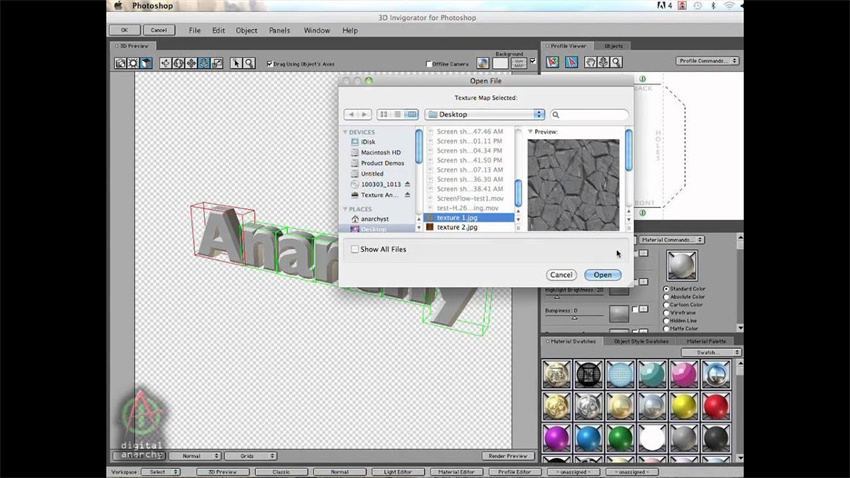
Pros:
- 1.Generates an endless variety of textures and patterns, all customizable to fit the designer's vision.
- 2.Textures blend flawlessly into projects, thanks to the seamless nature of the output.
- 3.The plugin encourages experimentation, allowing designers to explore and create textures that would be time-consuming to make by hand.
Cons:
- 1.With great power comes complexity; new users may face a learning curve to fully utilize its capabilities.
- 2.With such easy access to intricate textures, there's a risk of overusing patterns, which can overshadow other design elements.
9. Free Photoshop Plugins with The Orange Box plugins
The Orange Box plugins present a collection of utilities and tools designed to automate and expedite various tasks in Photoshop, enhancing workflow efficiency and productivity.

Pros:
- 1.Automates repetitive tasks, saving time and effort for the designer.
- 2.The range of tools is diverse, addressing many common needs and challenges faced by Photoshop users.
- 3.Tools are designed with the user in mind, making them accessible even to those who are not deeply technical.
Cons:
- 1.Some tools may be very specific and not useful for every user, potentially adding bloat to the Photoshop environment.
- 2.Users must invest time to learn and integrate these utilities into their workflow to benefit from them.
Part 3. HitPaw FotorPea: A Nice Alternative for Picture Processing
While the aforementioned free Photoshop plugins offer a plethora of tools to enhance your editing experience, there are times when you might seek an alternative that leverages the latest in AI technology. HitPaw FotorPea presents itself as such an alternative, offering a suite of picture processing tools powered by artificial intelligence, which simplifies complex editing tasks.
HitPaw FotorPea stands out with its user-friendly interface and powerful AI-driven features. It offers a range of functionalities from basic photo enhancements to more complex tasks like upscale resolution, denoising, and picture sharpening. The software is designed to make photo editing accessible for everyone, regardless of their skill level.
Features:
- 1.AI Image Enlargement: Enlarge images without compromising on quality.
- 2.AI Denoise: Remove noise from photos to achieve a cleaner look.
- 3.AI Sharpening:Enhance the details of your photos, making them crisp and clear.
- 4.One-Click Enhancement: Automatically adjust the brightness, contrast, and saturation of your images.
- 5.AI Image to Cartoon:Transform your photos into cartoon-style images with AI.
Steps to Enhance Images with HitPaw FotorPea:
-
1.Upload your image:
Start by uploading the image you wish to enhance into the software.

-
2.Choose the enhancement type:
Select the type of enhancement you need, such as denoise, sharpen, or upscale.

-
3.Let AI do the work:
HitPaw’s AI will analyze and process the image automatically.

-
4.Review and adjust:
Check the results, and if necessary, make fine-tuning adjustments with the easy-to-use sliders.

-
5.Export your enhanced image:
Once you're satisfied with the enhancements, export the image in your desired format.
Steps to Generate Images with Text:
-
1.Input your text prompt:
Write a descriptive text prompt in the provided field.

-
2.Choose the style:
Select the artistic style or characteristics you want the AI to emulate in the image.

-
3.Generate the image:
Hit the generate button and let the AI create the image based on your description.
 Full View
Full View -
4.Review and refine:
Evaluate the generated image, and if needed, use the software's tools to refine it further.
-
5.Save your creation:
Once you’re happy with the outcome, save the newly created image to your device.
Part 4. FAQs of Photoshop Plugins Free
Q1. What are the advantages of using free Photoshop plugins?
A1.
Expanded Functionality: These plugins extend the capabilities of Photoshop, providing
additional tools, effects, and features that are not included in the standard installation.
Cost-Effectiveness: For individuals and businesses on a budget, free plugins offer a
cost-free solution to enhance their editing capabilities without the need for expensive software upgrades or
subscriptions.
Q2. How can I install free Photoshop plugins?
A2.
Installing free Photoshop plugins is generally a straightforward process:
1. Find and download the plugin.
2. Extract (if needed) and copy plugin files.
3. Open Photoshop, go to Preferences > Plugins.
4. Specify plugin folder.
5. Paste plugin files into that folder.
6. Restart Photoshop.
7. Activate or set up the plugin if required.
8. Test the plugin.
Conclusion
This article has walked you through a curated list of free Photoshop plugins that can elevate your editing experience, offering expanded functionality, cost-saving benefits, and ease of use.
While these plugins cater to a broad spectrum of editing needs, HitPaw FotorPea emerges as an alternative that harnesses the power of artificial intelligence to streamline the editing process. Whether you're enhancing images with sophisticated AI features or generating new creations from text prompts, HitPaw FotorPea provides a user-friendly platform that complements the capabilities of traditional Photoshop plugins. For those who venture beyond Photoshop's boundaries and embrace AI's potential in image processing, HitPaw FotorPea is a worthwhile recommendation.









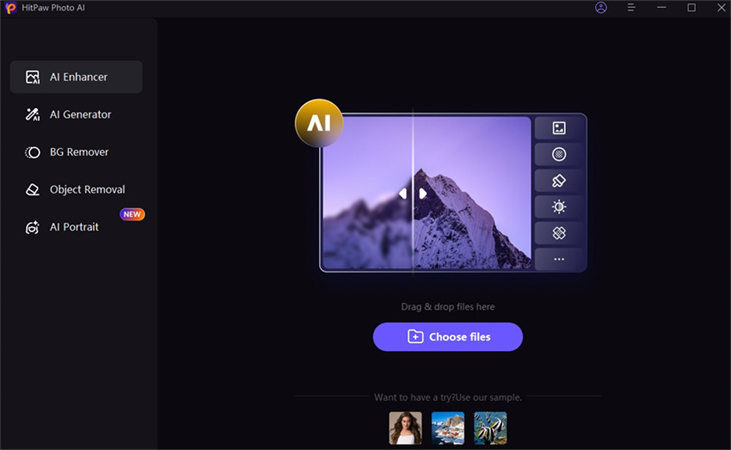
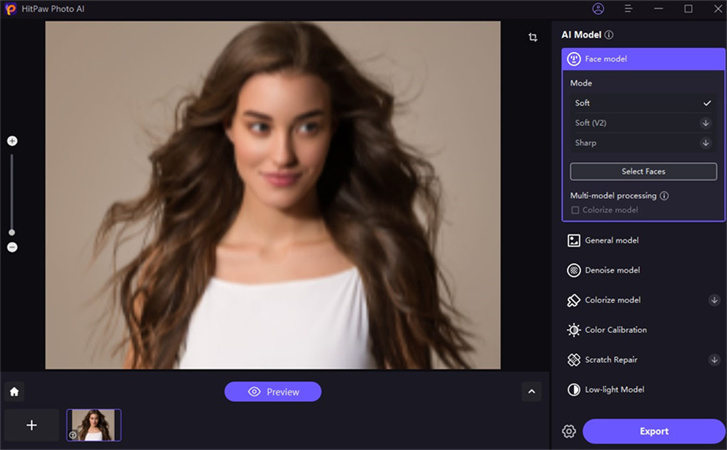
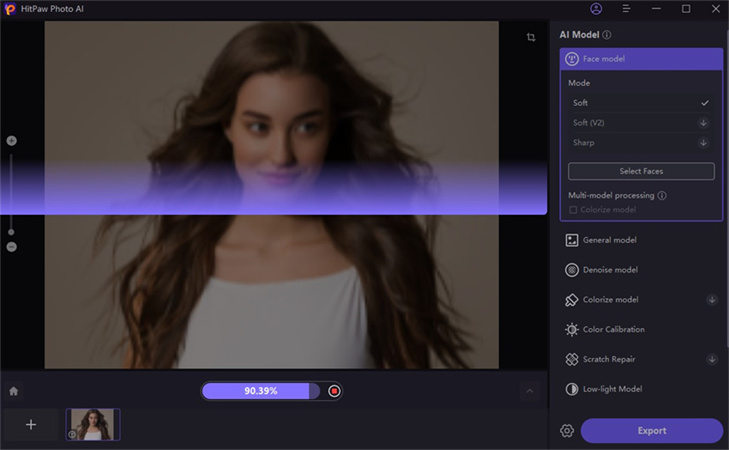
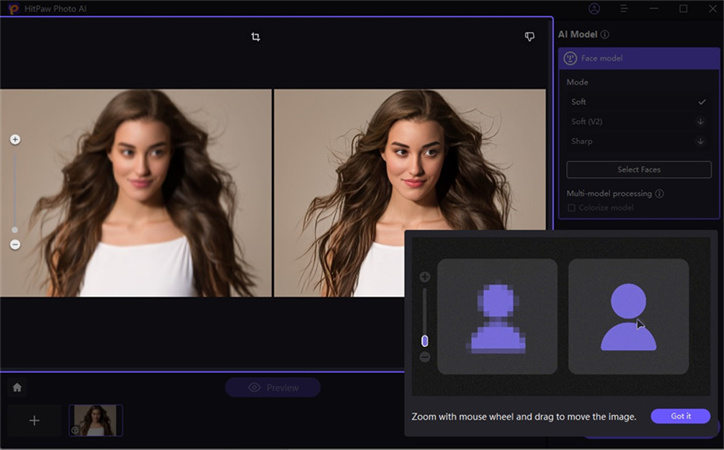
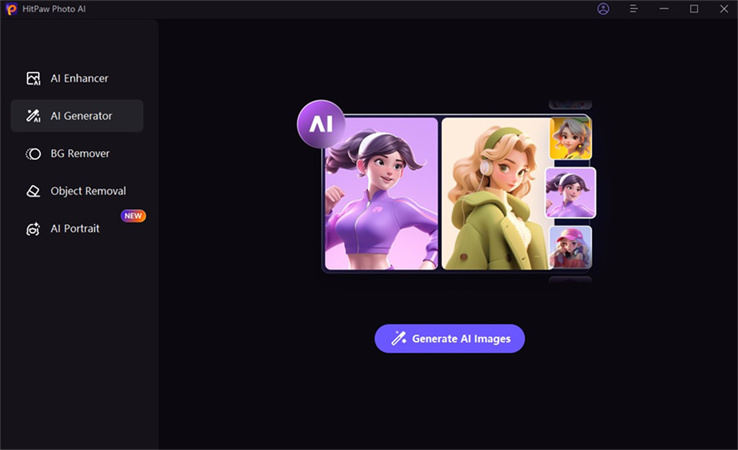
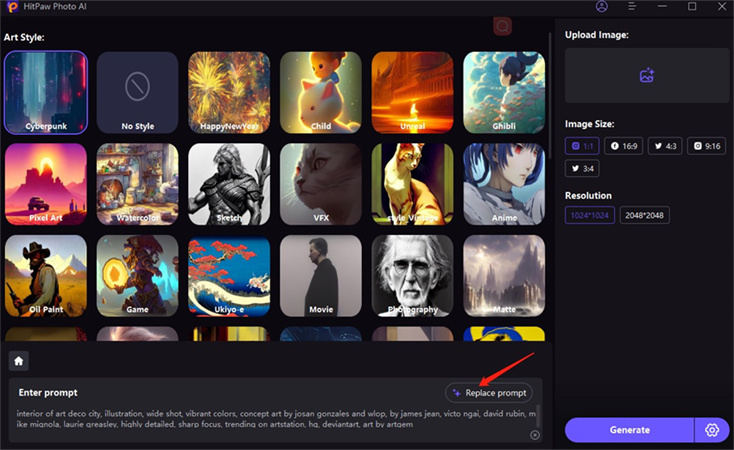
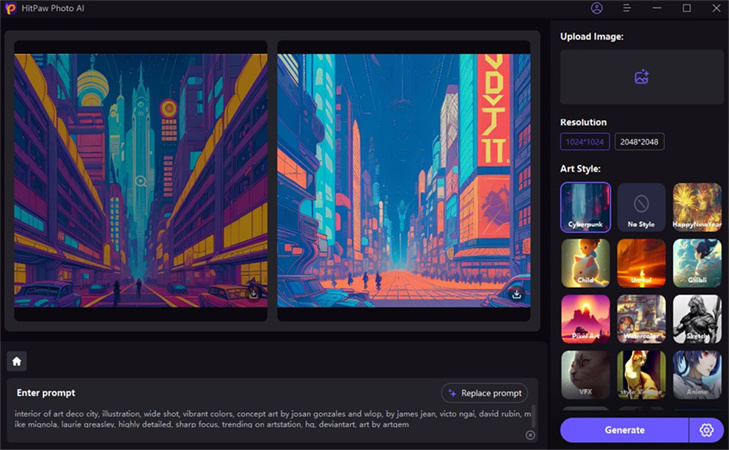

 HitPaw VikPea (Video Enhancer)
HitPaw VikPea (Video Enhancer) HitPaw Photo Object Remover
HitPaw Photo Object Remover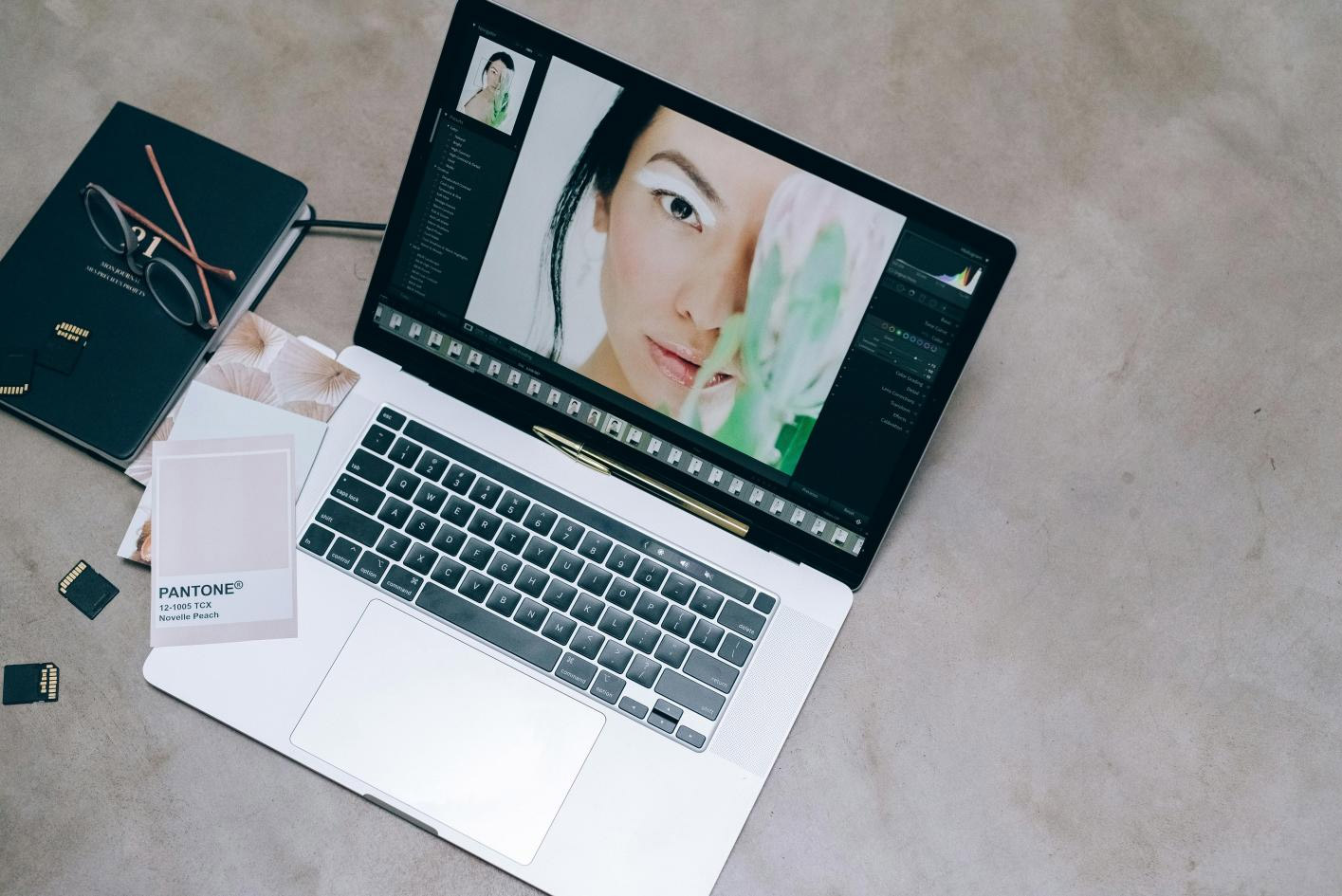

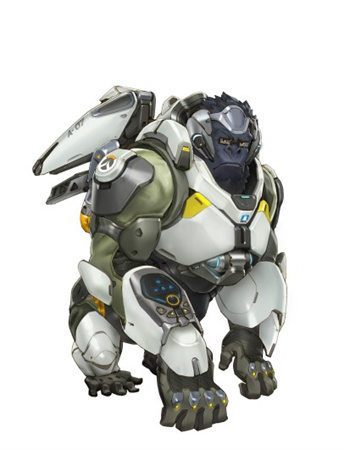

Share this article:
Select the product rating:
Daniel Walker
Editor-in-Chief
This post was written by Editor Daniel Walker whose passion lies in bridging the gap between cutting-edge technology and everyday creativity. The content he created inspires audience to embrace digital tools confidently.
View all ArticlesLeave a Comment
Create your review for HitPaw articles