5 Tools to Transform Your Photos to Watercolor Paintings
Transforming photos into watercolor paintings can add a touch of artistic flair and evoke a timeless charm. Whether you're an aspiring artist, a photography enthusiast, or simply looking to enhance your digital imagery, there are numerous tools available to help you achieve this stunning effect.
By leveraging the power of technology, you can seamlessly convert your ordinary photographs into captivating watercolor masterpieces. In this guide, we'll explore five top tools designed to effortlessly transform your photo to watercolor, allowing you to unleash your creativity and bring your images to life in a whole new way.
Part 1. 5 Tools to Turn Photo to Watercolor
1. Make Photo to Watercolor with BeFunky:
Step into the realm of digital artistry with BeFunky, where the ordinary becomes extraordinary. BeFunky's easy-to-use platform invites artists to explore the magic of photo to watercolor painting, blending simplicity with endless creativity.
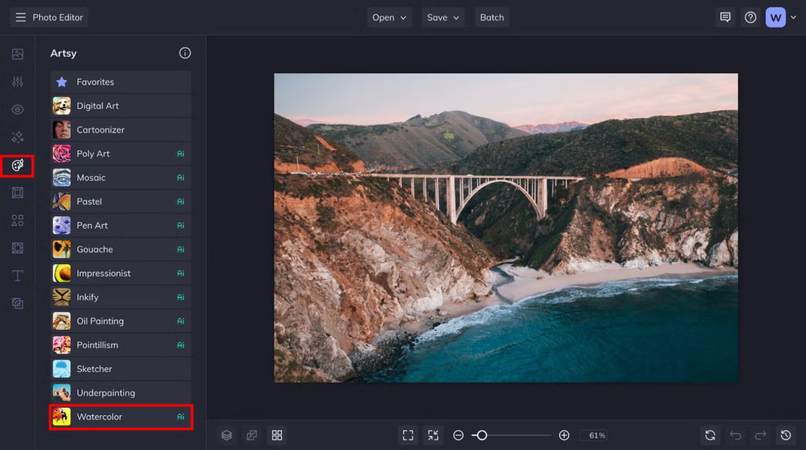
Pros:
- Dive into customizable watercolor effects, tailoring each brushstroke to perfection for truly unique creations.
- With a wide range of editing tools and filters, you can easily elevate your photos to stunning works of art.
- BeFunky's intuitive interface makes it a breeze for artists of all levels to express their creativity.
Cons:
- The free version may limit access to certain features and output quality, hindering full creative potential.
2. Make Photo to Watercolor Painting with PicsArt:
Discover a world of artistic inspiration with PicsArt, where photos are transformed into mesmerizing watercolor paintings. PicsArt's diverse selection of brushes and filters invites artists to unleash their creativity and bring their visions to life, allowing you to convert photo to watercolor painting.
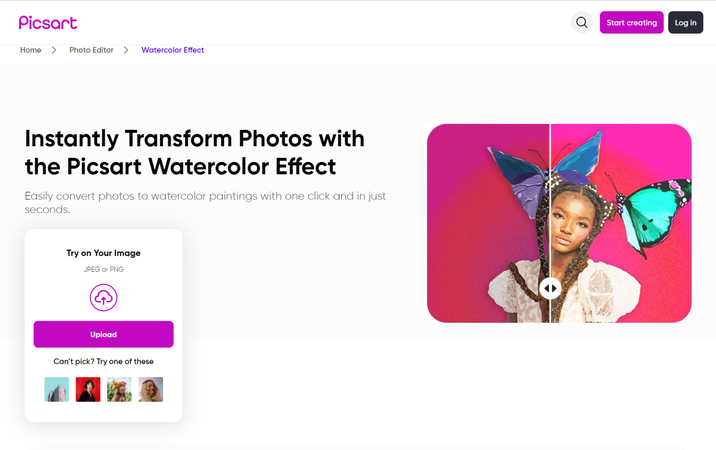
Pros:
- Explore a variety of watercolour presets and brushes, each offering endless possibilities for artistic expression.
- Engage with a vibrant community and share your creations with like-minded artists from around the world.
- PicsArt's user-friendly interface makes it accessible for artists of all backgrounds to create and share their art.
Cons:
- The sheer number of features may overwhelm newcomers, requiring patience to explore fully.
- Some advanced features may require a subscription, limiting access for some users.
3. Convert Photo to Watercolor Painting with Fotor:
Fotor's user-friendly photo to watercolor app that encourages artists to experiment and create, providing a variety of configurable possibilities for individual artistic expression. Fotor immerses you in the world of digital painting, transforming images into gorgeous watercolor paintings.
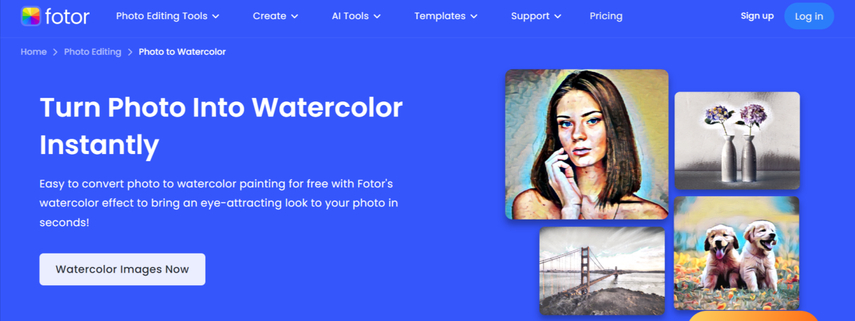
Pros:
- Customize watercolour effects to achieve the perfect look, with options for brush size, texture, and more.
- Access a variety of editing tools and templates to enhance your photos and bring out their artistic potential.
- Fotor's user-friendly interface makes it easy for artists of all skill levels to create beautiful watercolour paintings.
Cons:
- Free users may face limitations in terms of available features and output resolution.
4. Photo to Watercolor App with Pixlr:
Pixlr can convert photo to watercolor, allowing you to explore your artistic side. The array of powerful editing tools and captivating effects enables artists to turn their ideas into reality, seamlessly bridging the gap between desktop and mobile platforms.
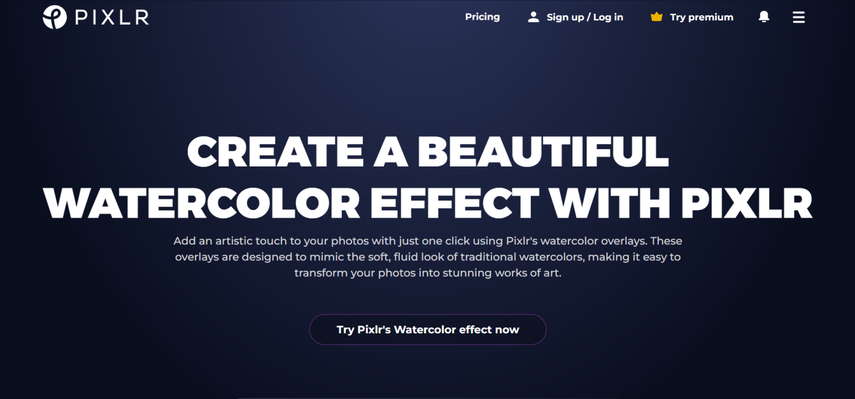
Pros:
- Create unique watercolor effects with customizable brushes and saturation levels for truly personalized artwork.
- Access a wide range of editing tools and overlays to enhance your photos and add creative touches.
- Pixlr's availability on multiple platforms ensures flexibility and convenience for artists on the go.
Cons:
- Navigating the interface may be challenging for some users, especially on smaller screens.
- Unlocking advanced features may require a subscription, limiting access for some users.
5. Convert Photo to Watercolor with LightX:
With LightX, you can immerse yourself in a colorful world by transforming pictures into gorgeous watercolor paintings. LightX's powerful capabilities and user-friendly interface enable artists to express their creativity and produce amazing artwork, helping you change photo to watercolor.
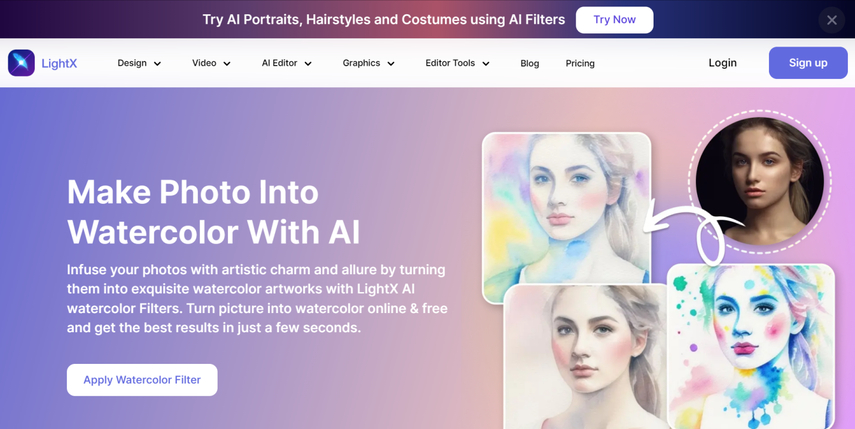
Pros:
- Customize brush styles, color palettes, and blending options to create unique watercolour effects that reflect your style.
- Use advanced editing features like selective editing and layering to achieve precise and stunning results.
- LightX offers a comprehensive suite of tools and effects to inspire creativity and experimentation.
Cons:
- Some users may find the learning curve steep, especially when exploring advanced features.
Part 2. The Best Tool to Generate Watercolor Photos with HitPaw FotorPea
Experience the magic of HitPaw FotorPea, the ultimate tool for creating stunning watercolour photos that will leave you in awe. With its intuitive interface, you can effortlessly craft breathtaking images that showcase the beauty of watercolour art. HitPaw FotorPea ensures top-notch image quality, making every detail stand out in your creations. Plus, its support for batch generation and multiple image formats simplifies the process, allowing you to unleash your creativity without constraints.
Features
- Seamlessly generate realistic Watercolor Photos with AI, maintaining consistent image quality throughout.
- Upscale image resolution to 2K, 4K, or 8K for unparalleled clarity, preserving quality during the generation process.
- Explore a diverse selection of AI-generated styles and designs, providing versatile creative options.
- Harness advanced AI functionalities for colorization and image restoration, enhancing the quality of your creations.
- Efficiently produce multiple images simultaneously, streamlining workflow and boosting productivity.
How to produce the AI-generated Watercolor Photos images via HitPaw FotorPea
Step 1: Go to HitPaw FotorPea's official website and install the app on your PC. Next, launch the software and select the AI Generator button.
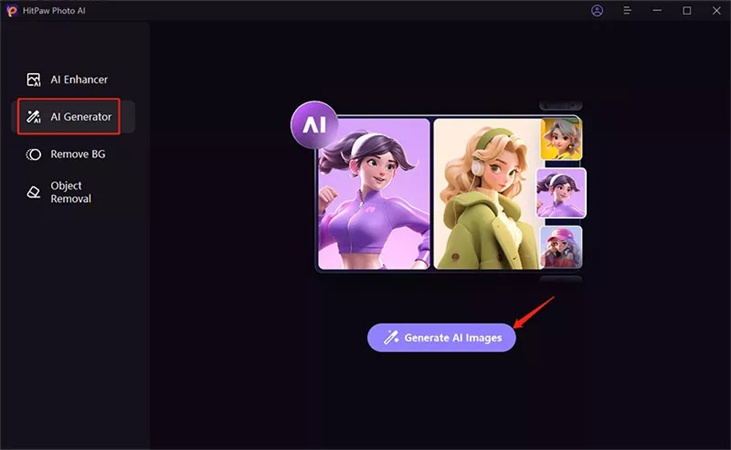
Step 2: Enter a description or suggestion for what you want to create here. You can also categorize objects using the built-in text prompts, which can be replaced. HitPaw FotorPea also lets you create portraits after uploading images.
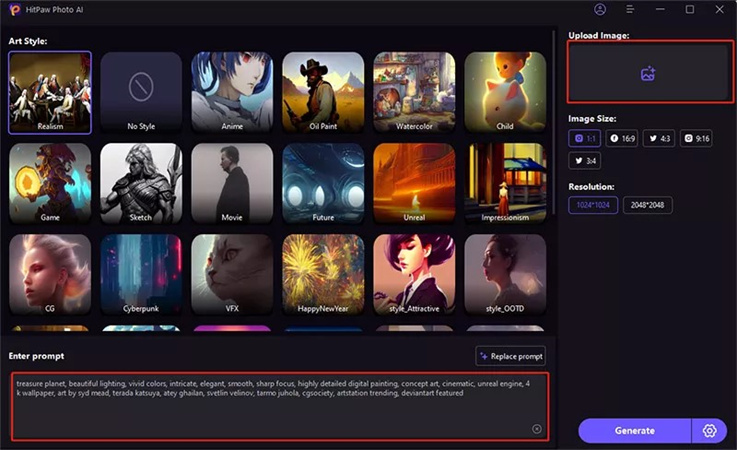
Step 3: After entering the text prompt, select the quality, image size, and art style. To start converting the text into AI artwork, select the Generate icon. HitPaw FotorPea offers a selection of gorgeous art styles that you can attempt. HitPaw FotorPea will create two photographs that you may preview. When you're happy with the results, click the Export icon to download the photo.
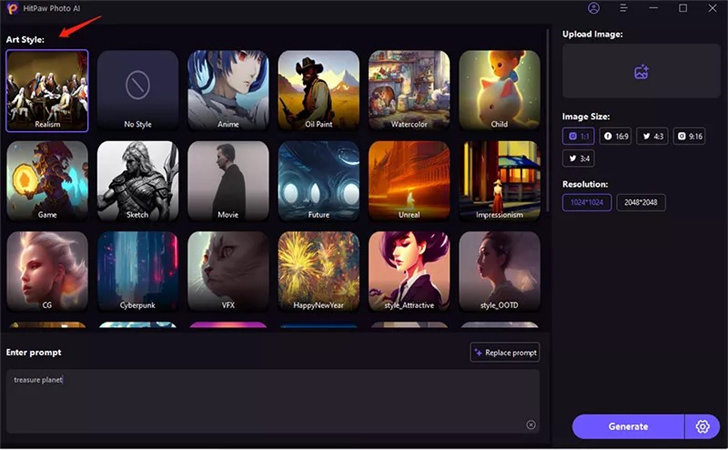
Part 2. FAQs of Photos to Watercolor
Q1. Can I adjust the intensity of watercolor effects in these tools?
A1.
In each of these tools, you can finely tune the intensity of watercolour effects to suit your preferences. In BeFunky, PicsArt, Fotor, Pixlr, and LightX, this adjustment is typically facilitated through intuitive sliders or settings within the watercolor effect tool.
Whether you want a subtle wash or a bold splash of color, simply adjust the intensity parameter to achieve the desired result. This level of control ensures that your watercolor creations reflect your artistic vision with precision and finesse, allowing you to produce stunning images that resonate with depth and vibrancy.
Q2. Can I save my watercolor paintings in different file formats?
A2. Yes, you can use these tools to save your watercolor paintings in different file formats, such as JPEG, PNG, TIFF, and PSD (Photoshop Document).
Final Thoughts
We've outlined six absolutely mesmerizing and stunning tools for effortlessly creating AI watercolour photos. These tools not only boast simple user interfaces but also deliver brilliant image quality.
Among these, HitPaw FotorPea stands out as the pinnacle for generating photo to watercolor photos effortlessly, offering both a user-friendly interface and magnificent image quality. With its intuitive design and unparalleled results, HitPaw FotorPea is the go-to choice for turning your photos into breathtaking watercolor masterpieces with ease.






 HitPaw Video Object Remover
HitPaw Video Object Remover HitPaw Univd (Video Converter)
HitPaw Univd (Video Converter)  HitPaw VikPea (Video Enhancer)
HitPaw VikPea (Video Enhancer)
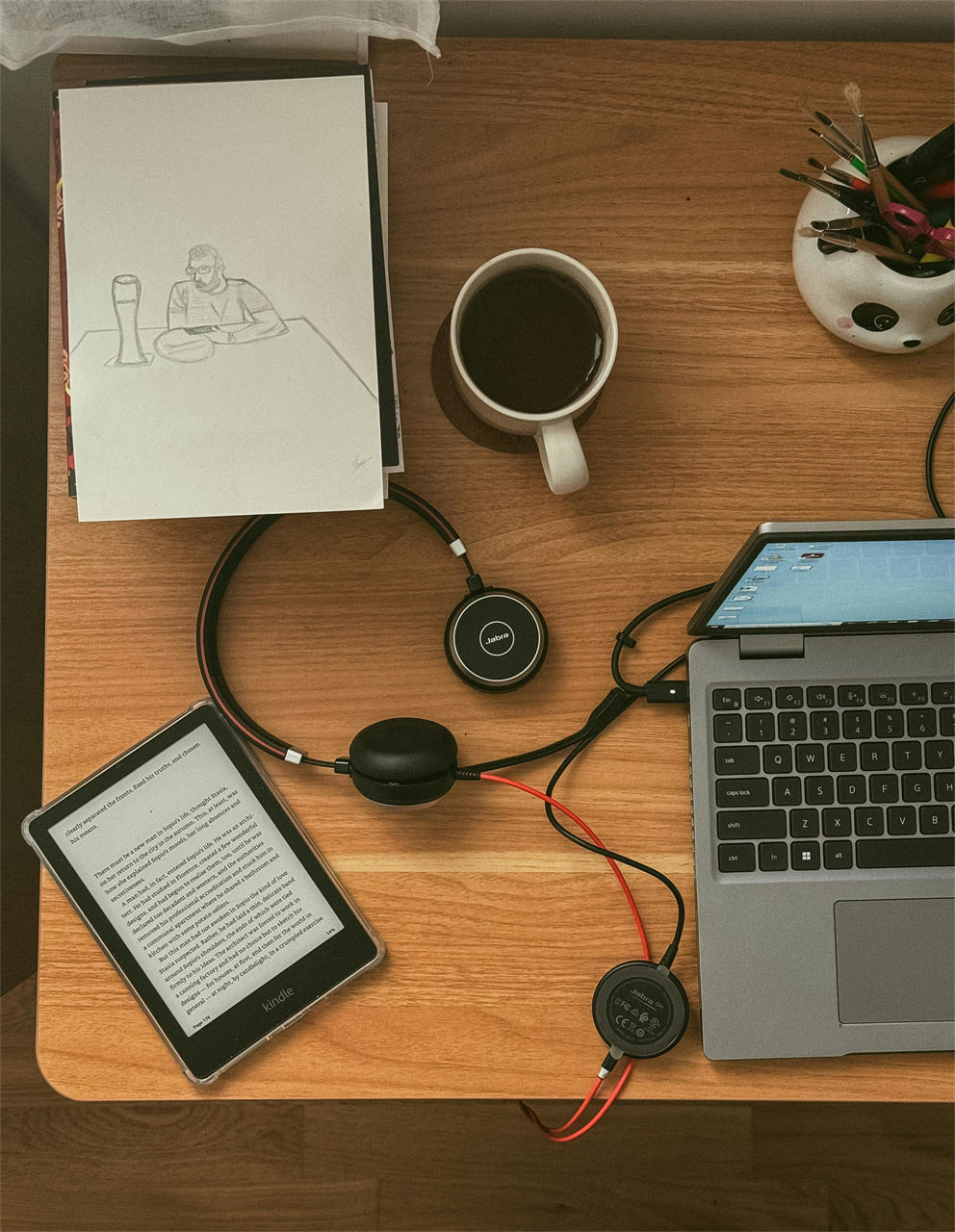


Share this article:
Select the product rating:
Daniel Walker
Editor-in-Chief
My passion lies in bridging the gap between cutting-edge technology and everyday creativity. With years of hands-on experience, I create content that not only informs but inspires our audience to embrace digital tools confidently.
View all ArticlesLeave a Comment
Create your review for HitPaw articles