[PC & Mobile] How to Do Perfect Photo Cut Out
Have you ever wondered about removing the faces or objects from the images to make the photos look outstanding? Unfortunately, several tools available in the market could end up affecting the image quality while editing it.
The good thing is that this post is going to introduce the majestic photo cut out tools for mobile and desktop to cut out the faces and objects from the images.
Part 1. The Best PC Photo Cut Out Tool with HitPaw FotorPea
Cutting the parts from the images or resizing the photos according to your preference has become simple courtesy of the HitPaw FotorPea. It is an AI powered tool that prompts the simple user to help you to cut out the unwanted parts of the images without taking much of your time.
It performs all the operations automatically allowing you to enhance the photos or eliminate the images or unwanted objects quickly. Another thing to like about the HitPaw FotorPea is that it allows you to edit multiple photos simultaneously without messing up with the image quality.
Features- Offers a simple user interface
- Doesn't cause the image quality loss
- Enables you to eliminate unwanted objects or backgrounds from the images
- Lets you enhance the image quality effortlessly
- Helps you to to process multiple images simultaneously
Step 1:Jump into the timeline of the HitPaw FotorPea and install the software afterward. After entering into the timeline of the HitPaw FotorPea, you'll need to select the AI Enhancer. Click on the Choose Files button to upload the image you'd like to resize.

Step 2:After importing the image, you can tap on the drop-down menu and choose the image customization options afterward.

Step 3:After accessing the customization options, you'll need to set the height and width of the images.Once you've selected the width and height of the images, HitPaw FotorPea applies the changes automatically.

Step 4:Tap on the Preview button to review all the changes made to the image. Once you're satisfied with the outcome of the images, you'll need to tap on the Export icon to get the photo downloaded on the computer.
Step 1:Launch the HitPaw FotorPea on the PC and then import the photo afterward.

Step 2:Now, HitPaw FotorPea removes the image background automatically.

Step 3:Preview the image and select the Export icon to download the image.

Part 2. 5 Tools for iPhone Photo Cut Out
If you're looking for the best iPhone photo cut out, you can look at the amazing tools listed below.
1. Photo Cut Outs with Apple’s Photos app
One of the most reliable and commendable cut out photo tools you can explore is Apple's Photos app. With the effortless user interface and highly customizable features, the Photos app of the iPhone empowers you to cut background out of photo quickly.
Another thing to like about this iOS photo cut out tool is that it doesn't affect the image resolution keeping the original quality intact.
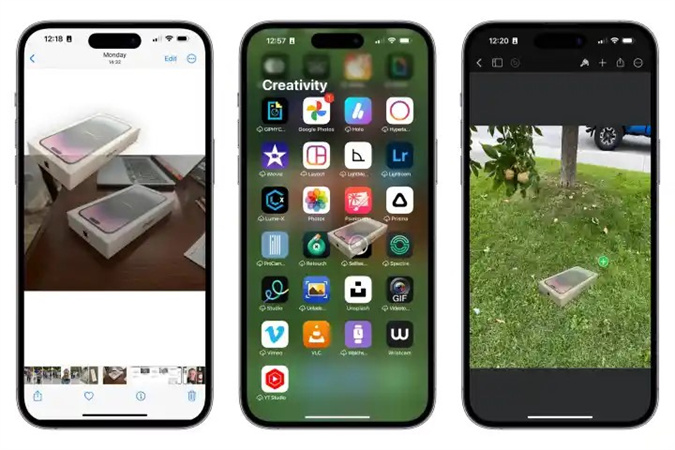
Pros
- Prompts the simple user interface
- Doesn't affect the image quality
- Offers mesmerizing photo editing features
Cons
- Could take time to edit the photo
2. Cut Background Out of Photo with Background Eraser: superimpose
If you aren't satisfied with the image background and would love to go for the iPhone photo cut out tool, going for the Background Eraser: superimpose is a prolific idea. Apart from helping you to add the image background, Background Eraser: superimpose lets you dismantle unwanted objects from the images quickly.
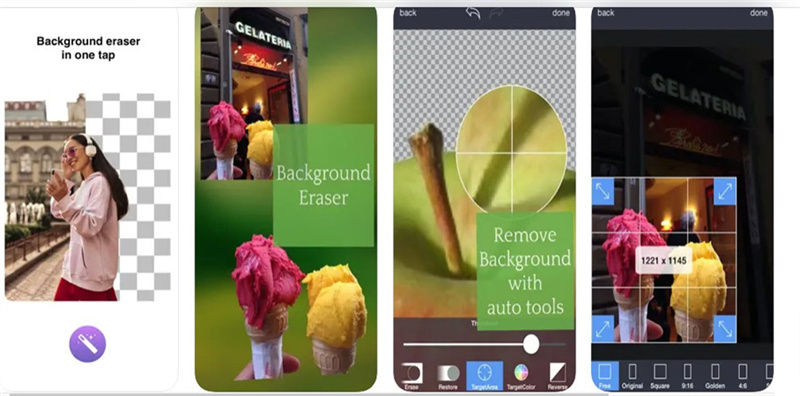
Pros
- Offers an intuitive user interface
- No image quality loss
- Presents the various powerful photo editing attributes
Cons
- In-app purchases are expensive
3. iOS Photo Cut Out with YouCam Perfect
The substantial and standout thing about the YouCam Perfect is that it relies upon AI powered technology. It implies that whether you're looking to cut out background of photo or would love to rip apart the annoying objects from the images, YouCam Perfect empowers you to perform all the editing operations automatically.
YouCam Perfect comes up with the sublime Smart Brush that allows you to explore the Auto AI Cutout to get rid of the image background. This magnificent tool enables you to create silhouettes, swap faces, and change backgrounds.
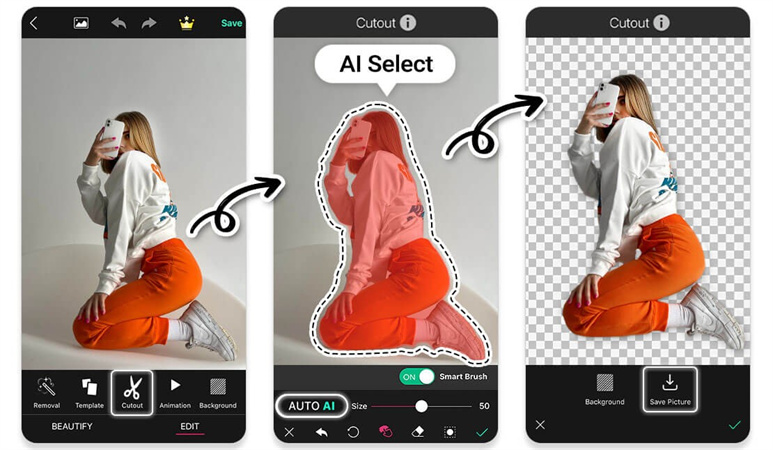
Pros
- Comes up with an intuitive user interface
- Allows you to export the edited images to various social media platforms
- No image quality loss
- Prompts multiple photo editing functions
4. Cut Out a Photo with Photo Cut Out Editor
Another photo cut out app you can go for is Photo Cut Out Editor. It helps to select between the smart selection or manual selection while ripping apart the unwanted objects from the images.
It supports both Android and iOS devices and comes up with 180+ background templates followed by 50+ photo filters giving you complete control over photo editing. You don't need to worry about the image quality as it retains the original photo quality and sharing the edited images to social media platforms is also possible.
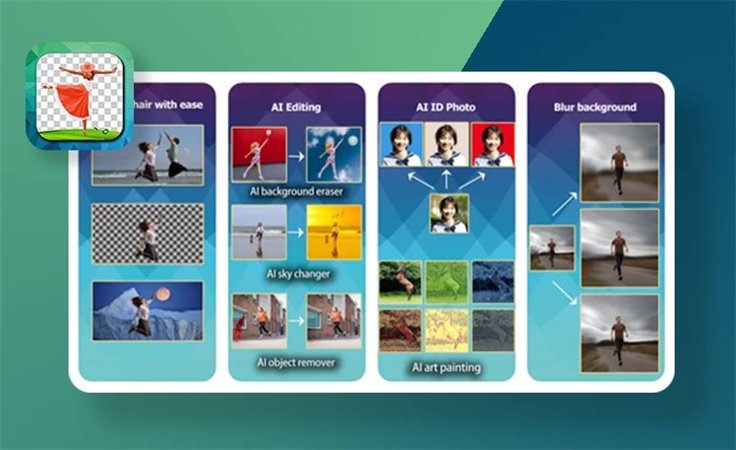
Pros
- Offers an intuitive user interface
- Doesn't cause the image quality
- Supports Android and iOS devices
Cons
- Could produce blurred images
5. Photo Cut Out App with PhotoDirector
If you want to explore some more cut-out photo apps, looking at the PhotoDirector app makes complete sense. With the simple user interface and powerful photo editing features, this iOS photo cut out tool doesn't take any time to eliminate the unwanted or annoying objects and background from the images.
PhotoDirector offers a powerful algorithm and once you've imported it into the timeline of the PhotoDirector, the tool only asks you to follow a few simple steps to get the job photo editing process completed.
Pros
- Offers an intuitive user interface
- No image quality
- Allows you to download the images quickly
- Doesn't come up with any unwanted ads
Cons
- There might be a watermark on the edited images
Conclusion
Regardless of how much effort you tend to put in while going for the photo cut out tools, finding the tool that doesn't affect the image quality is a difficult thing. Luckily, we've listed the 6 top notch tools to cut out photo backgrounds or unwanted objects. All the options are breathtaking and won't affect the photo quality while getting the images edited.
HitPaw FotorPea remains the best-cut background out of photo tool that offers multiple editing operations. Apart from resizing the images, HitPaw FotorPea also lets you remove the image background or unwanted objects.





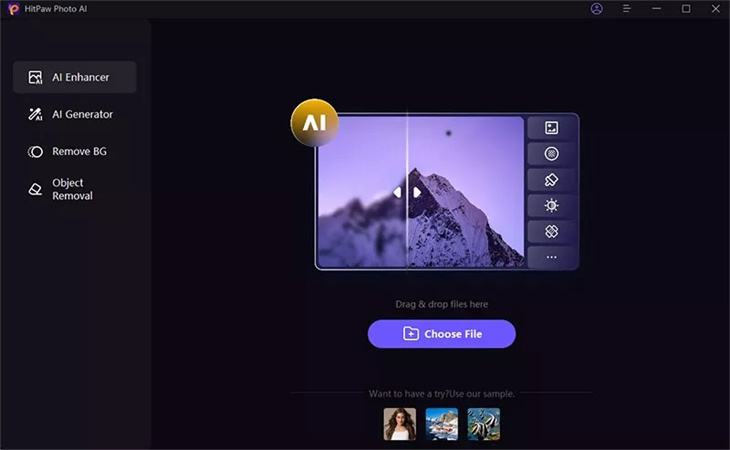
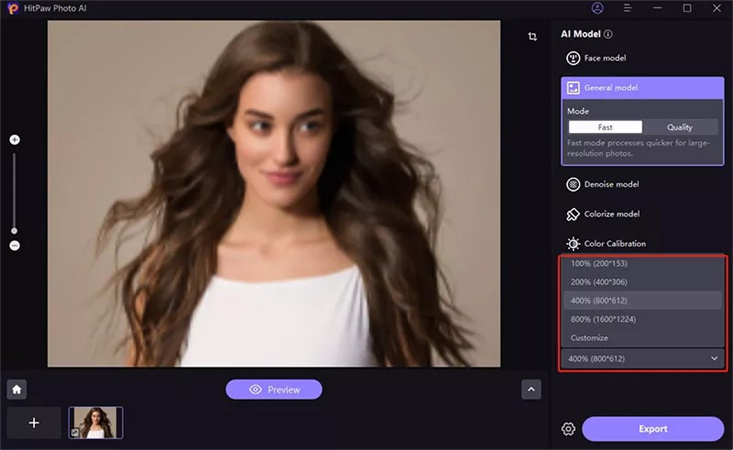
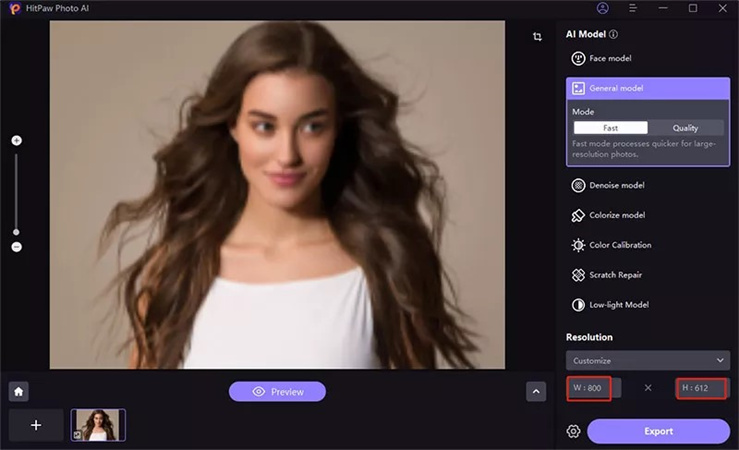
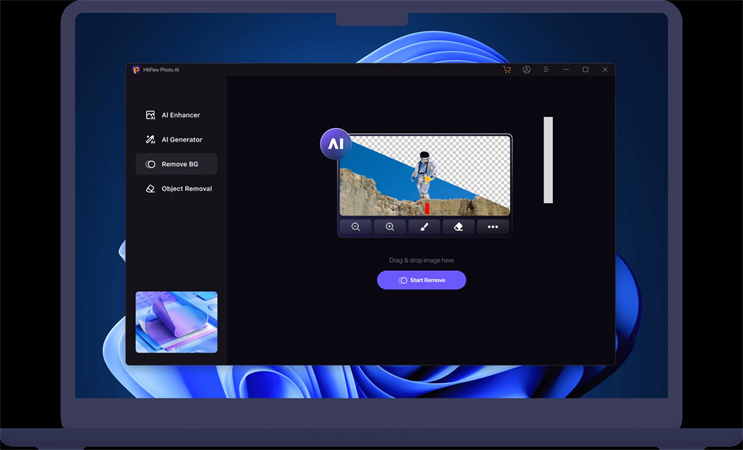
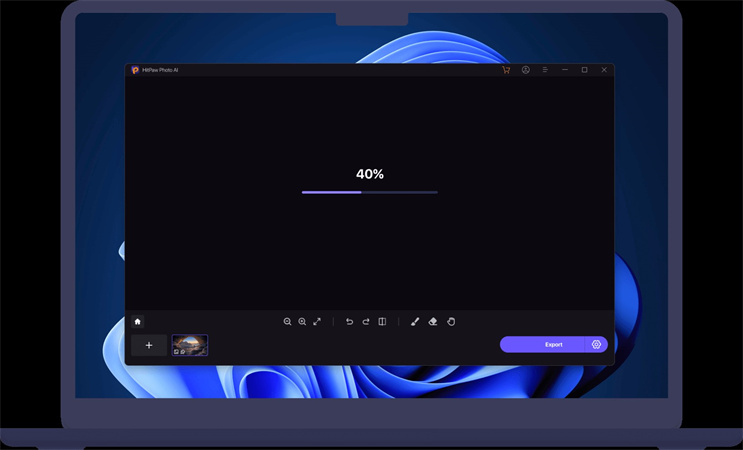
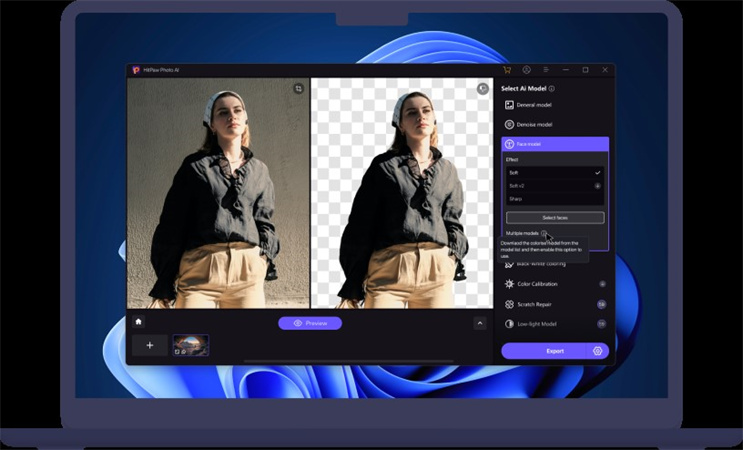

 HitPaw VikPea
HitPaw VikPea HitPaw Photo Object Remover
HitPaw Photo Object Remover


Share this article:
Select the product rating:
Daniel Walker
Editor-in-Chief
My passion lies in bridging the gap between cutting-edge technology and everyday creativity. With years of hands-on experience, I create content that not only informs but inspires our audience to embrace digital tools confidently.
View all ArticlesLeave a Comment
Create your review for HitPaw articles