[iPhone&Android] 7 Photo Correction Apps Recommendations
The camera quality in most mobile devices has increased significantly, but you can still create images with black and white or inaccurate shades. Ignoring the shortcomings of the images isn't possible, as no one bothers seeing the irrelevant and unnecessary photos.
Opting for the photo correction apps seems to be a better gig, and that's what this post is all about. Get into this post to explore the seven mind blowing photo color correction tools.
Part 1. 7 Useful Photo Correction Apps
1. Photo Color Correction with Adobe Lightroom Mobile
When searching for an appropriate AI photo color correction app, everyone wants a cost-friendly option. Adobe Lightroom is a brilliant app that lets you adjust the images' colors and removes the shortcomings from the images.
The interface of Adobe Lightroom is fairly simple, and only installing the app will be enough to assist you in making the images look relevant and stunning.
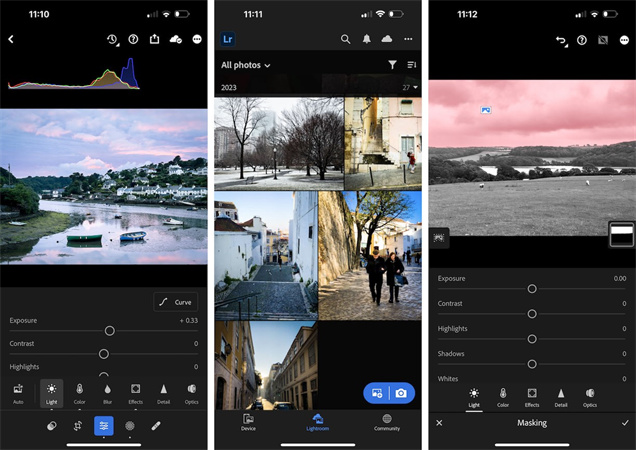
Pros
- Offers several photo editing options
- Easy to use
- Simple installation
- No image quality loss
Cons
- Could take time to edit the images
Price: $5/month
2. Photo Correction with Darkroom
The presence of Darkroom makes the photo editing experience stunning and worth admiring. With the highly efficient photo editing feature, correcting the colors of images is simpler than you think, and Darkroom doesn't mess up the quality of the images either.
Another thing to like about the Darkroom is that it has a highly sensational interface, making it simple for newcomers to perform photo editing operations.
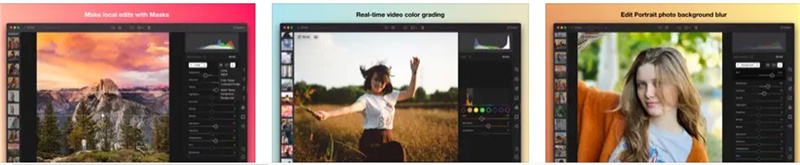
Pros
- Easy installation
- Offers eye catching user interface
- Doesn't affect the image quality
- Explore the highly reliable color-correcting features
Cons
- Premium could be expensive.
Price: Free in app purchases
3. Photo Correction App with Snapseed
Snapseed is powered by Google, which prompts various amazing color and exposure tools to change the photos. This photo correction app lets you get your hands on highly efficient and popular color filters, and the photo quality is good.
On top of that, using Snapseed is free, and you don't even need to spend a penny to initiate the photo editing process.
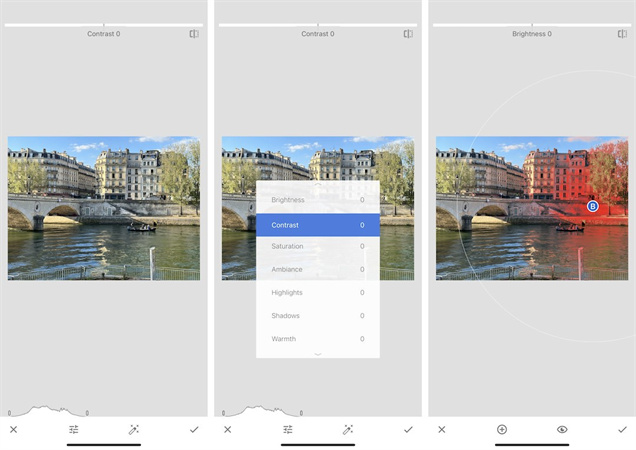
Pros
- Comes up with amazing photo editing functions
- Easy to use
- It doesn't tweak the image quality
- Easy installation
Cons
- Asks for a fast internet connection
Price: Free
4. Photo Correction App Android with Google Photos
With Google Photos, you've got the brilliant AI photo color correction tool to perform the photo editing features. It is a commendable photo correction tool that doesn't affect the image quality, and using it is simpler than you think.
On top of that, Google Photos comes up with three photo editing techniques: Cool, Warm, and Enhance.
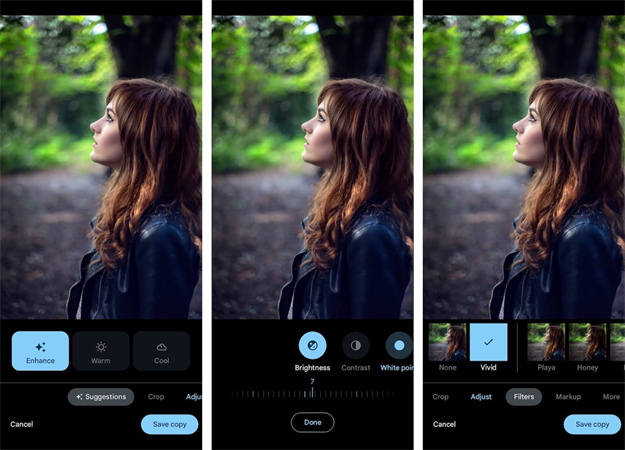
Pros
- Powered by AI technology
- Offers a simple user interface
- Free to use
Cons
- Doesn't come up with the advanced features
Price: Free
5. AI Photo Color Correction with Prisma Photo Editor
If you're struggling with bizarre images, looking at the Prisma could help you transform them. The image uses several efficient filters, and all the photo filters are inspired by Picasso and Salvador.
While performing the photo editing operations, this photo correction app doesn't tweak the image quality.
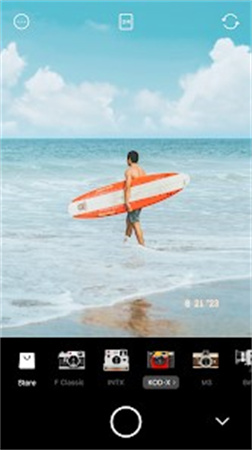
Pros
- Easy to use
- Offers multiple filters to choose from
Cons
- Limited photo editing features
Price: $8/month
6. Photo Correction Apps with Bazaart
Bazaart is another incredible photo correction app that doesn't hold back when performing different photo editing functions. With Bazaart, you can apply commendable photo editing operations, and it will quickly correct all the colors of the images.
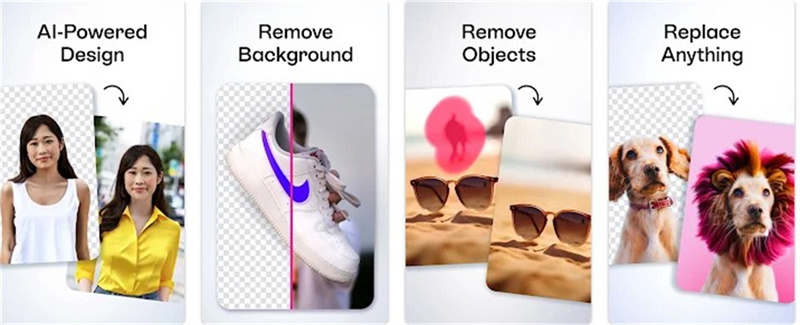
Pros
- Offers an intuitive user interface
- No image quality loss
- Easy installation
- Supports Android and iOS
Cons
- Limited photo editing features
Price: $8/month
7. Photo Color Correction with Foodie
If you want to take the quality of the images to the next level, looking at the Foodie makes complete sense.
Apart from offering a simple user interface, Foodie ensures that you can explore the highly mesmerizing photo editing features. On top of that, the photo correction app Android ensures that the quality of the photo remains intact while performing the different photo editing functions.
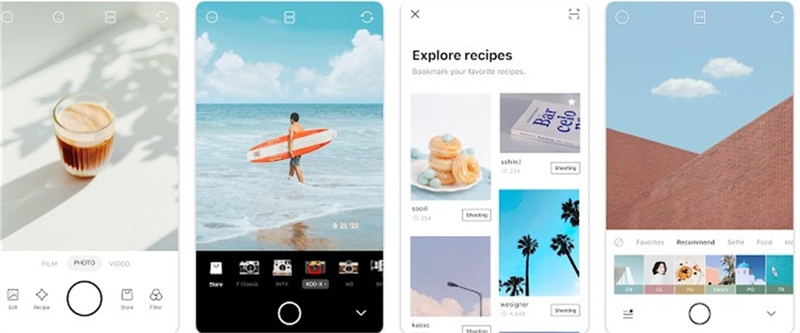
Pros
- Easy to use
- No installation needed
- Prompts several photo editing features
- No watermark
Cons
- Premium is expensive
Price: Free in-app purchases
Part 2. The Best PC AI Photo Color Correction with HitPaw FotorPea
Nobody likes clicking or storing images with inaccurate and deplorable colors. With HitPaw FotorPea, you can explore multiple photo enhancing features, and AI photo color correction is one of the most prominent and useful ingredients of HitPaw FotorPea. On top of that, HitPaw FotorPea relies upon AI technology, meaning it automatically performs all editing operations.
Luckily, HitPaw FotorPea doesn't affect the image quality while correcting the colors or performing several other photo editing operations. Another thing to ponder about this photo color correction tool is that it lets you import multiple images simultaneously.
Features- Lets you correct the colors of images
- Doesn't mess up with the photo while updating the colors
- Boost the quality of images in a few clicks
- Eliminate the blur from the images quickly
- Supports the batch processing
- Doesn't insert the watermark on the images
Here's the step by step guide to use the color correction feature in HitPaw FotorPea.
Step 1:Visit the official webpage of the HitPaw FotorPea and install the software afterward. Next, you must launch the software and click on the AI Enhancer icon. Tap the ''Choose File'' button and import the photo you want to edit.
Since HitPaw FotorPea supports batch processing, you can upload multiple images simultaneously.
Step 2:After entering the official webpage of HitPaw FotorPea, you'll need to select the Colorize Model. Doing so will help you bring life into the images.

Step 3:After applying the colorize model, you must tap the Preview button to review the image. Press the Export button to download the images into the selected folder.

Step 1:Install the HitPaw FotorPea on the computer and start the program afterward. Tap the Choose File button to upload the photo into the timeline of HitPaw FotorPea.

Step 2:After entering the main interface of the HitPaw FotorPea, you'll see the 7 AI models appearing there. Click on the AI Model to rip apart the blur from the images.

Step 3:HitPaw FotorPea only takes a few moments before dismantling the blur from the images. Click on the Preview button and then hit the Export icon to get the photo downloaded on the computer.

Bottom Line
Although there is no shortage of photo correction apps for Android and iOS devices, only a handful are usable and reliable. We have listed the seven flawless AI photo color correction tools that won't mess up the image quality while performing photo editing operations.
If you're a PC user and want to correct the colors of images, we've recommended the HitPaw FotorPea as the best photo enhancing tool. It lets you make the images look meaningful and relevant, offering the 7 outstanding AI models.






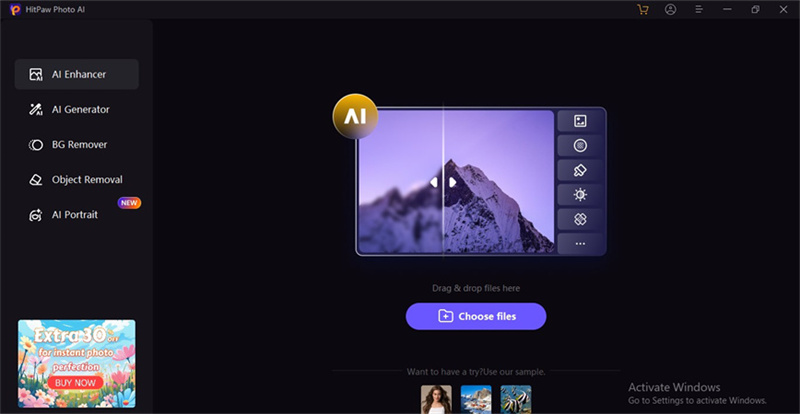
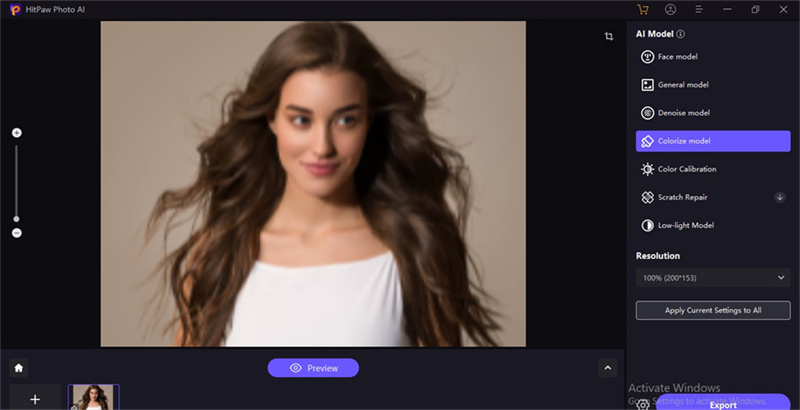
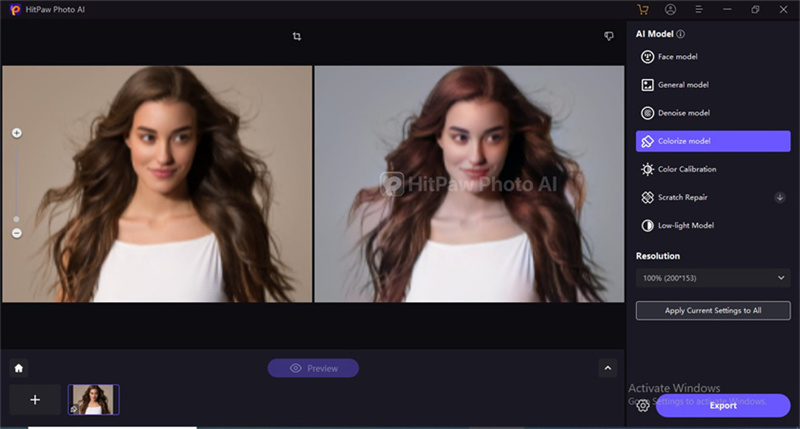
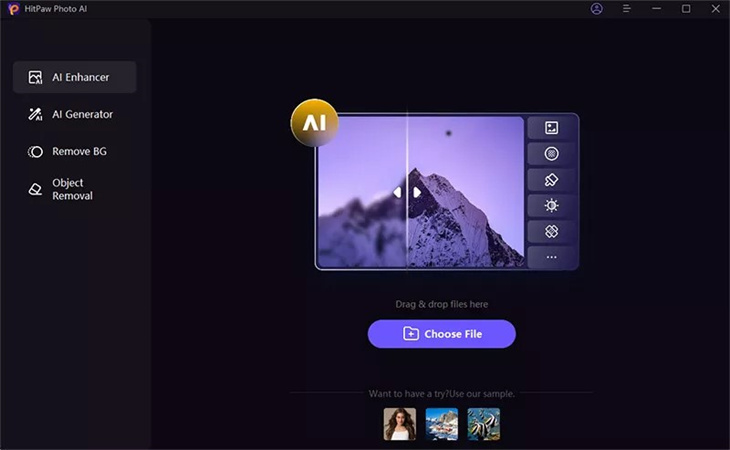
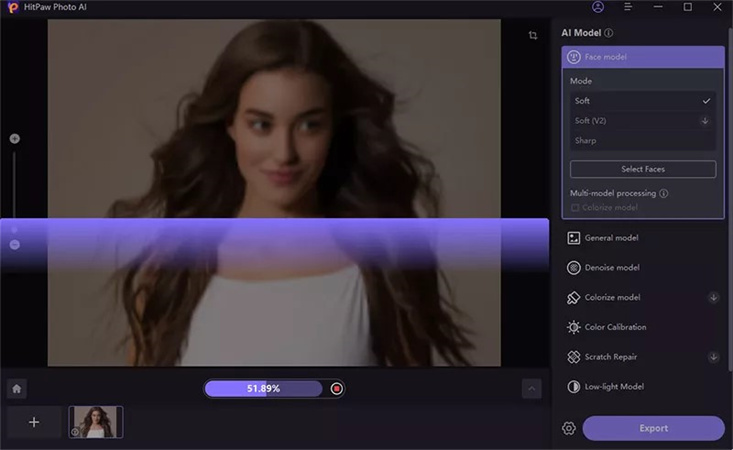
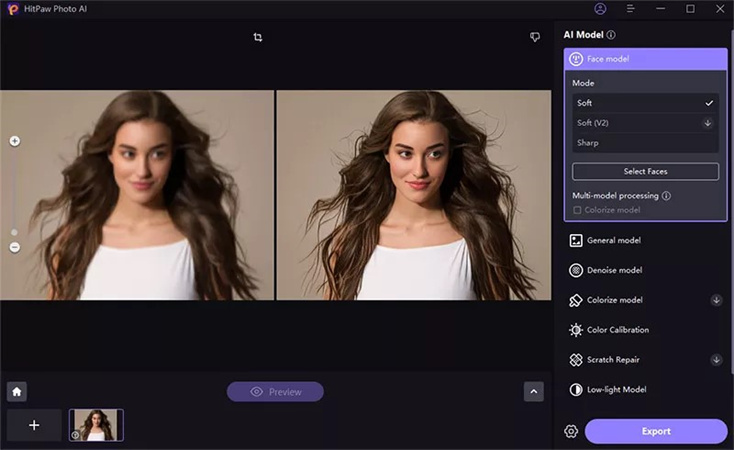

 HitPaw Edimakor
HitPaw Edimakor HitPaw VikPea (Video Enhancer)
HitPaw VikPea (Video Enhancer)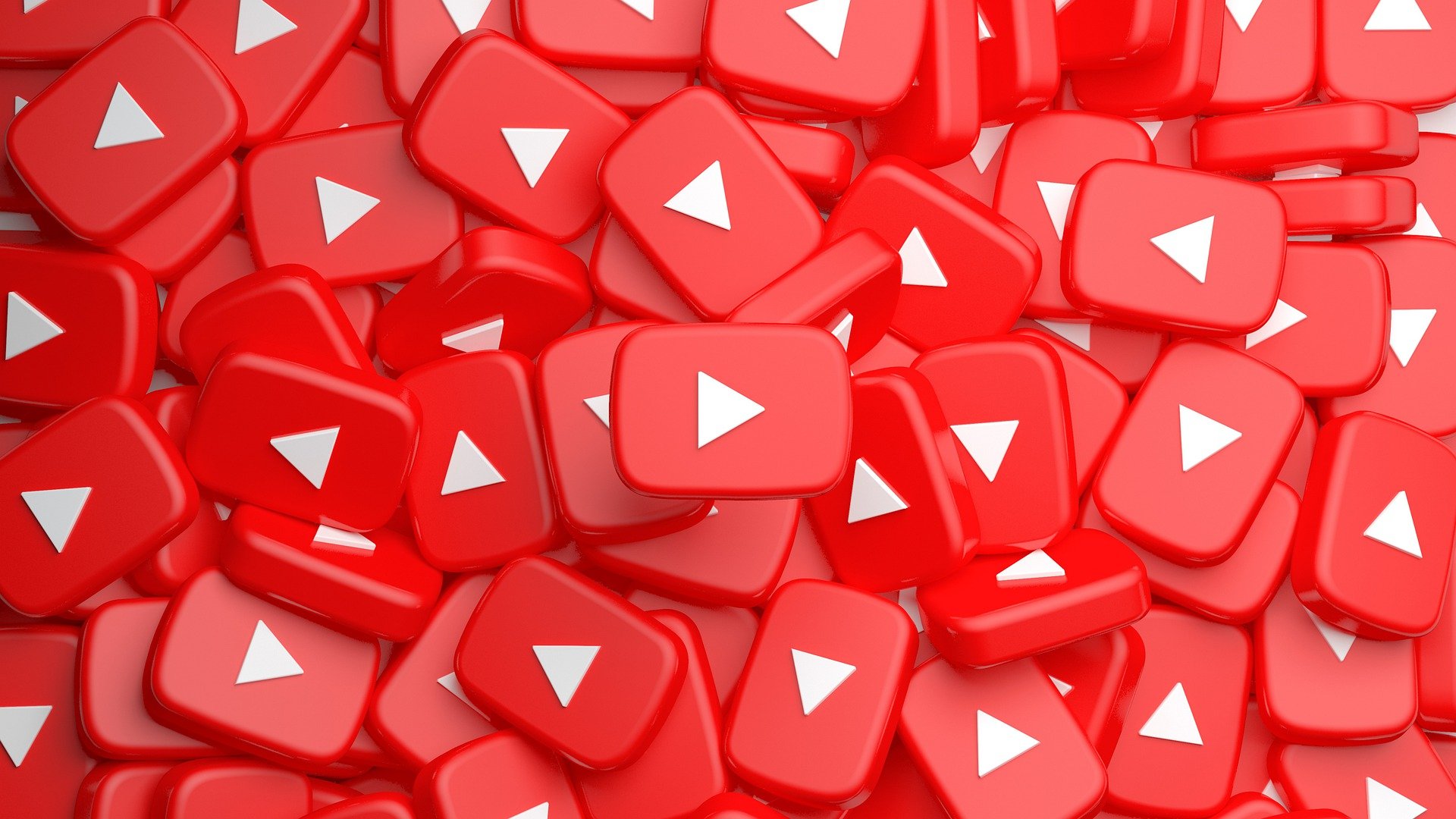

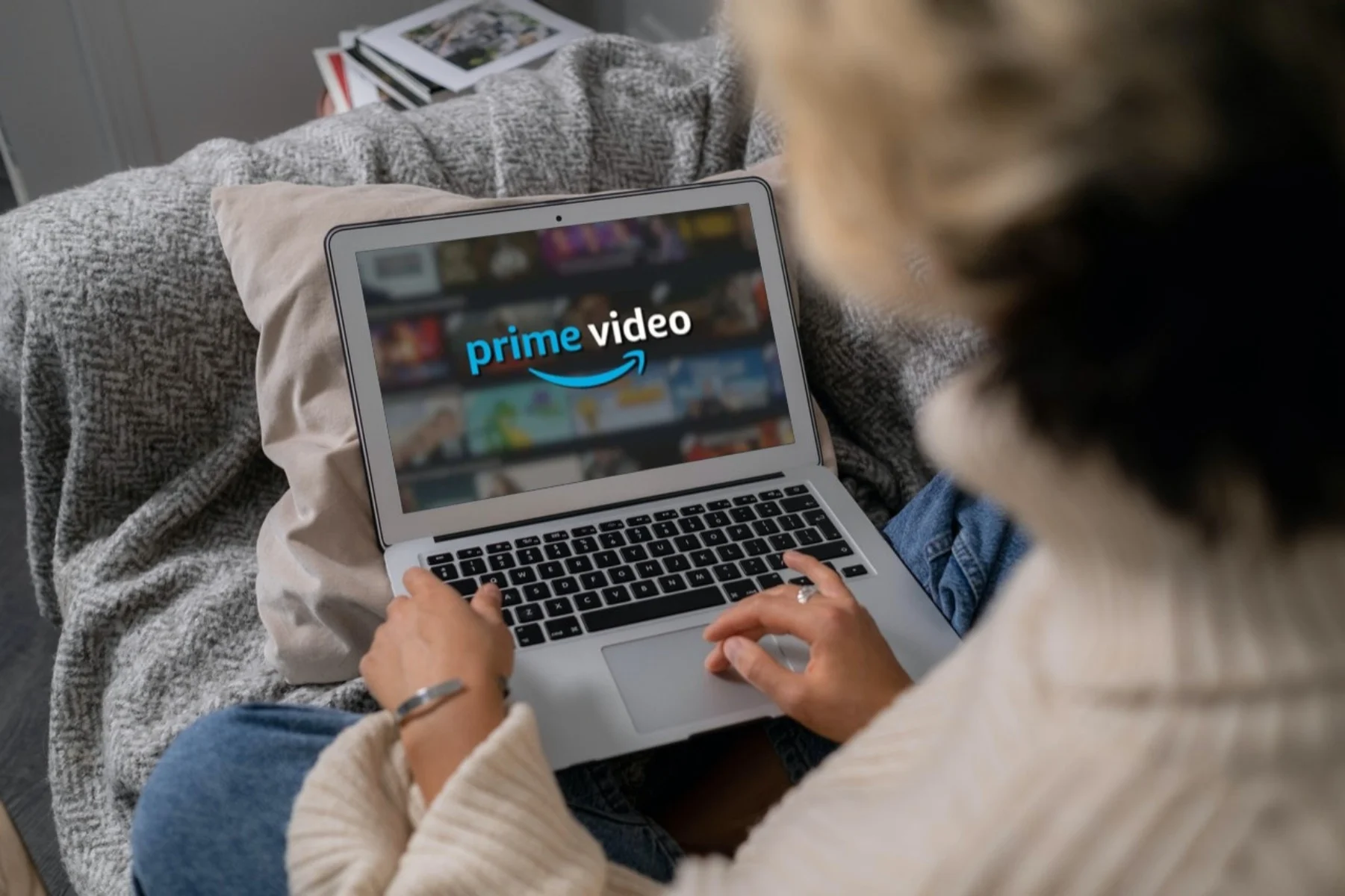

Share this article:
Select the product rating:
Daniel Walker
Editor-in-Chief
My passion lies in bridging the gap between cutting-edge technology and everyday creativity. With years of hands-on experience, I create content that not only informs but inspires our audience to embrace digital tools confidently.
View all ArticlesLeave a Comment
Create your review for HitPaw articles