Michael Jackson AI Photo Reshape - As If Nothing Happened Project
Have you ever wondered how some people would look if they were alive? AI technology has done unbelievable things, and generating the Michael Jackson AI photo is one of the most anticipated and powerful things. Since millions of people are emotionally attached to Michael Jackson, many want to generate his portrait.
Dive into this exciting guide to show as if nothing happened by bringing Michael Jackson to life. This post will also discuss the ''as if nothing happened ai project in detail.''
Part 1: As If Nothing Happened - AI Project to Show Celebrity If They Were Still Alive
The Alper Yesiltas decided to look at some of the series of images to produce the images of people who died a long time ago, assuming how they would look had they been alive. Yasiltas has had a huge interest in artificial technology and quickly figured out that relying upon his massive abilities to reimagine the photos of people who died is possible.
While talking to the Euronews Culture, Yesiltas revealed that the development of AI technology had helped me to show anything imaginable in the form of images. Opting for the ''as if nothing happened ai project'' wasn't easy, but Yesiltas has made it look like.
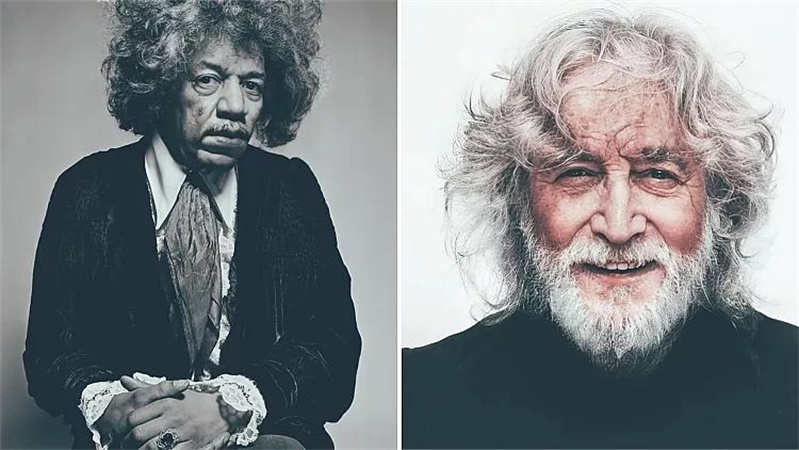
He added that when I started exploring the software, I thought about what I could do to make me happier and more innovative. While thinking about producing the images of people, I used to miss the ''as if nothing happened photos,'' project emerged.

Yesiltas used software, including Lightroom, VSCO, and Remini AI Photo enhancer, to produce the AI images. Later, Yasiltas also said that I aimed to produce the most realistic images, but making them look took a long time. Since I knew about the characteristics of people's visuals, it made it simple for me.

Yesiltas also intends to expand the range of the project. He added that I'm planning to expand my project, considering the NFTS and art galleries as one of my main motives.
Part 2: How to Create a Michael Jackson AI photo
Creating the Micheal Jackson AI photo isn't a big deal, as various AI photo generators have been introduced. For that matter, you can look at the HitPaw 4AiPaw. It is an amazing and breathtaking AI art generator that helps you to produce mind-blowing AI-generated photos by entering the prompt text.
HitPaw 4Ai comes up with AI technology and offers a simple user interface that makes it so simple and joyful to produce the desired portraits from the text.
Here's the step-by-step guide to producing the Michael Jackson AI photo through HitPaw 4AiPaw.
1.Navigate to the official website of the HitPaw 4APaw and press on the AI Art Generator. Now, you can type in the desired text, or opting for the automated text is possible courtesy of the lucky dice icon.
2.After typing the desired text, select the preferred Style or Artist. You'll need to select the Michael Jackson AI photo since you're looking to generate it.
3.Expand the Generate tab and select the Saturation and Size Levels. Next, tap on the Generate icon to get the wonderful photo of Micheal Jackson generated. HitPaw 4AiPaw comes up with a fast speed, and it will only take a few moments to generate highly mesmerizing images through text prompts.
Part 3: BEST Photo Enhancer to Make Your Portrait Vivid
You created the images from an AI generator, and the photos' resolution has been compromised after being downloaded. Can you enhance the image quality? Improving or enhancing the photo quality is a relatively easy gig due to HitPaw Enhancer.

You can look at the 6 sensational AI models making your photos watchable. Besides allowing you to remove unwanted noise from the images, HitPaw FotorPea can also put wonderful colors into the black and white Images.
HitPaw FotorPea takes no time before upscaling the images as AI powers it. On top of that, HitPaw FotorPea also provides you with the luxury of uploading multiple images and then getting them modified simultaneously.
- Helps you to upscale and enlarge photos without quality loss
- Remove the noise from the images to make your images less blurry
- One click to improve the image resolution and quality automatically
- Sensational AI image enhancing tool for Mac and Windows
- Comes up with the effortless user interface
- Explore the 6 amazing AI models
- Lets you import multiple images simultaneously
- Helps you to adjust the size of your photos
Here's the step-by-step detailed guide below to enhance image quality through HitPaw FotorPea
Step 1:You'll need to hit the Choose File button to initiate importing the image to the timeline of HitPaw FotorPea. You can also import multiple images as HitPaw FotorPea supports batch processing.

Step 2:HitPaw FotorPea helps you to explore the 6 eye catching and breathtaking AI models. You can select the most appropriate option to make the image look meaningful and relevant.

Step 3:Before downloading the images to the desired location, you'll need to review their credentials by hitting the ''Preview'' icon. Once you've previewed the images, click the Export button to download the images.
Conclusion
We have perfectly explained the ''Alper Yesiltas as if nothing happened'' trend in this guide. Alper Yesiltas showed us how to produce reimagined dead people by producing realistic images. We have highlighted the step-by-step guide to generating the Micheal Jackson AI photo courtesy of the 4AiPaw.
Modifying the generated photos brilliantly is also possible, and credit must be given to the HitPaw FotorPea. It is an extraordinary photo enhancer on many fronts that lets you quickly make the image quality look impressive.








 HitPaw Photo Object Remover
HitPaw Photo Object Remover HitPaw Video Object Remover
HitPaw Video Object Remover HitPaw VikPea (Video Enhancer)
HitPaw VikPea (Video Enhancer)



Share this article:
Select the product rating:
Daniel Walker
Editor-in-Chief
My passion lies in bridging the gap between cutting-edge technology and everyday creativity. With years of hands-on experience, I create content that not only informs but inspires our audience to embrace digital tools confidently.
View all ArticlesLeave a Comment
Create your review for HitPaw articles