[Free Download] Tips and Tools for LinkedIn Background Banner
While creating the LinkedIn profile for a business purpose, you might have thought of creating the LinkedIn background banner. A LinkedIn background photo plays a considerable role in making your profile picture attractive or meaningless.
Having the best background photo for Linkedin tips and tools could assist you in making the Linkden profile look majestic and stunning. Dive into this guide to know everything about the banner for Linkedin profile and what you should be doing to enhance the reputation of the Linkden profile.
Part 1. 3 Sites to Download LinkedIn Background Banner
1. Get LinkedIn Background Banner on Unsplash
Clicking the LinkedIn background photo and editing it could consume much of your time. With Unsplash, you've got the leverage to download the LinkedIn background photo in outstanding quality. Regardless of which type of background pictures for Linkedin, you're aiming for, Unsplash only asks you to search for the preferred images into the search box.
On top of that, Unsplash lets you download the Linkedin profile picture background in no time as it prompts the brilliant free trial version.
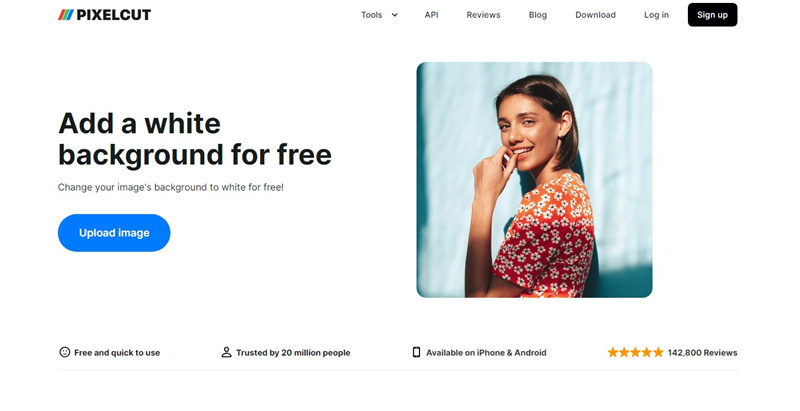
Pros
- Easy to use
- Thousands of LinkedIn background banners
- No installation required
- Provide background image for LinkedIn in excellent image quality
Cons
- Free version is limited
2. Obtain LinkedIn Background with Pinterest
Another outstanding LinkedIn background banner you can aim at is Pinterest. Apart from offering the simple user interface, Pinterest is capable of providing you with every genre of images without any extra efforts.
All you need to do is visit Pinterest's official website and then search for the preferred background photo for LinkedIn. With supporting multiple image formats, Pinterest allows you to download the photos in original quality.
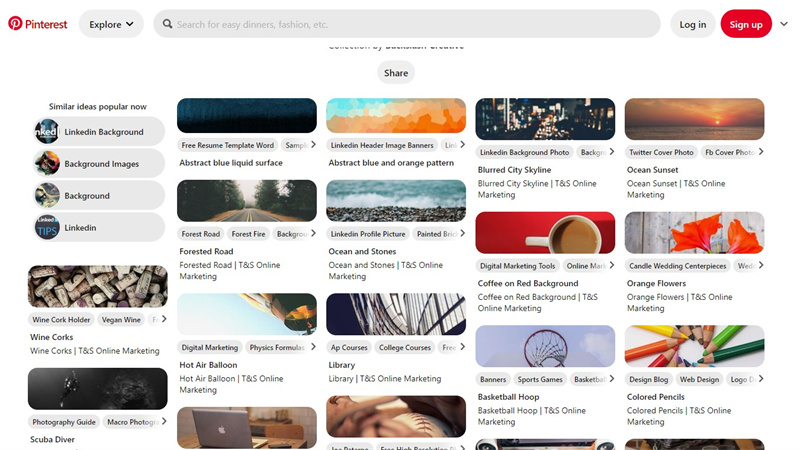
Pros
- Plenty of flawless background pictures on LinkedIn
- No installation needed
- Doesn't insert the watermark on the images
- Doesn't ask to login with an account to download the photos
Cons
- Limited background pictures for LinkedIn
3. Download LinkedIn Background Photo on Freepik
Freepik won't be the wrong LinkedIn background banner downloading website to visit. It has assigned all the images in different categories and you can also produce the images through artificial intelligence.
Only visiting the official webpage of Freepik and then searching into the timeline of Freepik will be enough to create sensational image templates.
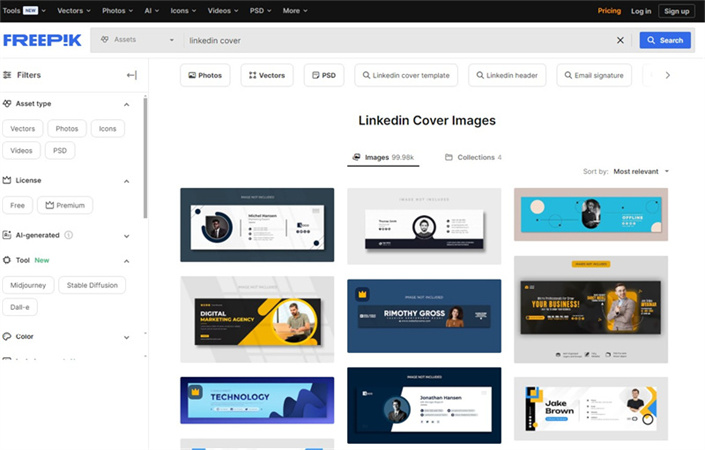
Pros
- Lets you download the images quickly
- No image quality
- Doesn't ask for installation
- Prompts the thousands of stunning LinkedIn banner photos
Cons
- Fast and stable internet is needed
Part 2. 3 Tools for Making Linkedin Banner Photos
1. Make LinkedIn Background Banner with Canva
Canva is a brilliant LinkedIn background photo creating website that helps you to adjust the multiple parameters of the background pictures for LinkedIn. With the simple user interface, Canva blesses you with multiple outstanding image templates to make the background for LinkedIn look remarkable and majestic.
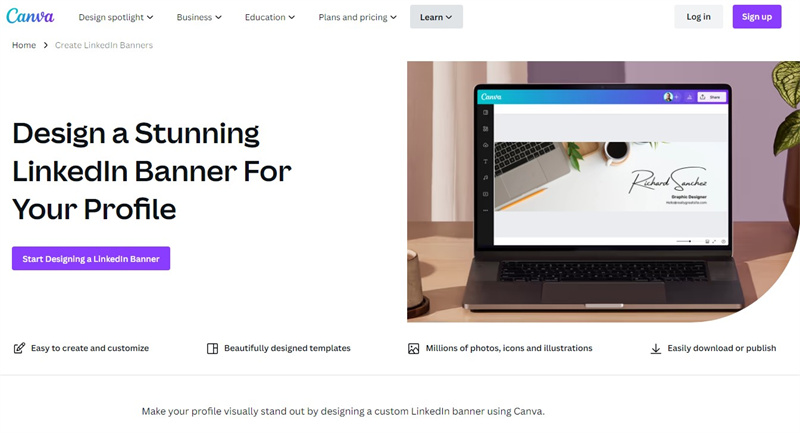
Pros
- Easy to use
- Allows you to explore the majestic LinkedIn background banners
- Doesn't ask for any Installation
- Supports multiple image formats
Cons
- Helps you to edit the photos brilliantly
2. Make Background Photo for LinkedIn with Fotor
Fotor is an outstanding LinkedIn background photo website that doesn't hold anything while editing or producing LinkedIn background banners. With the outstanding LinkedIn background banners templates, you can take full control of the image editing.
Apart from editing the photos, Canva also presents the impressive AI powered technology to generate stunning images through text prompt.
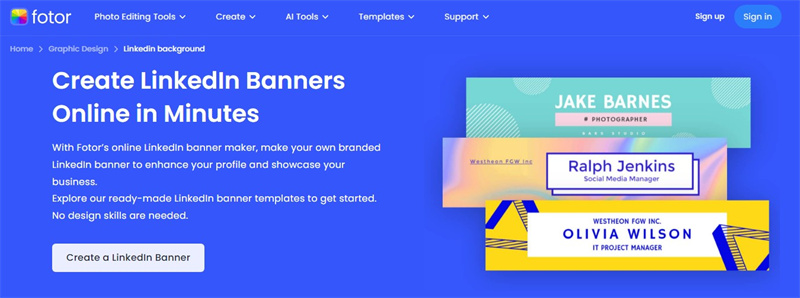
Pros
- Prompts the simple user interface
- No installation needed
- Supports multiple devices
- Explore the several photo editing features
- Doesn't prompt the image quality loss
Cons
- Limited free trial version
3. Make LinkedIn Background Photo with Appypie
You can try out multiple background photo LinkedIn creating tools, but getting tools like Appypie is difficult. The best thing about the Appypie tool is that you don't need to install any software to put the things in order. Instead, all you need to do here is to visit the official webpage of the Appypie and access the timeline of the LinkedIn profile background generator.
The quality of the Appypie is such that it lets you produce the outcome of the prompted text quickly, and you won't see Appypie messing up with the quality of the images.
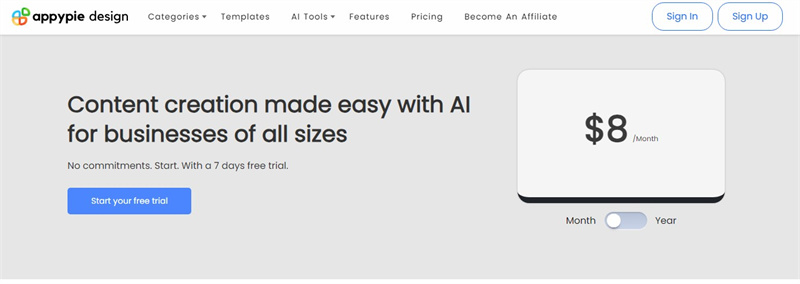
Pros
- Offers a simple user interface
- Doesn't affect the image quality
- No ads or watermark
- Offers the mesmerizing image templates
Cons
- Unwanted ads or watermarks might pop up
Part 3. The Best Image Maker with HitPaw FotorPea
Despite trying out various LinkedIn background photo downloading websites and LinkedIn banner photo editing tools, if you aren't satisfied with the outcome, you can generate the images through artificial intelligence.
HitPaw FotorPea takes the lead when it comes to producing the AI generated background photo for LinkedIn and it doesn't mess up with the quality of the images. Since HitPaw FotorPea is all about the artificial intelligence, it only requires you to type in the prompt text before transforming it into the eye catching and breathtaking images.
Features- Enables you to produce amazing images from text
- It lets you produce the photo portrait quickly.
- Boost the quality of images quickly.
- Supports multiple image formats
- Compatible with the Mac and Windows
- Doesn't affect the image quality while producing the LinkedIn background photo
- No watermark or ads
Here's the step by step guide to learn how to create the images through HitPaw FotorPea.
Step 1:Launch the HitPaw FotorPea on the PC after getting it installed from the official webpage. Click on the AI Generator button to proceed ahead.

Step 2:In this phase, you'll need to describe or prompt what you'd like to generate. You can also select the built-in text prompts and replace them if possible.
Apart from entering the text prompt, you can also upload the photo to produce the attractive image portrait.
Step 3:Once you've entered the text prompt, select the image resolution, size, and art styles, as HitPaw FotorPea offers eye-catching styles and designs.

Step 4:After producing the images, you must click the Preview icon to review the changes. Tap on the Export icon to download the images on the PC.

Part 4. FAQs of LinkedIn Background Banner
Q1. What is an appropriate banner for LinkedIn?
A1. The perfect and average size of the LinkedIn background photo or background photo for LinkedIn is 1584x396 pixels having the 4:1 aspect ratio. This size helps the banner display correctly on screen sizes and multiple devices.
Q2. What size is the LinkedIn banner 2024?
A2. The best LinkedIn banner photos are personal images. You can select an image with natural scenes, including mountains, flowers, architecture, or flowers.
Final Words
Selecting the top notch LinkedIn background banner is crucial to ensure you can make the LinkedIn profile look meaningful and impressive. We have listed the three LinkedIn background downloading websites and the three brilliant LinkedIn background banners producing online tools.
Of all the options we've come up with in this guide, HitPaw FotorPea is the best option. It lets you create stunning images through text prompt and helps you to make the photos in outstanding quality.





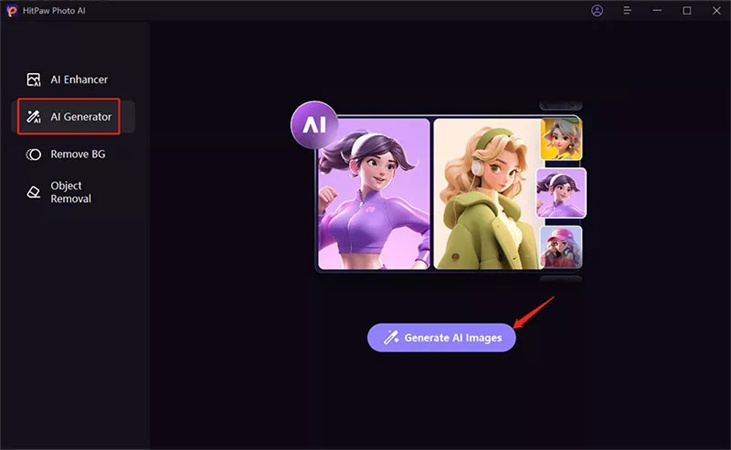
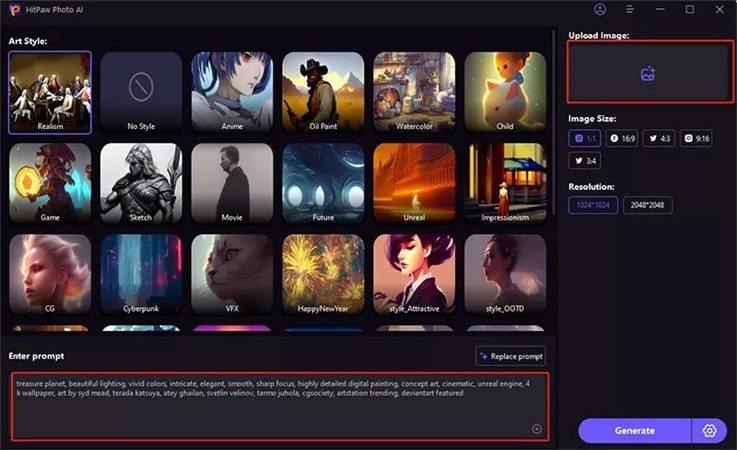
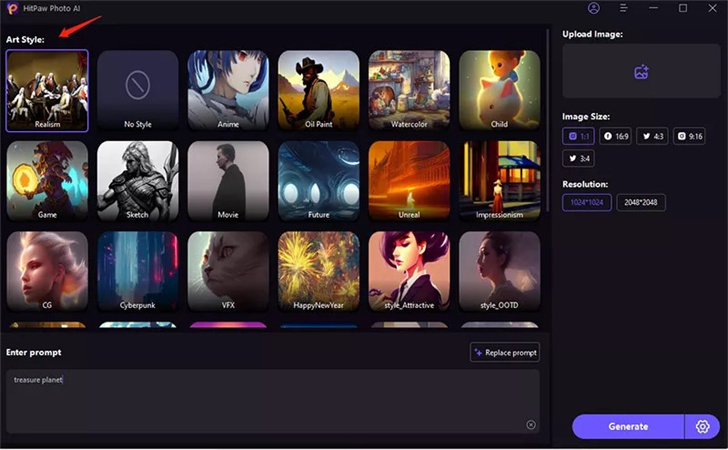
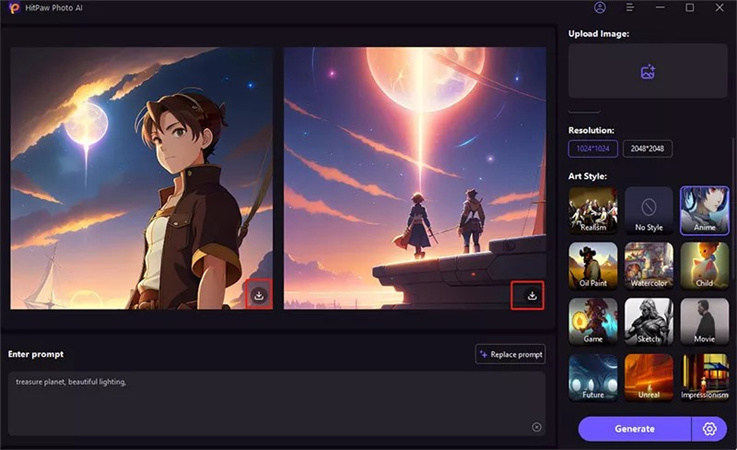

 HitPaw VikPea
HitPaw VikPea HitPaw Watermark Remover
HitPaw Watermark Remover 



Share this article:
Select the product rating:
Daniel Walker
Editor-in-Chief
My passion lies in bridging the gap between cutting-edge technology and everyday creativity. With years of hands-on experience, I create content that not only informs but inspires our audience to embrace digital tools confidently.
View all ArticlesLeave a Comment
Create your review for HitPaw articles