[Online&PC] User-Friendly 8 Image Censors
You have clicked the image with confidential information on it and are looking to censor it. Can you censor image online? You can indeed blur part of the image online courtesy of the image censor.
With the censor blur effect, you can either hide the unwanted part of the image or blur out the photo's part you don't want the people to see. Get into this post to explore the 8 image censors to help you learn how to add a censor bar to a picture.
Part 1. What is an Image Censor?
An image censor is a brilliant way to hide the unwanted objects or parts in the photo. It also lets you blur the personal part of the images which you'd not like to make it appear on social media. There is a prevalence of amazing image censors, and 8 of them are mentioned below.
Part 2. Top 2 Image Censors on Desktop
1.The Best Image Censor with HitPaw FotorPea
If you've clicked the image with the annoying things on it or you're looking to censor image to eliminate the shortcomings from the face skin on the photo, HitPaw FotorPea could come handy. With the photo-enhancing abilities of the HitPaw FotorPea, you've got the leverage to enhance the photo quality, eliminating unwanted dark spots, blackheads, or other unwanted things.
While enhancing the quality of the images, HitPaw FotorPea maintains the original quality, and upscaling multiple photos simultaneously is also quite simple.
Features
- Perfect image censor to hide the unwanted parts
- Boost the image quality in one click
- No tweak to image quality
- Prompts the AI powered technology
- Rip apart the annoying and unwanted objects from the photos
- Explore it on Mac and Windows
- Supports the batch processing
Here's how to enhance the photos through HitPaw FotorPea.
-
Step 1.
Get into the official webpage of the HitPaw FotorPea and install the tool afterwards. Start the program and hit the AI Enhancer button afterwards.

-
Step 2.
Upon entering the timeline of the HitPaw FotorPea, you'll see the 7 outstanding AI models appearing there. Click on the preferred one and apply it to the photo.

-
Step 3.
Check the credentials of the images by hitting the Preview button and then clicking on the Export icon to download the pictures.

-
Step 1.
Start the program and click on the Object Removal button. Upload the photo to start the proceedings.

-
Step 2.
Click on the brush and select the objects you'd like to remove. We are removing the acne from the images from the picture below.

-
Step 3.
Click on the Preview button, and then it will rip apart the acne from the images. Press the Export icon to download the images onto the computer.

2. Censor Picture in PowerPoint
While creating the slides on the PowerPoint and adding the images, you'll be familiar with hiding the information from the images. PowerPoint could be a reliable image censor that stimulates censoring and doesn't affect the quality of the images in the due process.
To opt for the censored photo, you'll only need to import the photo into the timeline of the PowerPoint and let it do the rest.
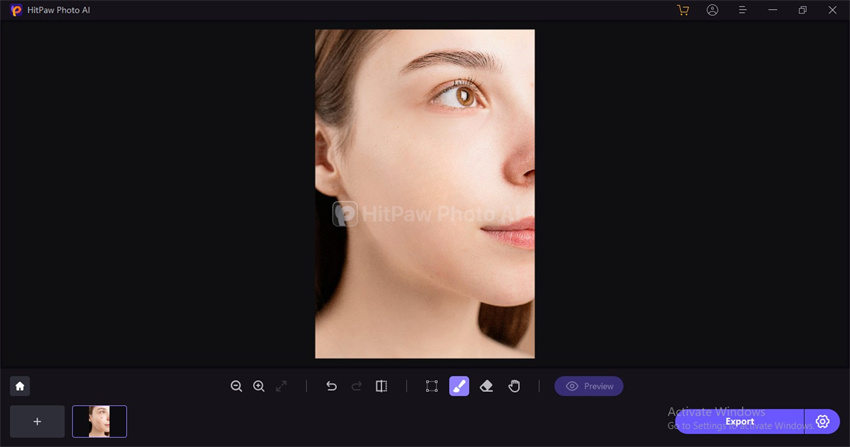
Pros
- Easy to use
- Doesn't affect the sound quality
- Allows you to edit multiple images simultaneously
- Censor a picture in one click
Cons
- It can take extra time to hide the images.
Part 3. Essential 6 Tools to Censor Image Online
1. Censor Picture Online with Pinetools
In Pinetools, you've found a reliable image sensor that lets you blur the sensitive or confidential parts of the images. It tends to blur a part of a picture online in such a way that no one will be able to judge whether you've deliberately hidden the photo's part.
It comes up with the excellent censor blue effect bar that can censor photo online provided you've imported the photo and clicked on the censor's pics effect.
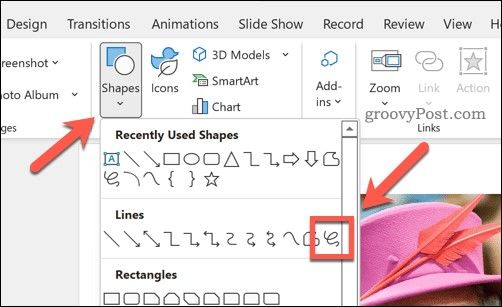
Pros
- No installation needed
- Easy to use
- Doesn't tweak the image quality
Cons
- Unwanted ads could pop up.
2. Censor Photo Online with Fotor
Blurring the unnecessary or confidential parts of the photos has simple and credit music be given to tools like Fotor. It is a multi-dimensional image sensor that enables you to censor images online and doesn't affect the quality of the photos either.
With Fotor you can explore the excellent censor blur effect. After hiding the sensitive parts of the images, you can also perform multiple other photo editing operations on the pictures.
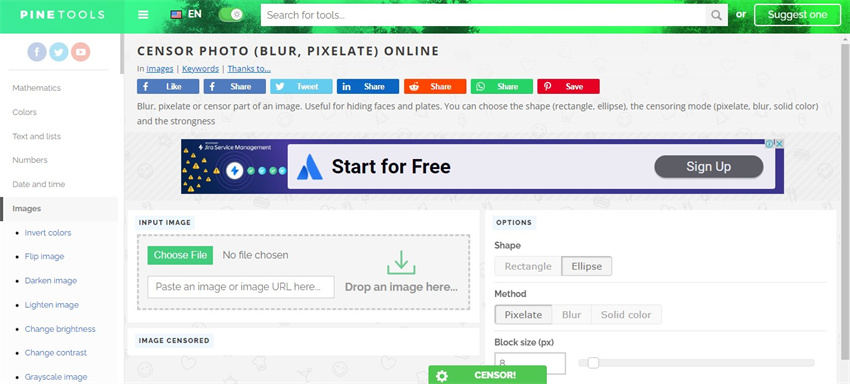
Pros
- Prompts the several photos editing features
- Allows you to censor image online automatically
- No image quality
- Doesn't ask you to install the software
Cons
- To explore the advanced features, you'll need to acquire the services of premium
3. Censor Pics with Gifgit
Since there are so many tools to pick from, accessing the best image censor remains a tricky gig. You can look at the Gifgit tool to censor image online, and hiding the important parts of the images only asks you to upload the photos.
With the amazing censor blur effect bar, Gifgit also comes up with various stunning photo editing techniques to select from.
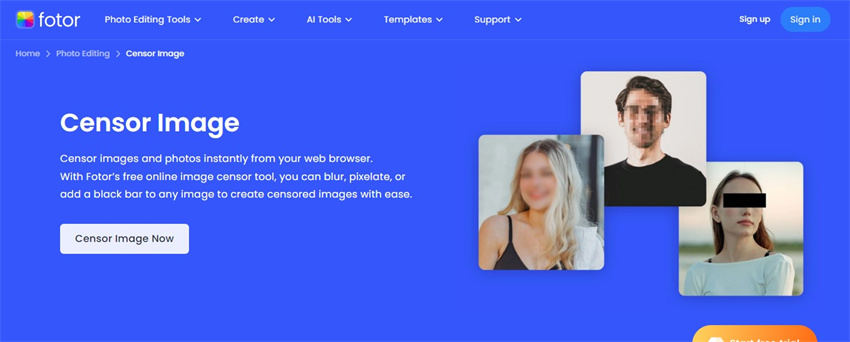
Pros
- Comes up with wonderful image editing techniques to select from
- Prompts the simple user interface
- Blur part of image online effortlessly
- No watermark
Cons
- Annoying ads
4. Censor a Picture with Pixlr
Another impressive image censor tool you can look at is Pixlr. It only asks you to sign up with the Pixler to hide the object from the images. On top of that, Pixlr also assists you to perform the significant photo editing operations allowing you to eliminate the shortcomings that appear while blurring the unwanted parts.
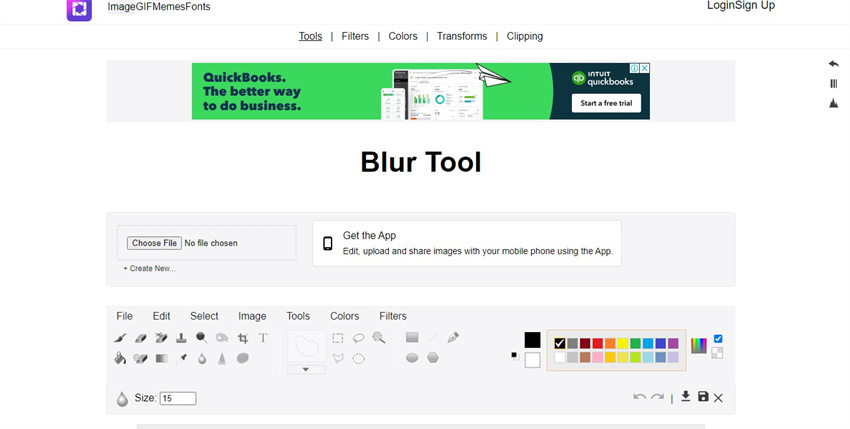
Pros
- Offers a simple user interface/li>
- No image quality
- Offers the premium at affordable rates
- No watermark
Cons
- Limited free version
5. Image Censor with Canva
Canva is one of the most leading and popular online photo editing tools, and it is also fairly good at censoring the images online. Apart from supporting multiple image formats, Canva doesn't affect the quality of the photos while hiding the sensitive parts from the photos.
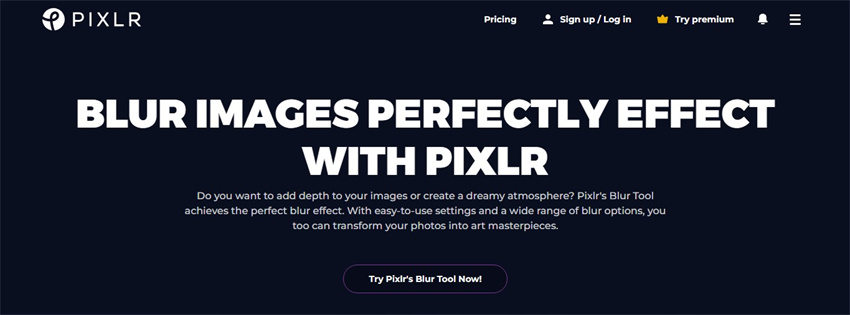
Pros
- Multiple photo editing techniques to select from
- Allows you to blackout image online quickly
- Supports the various image formats
- No installation needed
Cons
- Free version comes up with the ads
6. Censor Blur Effect with 10015.io
Most tools affect the overall quality of the images while censoring the important or unnecessary parts of photos. Fortunately, you won't face such an issue with the 10015.io tool, which allows you to censor a picture without messing up the quality of the images. It also has several photo editing functions to censor a picture quicker than you think.
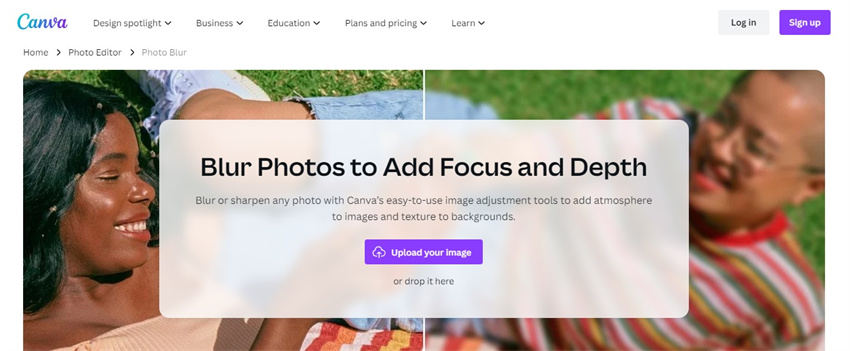
Pros
- Easy to use
- No image quality loss
- Supports multiple image formats
- Allows you to edit multiple images quickly
- Censor pics automatically
Cons
- Unwanted ads could pop up
Conclusion
The importance of an image censor is increasing as millions of people look to hide the sensitive parts of the images. We have listed the eight sensational ways to censor picture without affecting the quality of the photos. HitPaw FotorPea emerges as the best way to remove unwanted parts from the images and improve the overall quality of the images.





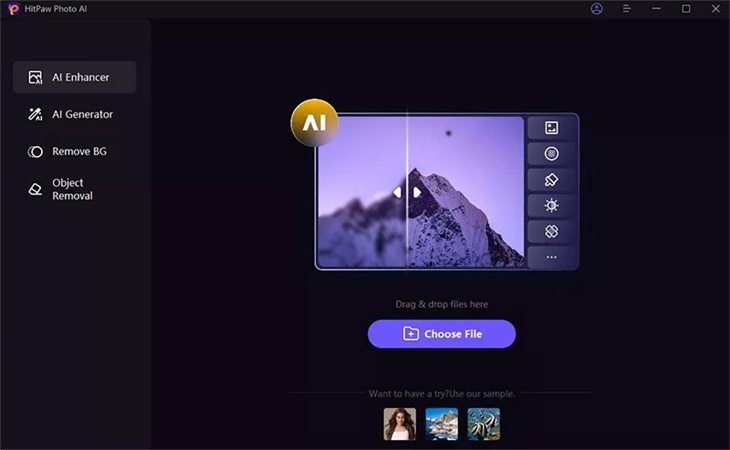
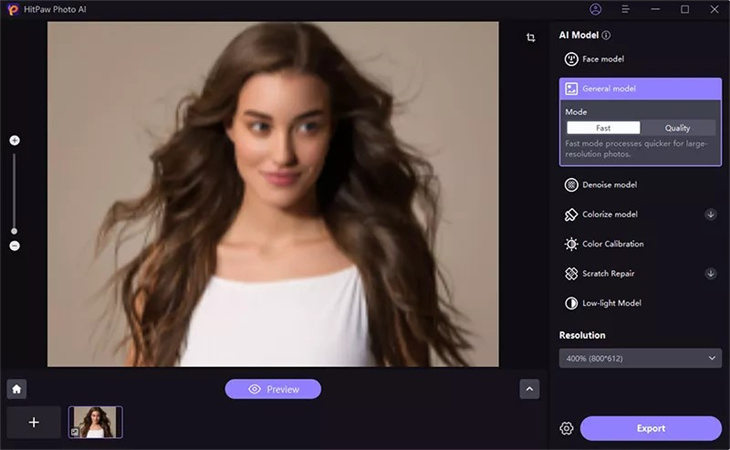
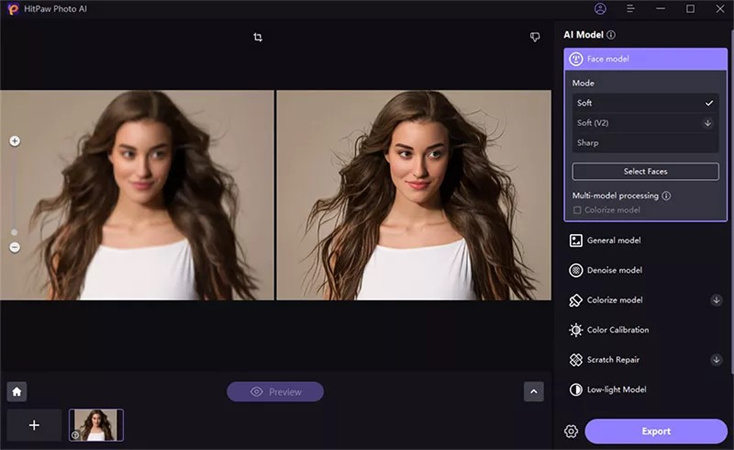
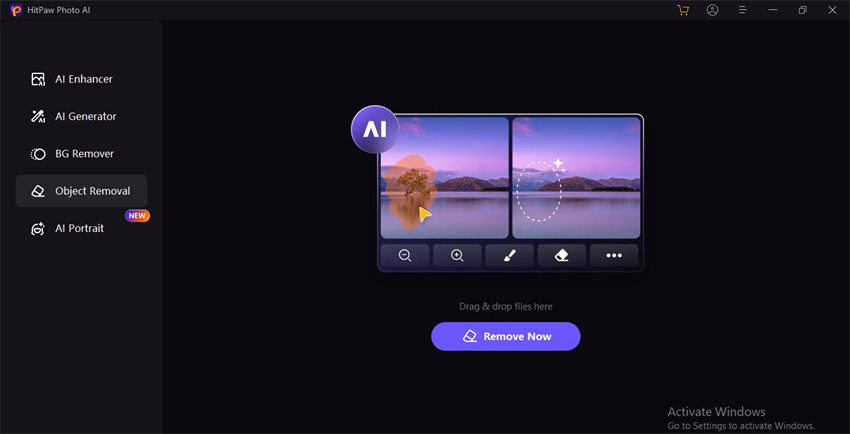
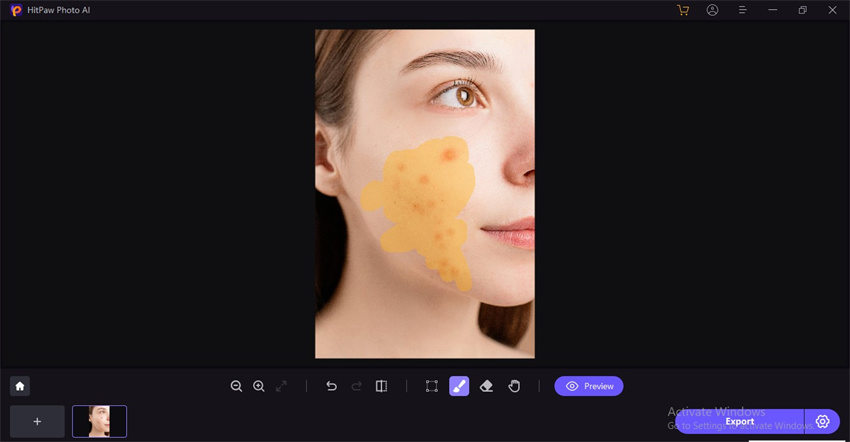

 HitPaw Edimakor
HitPaw Edimakor HitPaw VikPea (Video Enhancer)
HitPaw VikPea (Video Enhancer)

Share this article:
Select the product rating:
Daniel Walker
Editor-in-Chief
My passion lies in bridging the gap between cutting-edge technology and everyday creativity. With years of hands-on experience, I create content that not only informs but inspires our audience to embrace digital tools confidently.
View all ArticlesLeave a Comment
Create your review for HitPaw articles