[Full Tutorial] 3 Tools to Solve How to Create AI Art 2025
Are you eager to explore how to create AI art? Look no further! In this comprehensive tutorial, we'll walk you through three powerful tools that will unleash your creativity and help you craft stunning AI artworks. Whether you're a seasoned artist or just starting out, these tools offer user-friendly interfaces and cutting-edge technology to bring your imagination to life.
Part 1. How to Create AI Art with HitPaw FotorPea
HitPaw FotorPea indeed offers a user-friendly interface and powerful algorithms that facilitate the transformation of ordinary photos into captivating artworks. The tool employs advanced AI technology to process images and apply various artistic styles, effects, and enhancements.
While HitPaw FotorPea primarily focuses on image processing, it does not directly support generating images from text prompts. However, you can utilize the tool to enhance and manipulate existing images based on textual descriptions or concepts. For instance, you can upload images related to a specific theme or concept and use HitPaw FotorPea's features to apply artistic filters, adjust colors, and enhance details to better align with the desired interpretation of the text prompt. Explore how to do AI art using HitPaw FotorPea and unleash your creativity!
Features
- Experience the liberation of an AI portrait generator that comes completely free, enabling you to manifest your imagination without constraints.
- Access a comprehensive suite of AI photo editing tools, empowering you to meticulously refine and enhance your images with precision.
- Leverage an advanced AI image enhancer and generator to effortlessly convert your photos into mesmerizing works of art.
- Effortlessly eliminate backgrounds and objects from your images using sophisticated tools at your disposal.
- Take advantage of batch editing capabilities, allowing you to streamline your workflow and enhance multiple images simultaneously.
- Tap into the potential of AI neural networks to unlock innovative editing techniques, propelling your creativity to unprecedented levels.
How to AI Generate Art
-
Step 1:
Begin by downloading and installing HitPaw FotorPea. Once installed, launch the program. Locate the AI Generator button and click on it to initiate the process.

-
Step 2:
Proceed to input your prompt text. Additionally, you have the option to upload images if you wish for the AI to generate portraits based on them.

-
Step 3:
Upon entering your text, proceed to select the style, resolution, and size of your images. HitPaw FotorPea provides a diverse range of styles, including oil paintings, realistic drawings, and surreal digital art. Simply choose your preferences and click the Generate button to commence the process.

-
Step 4:
Upon completion of the AI's processing, preview the generated images. If satisfied with the results, click the Export icon to save the photos to your computer.

Extra Function: Steps to Generate AI Portraits
-
Step 1:
Commence by downloading and installing HitPaw FotorPea. Following the installation's completion, launch the program to begin the process.
-
Step 2:
Within the program interface, locate and access the AI Portrait tool.

-
Step 3:
On the style page, select your desired art style from the available options. Initiate the generation process by clicking "Generate." Ensure to upload a minimum of three pictures for the AI to proceed.

-
Step 4:
Upon uploading your images, click "Generate My Portrait" to prompt the AI to create portraits based on the uploaded pictures.

-
Step 5:
Once the AI completes the generation process, preview the two AI-generated options side by side. Examine the details closely by enlarging each portrait.

-
Step 6:
Select your preferred AI portrait and proceed to download it by clicking the designated download icon. This action saves the high-quality image file to your computer for further use and enjoyment.
Part 2. How to Do AI Art with Adobe Firefly
Creative Cloud suite. Currently, users can access Firefly, a high-quality AI art generator, either via the Firefly website or within the latest version of Photoshop. Its functionalities span generative fill, text-to-image creation, text effects, and generative recoloring.
How to create AI Art
-
Step 1:
Begin your Firefly journey by logging in with your Adobe account or sign up for one if you're new. Creating a free account takes only a moment and grants access to additional apps like Adobe Express.
-
Step 2:
Upon logging in, you'll encounter an array of example images. Hover over them to explore the prompts that led to their creation. Delve into various examples to grasp how prompts shape image generation. Then, unleash your creativity by crafting your prompts.

-
Step 3:
Infuse your desired text or description into Firefly to birth your first AI-generated artwork. Paint a vivid picture with your prompt, detailing not just the subject but also its envisioned appearance, style, or medium. For instance, "a portrait of a weathered elder resembling a vintage monochrome photograph."

-
Step 4:
Once your AI-generated masterpiece emerges, refine its appearance by experimenting with different styles and effects. Explore Firefly's diverse tools and menus to tweak color schemes, lighting effects, and aspect ratios. Feel free to iterate on your text prompt to conjure new images.

-
Step 5:
As your creation takes form, save it or copy it to your clipboard for safekeeping. Alternatively, share it with the Firefly community by submitting it to the gallery for others to admire and appreciate. Note that each AI-generated artwork includes a discreet acknowledgment of Firefly's contribution.
Part 3. How to Use AI to Create Art with Canva
Embark on an exhilarating journey into the realm of artistic expression as you discover the boundless potential of leveraging Artificial Intelligence (AI) within Canva's innovative design platform. With AI seamlessly integrated into the creative process, Canva transcends traditional boundaries, offering artists, designers, and enthusiasts alike an immersive canvas to unleash their imagination and bring visions to life. From captivating visuals to thought-provoking designs, Canva's AI-powered features provide an unparalleled opportunity to explore, experiment, and innovate in the realm of digital artistry.
Join us as we delve deeper into the transformative capabilities of AI within Canva, empowering individuals to craft masterpieces that resonate with authenticity, innovation, and creative excellence. Discover how Canva's AI technology extends into the realm of 3D art generation, unlocking even more possibilities for artistic expression and innovation.
How to Use AI to Create Art
-
Step 1:
Initiate your AI art journey by experimenting with basic commands and observing the results. The iterative process of AI art creation entails continuous refinement and evaluation. Embrace the cycle of revising text prompts and assessing outputs to fuel your creative evolution.

-
Step 2:
Explore Canvas Text to Image application, harnessing a vast repository of images for training data. Within this dynamic framework, three fundamental styles await concept art, photography, and painting. Select your desired style, then articulate your vision through text input to generate your image effortlessly.
For instance, if envisioning a vibrant bush adorned with flowers, simply articulate "colorful bush with flowers" and witness the outcome.

-
Step 3:
While initial outputs may satisfy, precision elevates your creative process. Refine your prompts for specificity and depth. For instance, articulate "colorful bush with flowers at sunset in watercolor style" for a more tailored outcome. Engage in the iterative process of refinement, honing your commands to manifest your artistic vision.

Conclusion
In conclusion, AI art creation has never been more accessible, thanks to the innovative tools available today. While each tool offers unique features and capabilities, HitPaw FotorPea stands out for its user-friendly interface and advanced AI algorithms.
Whether you're a hobbyist or a professional artist, HitPaw FotorPea provides the perfect platform to unleash your creativity and create stunning AI artwork. So why wait? Dive into the world of AI artistry and let your imagination soar with HitPaw FotorPea! Discover how to create AI art effortlessly and bring your artistic visions to life.





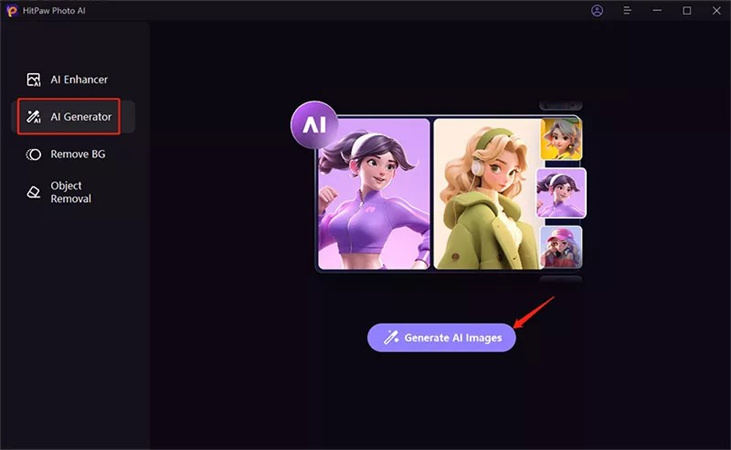
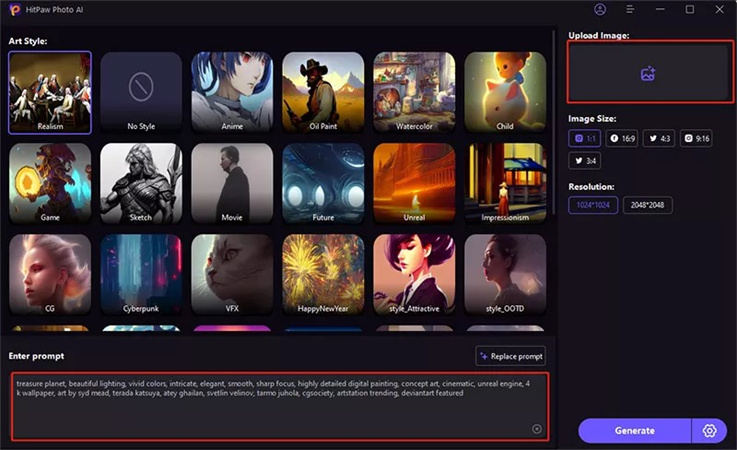
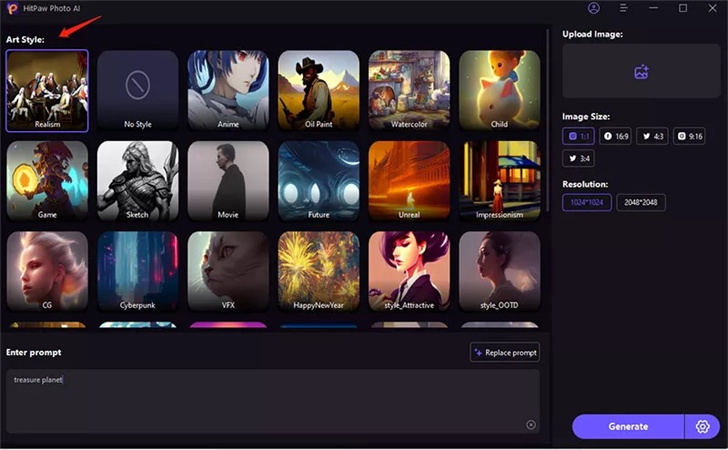
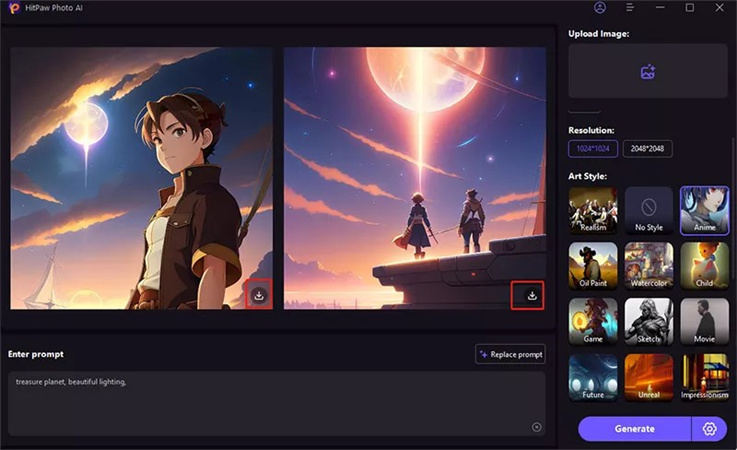
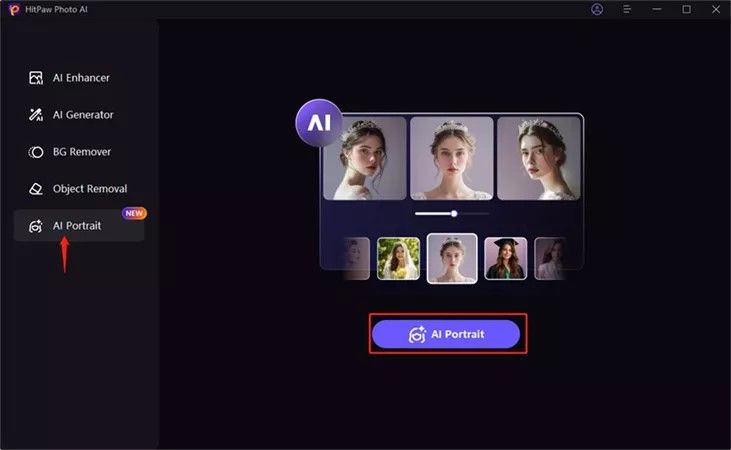
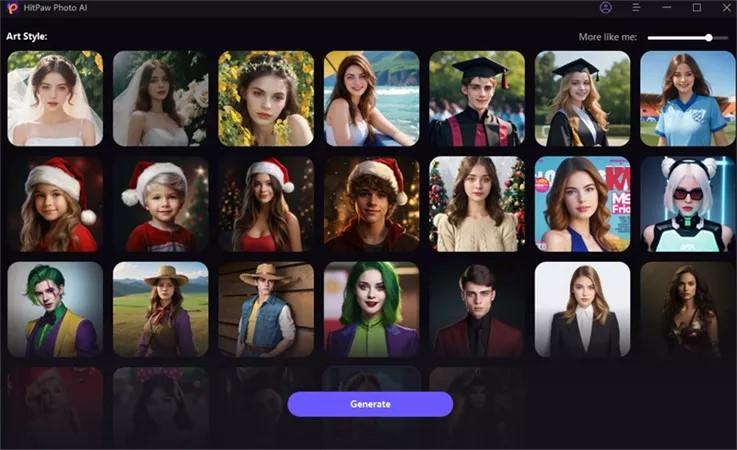
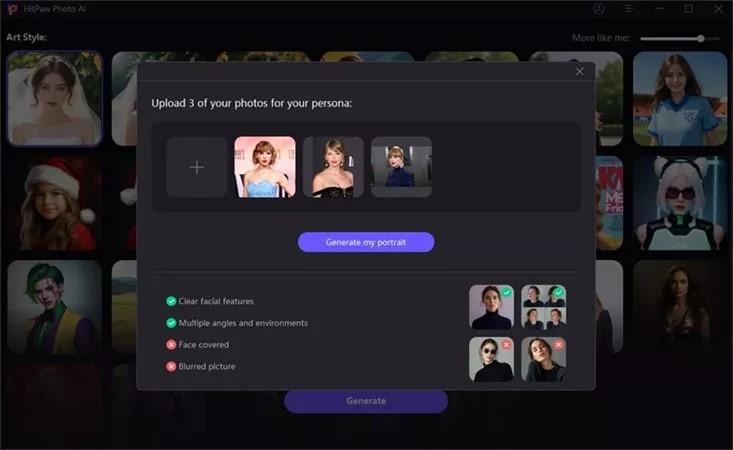
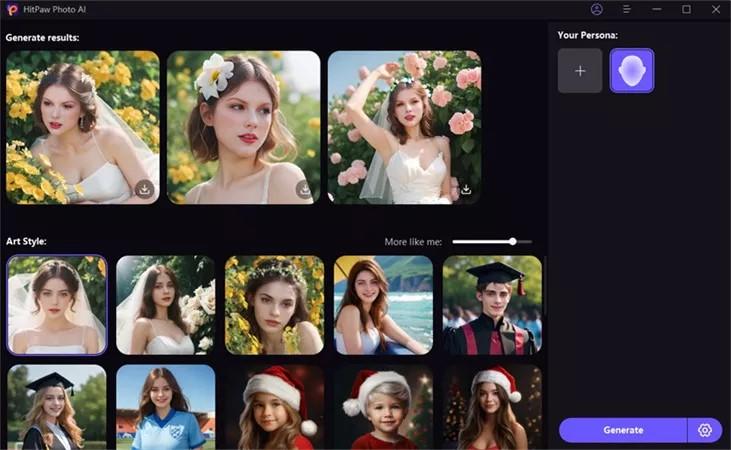
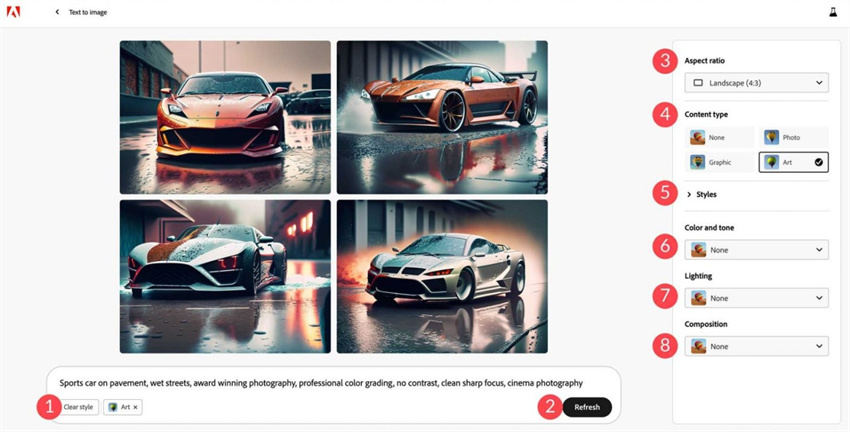
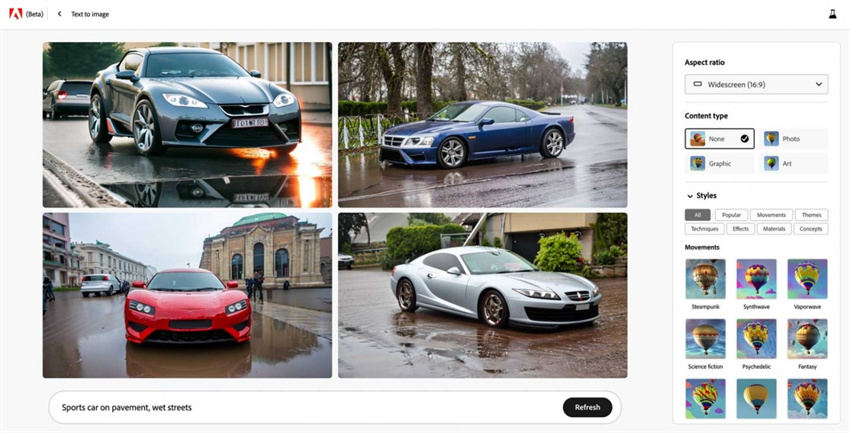
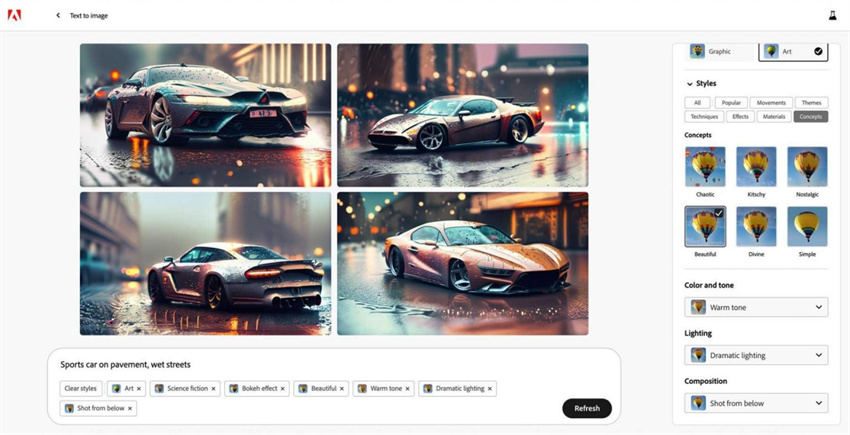
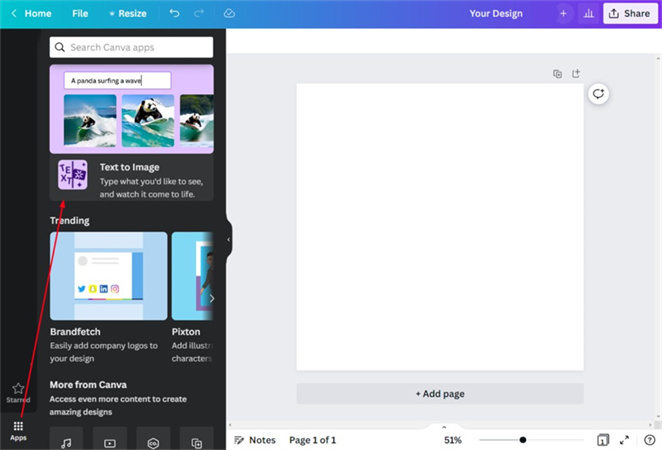
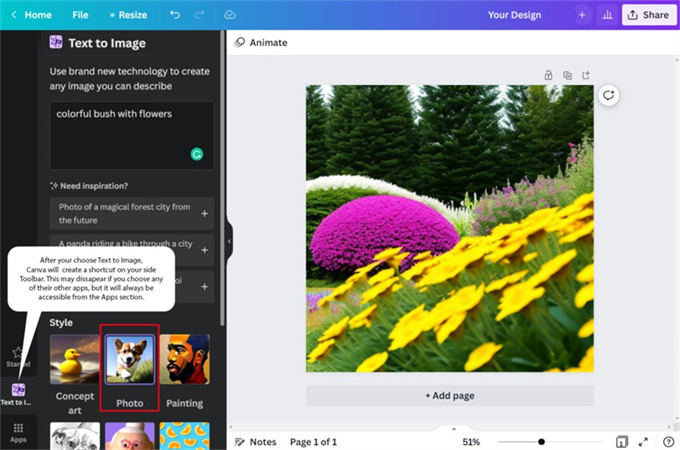
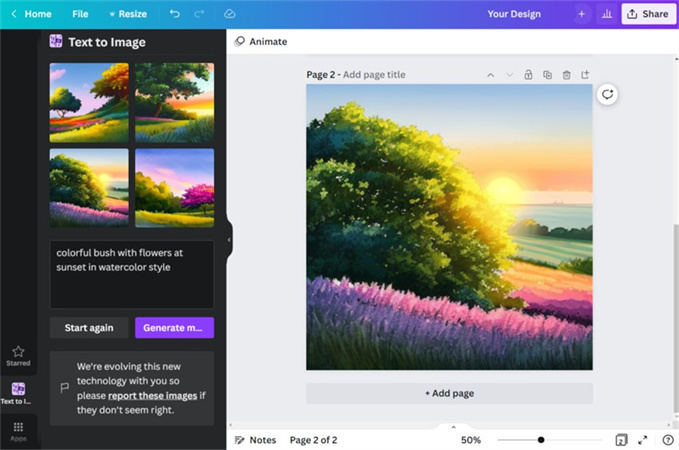

 HitPaw Edimakor
HitPaw Edimakor HitPaw Watermark Remover
HitPaw Watermark Remover  HitPaw VikPea (Video Enhancer)
HitPaw VikPea (Video Enhancer)



Share this article:
Select the product rating:
Daniel Walker
Editor-in-Chief
My passion lies in bridging the gap between cutting-edge technology and everyday creativity. With years of hands-on experience, I create content that not only informs but inspires our audience to embrace digital tools confidently.
View all ArticlesLeave a Comment
Create your review for HitPaw articles