Top 9 Graphic Editors Provide You with a Wide Variety of Uses
With the generative AI and fast development of technology, opting for the graphic editor has become simple. From 3D modeling and captivating websites to magnificent media ads, designers tend to depend on multiple graphic designing tools for the print and digital design needs.
If you're aiming for the graphic editor, you can dive into this guide to explore the 9 outstanding options for you.
Part 1. Top 10 Recommended Graphic Editors
1. Vector Graphics Editor with Vectr
Vectr remains the reliable online graphic editor that allows you to design the images amazingly. With this free graphic editor, you've got the leverage to give the images a cinematic and breathtaking touch. The premium package of the vector graphics editor doesn't come up with the unwanted ads offering the advanced features.
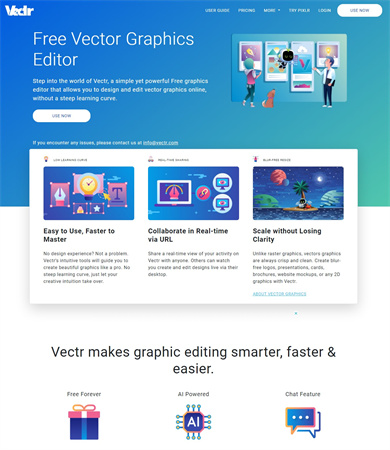
Pros
- Easy to use
- No installation needed
- Doesn't offer the watermark
- Prompts the several graphic designing templates
Cons
- Asks for a fast internet
2. Online Graphic Editor with Edit.org
Another impressive free online graphic editor you can go for is Edit.org. With flawless images and commendable and advanced features, Edit.org tends to customize the parameters of the images without affecting the quality of the photos.
The best thing about this tool is that it doesn't charge even a penny to apply the sensational graphic touches to the images.
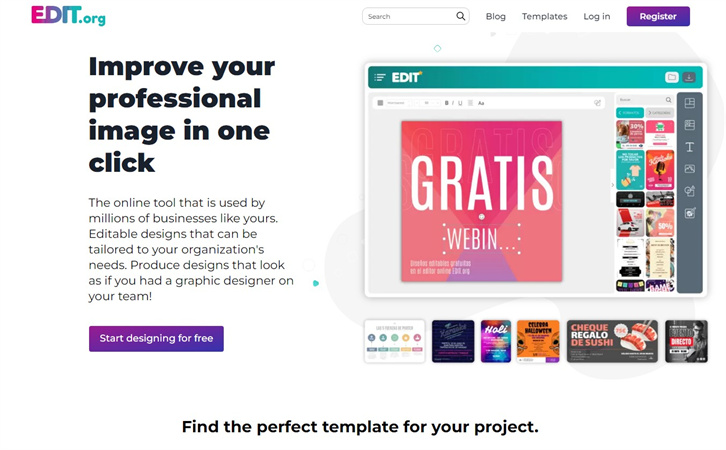
Pros
- Simple user interface
- No installation needed
- Doesn't affect the image quality
- Various graphic designing templates
Cons
- Unwanted ads might pop up
3. Simple Graphics Editor with DesignWizard
If you aren't satisfied with the structure of the images and would love to apply excellent filters to the images, visiting the official webpage of the Design Wizard won't be a bad gig. Apart from offering a simple user interface, Design Wizard doesn't affect the image quality, prompting tons of excellent image filters.
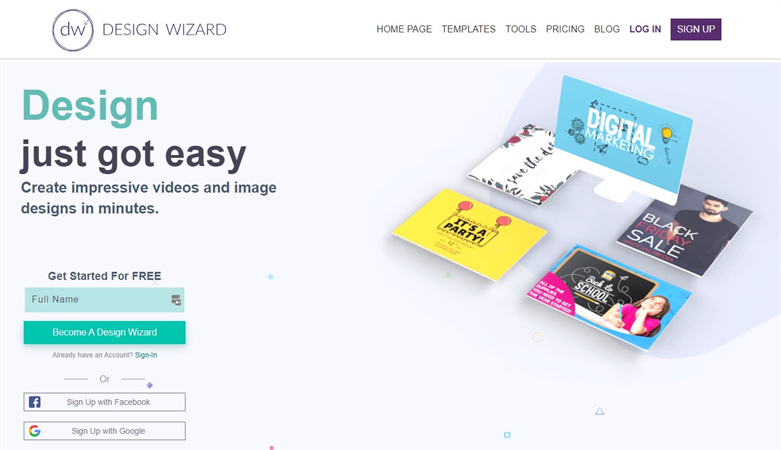
Pros
- No image quality loss
- Doesn't come up with the watermark
- Affordable premium package
- Allows you to apply the graphic templates to the images
Cons
- Limited free version
4. Online Graphics Editor with Snappa
Applying the cinematic touch to the image and making it look worth admiring has become a simple courtesy of Snappa. It is an incredible graphic editor that holds all the credentials to improve the quality and appearance of the images without affecting their photo quality.
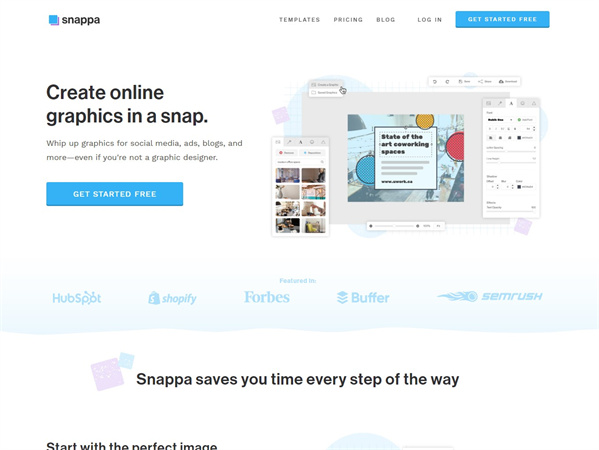
Pros
- Easy to use
- Offers wonderful photo editing templates
- No image quality loss
Cons
- Unwanted ads
5. Graphic Design Editor with Createvista
You can try out multiple free graphic editor tools, but getting options like CreateVisa remarks is difficult. It has covered all the basics, and you can explore all the popular photo editing operations on this magnificent free vector graphics editor.
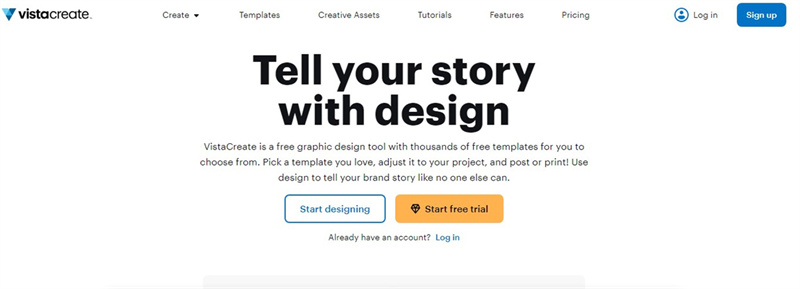
Pros
- Offers user-friendly interface
- Doesn't put the watermark on the images
- No ads
- Various photo editing templates
Cons
- Asks for a fast internet connection
6. Graphics Editor Software with CorelDraw Graphics Suite
If you want the vector graphics editor software, you can watch out for the CorelDraw Graphics Suite. It offers highly professional graphic designing features and will help you to turn the images into 3D creations without doing much. Although this tool's premium package could be expensive, it won't concern professional content creators.
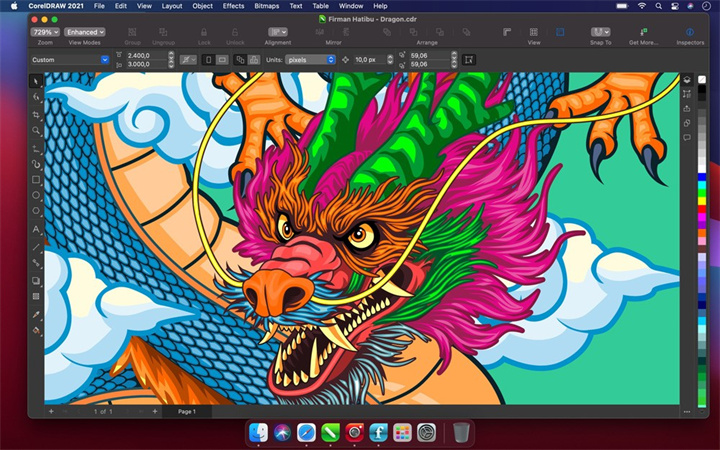
Pros
- Manageable user interface
- Doesn't put the watermark
- No ads
- Multiple photo editing operations
Cons
- Expensive
7. Gimp Graphics Editor
Gimp is a high profile graphic design editor that allows you to perform tons of photo editing operations on the images automatically.
Despite offering professional and top-notch services, it is available for free and doesn't affect the quality of the images either.
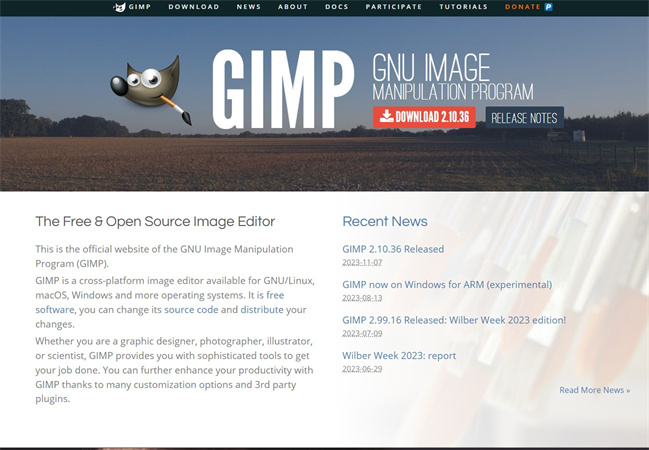
Pros
- Offers the simple user interface
- No image quality loss
- Multiple photo editing operations
- Supports Mac and Windows
Cons
- Unwanted ads
8. Graphics Editor with Inkscape
Inkscape could be another reliable and excellent free graphics editor offering highly sensational photo editing operations. With this tool, you don't have to worry about the image quality, and you can completely change the dimensions of the images, exploring the excellent photo editing features.

Pros
- Easy to use
- Simple installation process
- Multiple photo editing features to select from
- No watermark or ads
Cons
- Limited photo editing operations
9. Graphic Editor with Canva
You must not ignore Canva when it comes to going for a reliable vector graphics editor. With the simple user interface and eye-catching image editing templates, Canva aims to take the quality of the images to the next level.
Despite offering highly professional graphic design features, Canva offers an affordable premium package.
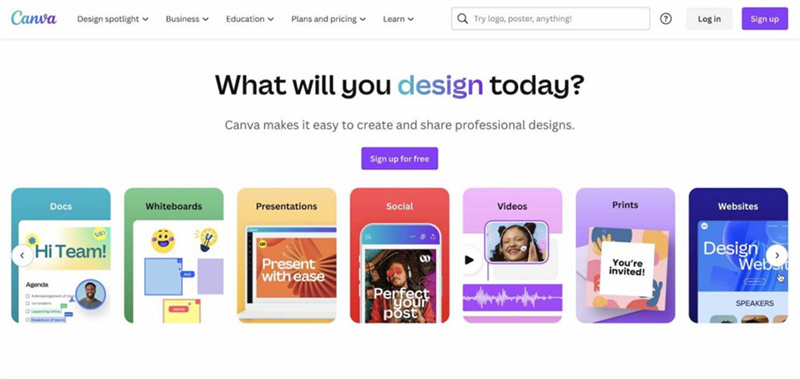
Pros
- Easy to use
- No installation needed
- Multiple photo editing features to select from
- No watermark
Cons
- Unwanted ads might come up.
Part 2. The Best Photo Editor with HitPaw FotorPea
Despite trying out the online graphic editor tool, if you're looking for software to enhance and edit the image quality, you can pay huge attention to the HitPaw FotorPea. With the 7 outstanding AI models, HitPaw FotorPea holds the capability of translating ordinary-looking images into exciting photos, and it doesn't affect the image quality.
Since HitPaw FotorPea relies upon the AI powered technology, it tends to perform all the editing operations automatically.
Features- Allows you to apply graphic editing techniques to the images
- Doesn't mess up with the image quality while adding graphic designing techniques
- Supports Mac and Windows
- Lets you upscale the image automatically
- Allows you to change the background color of the images
Here's the step by step guide to enhance the image quality through HitPaw FotorPea.
Step 1.
Jump into the official webpage of the HitPaw FotorPea and install the software on the computer. Start the program and click on the AI Enhancer button. Press the Choose File icon to import the images you'd like to enhance the quality of.
Step 2.
HitPaw FotorPea blesses you with the 7 extraordinary AI models including the Low light model, scratch repair, color calibration, colorize model, Denoise model, general Model etc. You can apply all these image models to make the photos look extraordinary and worth watching.
Step 3.
Click on the Preview button to review all the changes you've made to the image, and once you're satisfied with the outcome of the images, click on the Export icon to download the images.
Generating the images through HitPaw FotorPea
Step 1.
Start the HitPaw FotorPea on the company click on the AI Generator button to start the proceedings.
Step 2.
Enter the prompt description of what you'd like to produce and you can explore the built-in text prompts to enhance the image generating experience. Since HitPaw FotorPea also supports creating AI portraits, you can also upload the images and then apply the preferred changes.
Step 3.
Select the resolution, image size, and styles of the images and click the Generate button to begin generating the images into the computer.
Step 4.
Click the Preview button to assess the changes, and then hit the Export icon to get the photos downloaded on the computer.
Final Words
Despite the prevalence of the tools, aiming for the best graphic editor remains a daunting task. Luckily, we've listed the 9 absolutely eye-catching and commendable ways to edit the image quality and give it a cinematic and powerful look.
HitPaw FotorPea emerges as the best tool to edit the image parameters as it tends to enhance the image quality automatically retaining the original quality.





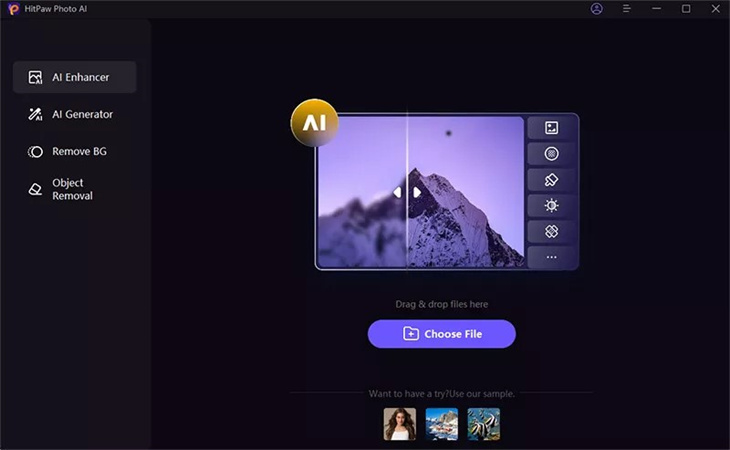
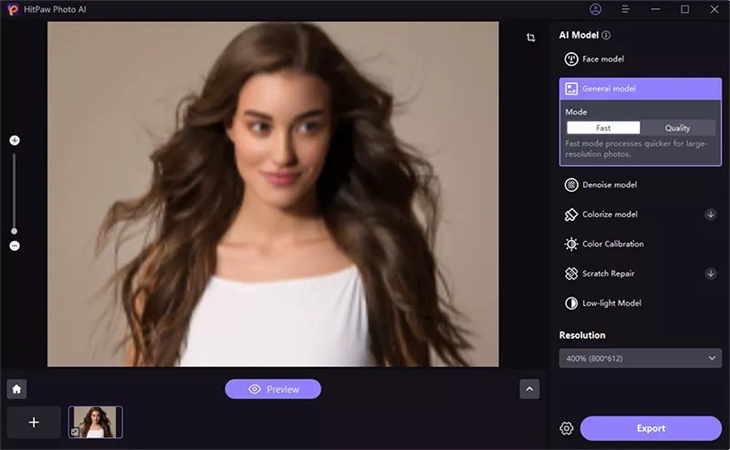
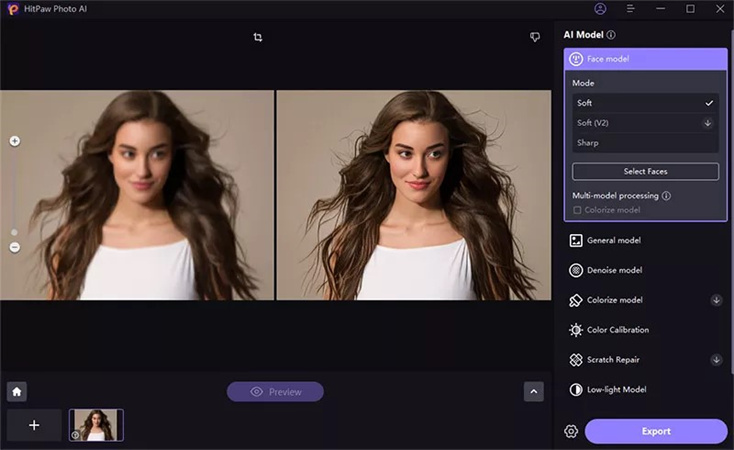
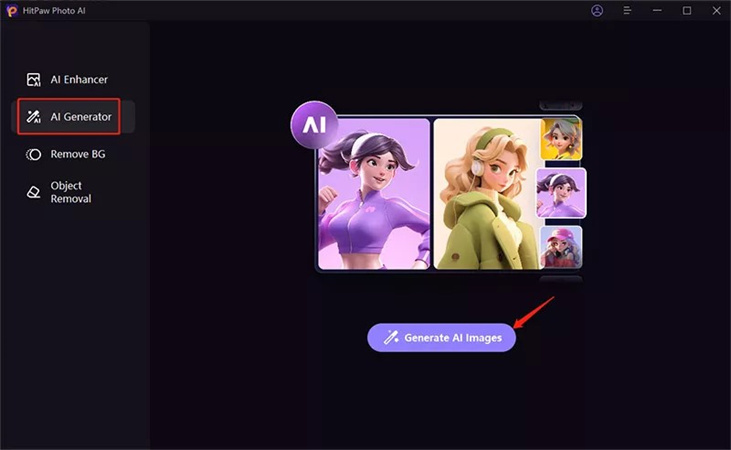
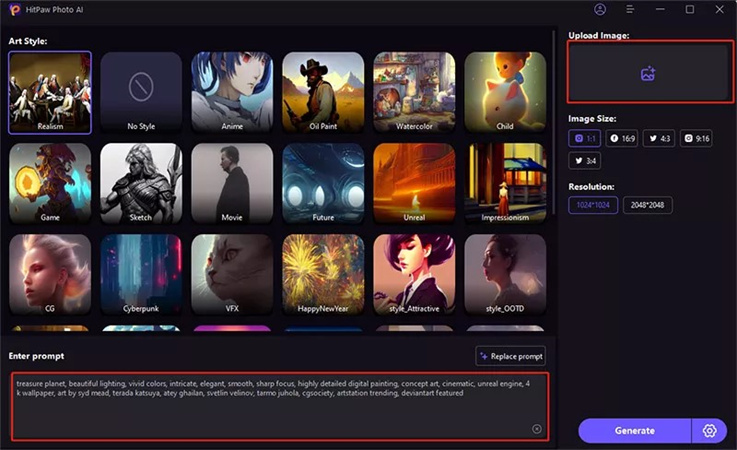
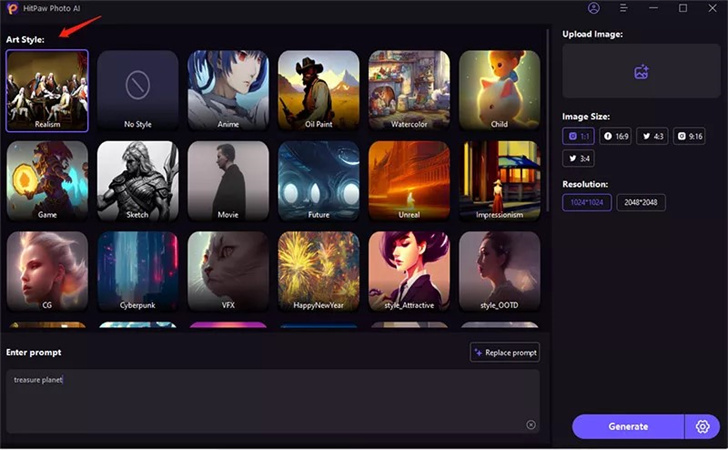
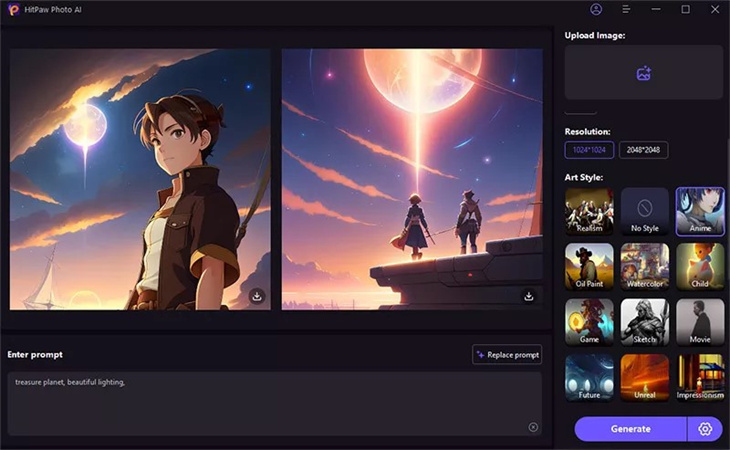

 HitPaw VikPea
HitPaw VikPea HitPaw Edimakor
HitPaw Edimakor


Share this article:
Select the product rating:
Daniel Walker
Editor-in-Chief
My passion lies in bridging the gap between cutting-edge technology and everyday creativity. With years of hands-on experience, I create content that not only informs but inspires our audience to embrace digital tools confidently.
View all ArticlesLeave a Comment
Create your review for HitPaw articles