Recommendation for Top 6 GIF Resizers for Your Creative Projects
Creating the top notch GIFs and then uploading them on social media can help you get a lot of engagement and fan following there. However, before adding the GIF to any social media platform, looking at the size of the GIFs is compulsory as some GIFs need to be resized.
Cropping the GIFs to make them relevant could cause quality loss, so looking at the GIF resizer makes sense to ensure that the quality of the GIF doesn't get compromised. Tune into this exciting guide to access the 6 amazing GIF resizing tools.
Part 1. Top 6 GIF Reszier
1. GIF Resizer with Ezgif
EZGIF is a brilliant GIF resizer that helps you to resize the GIF without registering with the website. Apart from resizing the GIF automatically, EZGIF also blesses you with an opportunity to crop the GIFs brilliantly. Since the GIF resizing tool is web based, you don't need to install any software to resize GIF. The interface of this GIF resizing tool is encouraging, as you'll only need to navigate to the official website if the tool is to start customizing the size of the GIF.
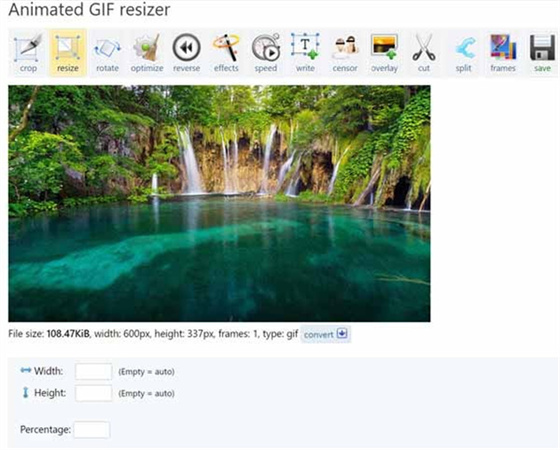
Pros
- No water or ads
- Allows you to resize the GIFs automatically
- Lets you rotate, crop, and edit the GIFs
- Allows you to paste the URL of the GIF before resizing the GIF
Cons
- It might take longer than usual to edit the GIFs.
- EZGIF doesn't support batch processing
2. Resize GIF with GIF Resizer
You can also look at the GIF Resizer, as it is a mesmerizing GIF resizing tool that allows you to keep the quality and aspect ratio of the GIF intact. It comes up with a user-friendly interface and doesn't take any time while resizing the images.

Pros
- Easy to use
- Doesn't mess up with the quality of GIFs
- Supports multiple image formats
Cons
- Unwanted ads
3. GIF Resizing with iLoveIMG
You must not ignore the iLoveIMG while looking for a reliable GIF resizing tool. It comes up with a simple user interface and takes no time before resizing a GIF, making it look admirable. iLoveIMG prompts the multiple advanced and professional features that make opting for the GIF resize fairly simple.
With supporting multiple image and video formats, this GIF resizer ensures you can upload the GIFs in any image or video format you'd like. Apart from helping you upload the GIFs from the computer, it also lets you import them from Dropbox or Google Drive.
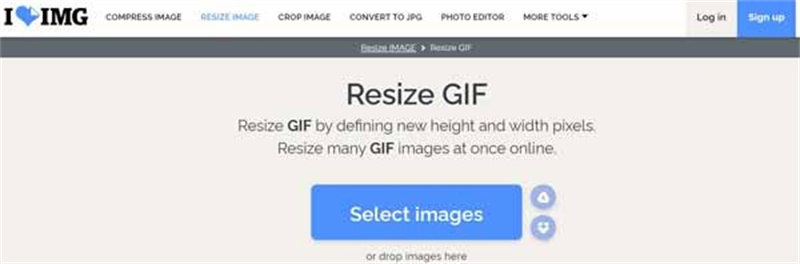
Pros
- Comes up with various GIF editing tools
- Crop and resize GIF online
- Shrink the GIFs in two magnificent ways
- Free to use
Cons
- The free version will prompt the unwanted ads
4. GIF Resize with GIFgit
Another simple GIF resizer that can help you make the GIFs look amazing and exciting by resizing them is GIFgit. It supports multiple formats, and importing the GIFs in as many formats won't be difficult.

Pros
- Comes up with a simple user interface
- Allows you to resize the images effortlessly
- Doesn't compromise the quality of the GIFs
Cons
- It could take extra time to resize the images.
5. Resize a GIF with Kapwing
You can look for a versatile and exciting GIF resizer in the shape of the Kapwing. It is an amazing video editor that enables you to adjust the various parameters of GIFs, including cropping, rotating, or resizing.
Apart from allowing you to customize the GIF's size, Kapwing provides the brilliant luxury of cropping the image before sharing it to multiple social media platforms. Moreover, the resize GIFs allow you to preview the GIF before downloading it on the computer.
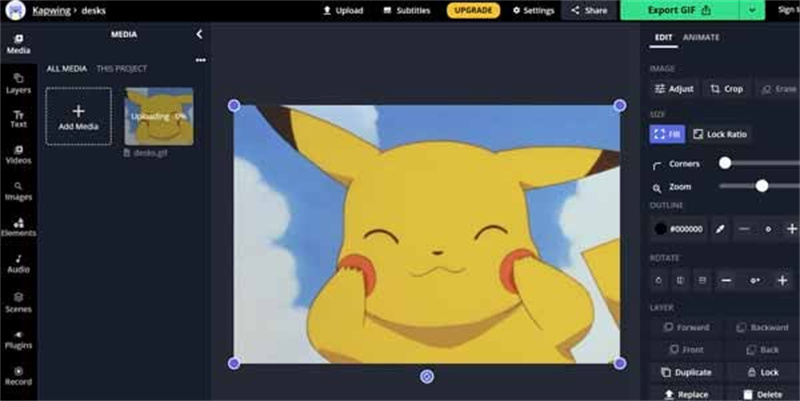
Pros
- Offers multiple photo editing functions
- Comes up with a simple user interface
- Allows you to share the edited GIF to the various social media platforms
- Compatible with both image and video formats
Cons
- It puts the watermark on the GIF.
6. Resize GIFs with GIFGIFs
Another GIF resizer you can aim at is the GIFGIFS. It is an outstanding way to resize a GIF without compromising the quality of the GIFs. On top of that, the GIF resizing tools support multiple image formats, meaning you can upload the GIFs in multiple image formats.
It comes up with multiple tools, including the GIF crop, GIF optimizer, GIF resizer, and more. Apart from cropping or resizing GIF, the tool also allows you to edit the various other parameters of photo editing.
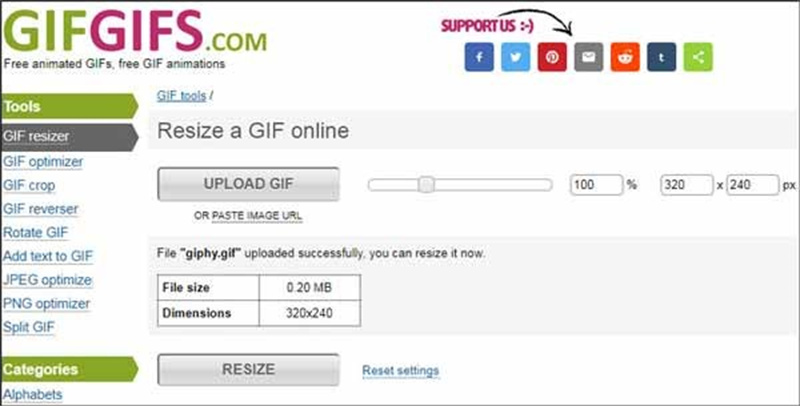
Pros
- Supports multiple formats, including JPG, PNG, And GIF
- Allows you to resize the GIF without compromising the quality of the image quality
- Free to use
- Offers a simple user interface
Cons
- Supports the limited languages
- Doesn't allow you to upload large GIFs
Part 2. The Best PC Tool to Resize Photos with HitPaw FotorPea
Resizing the photos sometimes can become a headache for you as you can lose the resolution while tinkering with the resize of the photo. The good thing is that you've got the best tool in the shape of the HitPaw FotorPea that keeps the quality of the image high while resizing it.
HitPaw FotorPea is much more than an image resizer as it also enables you to eliminate all the shortcomings from the images and improve their quality significantly. There are various things to ponder about the HitPaw FotorPea, and you won't stop talking about the credentials of this tool as it performs all the editing operations automatically.
- Allows you to resize the images automatically
- Doesn't compromise the quality of the image
- Allows you to upscale and enlarge images in one click
- Offers the brilliant username
- Supports multiple image formats
- Allows you to resize or upscale multiple images simultaneously
- Supports Mac and Windows
Here's the step by step guide to resize and upscale Photos through HitPaw FotorPea.
Resizing the photos through HitPaw FotorPeaStep 1:You'll need to launch the software after getting the HitPaw FotorPea Installed on your computer. Next, tap the Choose File button to upload the photo you want to resize.

Step 2:Once the image is imported, click the Resize bar at the top right side and select the appropriate aspect ratio. After choosing the preferred aspect ratio, you can tap the Done button to proceed.

Step 3:Here you can freely set you width or height. And once the width/height is set, the other one will be adjusted automatically according to the original ratio.

Step 1:Install the HitPaw FotorPea on your computer and launch the software afterward. To import the photo into the timeline of the HitPaw FotorPea, you'll need to click on the Choose File icon.

Step 2:HitPaw FotorPea provides you with 6 amazing AI models to select from, and you can click on any option to make the image.

Step 3:Press the Preview button and get the image downloaded after hitting the Export button.

Bottom Line
If you're struggling to get the appropriate GIF resizer on board, you can look at this inspirational and exciting guide. We have mentioned 6 spectacular and amazing ways to help you resize GIF without compromising the quality of the GIFs. Moreover, we have also recommended the HitPaw FotorPea as the best way to resize the images.
Apart from customizing the size of the images, HitPaw FotorPea also enables you to improve the quality of the images.







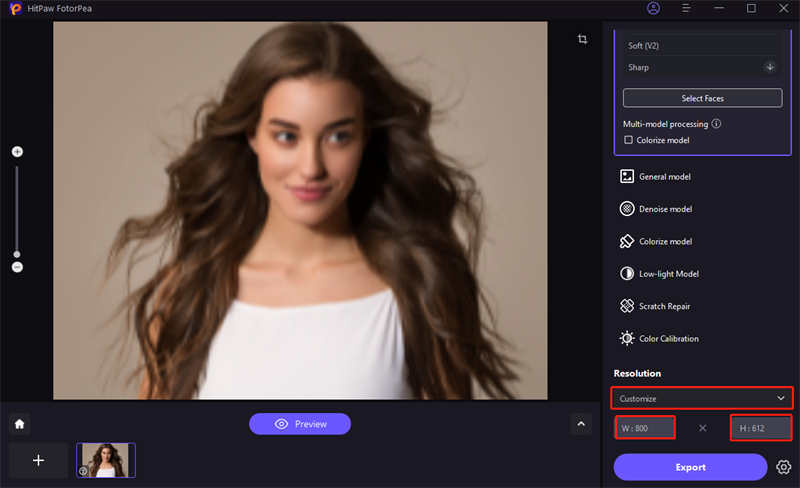



 HitPaw Edimakor
HitPaw Edimakor HitPaw VikPea (Video Enhancer)
HitPaw VikPea (Video Enhancer)



Share this article:
Select the product rating:
Daniel Walker
Editor-in-Chief
My passion lies in bridging the gap between cutting-edge technology and everyday creativity. With years of hands-on experience, I create content that not only informs but inspires our audience to embrace digital tools confidently.
View all ArticlesLeave a Comment
Create your review for HitPaw articles