[100% Useful] 8 Tools to Denoise Online with Ease
In the digital age, where visuals play a significant role in communication, ensuring the clarity and quality of images is paramount. Whether you're a photographer, a content creator, or just someone who loves sharing moments online, having access to efficient tools for denoising images can make a world of difference. In this article, we present a curated list of the top 8 denoise online tools for denoising images, alongside a powerful PC alternative that guarantees professional-grade results.
Part 1: Outstanding 8 Tools to Denoise Online
1.Remove.bg
Remove.bg is well-known for its exceptional capability to seamlessly remove backgrounds from images. Besides this remarkable functionality, it also boasts a denoising feature that empowers users to enhance the clarity of their photos effortlessly. This denoise AI online tool ensures that users can achieve high-quality, noise-free images with ease and convenience.
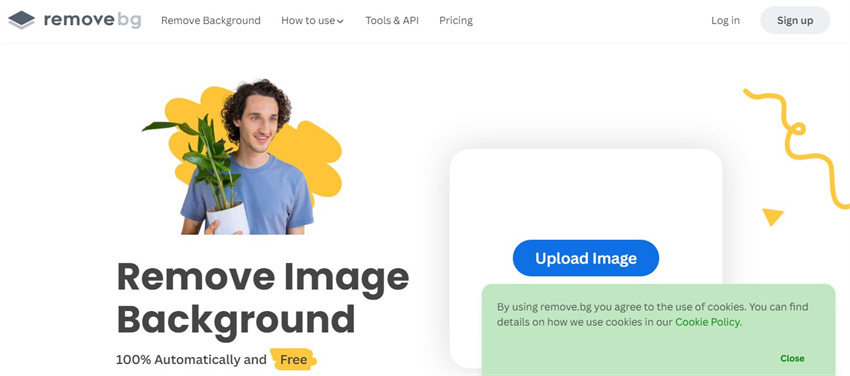
Pros:
- User-friendly interface, making it easy to navigate.
- Fast processing times, ideal for quick edits.
Cons:
- Limited customization options compared to other tools.
- May not offer advanced denoising features.
2.Fotor
Fotor stands out as a comprehensive online photo editing tool renowned for its extensive range of features, including advanced denoising capabilities. Users can conveniently upload their images and leverage Fotor's suite of editing tools to enhance clarity and reduce noise effectively. With its AI denoiser online free feature, Fotor ensures that users can achieve professional-quality results without any cost, making it an ideal choice for budget-conscious photographers and enthusiasts alike.
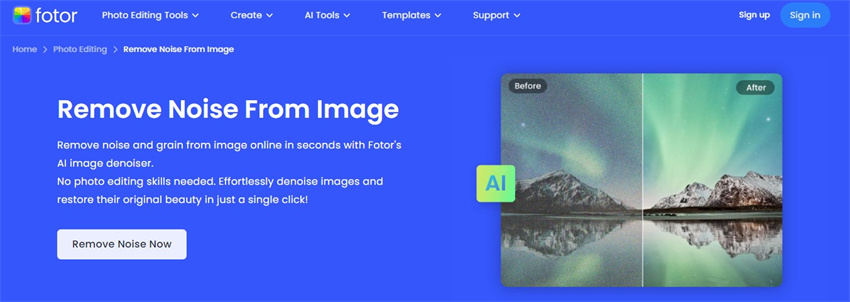
Pros:
- Comprehensive suite of editing tools, including denoising.
- Beginner-friendly interface, suitable for users of all skill levels.
Cons:
- Some advanced features may require a premium subscription.
3.PineTools
PineTools provides users with a variety of image editing utilities, among which is a robust denoising tool. With this tool, users can upload their images and fine-tune denoising settings to achieve optimal results. PineTools is a reliable platform for image denoising online, offering users the flexibility and control they need to enhance the quality of their photos effectively.
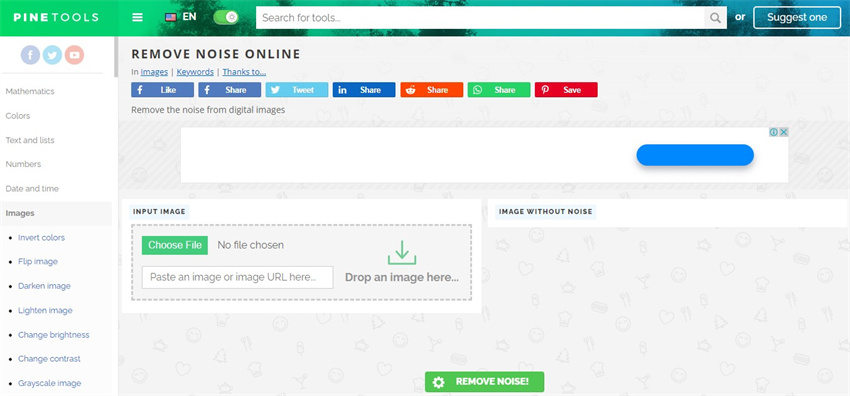
Pros:
- Offers a range of image editing utilities, including denoising.
- Allows users to adjust denoising settings for customized results.
Cons:
- Processing delays may occur during peak usage periods.
4.Online Image Editor
Online Image Editor harnesses the power of AI to deliver seamless denoising solutions. Users can upload their images and leverage Online Image Editor's advanced algorithms to remove noise and enhance image quality. With its denoise AI online feature, Online Image Editor ensures that users can achieve exceptional results by effectively reducing noise and enhancing the clarity of their images.
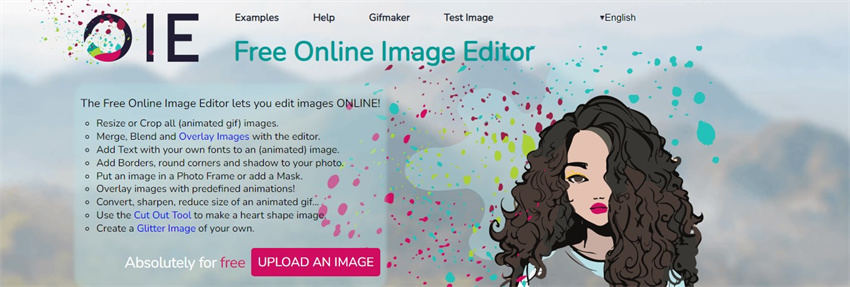
Pros:
- Utilizes AI technology for seamless denoising.
- Provides real-time previews for immediate feedback.
Cons:
- Limited to basic denoising features compared to specialized tools.
- Interface may lack some advanced editing options.
5.IMGonline
IMGonline offers a range of image editing tools, including a user-friendly denoising feature. With its simple interface and fast processing speed, IMGonline allows users to clean up their images effortlessly. As an AI image denoiser online platform, IMGonline ensures that users can achieve high-quality, noise-free images with ease and convenience.
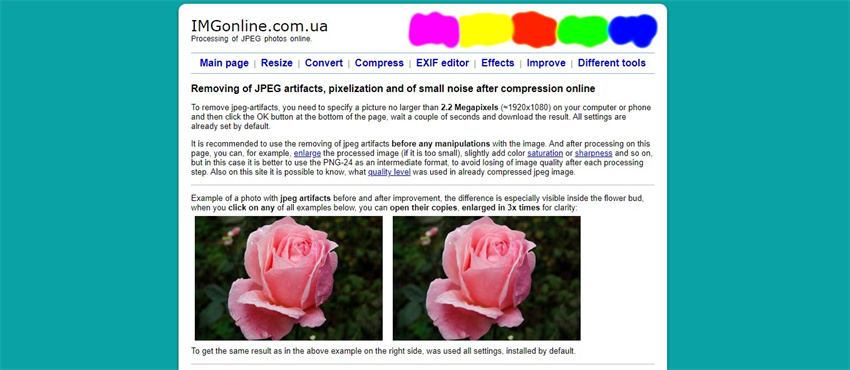
Pros:
- Simple interface, making it easy to denoise images quickly.
- Fast processing speed, suitable for time-sensitive projects.
Cons:
- May not offer as many advanced editing features as other tools.
6.Befunky
Befunky is renowned for its AI-powered editing tools, including an advanced denoising feature. Users can upload their images and let Befunky's AI algorithms enhance clarity and reduce noise automatically. With its AI denoiser online capability, Befunky ensures that users can achieve professional-quality results effortlessly and efficiently.
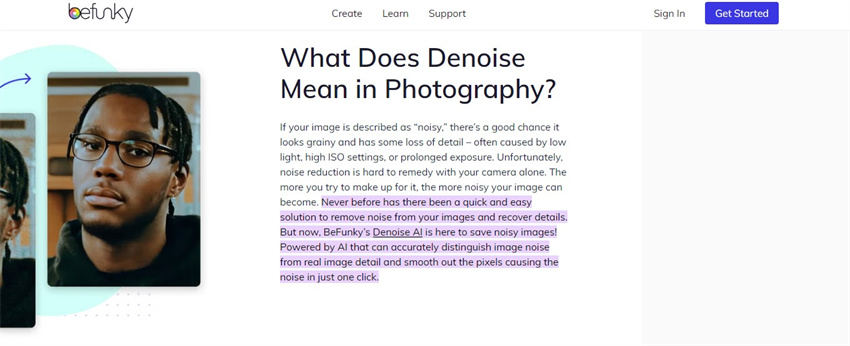
Pros:
- AI-driven denoising technology for enhanced results.
- Extensive editing features beyond denoising.
Cons:
- Some advanced features may be restricted to premium users.
7.Raw.pics.io
Raw.pics.io specializes in processing RAW images for professional photographers. With its advanced algorithms and high-quality denoising capabilities, Raw.pics.io helps users achieve studio-quality results online. With its online denoise feature, Raw.pics.io ensures that users can effectively reduce noise and enhance the clarity of their images, making it an ideal choice for photographers seeking professional-grade results.
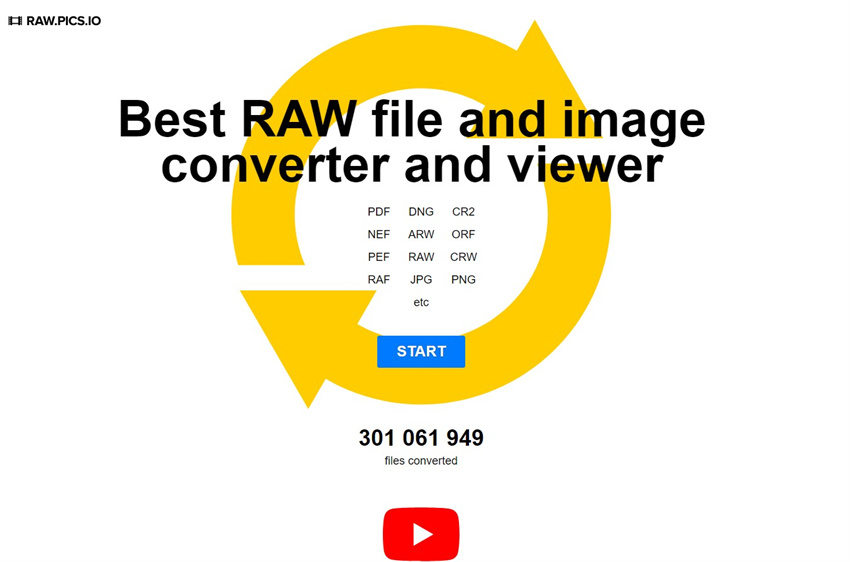
Pros:
- Specializes in processing RAW images for professional photographers.
- Offers high-quality denoising algorithms for superior results.
Cons:
- Limited file format support compared to other tools.
- The interface may be less intuitive for novice users.
8.Online Image Optimizer
Online Image Optimizer focuses on enhancing image quality while minimizing file size. Its denoising tool helps users strike the perfect balance between clarity and compression, making it ideal for web optimization and digital publishing. With its denoise online feature, Online Image Optimizer ensures that users can effectively reduce noise in their images while optimizing them for web use and digital publishing, resulting in visually appealing and high-performing visuals.
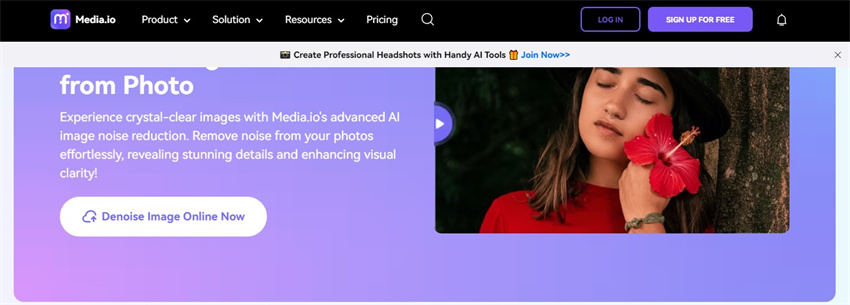
Pros:
- Optimizes image quality and file size simultaneously.
- Suitable for web optimization and digital publishing.
Cons:
- May lack advanced denoising features compared to specialized tools.
- Interface may be less user-friendly for beginners.
Part 2: The Best Tool for Denoising Images with HitPaw FotorPea
While online denoise tools offer convenience and accessibility, they may not always provide the level of precision and control required for professional-grade results. For users seeking superior image quality and advanced editing capabilities, HitPaw FotorPea emerges as the ultimate solution.
One of the standout features of HitPaw FotorPea is its advanced denoising technology. This feature allows users to effectively remove noise from their images while preserving crucial details and maintaining image clarity. With HitPaw FotorPea, users can say goodbye to noisy images and achieve professional-quality results.
Additionally, HitPaw FotorPea offers seven AI enhancing models, each designed to cater to different aspects of image enhancement. These models include the low light model, scratch model, color calibration model, colorize model, and denoise model, among others. Users can choose the model that best suits their editing needs and apply it to their images with ease.
Features
- Utilizes cutting-edge AI algorithms for precise noise reduction while preserving image details.
- User-friendly interface for easy navigation and seamless editing experience.
- Instant preview of edits to visualize changes and make informed decisions.
- Allows you to enhance the photo quality quickly
- Supports Mac and Windows
- Eliminate the blur from the images
- Get rid of the unwanted objects
Here's how to enhance images via HitPaw FotorPea.
-
Step 1.
Begin by downloading and installing HitPaw FotorPea on your computer. Once installed, open the program to get started. Click on the "AI Enhancer" option to begin the enhancement process. Next, select the "Choose Files" icon to import the photo you want to enhance.

-
Step 2.
After importing your photo, you'll be presented with an array of impressive tools. These include the low light model, scratch model, color calibration model, colorized model, denoise model, and more. Choose the AI model that best suits your enhancement needs. Apply the selected model to your photo to see the transformation unfold.

-
Step 3.
Once you've applied the desired enhancements, take a moment to preview the effect. Click on the "Preview" icon to see how the changes have improved your photo. If you're satisfied with the results, proceed to export the enhanced images to your PC. Click on the "Export" icon to download the enhanced images and save them to your computer.

Retouching Images
-
Step 1.
Begin by opening the software and locating the "Object Removal" tool. Upon finding it, proceed to click on the designated button to activate this feature. Then, upload the desired photo to initiate the editing process.

-
Step 2.
Once the photo is uploaded, utilize the brush tool provided within the software to select the specific objects you intend to remove. In this case, we're focused on eliminating acne from the image. Carefully brush over the areas containing acne to indicate them for removal.

-
Step 3.
Following the selection process, click on the "Preview" button to observe the anticipated results. The software will then proceed to remove the selected objects from the image. If satisfied with the outcome, proceed to save the edited image onto your computer by selecting the "Export" icon.

Part 3: FAQs of Online Denoise
Q1. How does Denoise AI online work?
A1. Denoise AI online utilizes advanced algorithms to analyze image data and identify noise patterns. By applying mathematical models and machine learning techniques, denoising algorithms remove noise while preserving image details, resulting in clearer and more visually appealing photos.
Q2. Are online denoising tools safe to use?
A2. Yes, most reputable image denoising online tools prioritize user privacy and data security. However, it's essential to exercise caution when uploading sensitive or personal images to online platforms. Always choose trusted and reputable websites with secure encryption protocols to safeguard your data.
Conclusion
In conclusion, the availability of denoise online tools has revolutionized the way we enhance and optimize images for various purposes. Whether you're a professional photographer, a social media influencer, or an amateur enthusiast, these user-friendly tools offer convenient solutions for improving image quality and reducing noise.
While each tool has unique features and capabilities, HitPaw FotorPea stands out as the ultimate choice for users seeking professional-grade results and advanced editing capabilities. Experience the difference with HitPaw FotorPea and unlock the full potential of your images today!









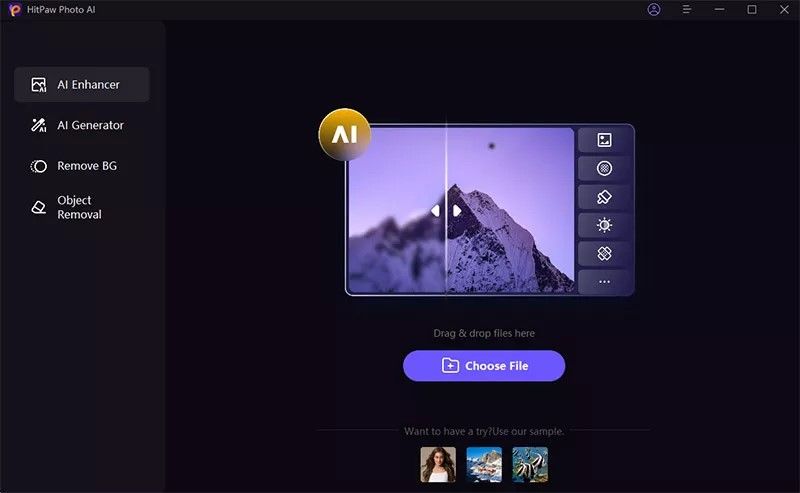
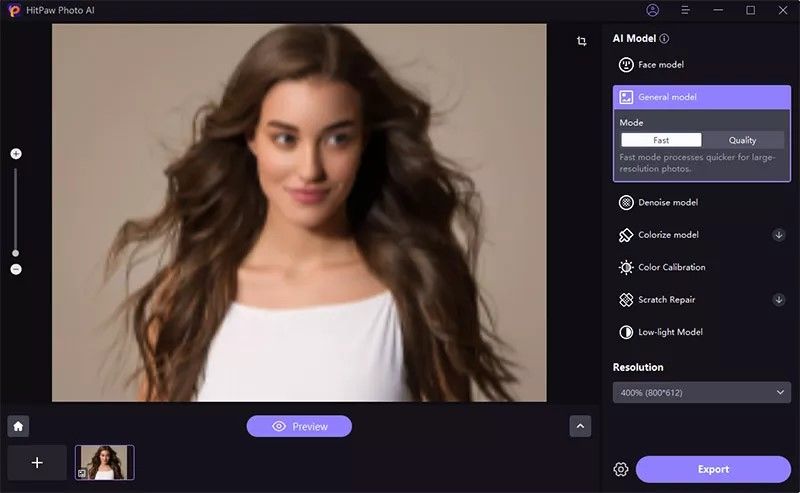
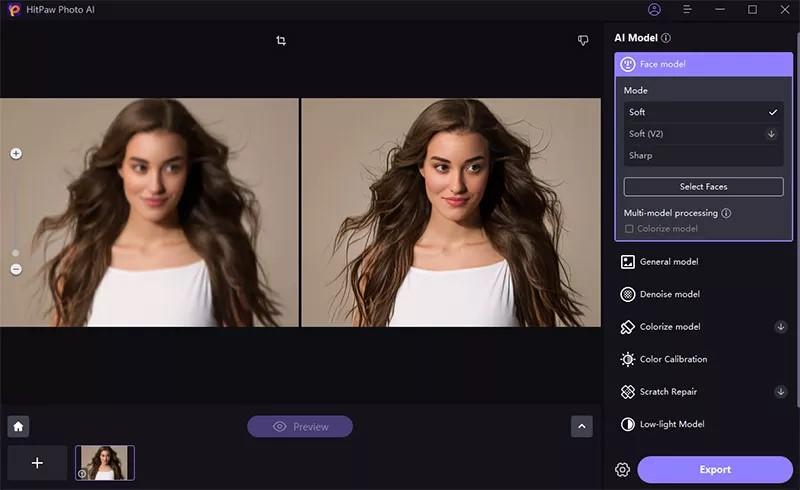
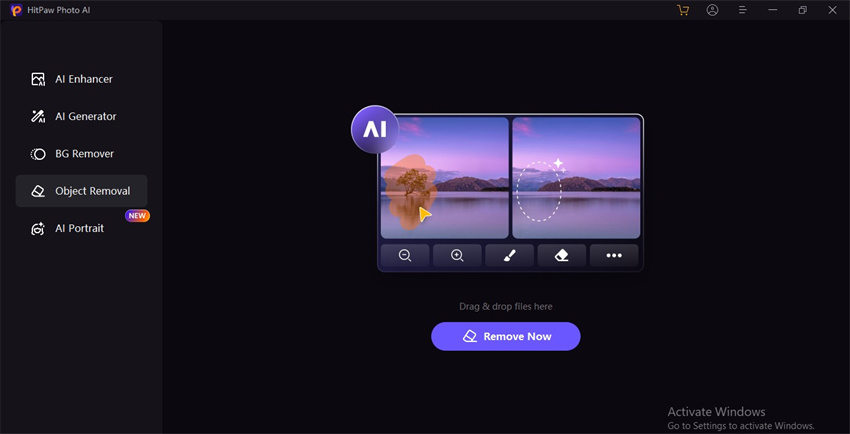
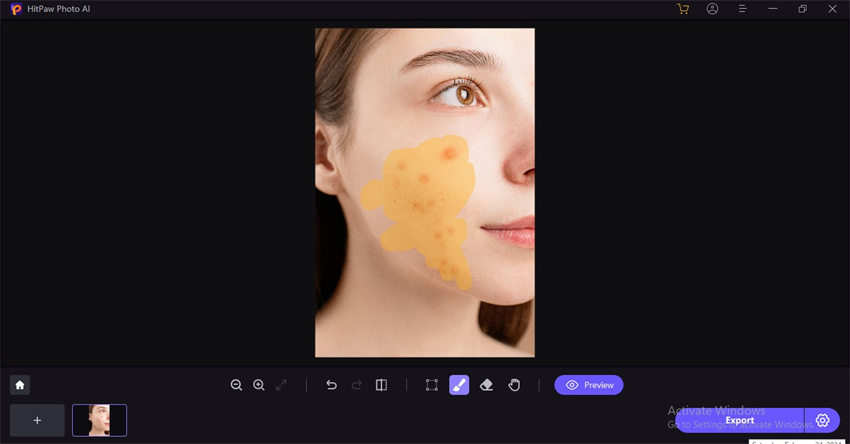
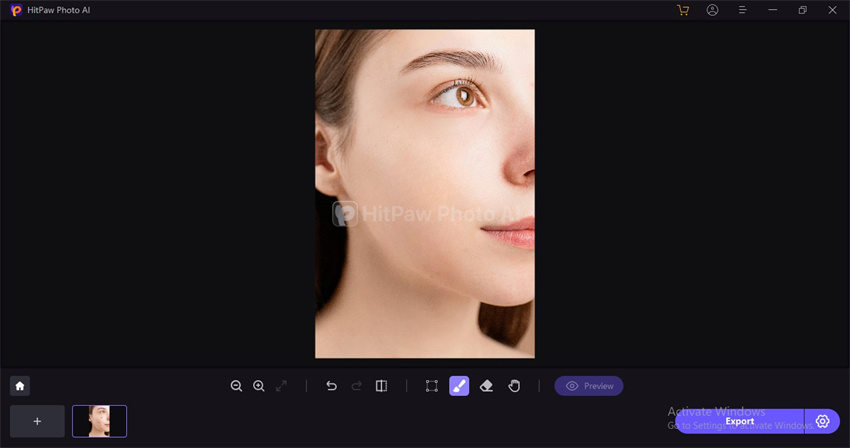

 HitPaw Edimakor
HitPaw Edimakor HitPaw Video Object Remover
HitPaw Video Object Remover HitPaw VikPea (Video Enhancer)
HitPaw VikPea (Video Enhancer)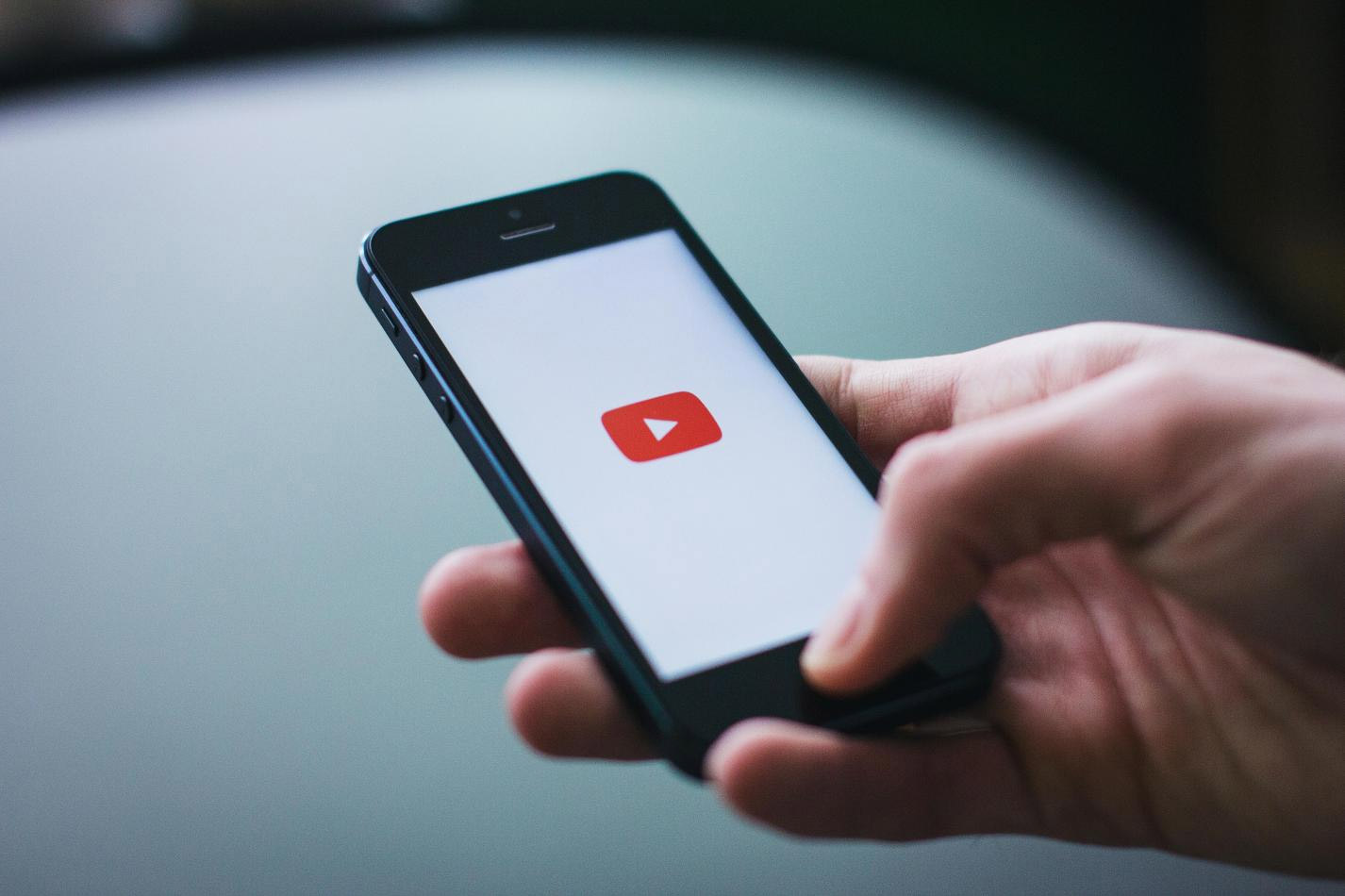

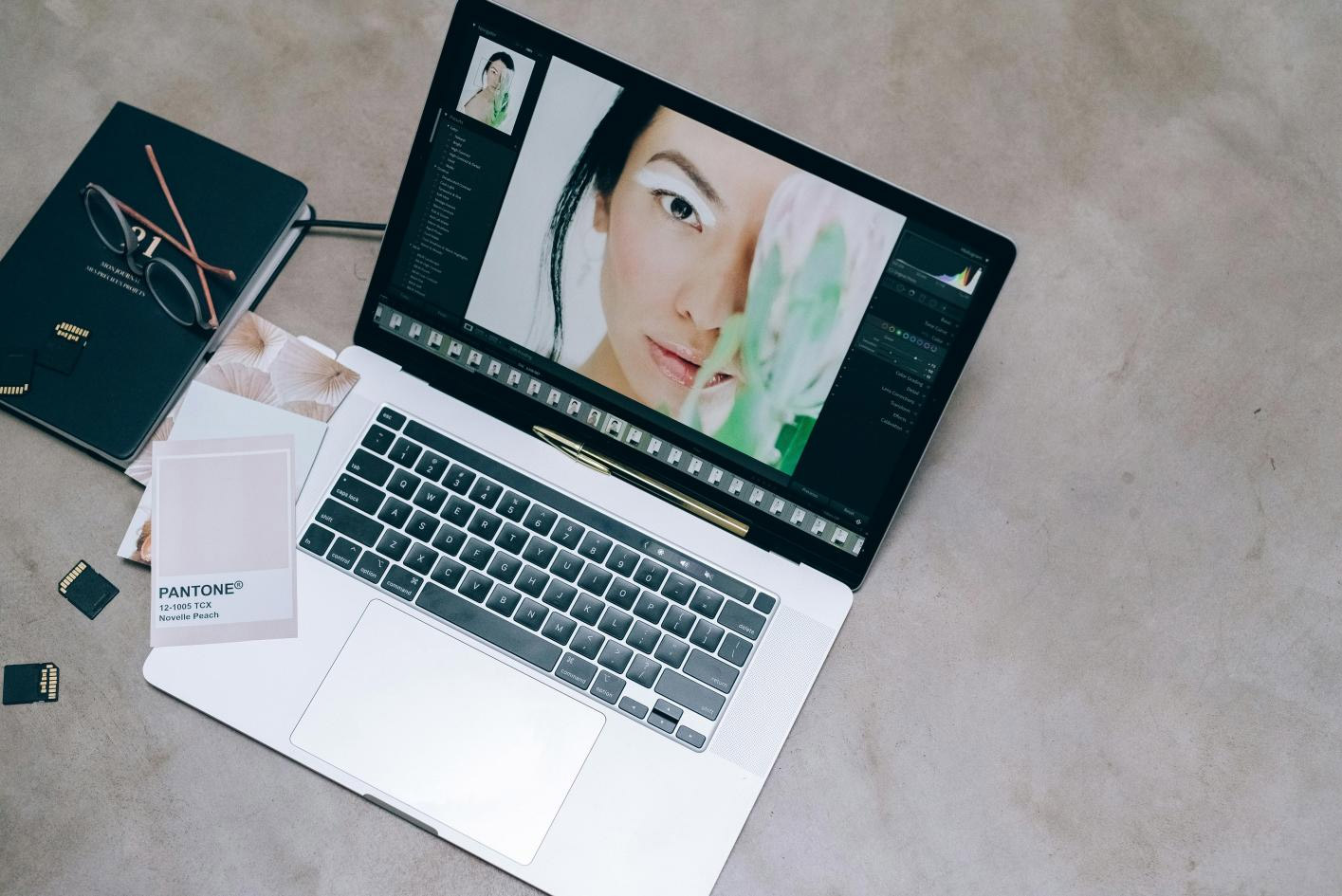

Share this article:
Select the product rating:
Daniel Walker
Editor-in-Chief
This post was written by Editor Daniel Walker whose passion lies in bridging the gap between cutting-edge technology and everyday creativity. The content he created inspires audience to embrace digital tools confidently.
View all ArticlesLeave a Comment
Create your review for HitPaw articles