Unlock Your Creativity: How to Create Coloring Book Pages from Photos
Have you ever looked at a photo and thought, "This would be amazing to color in!" Well, guess what? You can make that dream a reality! With a few simple steps and some creative tools, you can create coloring book pages from photos. Imagine bringing a cherished family portrait, a breathtaking landscape, or even a silly selfie to life with vibrant colors.
This is a fantastic activity for both adults and children, fostering relaxation, artistic expression, and a unique way to personalize photos. So, grab your favorite picture, and let's dive into the world of creating your own coloring book masterpieces!
Part 1. How to Create Coloring Book Pages from Photos
You can utilize the Online Photoshop Editor to effortlessly create coloring book pages from photos. This tool provides a simple user interface, making the process intuitive and accessible to users of all skill levels. One of its key advantages is its ability to maintain the original quality of your photos while organizing and editing them.
Within the Online Photoshop Editor, you have access to a variety of features and tools that facilitate the creation of coloring book pages. These include options to adjust brightness, contrast, and saturation to enhance the clarity of outlines.
Here's how to create coloring book pages from photos.
-
Step 1: Capture a Photo: Begin by taking a photograph of either your child or yourself. Opt for more straightforward shots with a solid background or where the main subject stands out distinctly from the background. Ensure the editor you choose has essential functions like Layers, painting tools, retouching capabilities, and color correction. For this guide, we'll utilize the Online Photoshop Editor due to its accessibility, powerful features, and browser-based nature.

-
Step 2: Duplicate the Layer: In the Layer window, duplicate the layer by right-clicking and selecting "Duplicate Layer." If you don't have the Layer window, access it through "Window" - "Layers." Alternatively, drag the layer to the "New Layer" icon at the bottom to duplicate it.

-
Step 3: Remove Colors: Proceed to desaturate the photo by navigating to "Image" > "Adjustments" > "Black & White."

-
Step 4:Create a Negative Image: Transform the duplicated layer into a negative of the original photo by choosing "Image" > "Adjustment" > "Inverted."

-
Step 5:Apply Filter: Apply a filter to preserve only the outlines of the photo while eliminating details and colors. Navigate to "Filter" > "Filter Gallery" and adjust the sliders accordingly to achieve the desired effect.

-
Step 6:Adjust Levels: Fine-tune the appearance of the photo to resemble a coloring book by adjusting the levels. Access "Image" > "Adjustments" > "Levels" and manipulate the sliders until the image resembles a coloring book page.
Key scenarios for this purpose for creating coloring book pages from photos
Art Therapy Sessions: Coloring book images are widely used in art therapy sessions to promote relaxation, stress relief, and self-expression. They provide a therapeutic outlet for individuals to express their emotions and explore their creativity in a calming environment.
Educational Activities: Coloring book images are valuable resources in educational settings, including classrooms, homeschooling, and tutoring sessions. They can be used to teach various subjects such as science, history, geography, and language arts, making learning engaging and interactive for students of all ages.
Children's Entertainment: Coloring book images are a popular form of entertainment for children, offering hours of creative fun and imaginative play. They can be used during playdates, birthday parties, or rainy days indoors to keep children entertained and engaged.
Family Bonding Time: Coloring book images provide an excellent opportunity for families to bond and spend quality time together. Parents and children can sit down together to color and chat, fostering communication, teamwork, and a sense of closeness.
Part 2. The Best Tool to Create Coloring Photos with HitPaw FotorPea
When it comes to generating coloring images effortlessly, there's no better tool than HitPaw FotorPea. This intuitive software simplifies the process, allowing you to create exciting coloring images without much effort. With HitPaw Photo AI, you can transform your photos into captivating coloring pages while maintaining the original image quality.
HitPaw FotorPea offers a range of features to enhance the generated coloring images further. Whether you want to adjust colors, sharpen details, or add artistic effects, HitPaw FotorPea provides the tools you need to elevate your creations. One of the standout features of HitPaw FotorPea is its ability to generate multiple images simultaneously. This opens up endless possibilities for experimentation and creativity, allowing you to easily explore different styles and variations.
Features
- Enables you to create coloring book pages from photos
- Doesn't affect the image quality of the original images
- Upscales the image resolution to up to 4K, 8K, or 2K
- Offers multiple amazing AI-generated styles and designs to choose from
- Empowers you to colorize and repair the images
- Allows you to produce various images simultaneously
Here's how to create coloring book pages from photos through HitPaw FotorPea.
-
Step 1: Click the "Download" button below to start using the AI Generator feature within HitPaw FotorPea.

-
Step 2: Upon accessing the AI Generator, you'll be prompted to input a description or prompt for what you want to generate. While we provide some prompts for reference, feel free to modify them by clicking "Replace prompt." Additionally, on the right panel, you can upload an image from your computer, which the program will use to generate an AI-generated photo based on your prompts.

-
Step 3: After entering your prompt and selecting the desired image size, resolution, and art style, simply click the "Generate" button to initiate the transformation of AI artwork from text. HitPaw FotorPea offers a wide range of art styles, allowing you to explore your creativity with options ranging from realistic drawings to surrealistic digital art.

-
Step 4: HitPaw FotorPea will generate two images with similar art styles for you. The time to generate AI artwork depends on the image's size and the server's processing speed. Once the images are generated, click the download icon on the AI-generated art that you wish to save to your computer.

Part 3. FAQs of Creating Coloring Book Pages from Photos
Q1. How can I turn my picture into a coloring page?
A1.
Traditional Method: Print the picture, overlay tracing paper, trace the outlines, darken them, and erase any unwanted
details.
Digital Method: Desaturate the image, adjust contrast and brightness, simplify details, and save the edited image for
printing.
Q2. How do I make a coloring book out of pictures?
A2. You can effortlessly craft a coloring book from images using a range of photo editors, but HitPaw FotorPea sets itself apart as the optimal choice for generating top-tier coloring book images. With HitPaw FotorPea, your images retain their original quality, maintaining sharpness and detail throughout the transformation process. This ensures that your coloring book pages are visually appealing and offer a superior coloring experience.
Final Words
This guide presents the most comprehensive and top-notch method for creating coloring book pages from photos. By utilizing the appropriate online tools, we've streamlined the process, making it accessible and efficient for users of all levels.
To create coloring book pages from photos, we've recommended leveraging HitPaw FotorPea, an AI-powered technology that excels in generating high-quality coloring book pages from photos while preserving the original image quality. With its user-friendly interface and advanced features, HitPaw FotorPea ensures an exceptional coloring experience, making it the optimal choice for transforming your favorite photos into captivating coloring book pages.

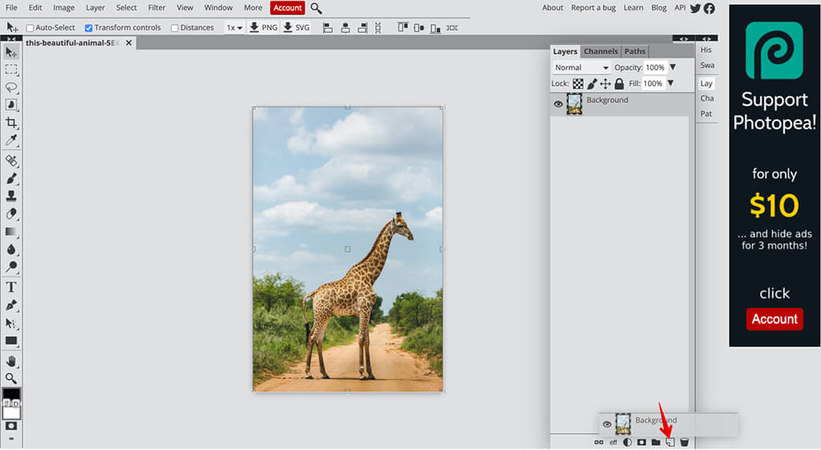
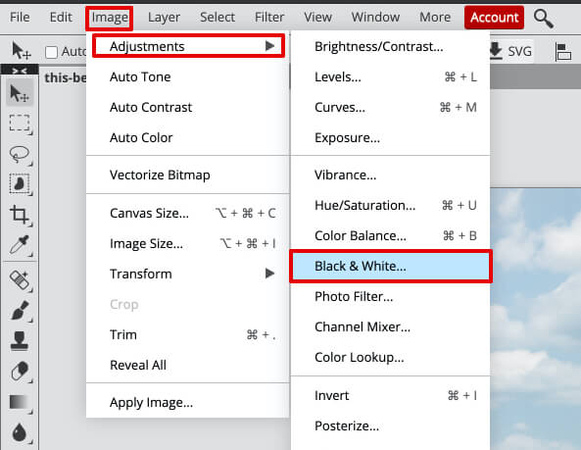
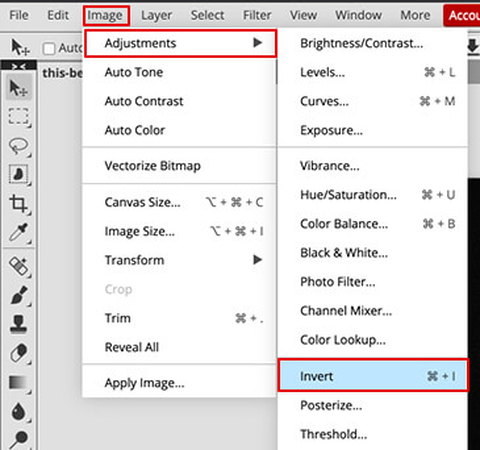
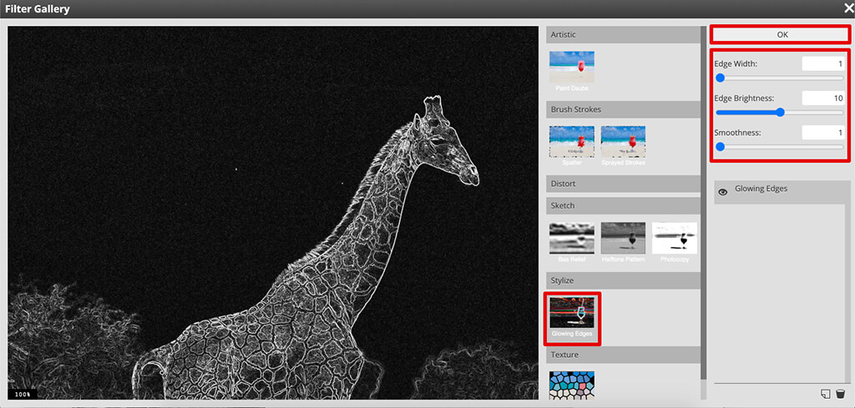
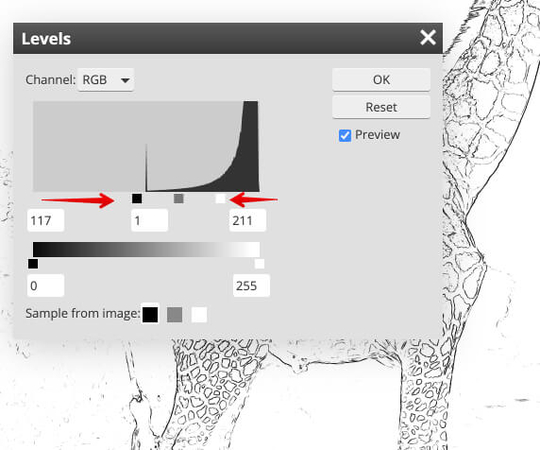







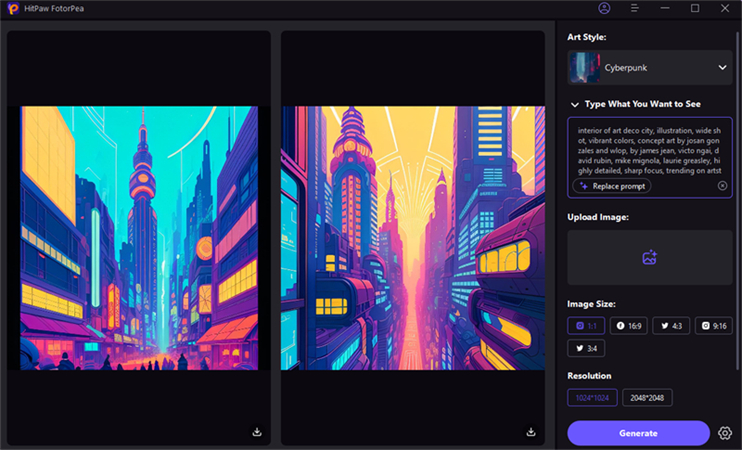

 HitPaw Univd (Video Converter)
HitPaw Univd (Video Converter)  HitPaw VikPea (Video Enhancer)
HitPaw VikPea (Video Enhancer)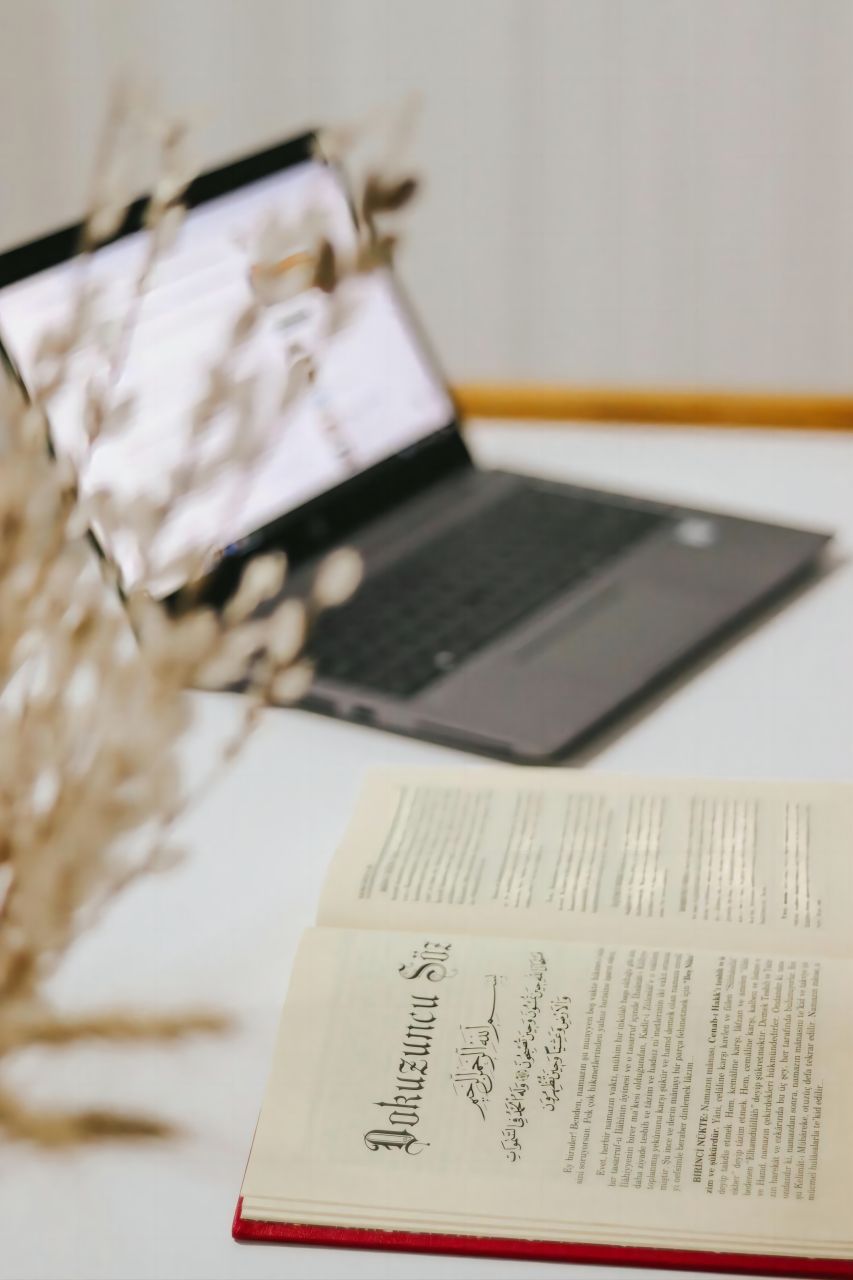



Share this article:
Select the product rating:
Daniel Walker
Editor-in-Chief
My passion lies in bridging the gap between cutting-edge technology and everyday creativity. With years of hands-on experience, I create content that not only informs but inspires our audience to embrace digital tools confidently.
View all ArticlesLeave a Comment
Create your review for HitPaw articles