AI Time Machine Photos: How to Transport Your Face into Another Era
Looking back on the old times, looking at the photo and thinking about what would have happened had you adopted the more profound and unique style before clicking the photo is common. In the past, artificial intelligence wasn't introduced, so editing the photos automatically wasn't possible.
Fortunately, tools like AI MyHeritage AI Time Machine have made editing photos brilliantly simple. If you also intend to go for the AI time Machine photos and want to learn how to do it, keep reading this post.
Part 1: What is MyHeritage AI Time Machine
MyHeritage AI Time Machine is a commendable tool that helps you turn photos into exciting avatars, making them look watchable. AI photo time machine is a brilliant feature of MyHeritage that relies upon Artificial intelligence to generate the Imaginary and flawless AI avatars (photos) of your old photo clicked a long way back.
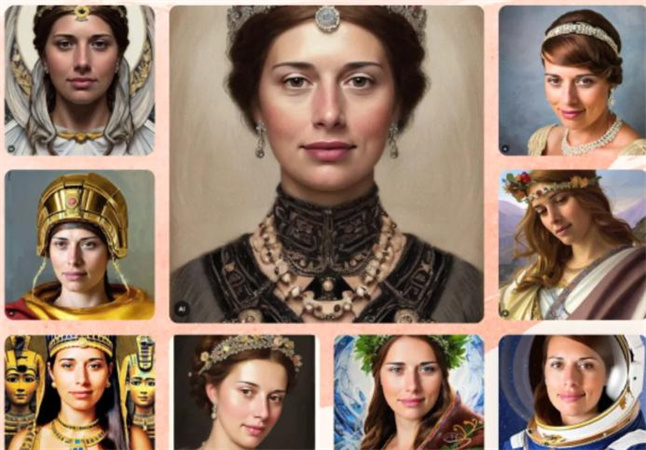
It also asks you to upload the photos, and then it tends to turn them into hyper realistic and stunning AI avatars, making anyone surprised. Using the AI time machine photo, you can make your photo look like a medieval knight, an Egyptian pharaoh, an astronaut, and more.
Part 2: How to Produce AI Time Machine Photos
MyHeritage AI Time Machine provides the free version to only a few users, and others have had to pay $12 to put things in order. If you want AI to turn the photos like any character, upload 10 to 35 pictures of the person you'd like to replicate, including the five upper body shots, three full body shots, two side profiles, and 10 close-ups.
However, you'll need to ensure that you're not uploading photos of kids, photos of Nazis, and photos of politicians.
Here's the step-by-step guide to help you know how to use the MyHeritage AI photo time machine to produce the photos.
1. Launch the MyHeritage AI Time Machine Photos and press the Continue icon. You can put the name of people you're looking to replicate the photos into in the Title. The tool will ask you to select whether you'd like to replicate the photo of a male or Female. After selecting the gender, click on the ''Continue'' icon.

- 2. If you haven't signed up with MyHeritage, do the needful, and you can use the link to the MyHeritage AI Time Machine photo with your Facebook account, email address, or Google Account.
3. Now, you must wait 30 to 90 minutes as MyHeritage might take a while to prepare the AI-generated images. Once you've received the email, tap on the ''View Images'' icon after opening the email.

Part 3: Is the MyHeritage AI Time Machine safe to use?
The hype of artificial intelligence aside, you must not forget that all AI tools aren't safe. Various AI tools use the photos of people to train the AI tools to retain the right to use the pictures for advertisement, and they can even sell your photos.
Fortunately, you won't have such an issue with the MyHeritage AI photo time machine as it is a completely ethical and safe tool and doesn't use your photos for unwanted means.
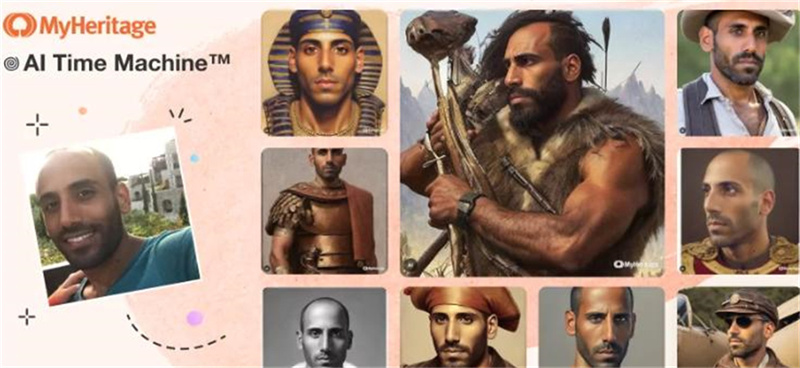
MyHeritage AI Time Machine photos tend to claim while answering the most frequently asked questions that any photo a user intends to upload goes into the company's private server. It implies that no one could access the photos, and selling them is next to impossible. Sarah Vanunu, PR Director of My Heritage, reveals that your photos won't be used to refine or train any algorithm.
Moreover, the photos you tend to produce from MyHeritage are owned by you, and the website doesn't use the photos for advertisement purposes. However, since MyHeritage came up with the stable Diffusion method, it's been criticized for stealing pictures from others without consent. You shouldn't worry about that, as it takes photos from other resources and won't use your photos for any purpose.
Part 4: Another Best Solution to Restore Your Photo to Its Perfect Condition
Some decades ago, restoring the old photos and colorizing the black and white photos was impossible. Where different photo editing tools started to improve the credentials of a photo, the arrival of artificial intelligence has taken it to the next level.
HitPaw FotorPea is the best AI-powered that doesn't hold anything back while quickly restoring blurry or annoying-looking photos. It is an amazing AI tool that offers 5 remarkable AI models to edit the photos and does not tinker with the quality of photos.

Pros
- Available for Mac and Windows
- One press to automatically enhance resolution and image quality
- Make the images less blurry quickly
- Remove the noise from the photos
- Upscale and enlarge the images without image quality loss
- Offers the AI-powered technology
Below's an insightful and detailed guide to restoring old photos through HitPaw FotorPea.
Step 1: Install the HitPaw FotorPea before launching its main interface. Click on the ''Choose Files'' icon and import the photos you'd like to improve the quality of.

Step 2: After finding the 6 mesmerizing AI models, you must select them before applying them there.

- Step 3: Once the desired AI model is applied, click the Preview icon to see the results. If you're fine with the results of the generated photos, click on the Exports icon to get the images downloaded to your PC
Conclusion
Creating unbelievable and exciting avatars on your phone has become a reality courtesy of the MyHeritage AI Time Machine Photos. With the simple user interface, MyHeritage lets you make your image look like multiple favorite celebrities.
Since MyHeritage is safe to use and you must not be worried about your photos being used for advertisement purposes. Put your eyes into the HitPaw FotorPea if you're willing to restore old photos, enhancing them brilliantly.





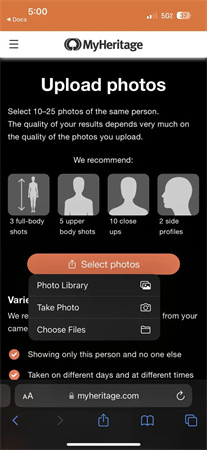
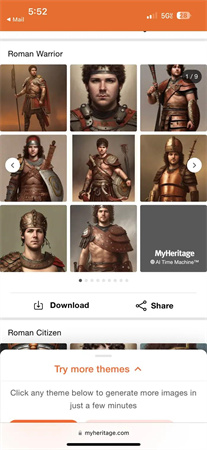






 HitPaw Univd (Video Converter)
HitPaw Univd (Video Converter)  HitPaw VikPea (Video Enhancer)
HitPaw VikPea (Video Enhancer)

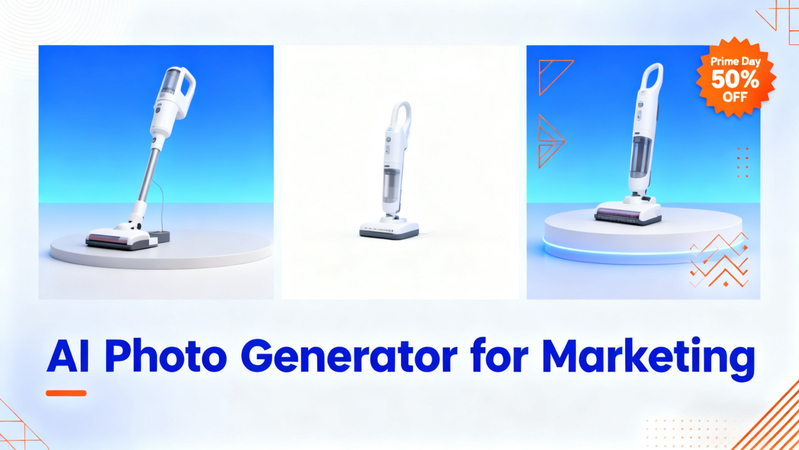

Share this article:
Select the product rating:
Daniel Walker
Editor-in-Chief
This post was written by Editor Daniel Walker whose passion lies in bridging the gap between cutting-edge technology and everyday creativity. The content he created inspires audience to embrace digital tools confidently.
View all ArticlesLeave a Comment
Create your review for HitPaw articles