[2025 Updated] Top 6 Recommended AI Image Extenders
Editing photos to perfection is essential, especially when it comes to fixing cropped or incomplete images. With the help of an AI Image Extender, you can effortlessly uncrop or expand your photos while maintaining their quality and details.
If you're searching for the best tools to extend images with AI, this guide introduces 6 excellent options that can help you restore and enhance your images seamlessly.
Part 1. What is AI Image Extender and Why Do You Need It?
An AI Image Extender is a cutting-edge tool that uses artificial intelligence to expand photos by generating content for missing areas. Whether it’s fixing a cropped image, expanding a background, or enhancing the overall composition, an AI Image Extender helps make your photos look complete and professional.

Why Do You Need an AI Image Extender?
-
Fix Cropped Photos
Restore important details that were unintentionally cropped, ensuring your photo’s message remains intact. -
Expand Backgrounds
Extend photos seamlessly for banners, social media visuals, or creative projects without compromising quality. -
Enhance Visual Appeal
Add depth and context to your photos for a more striking visual effect. -
Save Time
Eliminate the need for manual edits by letting AI do the heavy lifting.
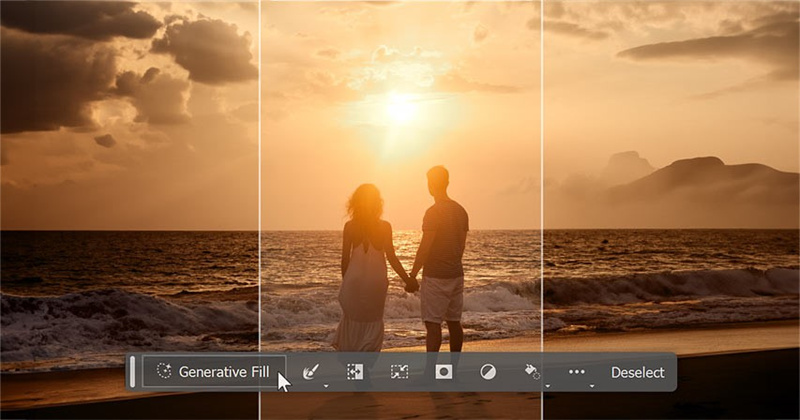
Part 2. Top 6 Recommended AI Photo Extender Tools
1. Image Extender with Fotor
Fotor's AI-powered image extender seamlessly expands your images by filling in the missing parts intelligently. It offers an easy-to-use interface perfect for quick edits.
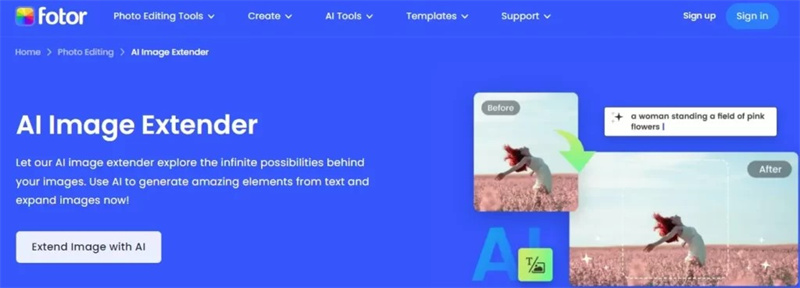
Pros
- Brilliant image quality input
- Simple used interface
- Powered by AI technology
- No installation required
Cons
- The free version prompts the limited features
Features
- AI-driven image extension for seamless background filling.
- Drag-and-drop functionality for customization.
- Supports various file formats like JPEG and PNG.
Best For
Beginners and casual users who need a quick, simple tool to expand images.
Pricing
Free version available; premium plans start at $8.99/month.
2. Image Extender AI with Canva
Canva's AI image extender is an ideal tool for expanding images and integrating them seamlessly into creative projects like marketing visuals and social media designs.
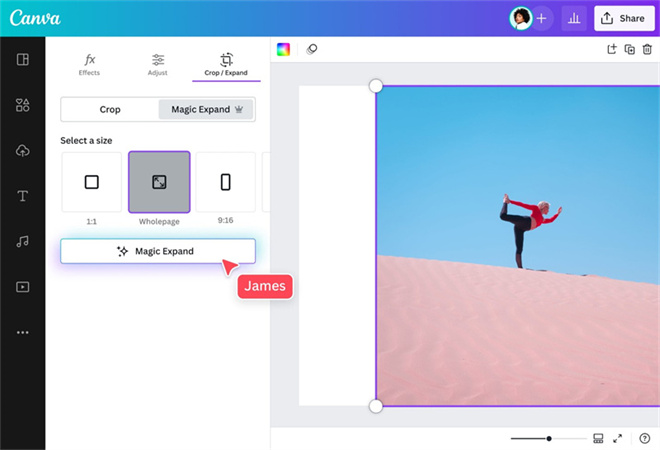
Pros
- No Installation required
- Effortless user interface
- Import multiple images
- No image quality loss
Cons
- Unwanted ads
Features
- AI-powered image extension for creative designs.
- Built-in templates and tools for customization.
- Easy-to-use interface for beginners and professionals alike.
Best For
Marketers and social media creators seeking an all-in-one design and extension solution.
Pricing
Free version available; Pro plan starts at $12.99/month.
3. Photo Extender with Kapwing
Kapwing's Photo Extender uses AI to expand and enhance images for projects such as presentations, posters, and social media content, all via a browser-based platform.
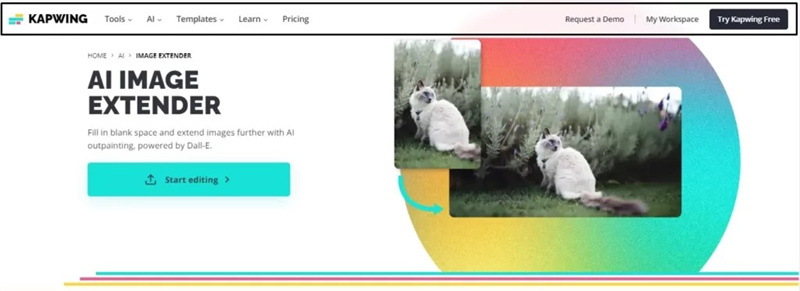
Pros
- Offers an intuitive user interface
- It doesn't prompt the image quality loss
- Multiple photo editing features
Cons
- The premium package is a bit expensive.
Features
- AI-driven extension for adding context or extending backgrounds.
- Cloud-based platform for easy access and collaboration.
- Simple interface for both individuals and teams.
Best For
Professionals and teams needing a browser-based, collaborative image extension tool.
Pricing
Free version with watermark; Pro plan starts at $16/month.
4. AI Picture Expander with Runway
Runway's AI Picture Expander offers a cutting-edge solution for extending images with creativity and precision, making it a favorite for designers and content creators.
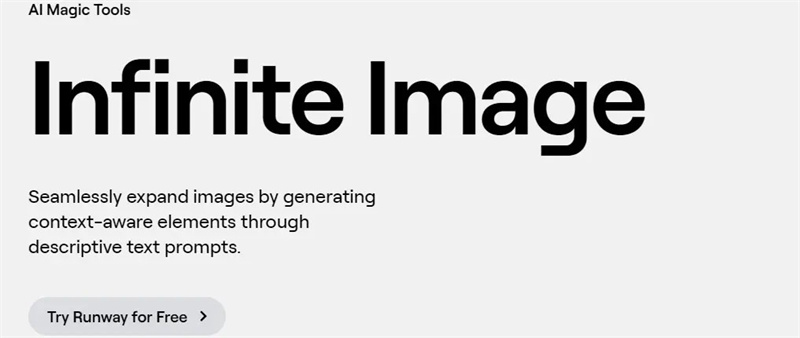
Pros
- Free to use
- No installation needed
- Doesn't put the watermark
- Multiple photo editing features
Cons
- Annoying ads might pop up.
Features
- AI-powered outpainting for seamless extensions.
- Multi-format support including JPEG and PNG.
- Simple interface with advanced editing options.
Best For
Content creators and professionals working on detailed, creative projects.
Pricing
Free version available with limited features; premium plans start at $12/month.
5. Extend Image with AI on PicSo
PicSo provides an intuitive AI image extender, perfect for both beginners and professionals looking to expand photos effortlessly.
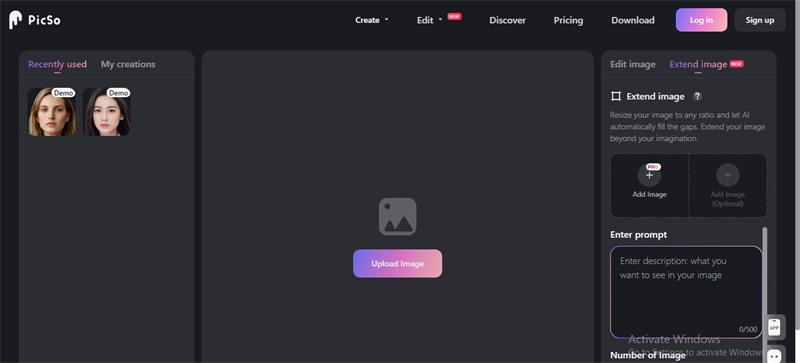
Pros
- Simple user interface
- No Installation
- No watermark
- Turn the text into a beautiful image
- Extend the images effortlessly
Cons
- The premium package is expensive.
Features
- AI-based background extension with natural blending.
- Pre-designed styles for creative projects.
- Easy-to-use tools for quick edits.
Best For
Beginners and casual users expanding images for social media or personal projects.
Pricing
Free trial available; Pro plans start at $9.99/month.
6. AI Picture Extender with Phot.AI
Phot.AI uses advanced algorithms to extend images seamlessly, providing an efficient solution for restoring and expanding photos.
Pros
- Simple user interface
- Free to use
- Multiple photo editing features
Cons
- The free version carries the watermark.
Features
- Intelligent AI algorithms for natural extensions.
- Focused on simplicity and ease of use.
- Works well for portrait and landscape photos.
Best For
Users seeking an intuitive tool for restoring or extending personal photos.
Pricing
Free version available; premium options start at $14.99/month.
Part 3. Common Issues with AI Image Extenders
When using AI image extenders to expand photos or fix cropped areas, users often encounter several common challenges. While these tools are powerful for creating extended images, the results might not always meet your expectations without additional enhancements.
1. Blurry or Low-Resolution Extended Areas
- The Issue: Many AI extenders struggle to maintain sharpness and detail in the extended parts of an image, especially when dealing with high-resolution originals.
- Solution: Tools like HitPaw FotorPea can upscale and refine these blurry areas, ensuring consistent quality throughout the image.
2. Inconsistent Textures and Colors
- The Issue: The extended sections may not match the original photo's texture, tone, or color balance, making the image look unnatural.
- Solution: With its advanced AI models, HitPaw FotorPea blends textures seamlessly and balances colors for a polished, cohesive look.
3. Grainy or Noisy Outputs
- The Issue: Some extenders may introduce noise or graininess, particularly in low-light areas or complex patterns.
- Solution: HitPaw FotorPea removes noise effectively, enhancing clarity and smoothness for professional-quality results.
4. Limited Resolution in Free Tools
- The Issue: Many free AI image extenders restrict resolution, resulting in pixelated or compressed images.
- Solution: Use HitPaw FotorPea to upscale your images to 4K without losing quality, ideal for print or professional use.
5. Time-Consuming Manual Adjustments
- The Issue: Without a dedicated enhancer, you may need to manually adjust extended areas to fix imperfections, which can be tedious and time-consuming.
- Solution: HitPaw FotorPea automates the enhancement process, saving you time and effort with one-click solutions.
Part 4. The Best AI Tool to Enhance Images with HitPaw FotorPea
Extending an image with AI is only half the job—ensuring the extended areas look sharp, detailed, and blend seamlessly with the original image is where the real challenge lies. This is where HitPaw FotorPea shines as the ultimate solution for refining and enhancing extended images.
With its powerful AI models and easy-to-use interface, HitPaw FotorPea takes your extended photos to the next level. It effortlessly removes blur, enhances textures, and upscales the resolution of both the original and extended areas, ensuring a professional-quality output.
Features- AI-Powered Enhancement: Sharpens and refines extended areas for natural blending.
- One-Click Upscaling: Increases resolution up to 4K without quality loss.
- Noise Reduction: Removes graininess and enhances clarity for extended sections.
- Batch Processing: Import and enhance multiple extended photos simultaneously.
- Cross-Platform Compatibility: Works seamlessly on both Mac and Windows.
- 6 AI Models: Tailored for specific needs, from portraits to landscapes.
Here's the step by step guide to learn how to enhance images through HitPaw FotorPea.
Step 1:Install the HitPaw FotorPea and then start it to begin the editing operations. Click on Choose Photo and then import either one photo or multiple images into the Timeline of the HitPaw FotorPea.

Step 2:Go through all the 6 AI models of the HitPaw FotorPea and select the most appropriate.

Step 3:Once you're ready to get the outcome of the photo, click on the preview button to review it. Next, tap the Export icon to download the photos to the preferred location.

Part 5. FAQs of Realistic AI Photos
Q1. Can you extend an image with AI?
A1. Artificial intelligence can do anything, and extending an image is also one of the most prominent features of AI. To extend an image, all you need to do is import the photo into the main interface of the photo extender and then let the AI photo extender do the rest.
Q2. How do I use AI expand the image background?
A2. You can expand the image using some of the sensational AI expand tools. You must upload the photo and select the background before clicking on the Expand icon to expand the image background. The process will last only a few moments before extending the photos.
Takeaways
Finding reliable AI expand image tools is still a daunting task. Roaming about here and there doesn't help you acess the most reliable image extender tools, but this post does. We have gathered 6 inspiring ways to help you learn how to use AI to expand an image.
If the AI image extender free prompts the image quality loss, HitPaw FotorPea is the most recommended option to improve image quality quickly.









 HitPaw Edimakor
HitPaw Edimakor HitPaw VikPea (Video Enhancer)
HitPaw VikPea (Video Enhancer)
Share this article:
Select the product rating:
Daniel Walker
Editor-in-Chief
My passion lies in bridging the gap between cutting-edge technology and everyday creativity. With years of hands-on experience, I create content that not only informs but inspires our audience to embrace digital tools confidently.
View all ArticlesLeave a Comment
Create your review for HitPaw articles