[100% Useful] Gudieline for Creating Perfect 2x2 Passport Photos
In a world where travel and identification are paramount, having the perfect passport photo is essential. Whether for international journeys or domestic documentation, a flawless 2x2 passport photo can make all the difference. But fear not, as we unveil the ultimate guide to mastering this art.
From understanding the precise dimensions to addressing common FAQs, we'll equip you with the knowledge and tools to effortlessly create professional shots. Say goodbye to the days of subpar passport photos and embrace the confidence that comes with knowing you have the perfect snapshot for any occasion. Let's embark on this journey together.
Part 1. What is 2x2 Passport Photo?
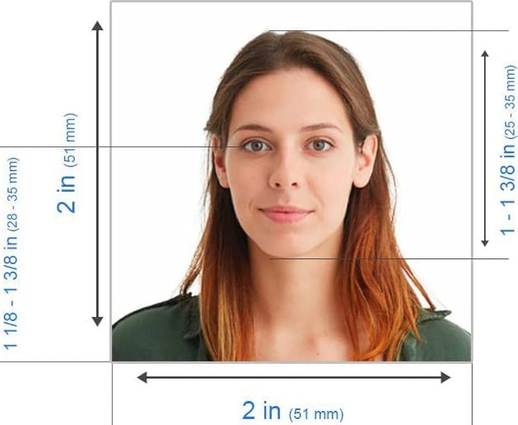
A passport 2x2 photo is a standardized type of identification photograph commonly used for official documents such as passports, visas, driver's licenses, and other forms of identification.
The term "2x2" refers to the dimensions of the photograph, typically measuring 2 inches by 2 inches (or approximately 51 millimeters by 51 millimeters). These photos are required to adhere to specific guidelines set by governmental agencies and international organizations to ensure consistency and accuracy in identification.
The passport photo template 2x2 typically features a frontal view of the subject's face with a neutral expression and a plain white or off-white background. Additionally, there are strict regulations regarding the size of the head, positioning of the face within the frame, and overall quality of the image to ensure it meets the standards for identification purposes.
These photos serve as a visual representation of the individual and are crucial for confirming their identity across various official documents and processes, making them an essential component of modern identification systems worldwide.
Part 2. How to Take a 2x2 Passport Photo on iPhone?
Looking to create a perfect 2x2 passport photo directly from your iPhone? Look no further than the Apowersoft Background Eraser app. This powerful yet user-friendly photo editing tool allows you to effortlessly crop and resize your photo to the correct dimensions. Plus, it's completely free to use!
Here is how to take a 2x2 passport photo on iPhone with easy and simple steps:
- 1. nstall the Apowersoft Background Eraser app by tapping the “Download” button.
- 2. Open the app and navigate to the “ID Photo” > “U.S. Passport” tabs to import your photo.
- 3. Adjust the picture as needed and choose your desired background color.
- 4. Hit the “Save” option to process and save your perfectly sized passport photo directly to your iPhone. If you are wondering how to print 2x2 passport photo, you can also do so easily.
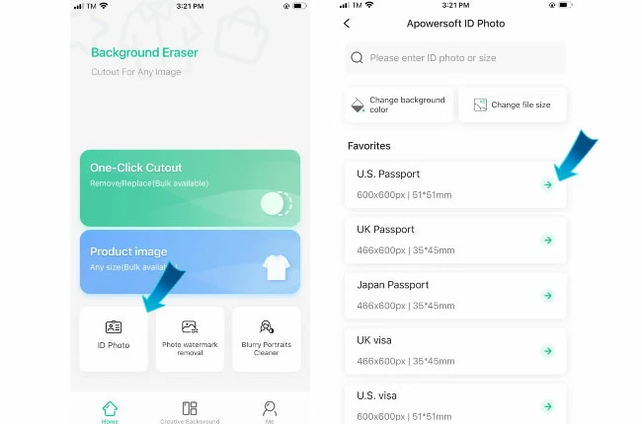
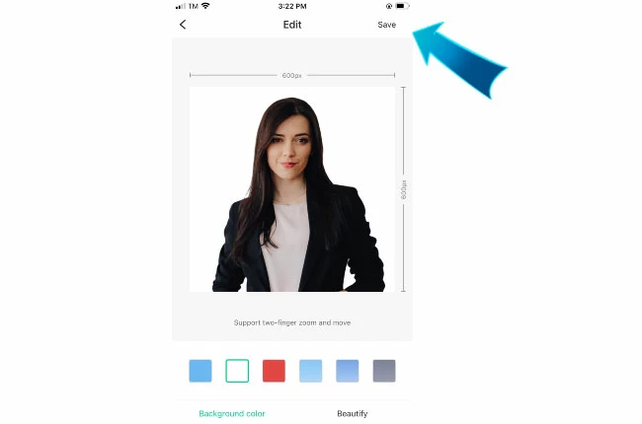
Part 3. How to Make Passport Photo 2x2 with HitPaw FotorPea
Now, if you're in search of an alternative method to effortlessly create flawless 2x2 passport photos, HitPaw FotorPea stands out as an excellent choice. Leveraging its reputation for powerful AI-driven editing capabilities, HitPaw FotorPea provides a seamless experience for enhancing and generating images with remarkable precision.
Its user-friendly interface ensures a smooth journey from start to finish, even for those new to photo editing. Moreover, with a plethora of cutting-edge features at your disposal, such as background removal and image enhancement, HitPaw FotorPea simplifies the process of creating the perfect passport photo to a few simple clicks.
Features
Here are some of the key features that make HitPaw FotorPea an excellent choice for your passport photo needs:
- Elevate your images with enhanced clarity and vibrant colors using advanced AI algorithms.
- Transform ordinary text into stunning artwork with the help of AI-powered creativity.
- Achieve natural-looking portrait enhancements with state-of-the-art AI technology.
- Effortlessly remove unwanted objects from your photos while maintaining impeccable results.
- Instantly remove backgrounds and replace them with solid colors for a clean and professional finish.
Steps
Step 1:
Install HitPaw FotorPea and launch the program. Click the "ID Photo" button and then select the "Create ID Photos" icon to import your preferred photo for passport size conversion.
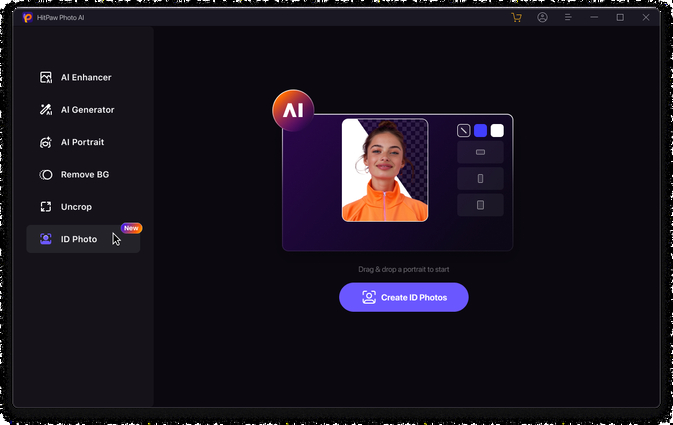
Step 2:
Once the photos are uploaded, use the "Brush" tool to select the area of the photo you wish to retain for the passport photo.
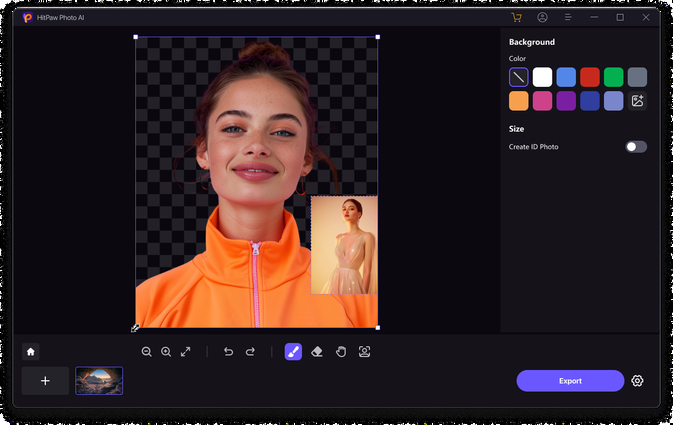
Step 3:
Choose the desired dimensions for the images to ensure they match passport size requirements.
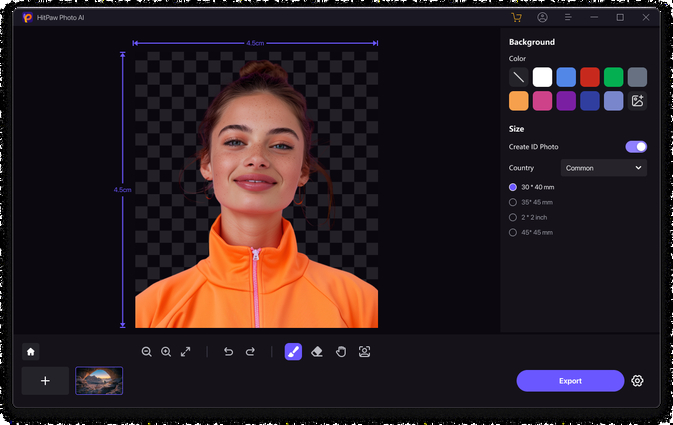
Step 4:
Preview the images to confirm they meet your specifications. Click on the "Export" button to download the passport photos to your computer.
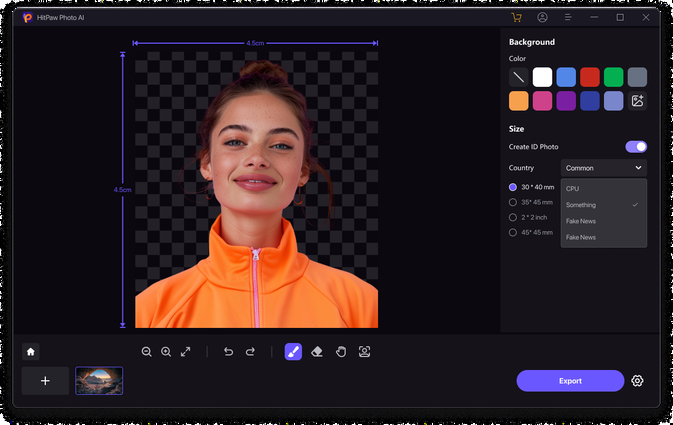
Step 5:
Also, you can adjust the size as you want.
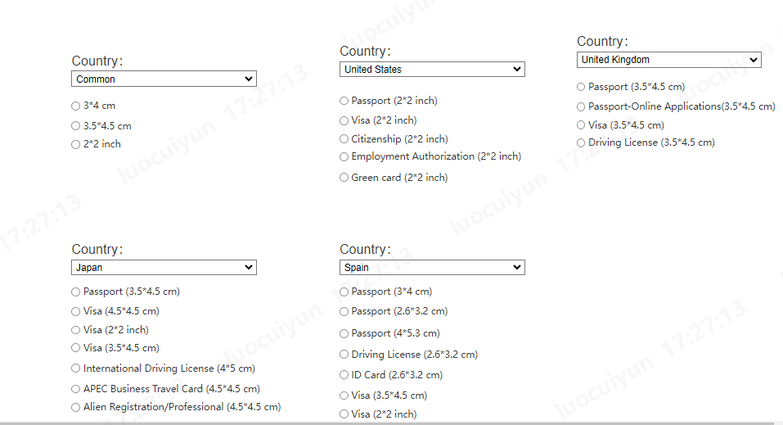
Part 4. FAQs of 2x2 Passport Photo
Q1. What are the specific dimensions of a 2x2 passport photo?
A1. The specific dimensions of a 2x2 passport photo are typically 2 inches by 2 inches (or approximately 51 millimeters by 51 millimeters).
Q2. Can I use a selfie for a 2x2 passport photo?
A2. No, selfies are generally not accepted for 2x2 passport photos. Most official guidelines require a neutral expression and a plain background, which can be difficult to achieve with a selfie. It's recommended to use a properly formatted photo taken by a third party to ensure compliance with passport photo requirements.
Bottom Line
Creating perfect 2x2 passport photos is essential for various official documents, necessitating adherence to specific dimensions and guidelines. HitPaw FotorPea emerges as a commendable solution for effortlessly achieving these requirements. With its intuitive interface and advanced AI-driven features, HitPaw FotorPea offers seamless resizing, enhancement, and customization options for passport photos.
Its ability to remove backgrounds, enhance image clarity, and adjust dimensions with precision makes it an invaluable tool for anyone in need of professional-quality passport photos. For those seeking convenience, reliability, and superior results, HitPaw FotorPea comes highly recommended as the go-to solution for all passport photo needs.










 HitPaw Video Object Remover
HitPaw Video Object Remover HitPaw Photo Object Remover
HitPaw Photo Object Remover HitPaw VikPea (Video Enhancer)
HitPaw VikPea (Video Enhancer)

Share this article:
Select the product rating:
Daniel Walker
Editor-in-Chief
This post was written by Editor Daniel Walker whose passion lies in bridging the gap between cutting-edge technology and everyday creativity. The content he created inspires audience to embrace digital tools confidently.
View all ArticlesLeave a Comment
Create your review for HitPaw articles