Understanding the Issue of iPhone Unable to Download Photos
One common problem with iPhones is when users are unable to download photos from iCloud. This can be annoying, particularly when one needs to retrieve a memory that is of value or simply dear to him or her.
Have you ever come across the “Unable to Download Photo” message when opening an image file or attempting to save it? This blog will focus on listing the main reasons for it and the ways how you can regain access to your photos without much stress.
Part 1: Common Reasons for iPhone Unable to Download Photo
There are many possible reasons why the iPhone produces the Unable to Download Photo message. Understanding these reasons is key to troubleshooting:
1. Insufficient Storage Space on the iPhone
If the storage space on your iPhone is full, you can be locked from downloading new pictures to the phone. iCloud needs enough space to store and backup files; thus, if your device has limited space, downloads could be restricted.
2. Network Connectivity Issues
iPhone is sometimes unable to download photos because of slow internet speed. This may be due to a weak connection, such as when using Wi-Fi or poor cellular data connection, which may hinder the downloading process, thus leading to no download or half-downloaded files.
3. Software Glitches or Outdated iOS Versions
It is preferred not to run an old version of iOS as this can cause bugs or software glitches that might hinder the downloading of photos on an iPhone. At times, a specific form of bug may lead to the inability to download content stored on iCloud.
4. iCloud Settings and Synchronization Problems
Sometimes, improper settings for iCloud or synchronization may lead to the iPhone not downloading higher-quality photos. If the iCloud Photo Library is not properly set up or syncing is off, then this may cause download problems.
5. Third-Party App Restrictions or Settings
Third-party applications that control the photos or the storage may hinder general downloads at other times. Some restrictions that are put in place by these apps can lead to your iPhone's inability to download pictures from iCloud.
Part 2: 6 Solutions for iPhone Photos Unable to Download
Now that we have examined some of the causes of this problem let us turn to 6 real-life suggestions that may help you address it. Following these steps should assist you in solving the iPhone's inability to download photos.
1. Check Storage Space
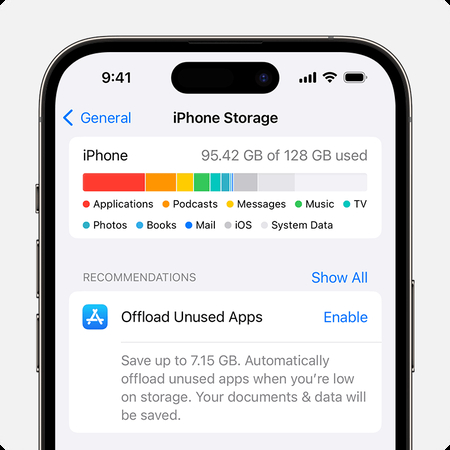
First, check that your iPhone has enough storage space for the software. To check the iPhone storage, navigate to Settings > General > iPhone Storage. If your phone is almost full, you should clear unnecessary files or applications from the phone.
2. Ensure a Stable Internet Connection
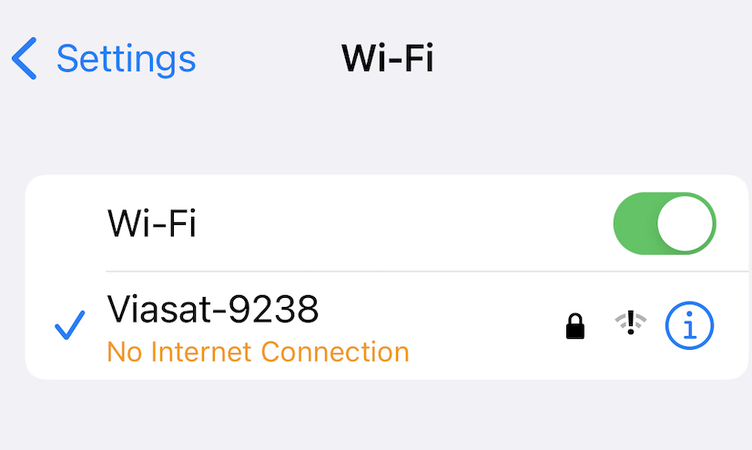
Make sure you have a stable internet connection, for instance, through Wi-Fi, or have a good mobile data connection. To check your connection, you can open a webpage or stream a video so that you can confirm that the network is functioning. Reset your router if needed.
3. Update iOS to the Latest Version
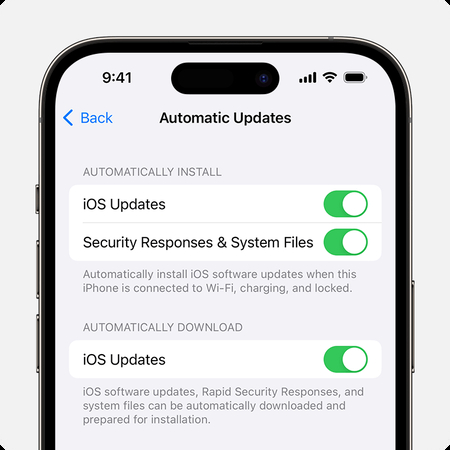
Make sure your iPhone is updated to the latest iOS OS version. To verify this, navigate to Settings > General > Software Update and look for the update. Upgrading the latest software can fix issues that may lead to the iPhone's inability to download photo errors.
4. Adjust iCloud Settings
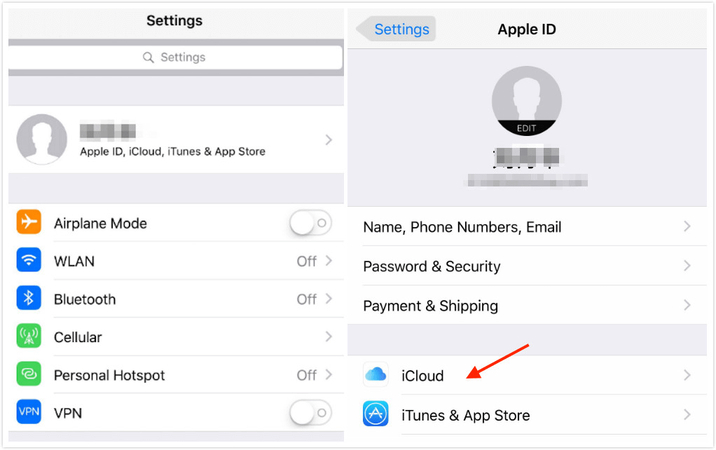
Check your iCloud settings and make sure that the syncing of photos is switched on. Open the Settings app and tap [Your Name] > iCloud > Photos and enable iCloud Photos. If it is on, switch it off and back on to refresh the sync as a means of fixing the issue.
5. Restart Your Device
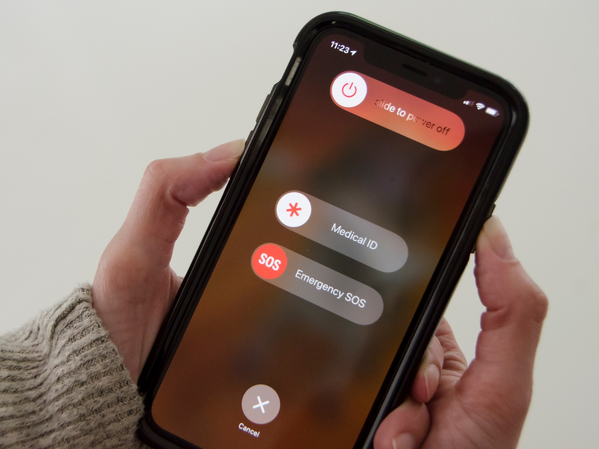
In some cases, minor problems can be solved on their own with a system reboot. Switch off your iPhone by pressing the power button until the slider pops up. Slide your hand to turn the power off and turn the power back on after about 5 seconds.
6. Download Original Photos
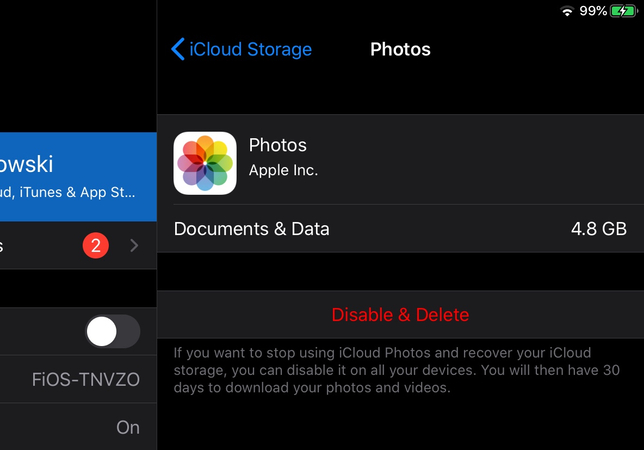
If you are in iCloud Photos with Optimize iPhone Storage, try switching to Download and Keep Originals. This will ensure that the original sizes of the photos received will be downloaded directly to your device without being compressed.
Part 3: Further Steps to Upscale Image Quality to Avoid Corrupted Photos
If your photos cannot be downloaded or they download but seem to be of poor quality, then you may need to increase the quality of the photos. HitPaw FotorPea is a stable program for image enhancement that may be useful for enhancing image sharpness or general sharpness.
FotorPea is a unique photo enhancement software that aims at increasing image resolution and eliminating many other problems. If the photos on your iPhone cannot be downloaded in high quality or are pixelated, then with the help of HitPaw FotorPea the quality of these images will be restored.
Features of Using HitPaw FotorPea
HitPaw FotorPea - All-in-one Photo Editing Tool for Win & Mac
Secure Verified. 212,820 people have downloaded it.
- AI-Powered Image Enhancement
- It can increase the resolution of images without compromising the detail.
- User-Friendly Interface
Secure Verified. 212,820 people have downloaded it.
Video Tutorial of HitPaw FotorPea
Conclusion
iPhone photos unable to download may be an issue you may face, but to solve it, you need to follow some easy steps.These solutions will help you download and view your iCloud photos without encountering these errors.
If you want the downloaded photos to be enhanced, then we would like to recommend the HitPaw FotorPea. You are more than welcome to let us know how these solutions work and, we encourage you to find more photo enhancements on our blog.







 HitPaw Univd (Video Converter)
HitPaw Univd (Video Converter) HitPaw VoicePea
HitPaw VoicePea  HitPaw VikPea (Video Enhancer)
HitPaw VikPea (Video Enhancer)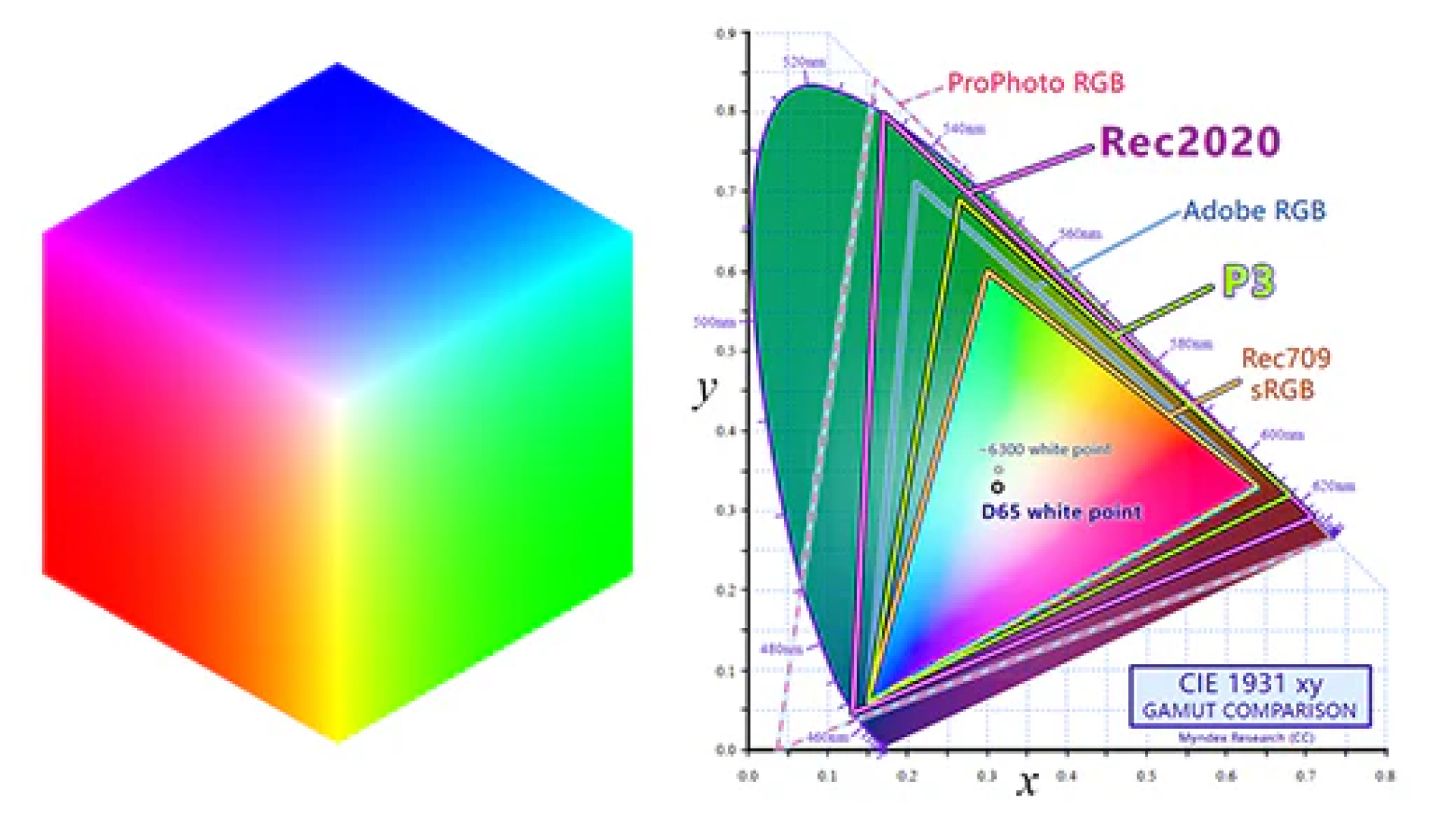



Share this article:
Select the product rating:
Daniel Walker
Editor-in-Chief
My passion lies in bridging the gap between cutting-edge technology and everyday creativity. With years of hands-on experience, I create content that not only informs but inspires our audience to embrace digital tools confidently.
View all ArticlesLeave a Comment
Create your review for HitPaw articles