Unlock the Potential of Remaker AI: A Comprehensive Guide
Have you ever wondered about swapping your face with someone else's face? Apart from swapping the faces you also might want to replace your face with the person appearing in the video.
Fortunately, Remaker AI has turned this imagination into reality by allowing you to import two images of different people before swapping their faces quickly. Remaker AI face swap isn't restricted to swapping the faces as now you create the stickers from the text, face, and images. This guide reveals the AI Remaker in detail, and we'll also help you to learn how to use the Remaker AI sticker generator.
Part 1. What is Remaker AI?
Remaker AI relies upon AI technology to swap your faces in the videos and photos. To swap the faces, all you need to do is to upload two contrasting images, and then this tool won't take any time swapping your faces and coming up with highly commendable and artistic images. With Remaker AI, you can also transform the images into various different portraits containing different types.
On top of that, Remaker AI also helps you to improve the blurred and old images.
Surprisingly, the team of the Remaker AI has prompted the new feature in the shape of the Remaker AI sticker generator that helps you to turn the text, face or image into hilarious and interesting stickers.

Functions
- Lets you swap the face with an object, animal, person etc
- Helps you to swap multiple faces in one photo
- Lets you swap multiple faces simultaneously supporting the batch-swapping
- Create the attractive stickers from the text, image or face
- Web-based tools, only require visiting the official webpage
Part 2. How to Use Remaker AI Sticker Generator?
When it comes to using the Remaker AI Sticker Generator, you can explore the three excellent functions. For instance, AI Remaker enables you to transform the text into a sticker, turn a face selfie or image into a sticker, and convert images of any objects into stickers.
Turning Text to Sticker
Step 1: Navigate to the official timeline of the Remaker AI Sticker and choose the Text to Sticker button afterwards.
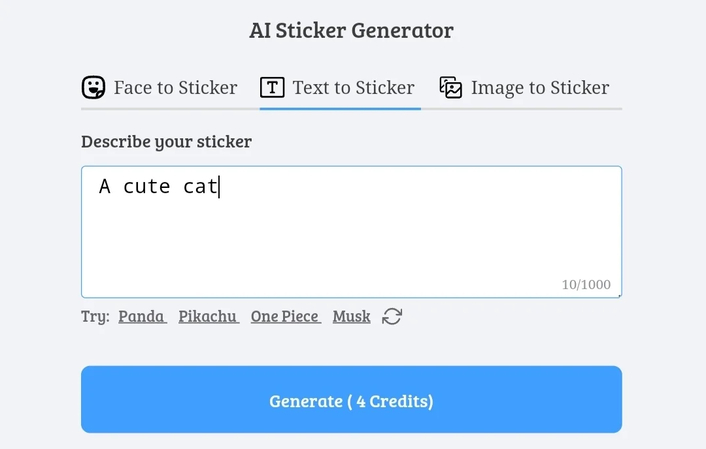
Step 2: Enter the desired text of what type of sticker you wish to create. You must enter the precise sentences to ensure greater accuracy. After entering the preferred text, you'll need to hit the Generate icon. Doing so initiates the creation of the desired stickers. Now, you can see two images of stickers getting generated with one having the background and the other appearing without background. You can select the photo you wish to export and tap on the Download button afterwards.
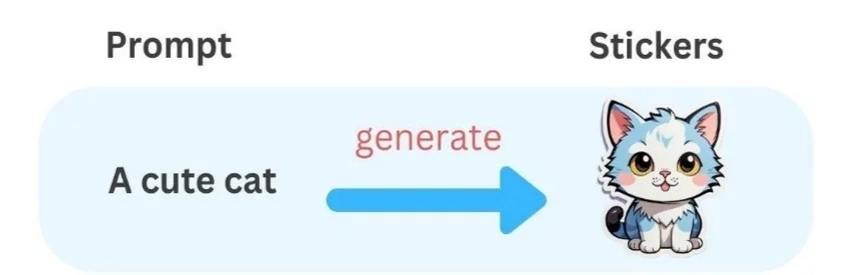
Creating Face to Sticker
Step 1: March into the official web page of the Remaker AI and select the Face to Sticker.
Now, you'll need to import a photo of the face selfie you wish turn into sticker.
Step 2: After uploading the image, hit the Generate button as doing so, begins creating the stickers. If you've got a fast internet connection, the process will only take a few seconds before creating the stickers and then you'll need to hit the Download button to get the stickers exported.
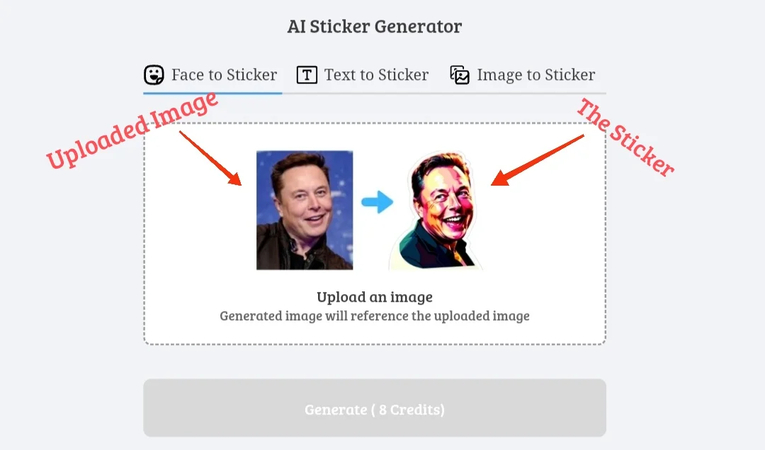
Creating Image to sticker
Step 1: If you want to upload the image of any object before turning it into the sticker, you'll need to navigate to the official website of the Remaker.ai sticker generator and choose the Image to Sticker button.
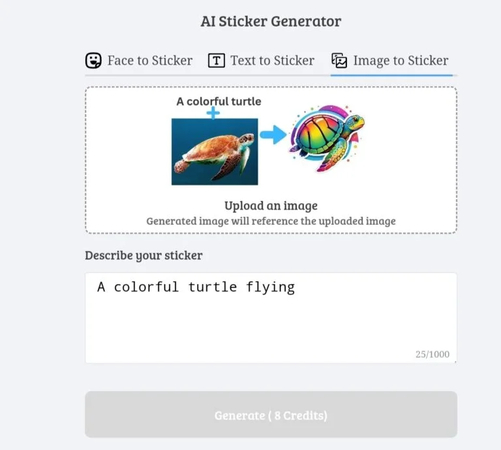
Step 2: After uploading the photo, you'll need to enter the text prompt of what type of sticker you wish to create from the uploaded images.
For instance, if you wish to create a colorful turtle from the dull picture of the Turtle, you'll need to enter the ''colorful turtle flying''. Upon clicking the Generate button, Remaker AI begins turning the image into a sticker. You can then export the converted sticker by hitting the Download icon.
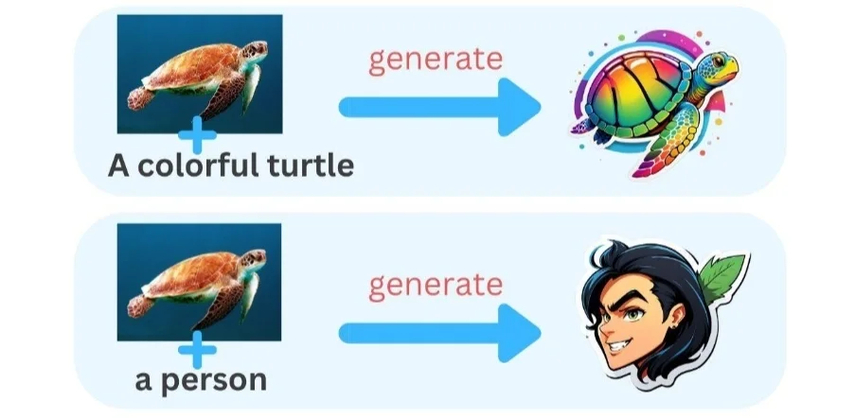
Part 3. The Best Alternative of Remaker AI with HitPaw FotorPea
Creating the sticker from the Remaker AI is worth your attention, but if you intend to produce the most realistic AI generated images, HitPaw FotorPea could be the best thing to go ahead with. This tool allows you to create commendable AI AI-generated images of different genres through text description and selecting the preferred styles and designs is also possible.
Apart from turning the text into attractive and eye-catching art images, HitPaw FotorPea also allows you to choose from the images on the computer gallery and then turn them into outstanding artistic images. HitPaw FotorPea pays huge attention to creating images that look realistic and stunning, and creating multiple images simultaneously is also possible.
Features
- Best AI image generator to create stunning AI-generated images
- Supports Mac and Windows
- Enables you to concurrently produce several photographs
- Create the images in realistic quality
- Supports Mac and Windows
- Compatible with multiple images formats
How to create AI images with HitPaw FotorPea
Step 1: To begin the software download process, navigate to the official HitPaw FotorPea webpage and click the Download button. Once the software has been downloaded, you must press the AI generator button.

Step 2: You must enter the necessary text for what you want to create from the HitPaw FotorPea main window. To choose the pre-installed text description, you may also click the Replace Prompt option. Before converting the photos into adaptable AI-generated graphics, HitPaw FotorPea also lets you import the images into its timeline.

Step 3: In this phase, you'll need to select the art style, image size, and resolution in which you want to create the images. In the next phase, you'll need to hit the Generate button to begin creating the AI generated image.
With HitPaw FotorPea, you've got the opportunity to select from multiple styles, including surrealistic digital arts, oil painting portrait, realistic designs, etc.

Step 4: If you have a fast internet connection, HitPaw FotorPea will now produce the two images having the same art style. Now, you can select the photo that suits your requirements as both the images that appear on the screen are worth your attention.
Previewing the images helps you to check the image credentials and if you're satisfied with the images, you can hit the Download button. This way you'll be able to download the generated images into the preferred location on the computer.
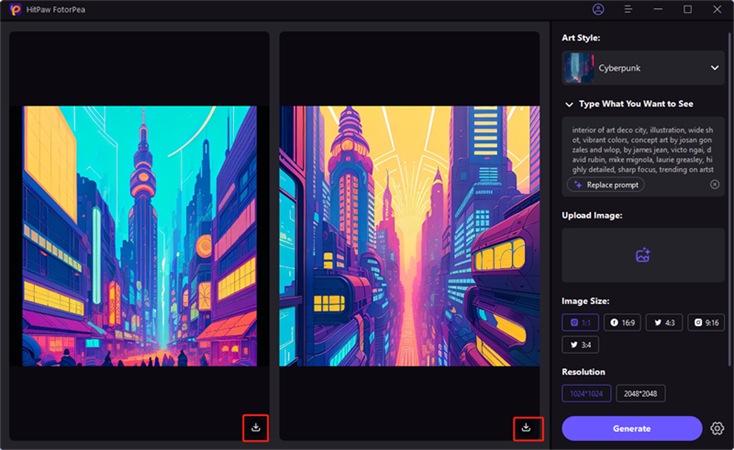
Bottom Line
With the Remaker AI, swapping the faces in images and videos has become possible, taking the AI-generated art to the next level.
You can also explore the Remaker AI sticker generator to produce the funny and thrilling stickers as we've listed the step by step guide to create the stickers from the images, text and face. In HitPaw FotorPea, you've got the best alternative to the Remaker AI as it allows you to produce versatile images based upon the text prompt and uploaded images. Apart from allowing you to choose from several fascinating styles, HitPaw FotorPea also ensures that you create the most realistic images.






 HitPaw Edimakor
HitPaw Edimakor HitPaw Univd (Video Converter)
HitPaw Univd (Video Converter)  HitPaw Watermark Remover
HitPaw Watermark Remover 

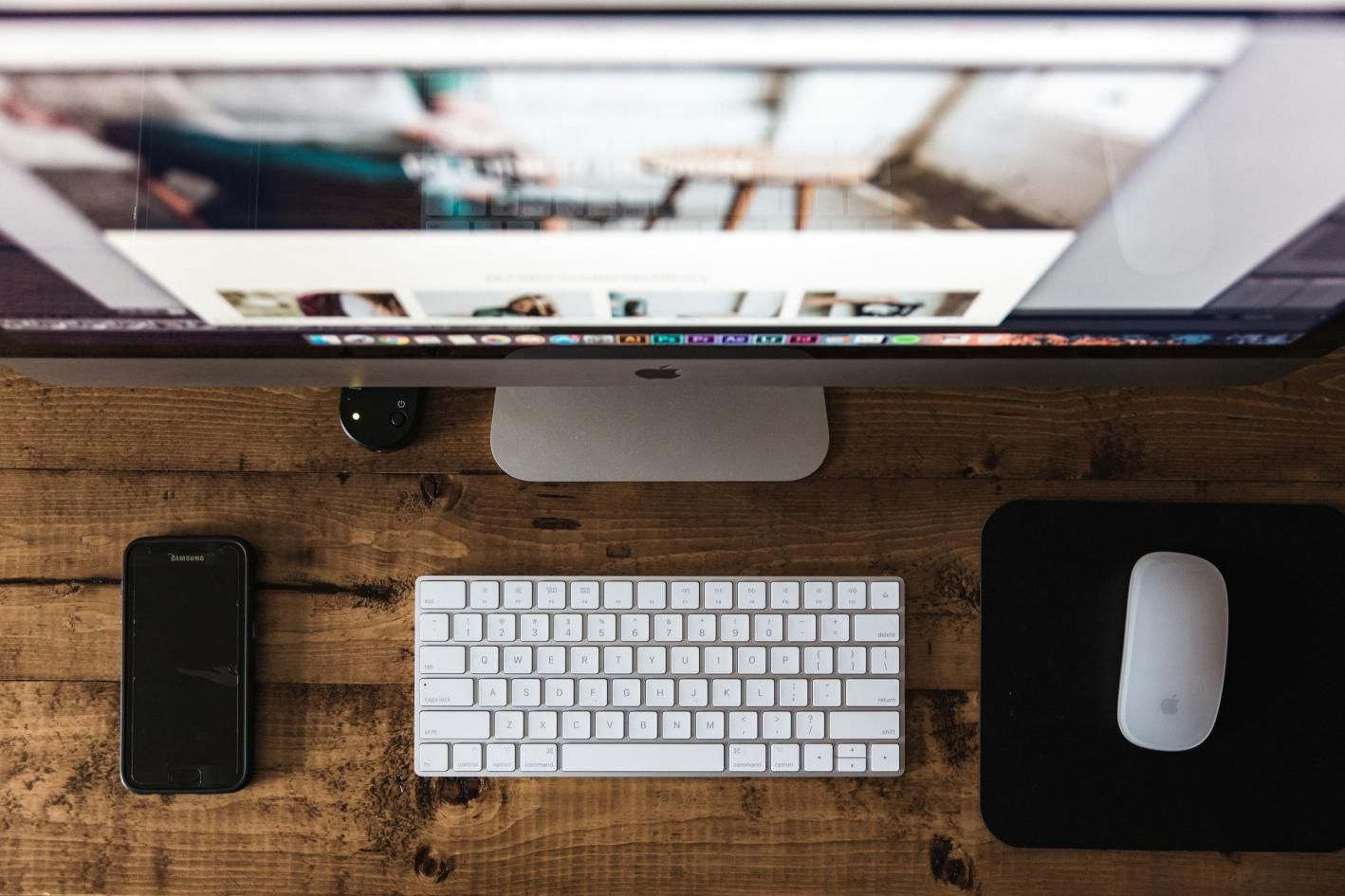

Share this article:
Select the product rating:
Daniel Walker
Editor-in-Chief
My passion lies in bridging the gap between cutting-edge technology and everyday creativity. With years of hands-on experience, I create content that not only informs but inspires our audience to embrace digital tools confidently.
View all ArticlesLeave a Comment
Create your review for HitPaw articles