[100% Useful] Full Introduction to Perchance AI Image Generator
In the modern world where AI technology has made sure that you can create amazing graphical images through description, Perchance AI image generator comes up with a huge relevance. With this tool, creating and producing photos via text description has become effortless.
Regardless of whether you're a newcomer or a professional photographer to produce the mesmerizing images, AI image generator Perchance has got you covered. Dig into this guide to learn about the Perchance AI photo generator and how to use the Perchance tool to produce immaculate images.
Part 1. What is Perchance AI Image Generator?
Open-Source and Accessible
Perchance.org AI is a brilliant open-source image generator created by David Gottesmann. Users can access its source code directly from the platform, making it flexible and adaptable for different needs.
User-Friendly Interface
This tool is designed with a simple and intuitive interface, allowing users of all levels to easily create AI-generated images.
Customization Options
Perchance AI allows users to select from various styles and designs when generating images. It enables customization by letting users apply their preferred colors, styles, or designs to the images generated.
Community Support and Guidelines
The platform provides clear community guidelines and a step-by-step guide, making it accessible even for beginners. This guide helps users create images from text, images, or prompts, enhancing ease of use.
High-Quality Image Output
Perchance AI ensures that the quality of generated images remains high. Users can expect stunning, high-resolution image exports without any compromise on quality.
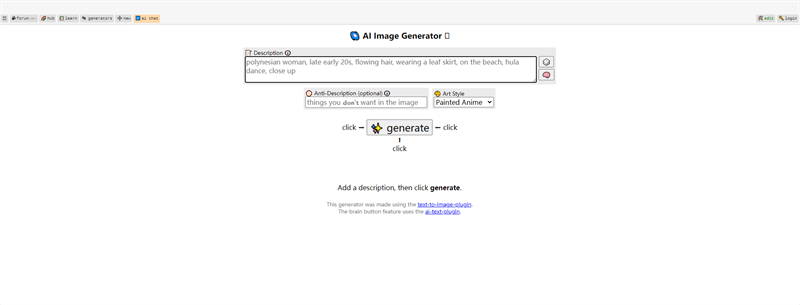
Practical scenarios where Perchance.org AI Image Generator can be effectively used
- Creative Writing and Storyboarding
- Concept Art for Games and Animation
- Social Media Content Creation
- Marketing Campaign Mockups
- Personalized Art and Gifts
Part 2. How to Use Perchance AI Image Generator?
Since the interface of the AI Perchance image generator is simple you don't have to put in any extra effort producing the images. All you need to do is follow a few simple steps and then let the Perchance AI image generator create mind-blowing, perfect images.
Here's how to create the AI generated images via AI image Generator Perchance.
Step 1: Start with the Perchance AI official website
Get into the official webpage of the AI Perchance image generator and navigate to the keyword putting tab.
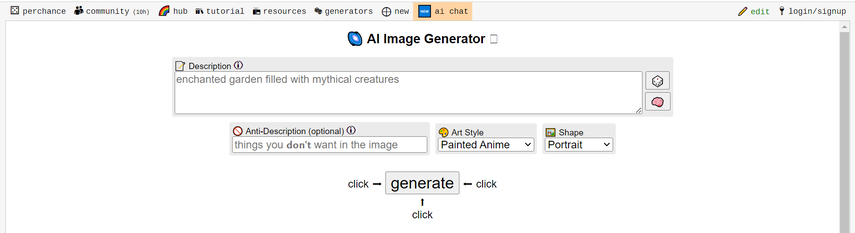
Step 2: Enter the prompt to describe what you want
Now, you can type a description of what you wish to create through text. You can click on the Random Dice feature to use the built-in prompts to create flawless graphical images. If you don't want to insert a few things in the AI generated images, you can click on the Anti Description button and type in text of what you don't want to see in the image.
Perchance also comes up with several art styles to select from, including the painted anime, cinematic, casual photo, digital painting, 2D Disney character, oil painting, etc. In addition to choosing the appropriate art style, you can also select the relevant shapes, including landscape, square, and portrait.
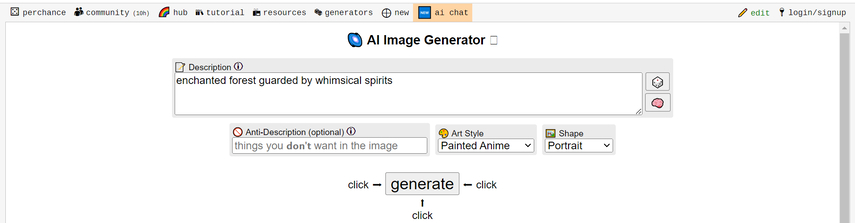
Step 3: Get access to the genarted image
After selecting all the necessary parameters for the images you're going to create, hit the Generate button. Doing so helps the tool start creating the images, and reportedly, this tool could take extra time while producing the favorite images, so you'll need to be a bit patient while creating the images.
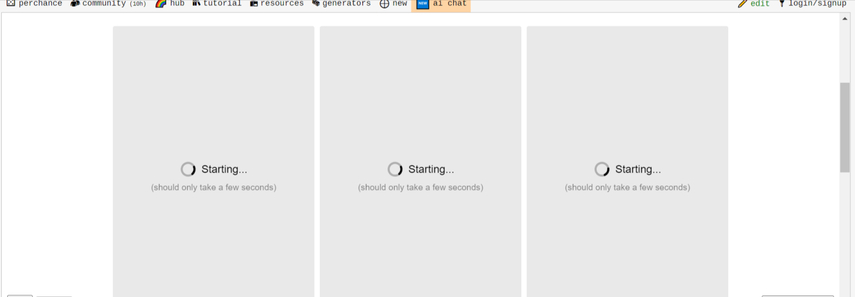
Part 3. The Best Alternative to AI Image Generator Perchance with HitPaw FotorPea
Although Perchance AI image generator offers high quality when creating photos from text or images, the tool might take extra time, and you might also have to deal with unwanted ads on the online tool's interface. Hence, HitPaw FotorPea is the best alternative to the AI Perchance image generator. It offers amazing styles and designs while turning text into scintillating text.
Another thing to like about the HitPaw FotorPea is that you're all set to import the images, apply the amazing designs and styles, and then get ready to access high-quality portraits with an excellent appearance. From allowing you to explore the top-notch free trial version to assisting you in unlocking all the features at affordable rates, HitPaw FotorPea has surely been a game changer in the modern world.
Features of HitPaw FotorPea to Generate
- Produces photos generated by AI
- Supports multiple image formats
- Prompts the multiple deisgns and styles to choose from
- Compatible with Mac and Windows
- Allows you to create images in outstanding quality
- It enables you to produce multiple images simultaneously
- Lets you import the photos to create AI generated portraits
- Explore the magnificent free trial version
- Brings in an affordable premium package
- It enables you to preview the images before getting them downloaded
Here's how to create AI generated images with HitPaw FotorPea
Step 1: Install the software to the PC
Before clicking the Download icon, visit the official HitPaw FotorPea website to obtain the program. You'll need to install and then launch the HitPaw FotorPea software after downloading it. Once you're done starting the HitPaw FotorPea, you'll need to choose the AI Generator from the options you'll find in the main window of the HitPaw FotorPea.

Step 2: Enter the prompt to create with HitPaw FotorPea
In this phase, you'll need to type in the text description of what you'd like to create. Clicking the Random Dice feature will help you use the built-in prompts about the images you're looking to create.
Apart from creating images from the text, HitPaw FotorPea also provides you with the amazing ability to upload the photos and then turn them into stunning portraits. In order to upload your selected photographs, you must first glance at the lower right corner of the screen.

Step 3: Choose the art style for creation
After entering the text description or uploading the favorite images, you need to select the art style, resolution, and image size. You can initiate the transformation of the text into images by hitting the Generate icon. With HitPaw FotorPea you've got many amazing designs and party styles to choose from.
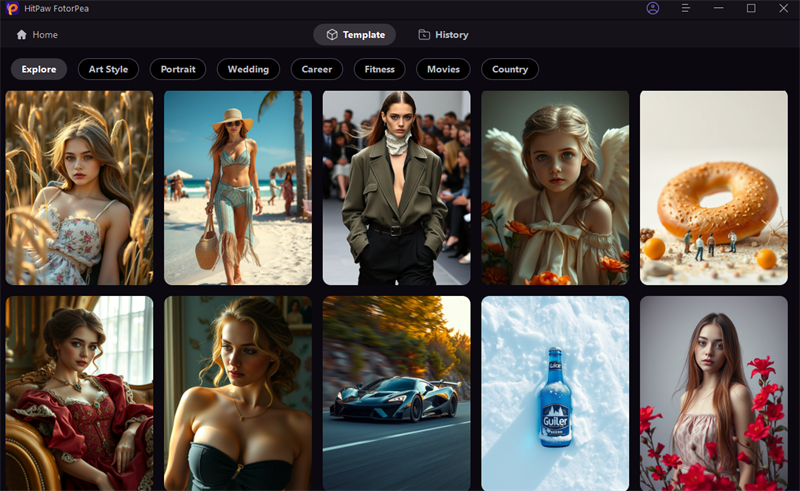
Step 4: Preview the AI generated image
If you've got a fast internet connection, HitPaw FotorPea tends to create two photos with similar art styles. Now, you can choose the image you wish to download by hitting the Preview button. The Preview icon grants you the opportunity to assess all the credentials of the images you're going to generate.
You must click the Download option once you're happy with how the photos turned out overall. You will be able to save the pictures to the right location on the computer as a result.
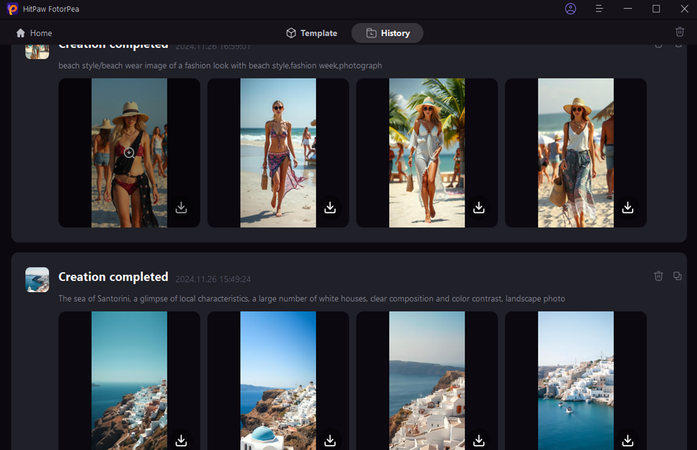
Here's a video guide for you to follow to create AI art:
For users who don’t want to install software or only need quick AI image generation, HitPaw Online AI Photo Generator is also a practical option. It works directly in your browser, allowing you to generate AI images from text prompts instantly, apply creative styles, and remove or replace backgrounds with minimal effort. This makes it ideal for fast testing, casual creation, or users switching from Perchance who want a cleaner, ad-free experience.
Part 4:FAQs of Perchance AI Image Generator
Q1. Is Perchance AI free to use?
A1. Yes, Perchance is completely free and open-source, allowing users to access and modify its source code.
Q2. Can I customize the images on Perchance AI?
A2. Yes, Perchance AI allows users to apply preferred styles, colors, and designs to their generated images.
Final Words
While Perchance AI Image Generator remains a solid free and open-source option, its slow generation speed and ads may not suit everyone. For users who want more stability, better image realism, and advanced features, HitPaw FotorPea is a reliable long-term alternative.
If your goal is quick, no-install AI image creation, HitPaw Online AI Photo Generator offers a lightweight and convenient solution. Together, these tools give users flexible choices depending on their workflow and creative needs.




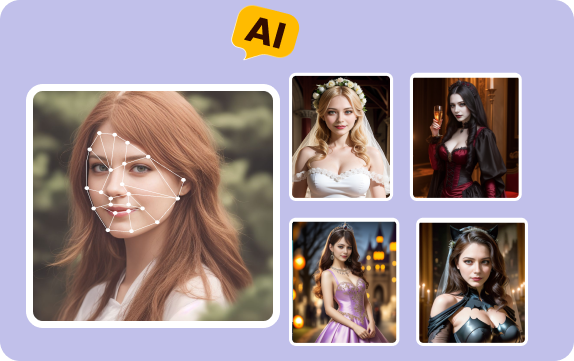





 HitPaw Edimakor
HitPaw Edimakor HitPaw VoicePea
HitPaw VoicePea  HitPaw Watermark Remover
HitPaw Watermark Remover 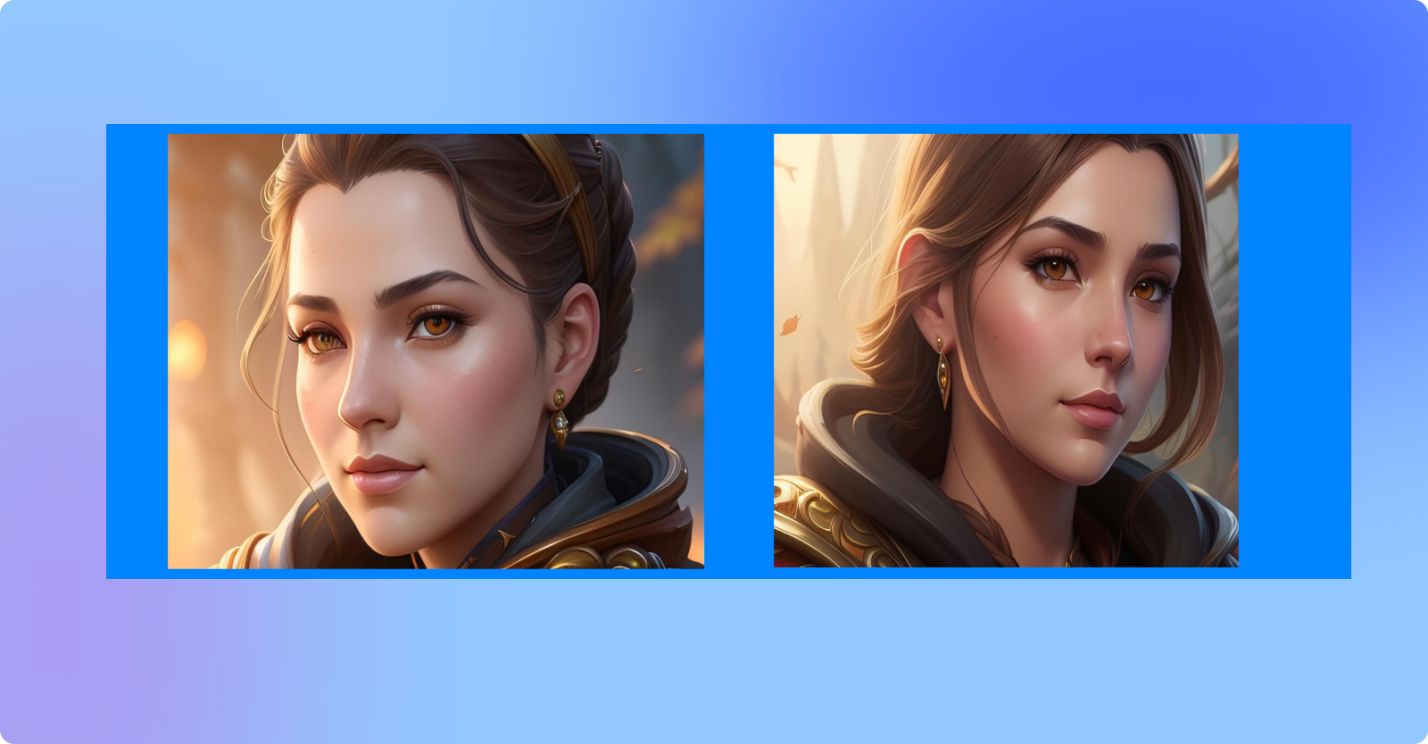
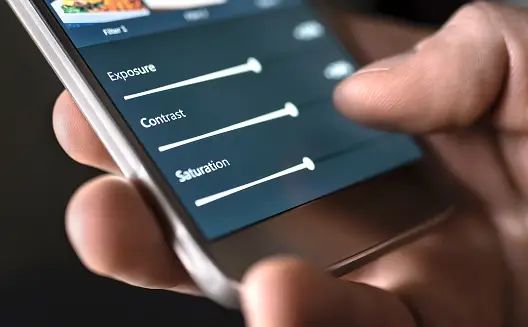

Share this article:
Select the product rating:
Daniel Walker
Editor-in-Chief
This post was written by Editor Daniel Walker whose passion lies in bridging the gap between cutting-edge technology and everyday creativity. The content he created inspires the audience to embrace digital tools confidently.
View all ArticlesLeave a Comment
Create your review for HitPaw articles