Microsoft Bing AI Image Generator: Features, Benefits, and How to Use It
When it comes to generating the images automatically, you won't see the shortage of tools available online. If you're looking for the most reliable tool, going for the Microsoft Bing AI image generator won't be a bad option.
With this tool, you can create highly customized images by entering the text description and you won't have to pay much to acquire the services of this stunning image stunner. This post will introduce all the features and credentials of the AI image generator Microsoft Bing and you'll also get to learn about the reliable alternative to the Bing AI Image generator.
Part 1. What is Microsoft Bing AI Image Generator?
Bing Image Generator is a powerful tool that allows you to create images by depending upon advanced AI technology. This tool has been transitioned from the DALL-E version and offers the more advanced features it brings to the table. Visiting the official website of the Microsoft Bing AI Image Generator and creating highly efficient images is only a matter of a few moments courtesy of the simple user interface of the Microsoft AI Image generator Bing.
Features
- Enables you to create the images through text description
- Allows you to select from the various styles and designs while creating the images
- No installation required
- Allows you to create multiple image simultaneously
- Brings in the quick image-generation method
- Enables you to create photos in several languages
How to use the Microsoft AI Image generator Bing to create the images automatically?
Step 1: To begin with, you'll need to jump into the official webpage of Bing.com Create and then enter the Microsoft Account to log in to acess the Bing AI Generator.
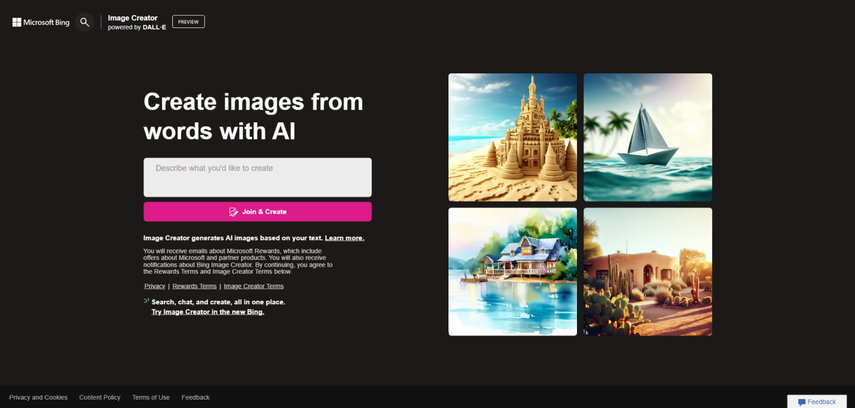
Step 2: In this phase, you'll need to enter the text description into the text box containing the details regarding the type of images you wish to create. After entering the text description, you'll need to press the Create button. If you're not satisfied with the custom description, you can buy the SurpriseMe button to acess the built-in text description.
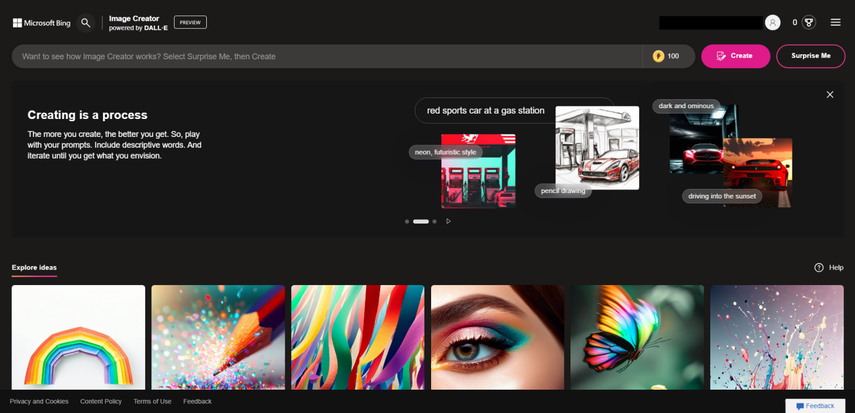
Step 3: Now, you can see the tool generating the images based on the description. If the speed of the internet is fast the process of creating the photos won't take long and you'll be able to review the generated images after going into the Creation column where you can see the information about the image format, prompts and size of the images.
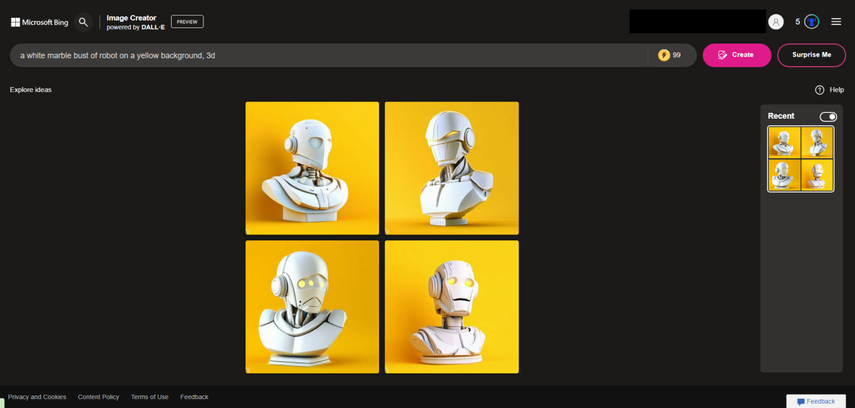
Step 4: After previewing the images, if you're satisfied with the image credentials, you'll need to press the ''Save'' button to save the generated images into the computer. Now, you can download the generated images into the preferred destination folder on the computer.
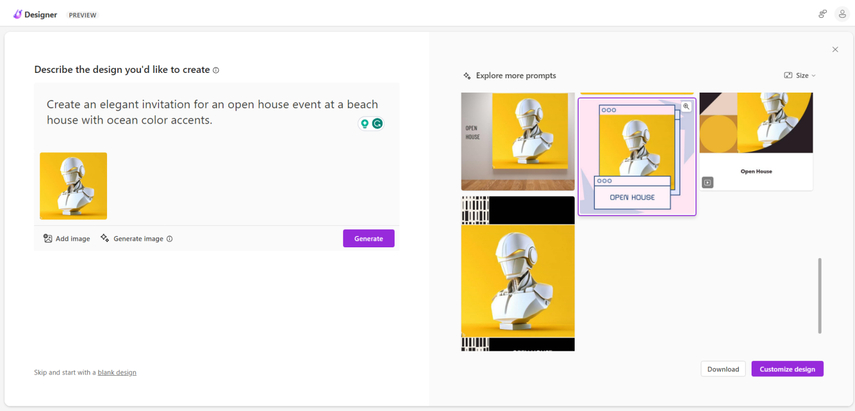
Part 2. The Best Alternative for Microsoft Bing AI Image Generator with HitPaw FotorPea
Taking the services of the Microsoft Bing AI Image Generator and using it to create AI-generated images is surely worth your attention but this tool has the reputation of taking a long time to create the images. This is why looking for the Microsoft AI Image Generator Bing makes complete and that's what HitPaw FotorPea is all about.
With this tool, you've got the chance to produce AI-generated photos by relying upon the AI-powered algorithm. Apart from offering a fast image creation algorithm, HitPaw FotorPea also enjoys the reputation of creating multiple images simultaneously.
HitPaw FotorPea isn't restricted to creating the images through text description by adding remarkable image styles and designs as it also asks you to import the photos into its timeline before applying flawless techniques to the images to make them look wonderful. Adjusting the image size and resolution is also fairly simple and HitPaw FotorPea also enables you to explore the outstanding free trial version to generate the images at excellent creation speed. The only downside of this tool is that it offers a professional framework meaning you'll have to spend a lot of time accessing the interface of the Bing Microsoft AI Image Generator Bing and creating the images.
Features
- The perfect alternative to the Bing AI image generator to create stunning images automatically
- Offers the simple user interface no technical knowledge is required
- Doesn't affect the quality of the images while generating the photos
- Compatible with Mac and Windows
- No watermark detected
- Preview the images before exporting them
- Enables you to choose from several styles and designs
- Allows you to create multiple images simultaneously
How to create the images through HitPaw FotorPea?
Unlike Microsoft Bing AI Image generator, HitPaw FotorPea doesn't take any extra time to process and create the images as you can see in the simple guide written below to generate the images.
Step 1: To begin, navigate to the HitPaw FotorPea's official website and click the "Download" button to start downloading the program to your computer. In the next phase, you'll need to start the software and upon launching the tool, you'll need to hit the AI Generator button.
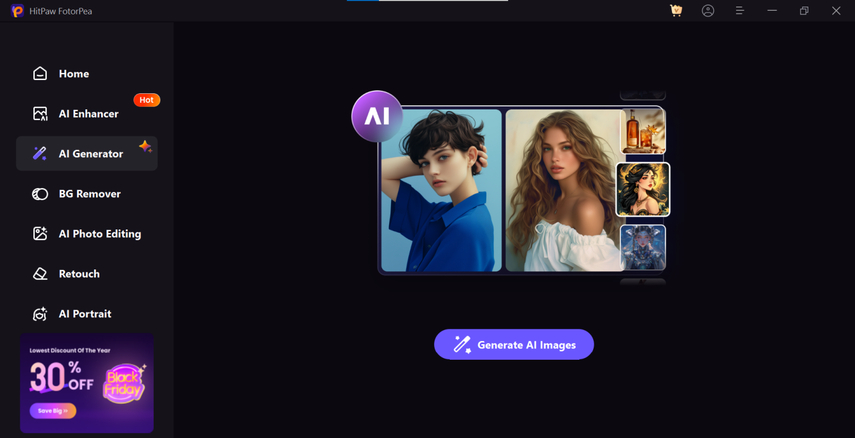
Step 2: Upon hitting the Type What You Want to See button, you can type in the text description related to the type of images you want to create. The plus point of the HitPaw FotorPea is that it enables you to design numerous types of images through the description and you can also customize the text descriptions as per your requirements. HitPaw FotorPea also holds the ability to import the photo into the timeline of the HitPaw FotorPea and then you'll be able to apply the outstanding filters to the images.
You have the opportunity to import several photographs at once because HitPaw FotorPea enables batch production. Luckily, HitPaw FotorPea also allows you to import images in several image formats as it supports multiple photo formats.
Step 3: After choosing the image's dimensions, resolution, and other settings, click the "Generate" button.
HitPaw FotorPea can create photographs in a matter of seconds if you have a fast internet connection. After the image generation, you can see plenty of photos on the screen and all you need to do is select the most appropriate and suitable photo. If you're satisfied with the image credentials, you'll need to hit the Download button to export the images to the computer. Now, you can download the photos into the preferred folder on the computer.
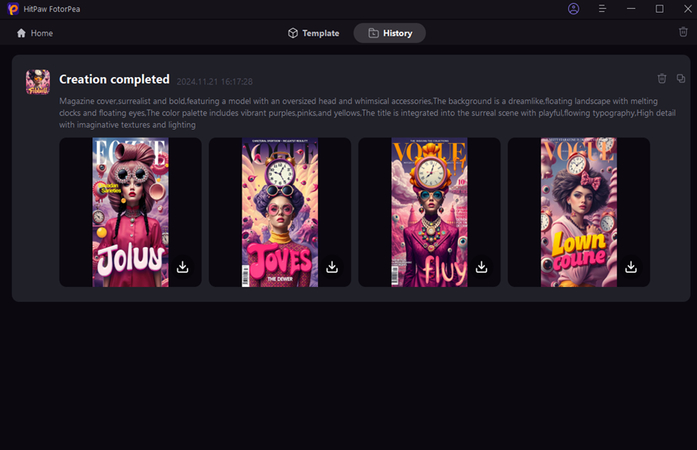
Final Words
Creating the images through artificial intelligence could get difficult if you don't opt for a reliable image generator. Microsoft AI image generator bings is one of the most exciting ways to create images automatically and while creating the AI-generated images, this tool retains reliable image quality.
Since the Microsoft Bing AI Image generator could take extra time to create AI-generated images, HitPaw FotorPea appears to be the best alternative to this AI image generator. With HitPaw FotorPea you've got the leverage to create unlimited images through text description and selecting the immaculate styles and designs is on the cards. Apart from offering the affordable premium package, HitPaw FotorPea also ensures that you can create the images without a watermark.






 HitPaw Edimakor
HitPaw Edimakor HitPaw VikPea (Video Enhancer)
HitPaw VikPea (Video Enhancer) HitPaw Univd (Video Converter)
HitPaw Univd (Video Converter) 
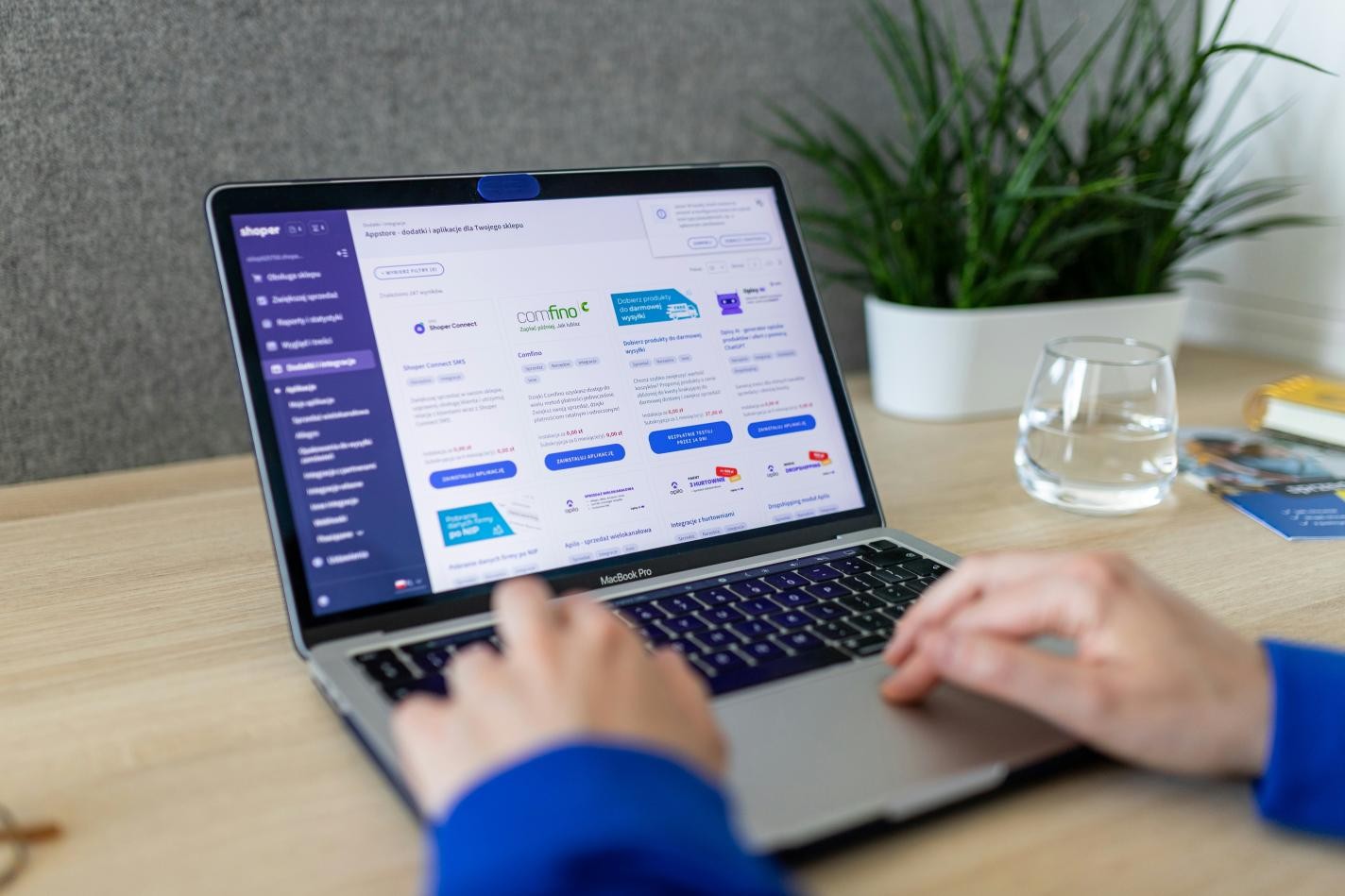
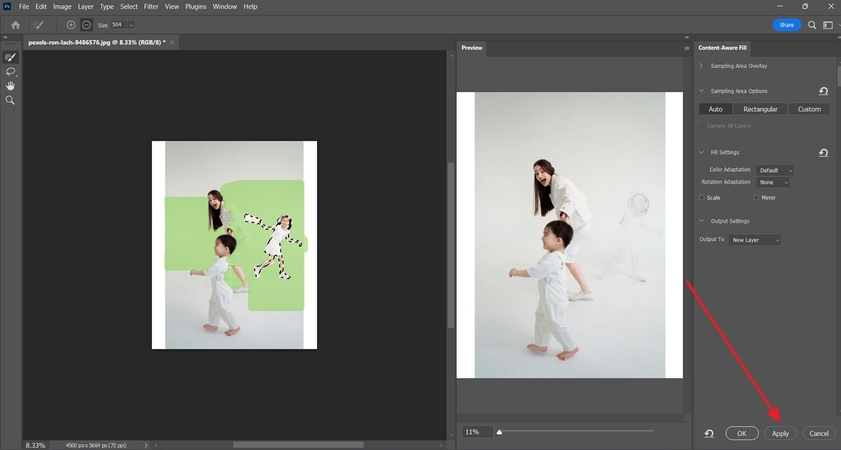

Share this article:
Select the product rating:
Daniel Walker
Editor-in-Chief
My passion lies in bridging the gap between cutting-edge technology and everyday creativity. With years of hands-on experience, I create content that not only informs but inspires our audience to embrace digital tools confidently.
View all ArticlesLeave a Comment
Create your review for HitPaw articles