Unlock the Power of LipSync Image AI: Tools and Best Practices
AI image generation has opened multiple options for photographers and businessmen. For instance, you're looking to create the logo of a brand that contains the lipsync image, going for the lipsync image AI tool will help you to create the talking image or animation.
If you want to know more about the lipsync image AI and explore the amazing lipsync image AI tool, you can dig into this guide to explore the 5 outstanding lipsync photo AI tools in this post.
Part 1. What is LipSync Image AI?
Lipsync image AI is a technology that helps the digital characters in the virtual or animations environment to mimic their lips linked with the spoken words. Lipsync image AI tools tend to assess the credentials and mouth movement of a person in an audio and then create a picture of that person speaking naturally ok the photos.
This type of innovation of technology is used in animation and gaming, and if you see a character that apart from talking, also showing the lip syncing appropriately, it is made possible due to the Lipsync image AI.

Part 2. Top 5 LipSync Image AI Tools
1. LipSync Image AI with InVideo
InVideo is one of the most popular video editing tools that allows you to produce the Lipsync images. It only asks you to import the audio and select the image character you wish to create the lip sync image with. It will only take a few moments to create the exciting images afterwards.

Pros
- Offers a simple user interface
- Allows you to select from the preset animations and templates
- Brings in the efficient video production
Cons
- Limited customization options
Available Platforms: Web Based
2. LipSync Image AI with PixBim
Another image and exciting way to explore the lipsync ai image generation feature is through PixBim. The tool offers animated static images, and you can create lip sync images through audio while creating the images, PixBim prompts excellent image quality.
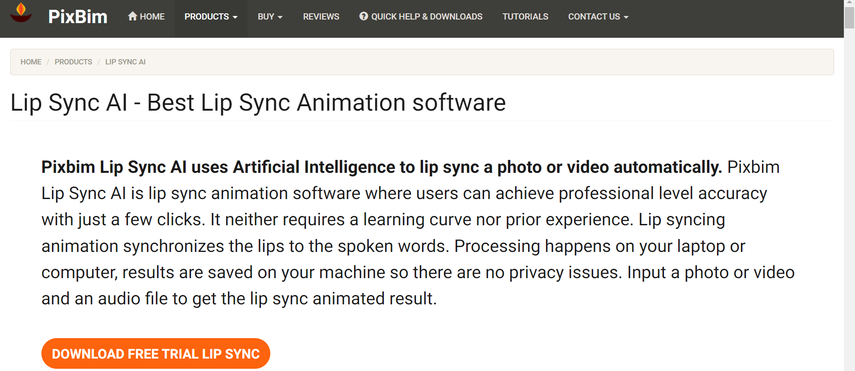
Pros
- Explore the amazing AI that creates animations
- Brings in simple user making it easier for newbies
- Convert the images into animated videos
Cons
- Lacks control over the movement of the fine tuning lip
Available Platforms: Windows and Mac
3. LipSync Image AI with Emotech
You can explore some more ways to create the lip sync images from the audio, and Emotech is also one of the most prominent and exciting tools in this regard. With this amazing tool, you can create exciting animated images focusing on the expressive movement of the facial and you'll see the image being clicked of the spoken words in the audio.
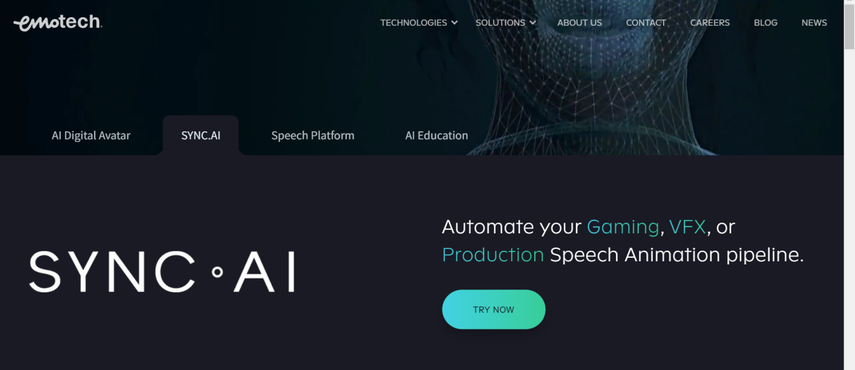
Pros
- Produce the mind blowing and expressive animation
- Comes up with a variety of customization options
- Easy to use
- Maintains brilliant image quality
Cons
- Difficult learning curve
Available Platforms: Windows and Mac
4. LipSync Image AI with Rask.ai
Rask.ai is a tool selected for lip-syncing images and producing realistic animations effortlessly.
You can then use these animations in multiple applications, including virtual avatars and gaming.
A lot of people use Rask.ai to create the lipsync images for different games.
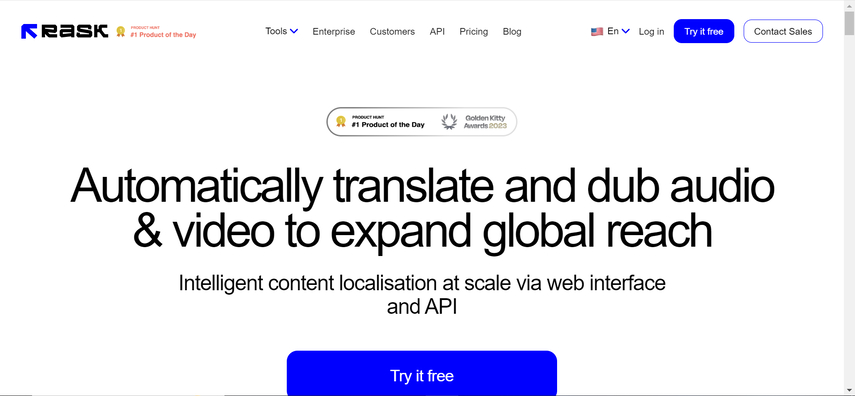
Pros
- Offers the realistic lip sync image generation
- Perfect for the gaming and animation
- Gets updated regularly
Cons
- Expensive free version
Available Platforms: Linux, Mac and Windows
5. LipSync Image AI with Vidnoz AI Video Translator
Vidnoz ai video translator is an online tool that helps you to translate the videos and images to the speaking images. This tool is efficient for content creators who want to create videos and images having accurate and efficient lip movements.
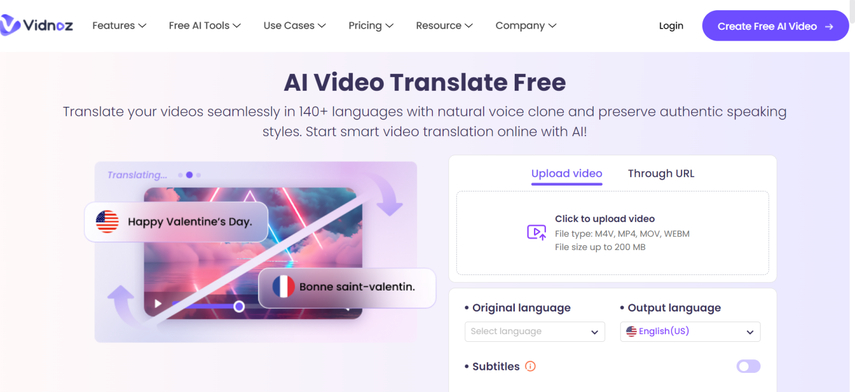
Pros
- Provides the images in brilliant image quality
- Easy to use
- Create the talking images from videos
Cons
- Asks for a subscription to unlock all features
Available Platforms: Web Based
Part 3. The Best AI Tool to Make AI Pictures with HitPaw FotorPea
Since there is a prevalence of AI image generators in the world, finding the best way for image generators to create exciting images remains a challenge. Fortunately, with the arrival of the HitPaw FotorPea, now can produce the images in mind blowing image quality as it only requires you to enter the text description of what you wish to create.
On top of that, while selecting the different styles and designs, HitPaw FotorPea tends to offer remarkable image quality, and you won't see the annoying backup in the generated image. HitPaw FotorPea isn't restricted to creating AI-generated images. Instead, you can also use it to enhance the images as it offers the 7 outstanding AI models to take the credentials of the images to the next level, making them look wonderful and exciting.
Features
- Quickly produce AI-generated photos with captivating image resolution.
- Supports Mac and Windows, an image generator and enhancer for all the operating systems
- Relies upon AI-powered technology, a versatile and exciting image generator
- Supports batch creation, creating multiple image simultaneously
- Import the photos, customize the uploaded through various styles and designs
- Download watermark-free images
How to produce images with HitPaw FotorPea?
Step 1: Upon going to the official website of the HitPaw FotorPea, you'll need to download the software. After getting the software downloaded, you'll need to install it and choose the AI generator after launching the HitPaw FotorPea.

Step 2: In this phase, you'll need to type in the text description of what you wish to create.
You can hit the Replace prompt button to access the built-in text prompts.
Uploading the images and then editing their credentials is also possible through HitPaw FotorPea by hitting the Upload Image button.

Step 3: After choosing the art style, resolution, and image size, you'll need to tap on the Generate button. Now, you can see the two images appearing on the screen, and you'll need to select the most appropriate options.
Once you're done previewing the images, you can get them downloaded by hitting the Download button.

Enhancing images through HitPaw FotorPea
Step 1: After launching the HitPaw FotorPea, you'll need to start it and proceed ahead by selecting the AI enhancer. Once you see the AI Enhancer on the screen, you'll need to tap on the Choose Files button as doing so will help you to upload the picture you wish to enhance.

Step 2: Now, you can see the 7 mind-blowing AI models on the screen, including the Face model, Denoise model, general model, low light model, scratch model, color calibration model, and colorize model. You can apply your favorite AI model to make the images look exciting.

Step 3: After applying the desired AI model, you'll need to review the image credentials and then hit the Export button to get the image saved on the computer

Conclusion
The hype of the lipsync image AI generation is immense as different brands opt for various fascinating ways while creating their brand logos. We have listed the 5 breathtaking tools to help you create the lipsync images by entering the audio input, and these tools won't take any extra time producing the flawless lip sync images.
When it comes to creating AI-generated images or enhancing the images credentials, we've listed the HitPaw FotorPea as the most spectacular method. It produces the photographs perfectly, preserving the original quality of the images even as it enhances them.






 HitPaw Edimakor
HitPaw Edimakor HitPaw Univd (Video Converter)
HitPaw Univd (Video Converter)  HitPaw Watermark Remover
HitPaw Watermark Remover 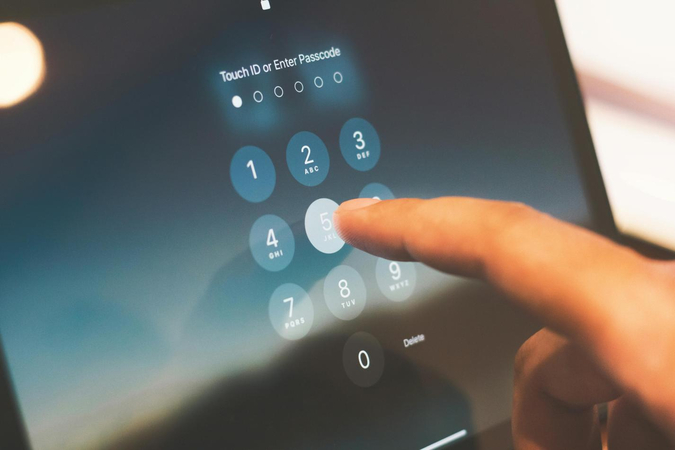


Share this article:
Select the product rating:
Daniel Walker
Editor-in-Chief
My passion lies in bridging the gap between cutting-edge technology and everyday creativity. With years of hands-on experience, I create content that not only informs but inspires our audience to embrace digital tools confidently.
View all ArticlesLeave a Comment
Create your review for HitPaw articles