Gramhir.pro AI Image Generator: Features, Benefits, and How to Use It
Creating the images automatically nowadays has seen immense demands and a lot of people would love to go for a tool that could make the images through artificial intelligence containing impressive image quality. Fortunately, Gramhir.pro AI image generator appears to be one of the best tools when it comes to generating images automatically.
Although, this tool offers a hectic user interface, you won't find creating images through this reliable image editor. Apart from talking about all the attributes of the Gramhir.pro AI generator, this post is all set to introduce the best alternative to this tool to ensure that you can create the AI generated images without any issues.
Part 1. What is Gramhir.pro AI Image Generator?
Gramhir.pro is a reliable, cutting-edge platform that allows you to convert text descriptions into realistic and artistic images courtesy of AI algorithms. This tool is created to cater the enthusiasts, designers, and creatives to visualize ideas uniquely and efficiently.
With this software, you've got the leverage to select from multiple styles while creating images and this tool ensures that the quality of the images you tend to produce remains outstanding. The only downside you may carry with the Gramhir.pro is that it offers a bit difficult user interface and newcomers might find it difficult to use this tool, but once you've acquired the prior knowledge of this software, you won't mind exploring the features of this stunning tool. Although it offers the free version, if you want to access all the styles and designs, you can unlock all the features by getting a subscription to the Gramhir.pro tool on board.
Features
- Lets you create outputs inspired by multiple art forms including the digital, surreal and classical
- Users hold the ability to refine the request through details detailed descriptions.
- Prompts the high resolution images suitable for the publications, presentations, and digital use
- Brings in the tricky user interface, acquiring the prior knowledge is compulsory
- Allows you to customize the color palette, lighting and dimensions.
How to use the Gramhir.pro to create the images?
Using this software to create the AI-generated images could be difficult courtesy of the complex user interface, but we'll introduce the step by step guide to help you access the commendable images through Gramhir.pro.
Step 1: Jump into the official webpage of the Gramhir.Pro and install the software from there. After getting the software installed, you'll need to launch the software to start the proceedings. Get into the timeline of the tool and enter the text description of what you want to create.
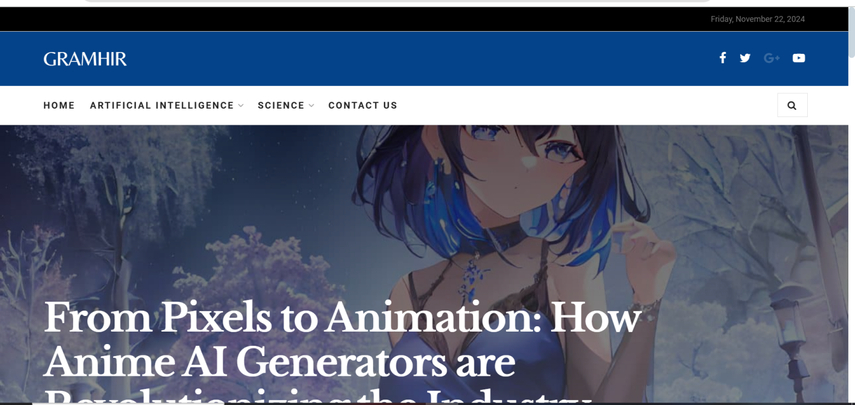
Step 2: After entering the text description of what you want to create, you can now also customize the parameters, specific dimensions etc. Once you're done choosing all the dimensions and specifications of the image generation, you can now hit the Generate button to begin creating the images.
The tool only takes a few moments before reviewing the image credentials, and then, if you've got a fast internet connection, you'll be able to access the created images quickly.

Note: If you want to create the images from this platform, entering the detailed prompt description is necessary to access the superior and reliable results. For example, instead of entering ''A landscape'', you can type in A Vibrant spring meadow with wildflowers under bright blue sky'' to get better results.
Part 2. The Best Alternative for Gramhir.pro AI Image Generator with HitPaw FotorPea
HitPaw FotorPea is by far the best alternative to the Gramhir.pro AI image generator as HitPaw FotorPea offers a better user interface and quick image generation speed. Apart from allowing you to create the attractive images from the text description, HitPaw FotorPea doesn't shy away from uploading the existing image and then applying the stunning image styles to the images.
The best thing to like about the HitPaw FotorPea is that it allows you to create images in brilliant image quality and if you want to generate multiple photos simultaneously, HitPaw FotorPea offers a flawless batch creation feature. Regardless of which type of images you wish to generate and how complex the text description you through at the HitPaw FotorPea, it won't take any time before creating the sensational images.
Features
- The perfect alternative to the Gramhir.pro AI image generator to create highly attractive images
- Doesn't affect the image quality while generating the images
- Supports various operating systems including the Mac and Windows
- Allows you to create multiple images simultaneously
- Lets you select from the various spectacular styles and designs
- Enables you to customize the uploaded images brilliantly
How to use the HitPaw FotorPea to generate the image?
Since the user interface of the HitPaw FotorPea is fairly simple, you don't have to do much to create the images, as only following the few simple steps listed below will be enough to generate attractive images.
Step 1: The first thing you'll need to do to create the images through HitPaw FotorPea is to jump into the official website of HitPaw FotorPea and click on the Download button to get the software downloaded on the computer. Once you're done downloading the software, you'll need to install it and start the software afterwards. Tap on the AI Generator button and select the Generate AI Images button to proceed ahead.
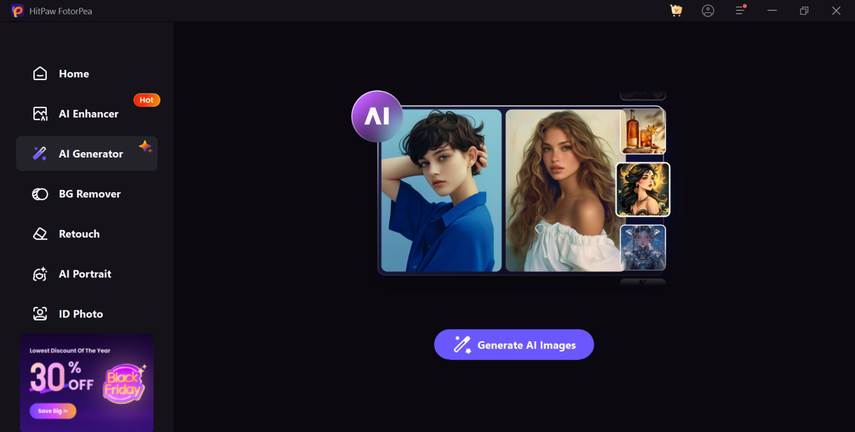
Step 2: In this phase, you'll need to type in the text description of what you want to create by accessing the ''Type What you want to See'' button. If you aren't satisfied with the initial results and would love to replace the text description with a new one, HitPaw FotorPea allows you to remove the text description and enter the new one there.
On top of that, HitPaw FotorPea also allows you to import the photos into the HitPaw FotorPea's timeline and then apply the gigantic styles and designs to the images.
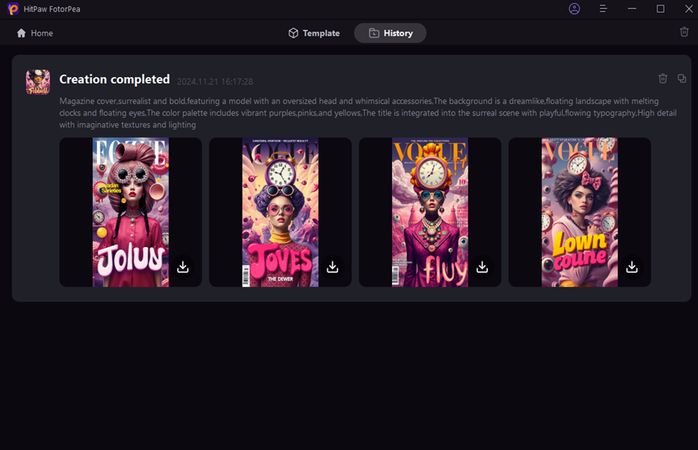
Step 3: Once you're done selecting the appropriate styles and designs, you'll need to choose the image's resolution and select the Generate button afterwards. If the speed of the internet is fast, HitPaw FotorPea will only take a few moments before creating the images, and then you'll be able to access and preview the plenty of images on the screen.
If you're satisfied with the specific images, you'll need to click on the Download button to export the images to the computer.
In Conclusion
You won't see a shortage of tools offering you to create AI-generated images and Gramhir.pro AI image generator is certainly one of the most prominent and reliable solutions. You can install this software to access the attractive images, but if you want to create superior images, entering the detailed text description is necessary to acquire the best options.
Since Gramhir. pro image generator offers the difficult user interface, looking for its alternative makes sense and HitPaw FotorPea appears to be the best alternative. It brings in a simple user interface, and you can enter the simple text description to acquire the best resolution, offering the batch creation and high quality images.










 HitPaw Edimakor
HitPaw Edimakor HitPaw VikPea (Video Enhancer)
HitPaw VikPea (Video Enhancer) HitPaw Univd (Video Converter)
HitPaw Univd (Video Converter) 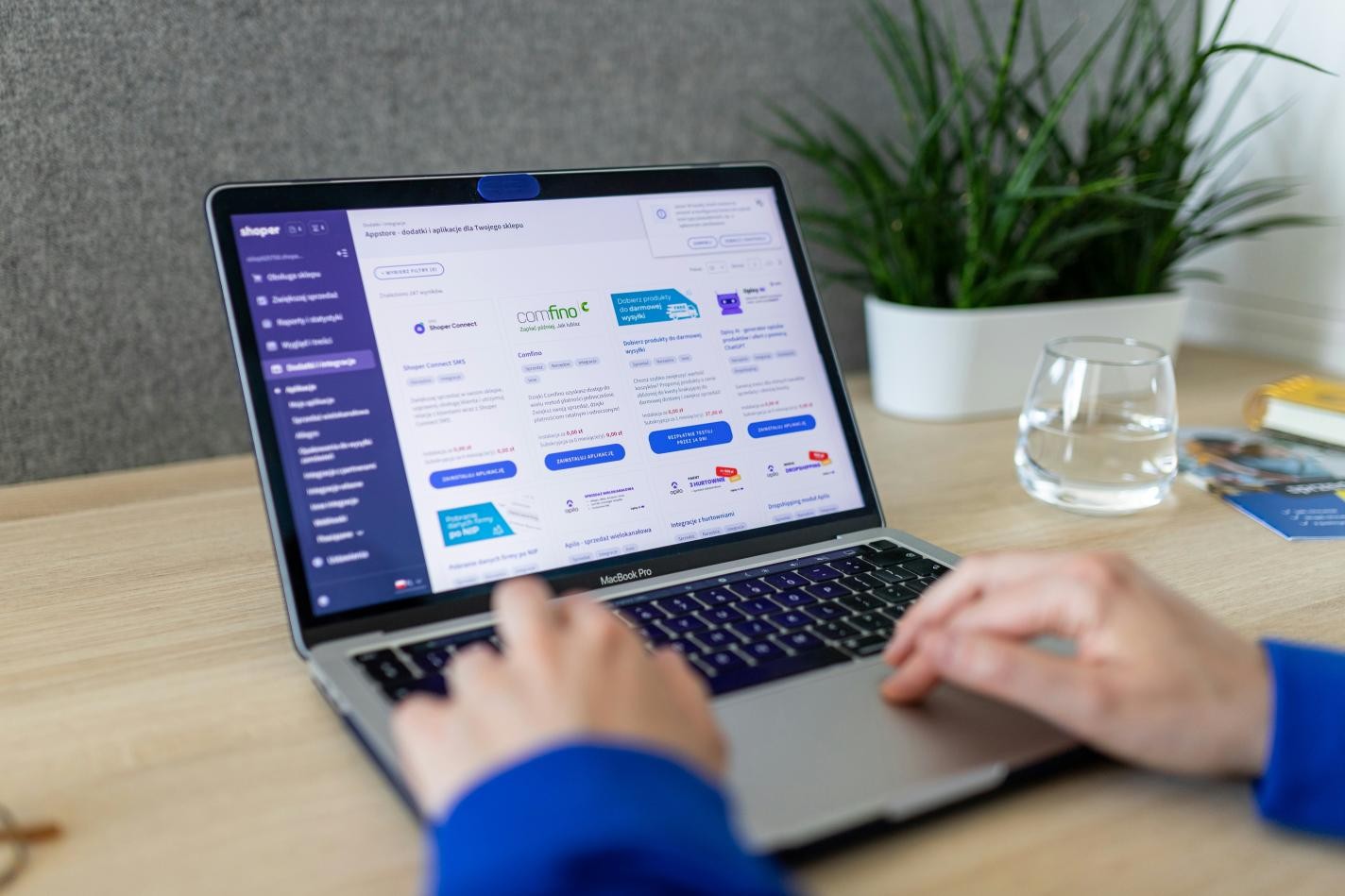
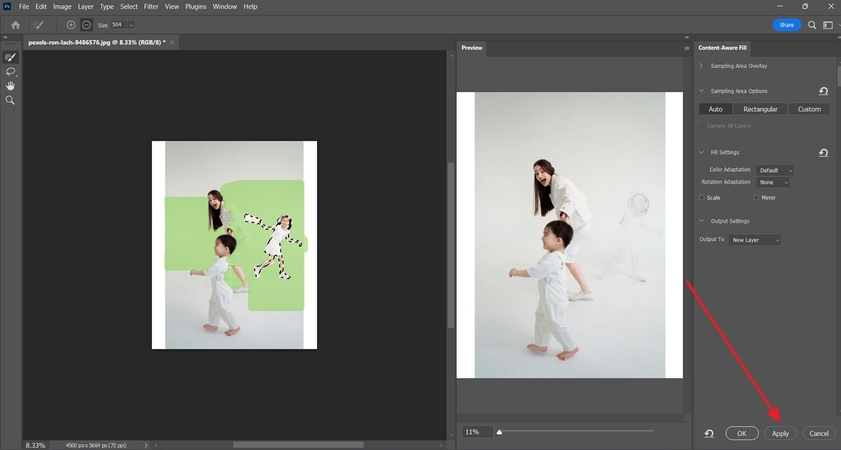
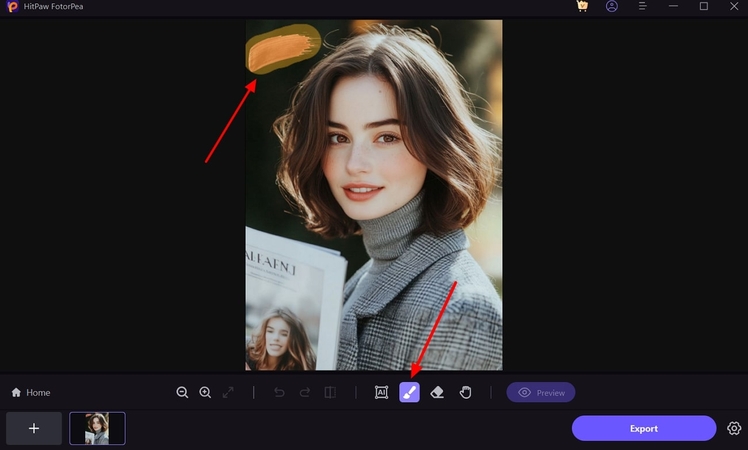

Share this article:
Select the product rating:
Daniel Walker
Editor-in-Chief
This post was written by Editor Daniel Walker whose passion lies in bridging the gap between cutting-edge technology and everyday creativity. The content he created inspires the audience to embrace digital tools confidently.
View all ArticlesLeave a Comment
Create your review for HitPaw articles