Gcore AI Image Generator: Features, Benefits, and How to Use It
When creating the AI-generated images, everyone looks for a reliable AI image, but despite the presence of hundreds of tools, finding the best one remains a difficult task. A lot of people want to access an image generator that offers the images in outstanding image quality as no one likes seeing distorted or blurred images.
Of all the image generators you can watch out for, the Gcore AI image generator remains one of the most special and outstanding ones. This tool has taken image generation to the next level and if you want to learn all the aspects of the Gcore AI image generator for free, you can dive into this guide to acess all the relevant information.
Part 1. What is a Gcore AI Image Generator?
Generative artificial intelligence comes up with the Gcore AI image generator. With this tool, you can produce high-quality photos based on the user input text descriptions. This tool is helpful for tasks such as generating visuals for design projects, marketing materials, and presentations.
Regardless of which type of photos you're willing to create, the Gcore AI image generator doesn't ask you to do much to access the highly customisable images. On top of that, this image generator doesn't input the watermark on the images, and if you want to apply breathtaking styles and designs to the images, HitPaw FotorPea won't disappoint you even a bit.
Fortunately, the Gcore AI picture generator membership is reasonably priced, and you can test the tool's capabilities by using the wonderful free trial edition, so you don't need to spend much to get visually appealing photos.
Features
- Helps you to adjust the scenes, objects and styles of the images quickly
- Allows you to produce pictures instantly.
- Integrated with the Grore Cloud platform, ensuring the scaleability and accessibility
- It lets you create unlimited images daily
- Enables you to produce several pictures at once.
- Doesn't insert the watermark in the images
- Allows you to process the images in multiple formats
How to use Gcore AI image generator?
Step 1: To start the proceedings, you'll need to log in to the Gcore Cloud platform using your Google or Email account. After logging in with the Gcore tool, you'll visit the Image Generator to access the main interface of the Gcore Image Generator
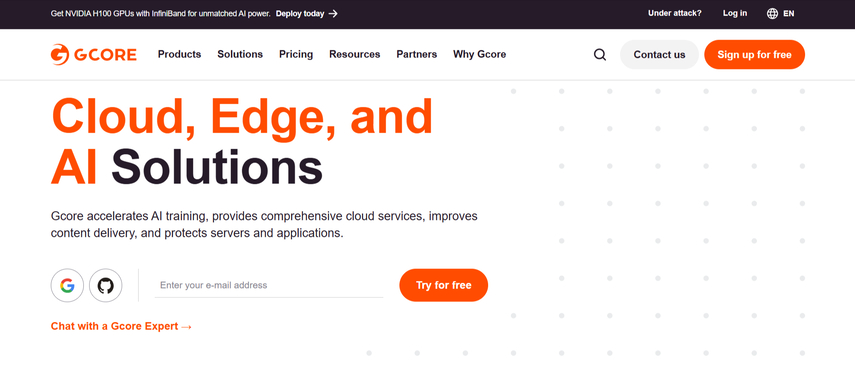
Step 2: In this phase, you'll need to input the text description of what types of images you wish to access. You've got the chance to input the text description in detail, offering the desired effects, objects, and styles. If you aren't happy with the initial text description, you can replace the text description with a more detailed caption and content when you compare it to the previous text description. Once you've entered the desired text description, you'll only need to tap on the Generate button to begin generating the images.
If you've maintained a fast internet connection, the process will only take a few moments, provided you've got a subscription to the Gcore Image generator. After getting the images generated, you'll need to review their credentials and select the Download button to export the photos to the computer.
Part 2. The Best Alternative for Gcore AI Image Generator with HitPaw FotorPea
Going for the Gcore AI image generator is indeed a good idea but apart from offering the complex user interface for beginners, HitPaw FotorPea could take extra time creating the images. This is why HitPaw FotorPea is the best alternative to the Gcore AI image generator It empowers you to create images automatically, and selecting the various styles and designs is also possible.
The thing to like about the HitPaw FotorPea is that it allows you to create the images in outstanding quality and while generating the photos, it doesn't insert the watermark in the images.
HitPaw FotorPea isn't restricted to creating images through text description, as it also helps you produce unique images after uploading custom images and applying AI-powered filters and techniques.
On top of that, HitPaw FotorPea also allows you to select the image resolution and if you want to generate multiple photos simultaneously, HitPaw FotorPea also supports the batch creation. HitPaw FotorPea apart from offering the reliable free trial version, also comes up with a premium package at affordable rates.
Features
- The perfect alternative to the Gcore image generator to create highly attractive images
- Relies upon the AI-powered technology
- Enable you to create the AI-generated images in outstanding quality
- Lets you import the images before applying brilliant styles and designs
- Compatible with Mac and Windows
- Doesn't insert the watermark in the images
- Enables you to produce several pictures at once.
How to generate photos through HitPaw FotorPea?
The usage of the HitPaw FotorPea to generate the images is fairly simple, as you'll only need to act upon a few steps to create highly attractive images based upon the text descriptions.
Step 1: Install the program after marching into the HitPaw FotorPea's official timetable. In the next phase, you'll need to start the tool and choose the AI Generator button. Click on the Generate AI Images button to explore the ''Type What You Want to See'' button on the screen.
Step 2: Now, you can enter the written text description of the kind of images you want to create. HitPaw FotorPea provides you with an opportunity to enter the detailed text description to ensure that you can create the images in prolific and preferred styles. Luckily, HitPaw FotorPea also allows you to input the photo into the main interface of the HitPaw FotorPea and then apply the sensational ai generated effects to the images. HitPaw FotorPea brings in multiple image customise features to select from and you can use the options automatically.
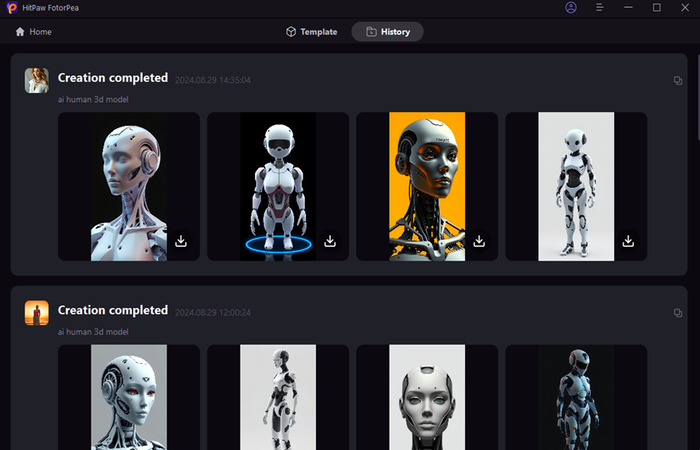
Step 3: You must choose the image's size, resolution, and other settings after entering the text description or importing the picture into HitPaw FotorPea's timeline. Upon hitting the Generate button, you can begin generating the photos on the computer and this process will only take a few moments before creating the AI-generated images. HitPaw FotorPea tends to show multiple images on the screen and you'll be able to preview the images to assess the credentials of the images. If you're happy with the results of the images, you can press the Download button to export the photos on the computer.
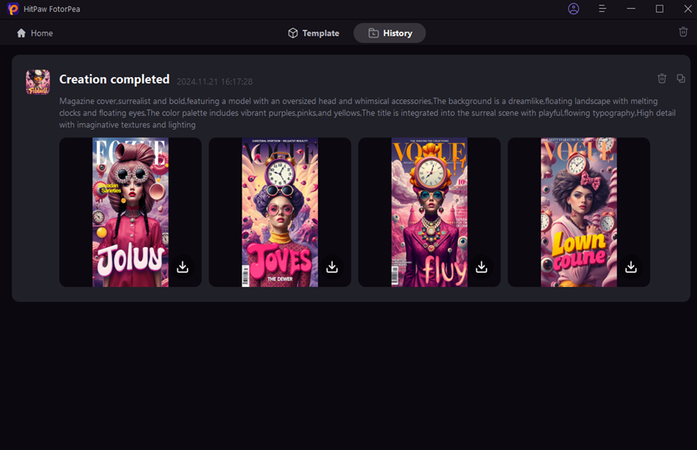
In Conclusion
That's all we've had from this guide, where we've listed the complete review of the Gcore AI image generator. Apart from offering plenty of magnificent styles and designs, the Gcore AI image generator ensures that you can create the images for free by exploring the stunning free trial version.
Since the Gcore AI Image Generator could be a bit difficult for newcomers and sometimes might take extra time to generate the images, looking for its alternative in the shape of the HitPaw FotorPea is surely worth your attention. HitPaw FotorPea has an effortless user interface, and you can create plenty of unique images with one text description.






 HitPaw Edimakor
HitPaw Edimakor HitPaw VikPea (Video Enhancer)
HitPaw VikPea (Video Enhancer) HitPaw Univd (Video Converter)
HitPaw Univd (Video Converter) 


Share this article:
Select the product rating:
Daniel Walker
Editor-in-Chief
My passion lies in bridging the gap between cutting-edge technology and everyday creativity. With years of hands-on experience, I create content that not only informs but inspires our audience to embrace digital tools confidently.
View all ArticlesLeave a Comment
Create your review for HitPaw articles