Master the Fotor AI Image Generator with This Easy Guide
In the old times, people were used to imagining many things that wouldn't have become a reality due to technological barriers. Fortunately, things have changed dramatically, and now if
You're thinking of creating an image of a person who doesn't exist in this world, it is possible.
All the credit for this innovation goes to the AI-powered technology, and when it comes to looking at AI image generators, the Fotor AI image generator stands tall. With this fantastic image generator, turning the ideas into unique artwork is only a matter of a few moments.
Dive into this post to learn all the things about the Fotor AI image generator and we'll also put the light into the best alternative to the Fotor.
Part 1. How to Use Fotor AI Image Generator
Fotor is a multiple dimension AI-powered tool that lets you create outstanding ao generated images through text description. Fotor isn't restricted to creating the images through text description as importing the photos and then applying the various prolific stylistic templates to them is possible.
Although some users have complained that Fotor created unrealistic images sometimes, this might have happened due to the down server, or you might have been using the free version of Fotor for a long time. When talking about the user interface of the Fotor, you won't see many people complaining about it.
Luckily, if you don't know how to compile the text description and would love to get help from the Doctor's built-in tool, you can click the Inspire Me button to get assistance.
Fotor's free trial is limited, and you'll have to pay the subscription fee to unlock all its features. Although Fotor might have had a few shortcomings when creating images with substantial image quality, it is undoubtedly worth trying, especially if you're willing to develop AI-generated images for the first time.
Features
- Allows you to turn the text into image
- Enables you to customize the parameters of the uploaded images
- Allows you to create pictures of fantastic image quality
- No installation required
- Brings in the reliable free trial version
- Explore the user friendly interface
- Helps you select the built-in text description
- Allows you to choose from the styles and image designs
How do we use the AI Generator by Fotor to create the AI generated images?
Step 1: To start with, you'll need to jump into the official website of the Fotor and navigate to the Text to Image button. Since you can use the Fotor on Mac and Windows computer, you can access it from any web browser you wish to visit.
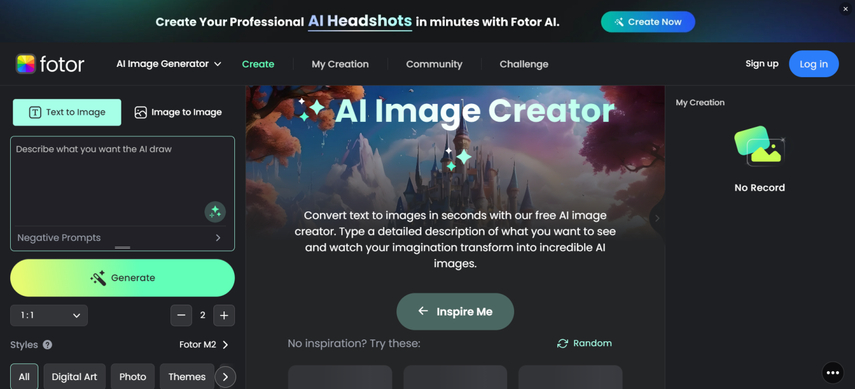
Step 2: In this phase, you must think about what you wish to create and type those words into the Fotor search box. If you're facing difficulty while creating the text description, you can take the help by hitting the Inspire me button on the right side of the screen. After typing the text description, you'll need to preview it and see whether something needs to be edited.
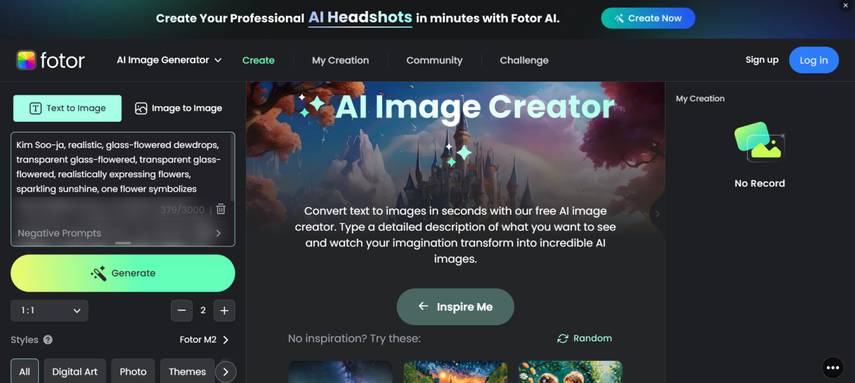
Step 3: Since Fotor also supports importing the images into the tool's timeline, you can click the Image to Image button to import the photos. You can then select the appropriate themes and digital art you wish to apply on your images. You can select the preferred aspect ratio you want to see in the generated images.
Tap on the Generate icon to begin creating the prolific ai generated images into the computer. After looking at the generated images you'll need to check whether you're satisfied with the images or not.
Upon getting satisfied with them, you'll need to download them on the computer in your favorite location
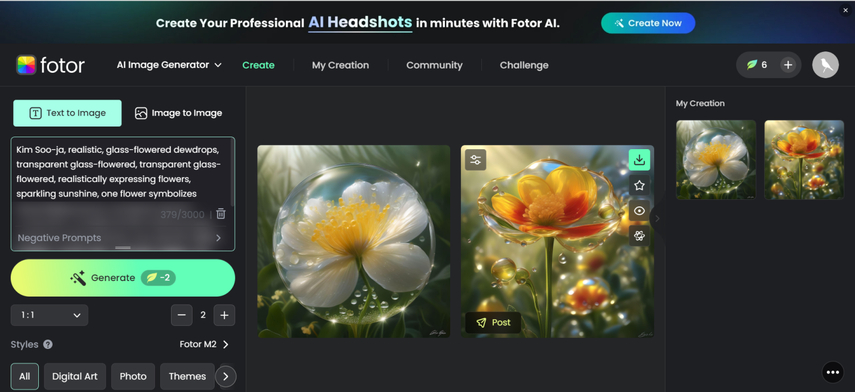
Part 2. The Best Alternative to Fotor AI Image Generator with HitPaw FotorPea
Despite putting in the extra effort, if you come to know that the image you've created through Fotor AI image generator looks unrealistic, it makes all your efforts useless and worthless. Thus, going for the HitPaw FotorPea as a perfect alternative to Fotor makes sense.
With this tool you create realistic images while applying the tremendous styles and various useful image customization options. Since it relies upon the professional AI-powered algorithm, it will only take a few moments before creating the AI-generated images
Features
- Perfect alternative to the Ai generator by Fotor
- Explore the simple user interface
- Enables you to produce pictures with exceptional quality
- Supports Mac and Windows
- Brings in an affordable premium package
- No ads or watermarks detected
How to produce realistic images with HitPaw FotorPea?
Step 1: You must run the program and select the AI generator button after downloading it from the official HitPaw FotorPea website and installing it on your PC.

Step 2: Type in the text description of what you wish to create and apart from entering the preferred text description, you can also hit the Replace Prompt button to alter the text prompt.
After going to the right side of the screen, you'll need to tap on the Upload Image button to import the image you wish to apply the image styles and designs.

Step 3: Click the Generate button once the image's resolution and dimensions have been selected.
To start the download of the images, you need to click the Download icon once the AI-generated image generation is complete.

Part 3. FAQs of Fotor AI Image Generator
Q1. Is Fotor free or paid?
A1.
Although Fotor comes up with a free trial version, it has limited functions. For instance, you won't be able to download AI-generated images without a watermark, and producing the most advanced and professional AI-generated images will also be difficult.
Thus if you want to unlock all the features while using the Fotor, you'll need to acquire the premium package of the Fotor.
Q2. What are the disadvantages of Fotor?
A2.
Fotor is one of the most popular photo editors that also offers the remarkable ability to create AI generated images. Unfortunately, Fotor comes up with some limitations which couldn't be ignored while using it.
For example, Fotor provides a limited-time free trial edition, but using the free version will force you to deal with an obtrusive watermark. The image generation customization options are also limited so you might struggle to create the most realistic AI generated images.
Final Words
Since almost every person living in this world is now familiar with AI-generated tools, aiming to find the best options is always in the cards. In this post, we reviewed the Fotor AI image generator free and explained to users how this tool can be instrumental in creating flawless AI-generated images.
You can also learn about the step by step guide using the Fotor AI image generator free along with applying the preferred styles and designs. Since Fotor sometimes might create unrealistic images and could come up with limited customization options, HitPaw FotorPea remains the best alternative to the Fotor AI image generator
The advantage you carry with the HitPaw FotorPea is that despite offering a simple user interface and affordable premium, it helps you to explore the impressive free trial version and excellent image customization options.






 HitPaw Edimakor
HitPaw Edimakor HitPaw VoicePea
HitPaw VoicePea  HitPaw Univd (Video Converter)
HitPaw Univd (Video Converter) 

Share this article:
Select the product rating:
Daniel Walker
Editor-in-Chief
My passion lies in bridging the gap between cutting-edge technology and everyday creativity. With years of hands-on experience, I create content that not only informs but inspires our audience to embrace digital tools confidently.
View all ArticlesLeave a Comment
Create your review for HitPaw articles