A Complete Guide to Convert Photos to Anime Art with 3 Tools
You won't see a shortage of the anime lovers around the globe and rightly so as the anime genre has delivered some of the most breathtaking movies and TV shows. What if you want to turn the photo into the anime to have a lot of fun?
Luckily, you can explore the various brilliant ways to convert photo to anime and three of the amazing tools are listed in this guide.
Part 1. Guide to Convert Photos to Anime Art with 3 Tools
If you aim to convert your photo to anime you can watchout for the 3 stunning tools listed below.
1. The Best PC Tool to Convert Photos to Anime with HitPaw FotorPea
Converting the photos into anime or generating the anime images from the text description has become a matter of a few moments courtesy of the HitPaw FotorPea. It lets you select from the various styles and designs while creating the anime images and since this tool is powered by AI, it doesn't ask you to put in any extra effort creating the anime images from the photos.
Furthermore, HitPaw FotorPea preserves the quality of the photographs when creating the anime, allowing you to produce several images at once. The versatility of the HitPaw FotorPea is such that it enables you to import the photo into its timeline and then you'll be able to turn that photo into a stunning anime photo without making much of an effort.
Features
- Lets you convert photo to anime quickly
- Comes up with the simple user interface
- Supports Mac and Windows
- No watermark detected
- No ads found
- Allows you to produce multiple images simultaneously
- Lets you preview the image creation
- Create the anime images from the text description
How to convert photo to anime free with HitPaw FotorPea by generating images?
You can look at the detailed guide below to create the anime images from the photo or text description through HitPaw FotorPea.
Step 1: Navigate to the official timeline of the HitPaw FotorPea and then press the Download icon to get the software downloaded on the computer.The software will need to be installed in the following step by pressing the Install button, and then it must be started. Tap on the Image Generator and select the Generate images afterwards.
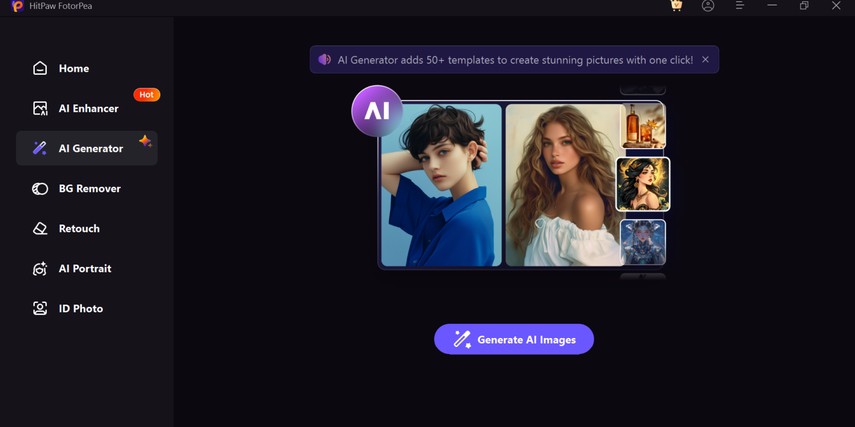
Step 2: Click on the Art Style and navigate to the ''Type What you Want to See'' button and then you can enter the text description of what you'd like to create. Apart from entering the custom text description, you can also generate the built-in text description to see how things shape up for you. If you wish to import the photo to create the amazing artwork, you'll need to tap on the Upload Image button and this way you'll be able to upload the images.
Before creating the anime images from the text description or photo, you can select the image size and customise the resolution of the images is also on the cards.
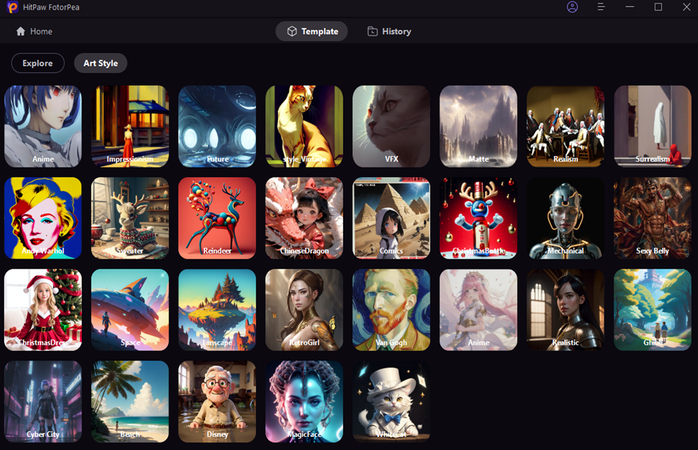
Step 3: Press the Generate icon to let the HitPaw FotorPea to begin creating the stunning AI generated images. In the next phase, you'll need to review the image credentials and then you'll be able to download the AI generated anime images into the destination folder by hitting the Download button.
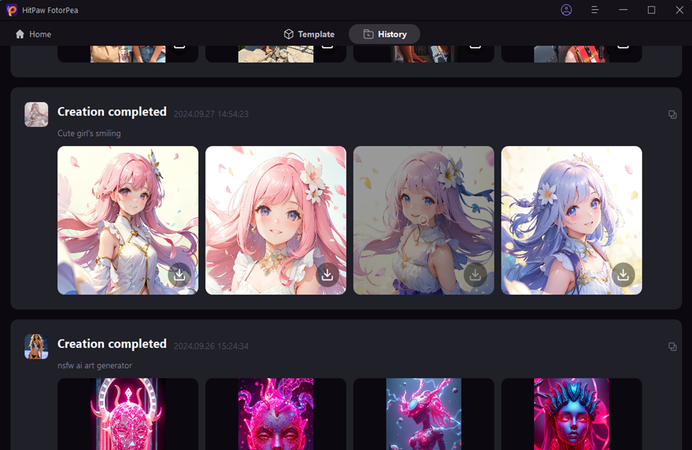
2. How to Convert Photo to Animation with Fotor
If you don't want to install any software and would love to convert photo animation online, aiming for the Fotor could be worth going for. With this tool you've got the privilege to create flawless images after importing the photos into the Fotor's timeline and when turning the images into the anime image, Fotor maintains the quality of images.
Luckily, Fotor also enables you to select from the multiple styles when creating anime images.
Since Fotor is compatible with batch processing you'll be able to create multiple anime images simultaneously. The downside you might have to face with the Fotor is that it could come up with an annoying watermark if you're using the free trial version.
Unfortunately, you could also face the ads when going to the timeline of the Fotor so if you don't have any issues using the Fotor, you can look at the guide below to convert a photo to animation through Fotor.
Step 1: To begin with you'll need to visit the timeline of the Fotor Image Generator and press the Upload image button. Doing so helps you to import the photo into Fotor's timeline and this way this tool begins analyzing for the URL address of the images.
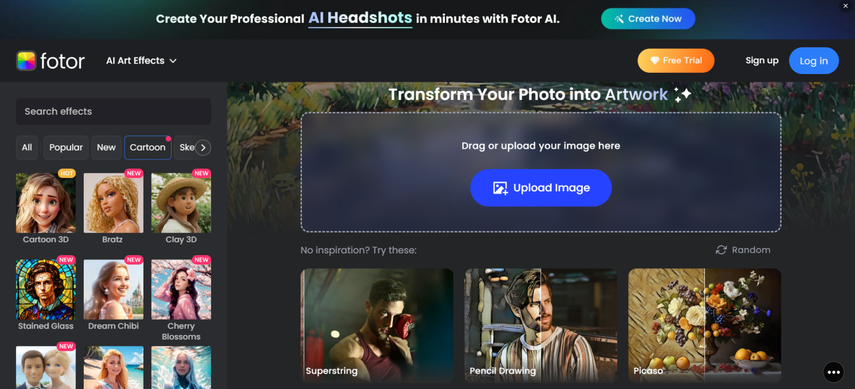
Step 2: Tap on the Cartoon button and select the style in which you wish to create the anime images. You can choose from from several styles whether you intend to generate the anime in the female version or male version, Fotor won't disappoint you a bit.
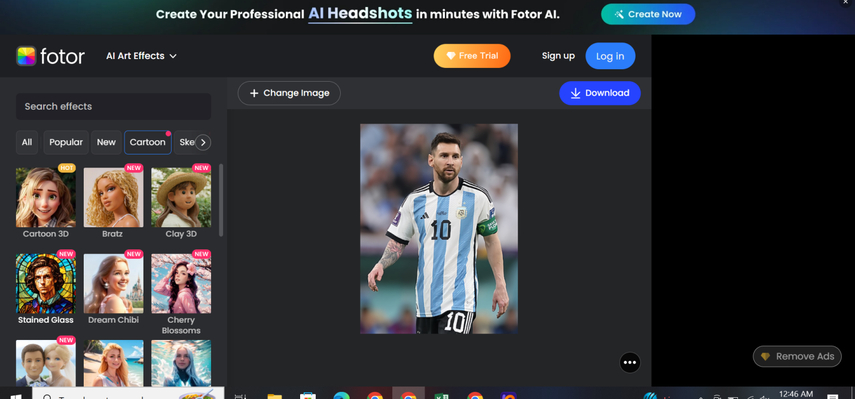
Step 3:
Upon selecting the favorite anime style, Fotor begins turning the images into anime photos afterwards. This process is only going to take few moments provided you've the fast internet connection. After getting the anime image generated you'll need to review the image credentials and then select the Download button to download the anime images into the favorite destination folder on computer.
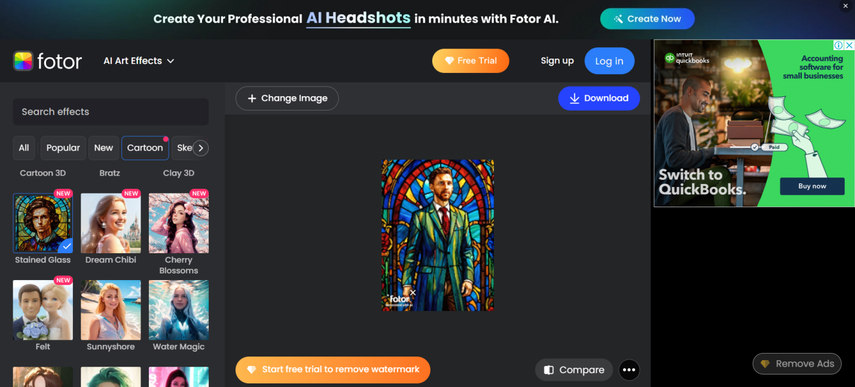
3. How to Convert Your Photo to Anime with Neural.love
If you want to explore another way to convert photo to anime online, you can watch out for the Neural.love. It is another prestigious online to convert photo to animation online free without asking you to do much.
It brings in several commendable styles to pick from and since it is blessed with AI powered technology, it tends to perform all the operations automatically. Visiting into the user interface of the Neural.love and creating the anime photos from the images has turned simple thanks to the user-friendly interface of the Neural.love.
Here's how to convert photo to anime with Neutral.love.
Step 1: After using the preffred web browser, you'll need to navigate to the official website the Neural.love and click on the Upload your Image button. By doing this, you can upload the picture that you want to be turned into an anime.
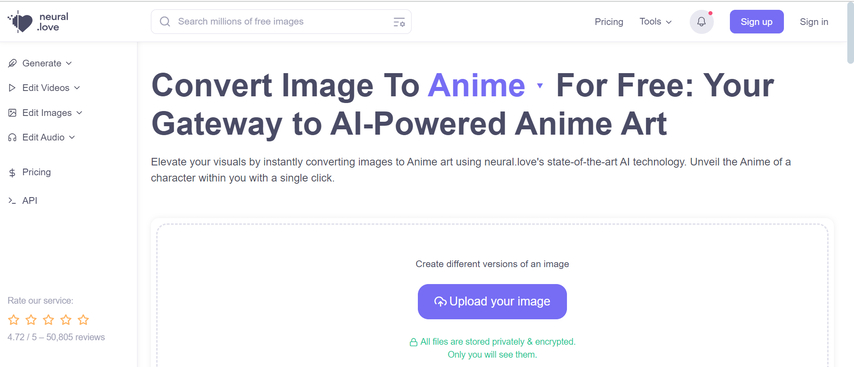
Step 2: Once you're done uploading the images, you'll need to tap on the Convert For Free button to initiate turning the images into the anime photos. The process will ask you to register with the Google account and after doing this you'll be able to download the edited images on the computer.
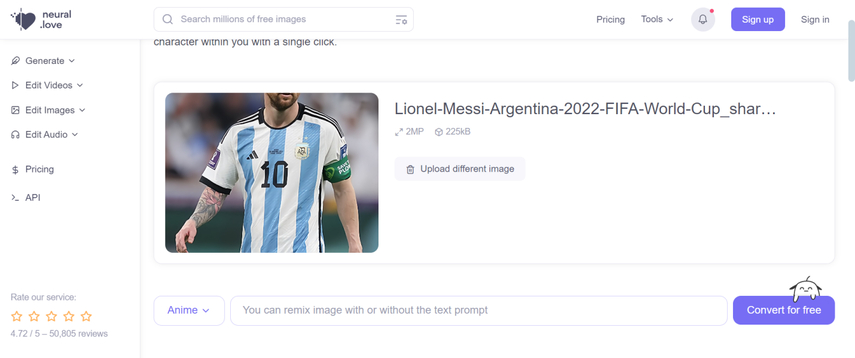
Final Words
Using the anime images for personal or commerical purposes has become a top trend.We've compiled a list of incredible methods to assist you to convert photo to anime , and each option in this guide is worthwhile. Of all the options listed in this guide to convert your photo to anime, HitPaw FotorPea remains the most pinnacle and efficient option.
With this tool you'll be able to create attractive images through text description and extracting the anime images from existing photos is also possible.






 HitPaw Edimakor
HitPaw Edimakor HitPaw Univd (Video Converter)
HitPaw Univd (Video Converter)  HitPaw Watermark Remover
HitPaw Watermark Remover 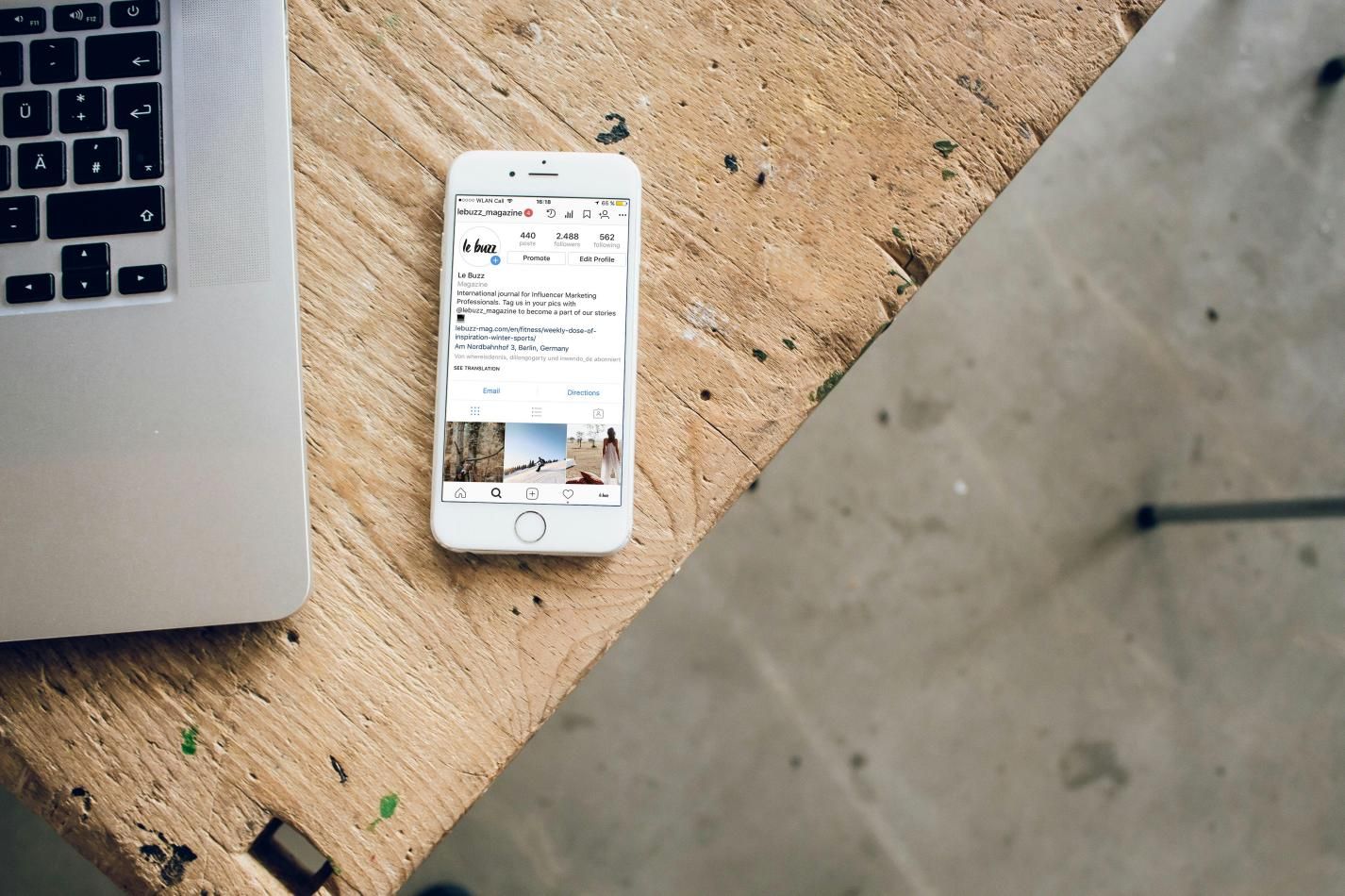
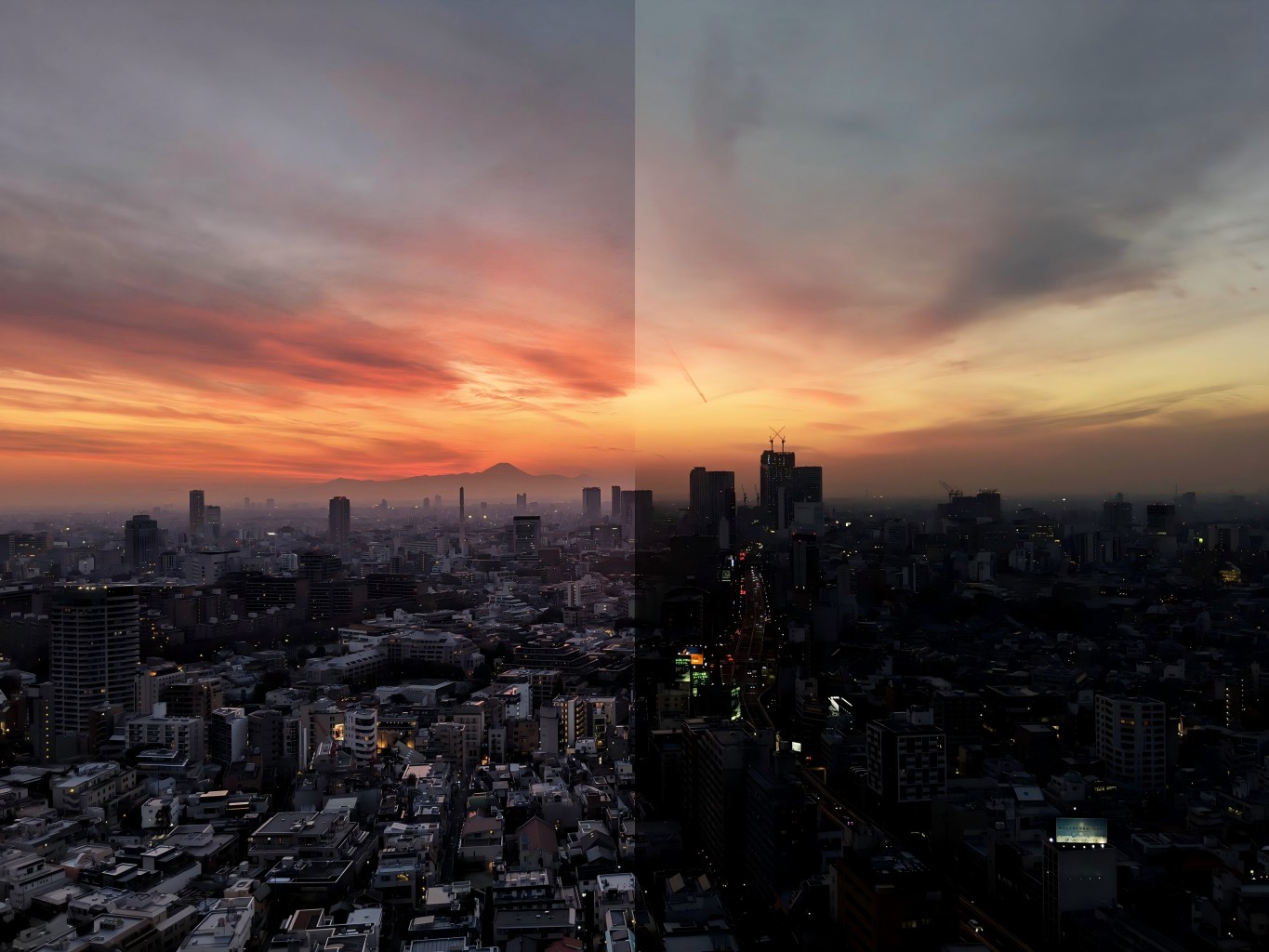


Share this article:
Select the product rating:
Daniel Walker
Editor-in-Chief
My passion lies in bridging the gap between cutting-edge technology and everyday creativity. With years of hands-on experience, I create content that not only informs but inspires our audience to embrace digital tools confidently.
View all ArticlesLeave a Comment
Create your review for HitPaw articles