Top 3 Tools to Easily Upscale Anime Images to 4K Resolution
You have created the anime images for commercial purposes but aren't satisfied with the resolution and image quality of the anime images. Can you upscale anime image to 4K?
Fortunately, you can access the multiple options that help you enhance the image quality of anime images quickly. This guide is all set to introduce excellent methods to improve the credentials of the anime images.
Part 1. AI Upscale Your Anime to 2K/4K/8K with Best PC Tool
Enhancing the anime image quality to 4K is only a few moments after the emergence of the HitPaw FotorPea. With this tool you've got the privilege to apply the 7 outstanding AI models to make the quality of the anime images better.
On top of that, HitPaw FotorPea also offers the individual feature of enlarging the image resolution, and regardless of whether you're a Mac or Windows user, you won't have to wait for a long time to enhance the anime images.
Features of Using HitPaw FotorPea
- Explore the 7 outstanding AI models to pick from
- Make anime visuals sharper and more detailed
- Upscale the anime image to 4K quickly
- Allows you to enhance multiple image images simultaneously
- Effectively upscales different anime art styles
Here's how to upscale anime image to 4K with HitPaw FotorPea.
Step 1: Navigate to the website of the HitPaw FotorPea and install the software afterward.
In the next phase, you'll need to click the Choose File button to upload the photo you wish to upscale. Since it supports batch processing, you can upload the multiple images simultaneously.

Step 2: Now, you can access the 7 AI models offered by the HitPaw FotorPea and selecting any one of these AI models will help you to upscale the image quality significantly.

Step 3: Once you've implemented the preferred AI model to the anime images, you'll need to preview the image credentials. Upon getting happy with the results of the images, you'll need to tap on the Export icon to download the photos on the preferred location.

Video Tutorial of HitPaw FotorPea
Part 2. Upscale Anime Images Quality with Waifu2x Online
If you're looking for an online way to upscale anime image to 4K, going for the Waifu2x won't be a bad option. It is an outstanding image resizer that helps you to resize the images to upto 4K, and while improving the quality and resolution of the images, Waifu2x maintains the original image quality.
Although you might have to face annoying ads appearing in the Waifu2x interface, it is still worth trying as it doesn't ask you to spend even a penny to enhance the image quality.
Apart from allowing you to import the photo directly to the timeline of the Waifu2x, it also lets you paste the URL address of an image, as it will extract the images from a URL address quickly. Luckily, the speed at which it upscales the images is fast, and you don't have to wait a long time upscaling the images with the Waifu2x.
Here's how to improve the image quality with Waifu2x.
Step 1: After visiting the Waifu2x's official webpage, click the Choose File button to import the photo into the Waifu2x's timeline. If you want to paste the URL address of a photo, you can hit the ''From URL'' button and then you'll be able to paste the URL address of the photo.
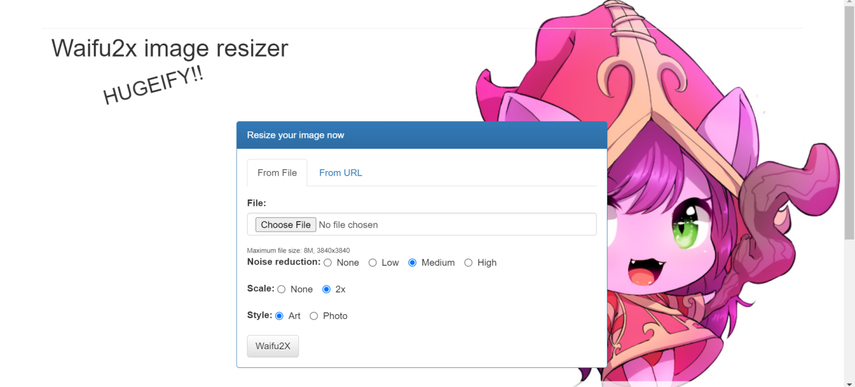
Step 2: After importing the photo, you'll need to select the image upscaling credentials given in the screenshot below. You must select the Noise Reduction to Medium or High and choose the 2X afterward. Click on the Art button afterward to proceed ahead.
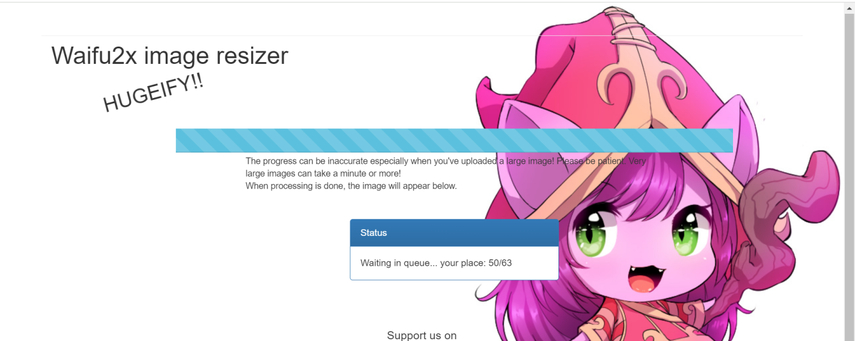
Step 3: Once you've set all the credentials for the images, you'll need to hit the Waifu2x button to start upscaling them. The process could take extra time depending on the number of people waiting in the queue.
After seeing the upscaled images on the screen, you can download the photo to the preferred destination folder on the computer.
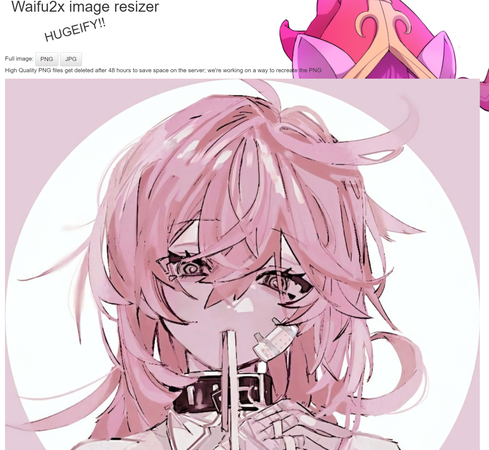
Pros
- Allows you to upscale the image quality quickly
- Offers a simple user interface
- Increase the resolution of images
- No installation required
- Free to use
- Allows you to reduce the noise from the images
Cons
- While upscaling the images, you might have to see the annoying ads in the Waifu2x timeline.
Part 3. Upscale Anime Images By AI with Vance AI
Vance AI is another online photo editor that can assist you to upscale anime image to 4K. This tool offers a professional user interface and an advanced photo upscaling feature, but if you're a newcomer and using the tool for free, you'll have to wait in a long queue to get the enhanced images' output results.
If you want to save time while upscaling the images and intend to get the most out of the Vance AI, going for the premium package is also an option. One thing is certain about the Vance AI: it doesn't affect the quality of images while upscaling them to the preferred resolution and image quality. If you've got the premium package of the Vance AI, you won't have the annoying watermark or ads appearing in the images.
Here's how to upscale anime image to 4K with Vance AI.
Step 1: After getting into the official web page of the Vance AI, you'll need to hit the Upload button to import the photo you wish to upscale. Apart from importing the photo directly to the Vance AI timeline, it also allows you to paste the URL address of the images, as it can extract the image from the URL address.
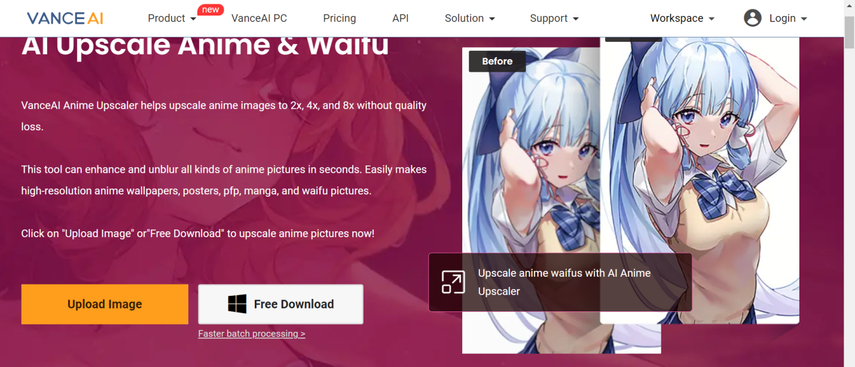
Step 2: Upon importing the image, Vance AI will upscale the images automatically. If you're a free user of the Vance AI, you might have to wait a long time for the upscaled images to arrive. If you want to upscale multiple images simultaneously, you can click on the Batch Process button to upload more than one picture.
After getting the desired results, you'll need to preview the image and upon getting satisfied with the images, you'll need to click on the Download button to get the photo downloaded on the desktop computer.
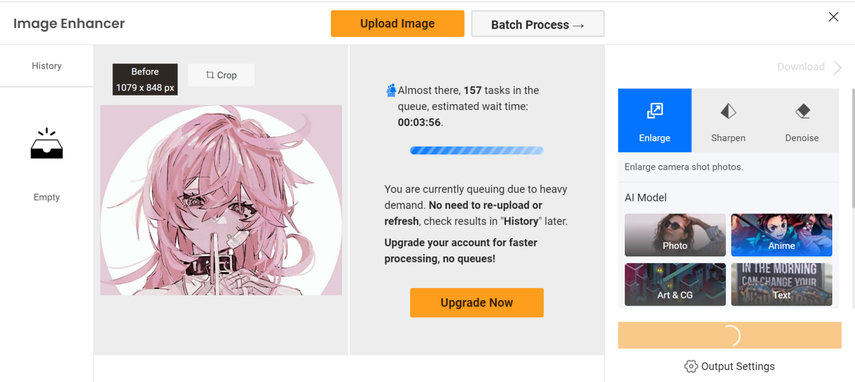
Pros
- Offers advanced features to upscale the images
- Enlarge or upscale the images quickly
- Extracts the photos from a URL address
- Explore the free trial version
Cons
- Free users will have to wait a long time to get the upscaled images.
Final Words
If you click the images in low resolution or quality and want to upscale an anime image to 4K, this guide could be a game changer. We have revealed the two reliable online ways to improve the quality of the images, and both of these options won't disappoint when it comes to enlarging the images or upscaling.
Since upscaled images can take a long time using online tools, HitPaw FotorPea is the most recommended option. With this tool, you can access the upscaled images in a few moments and apply the 7 outstanding AI models to them.
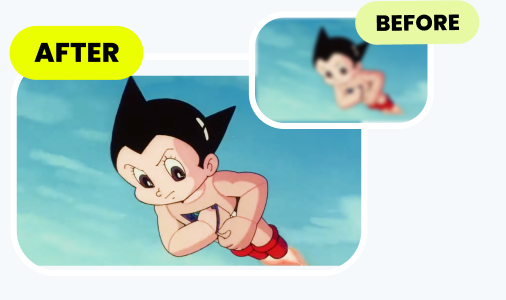





 HitPaw Edimakor
HitPaw Edimakor HitPaw VoicePea
HitPaw VoicePea  HitPaw Watermark Remover
HitPaw Watermark Remover 
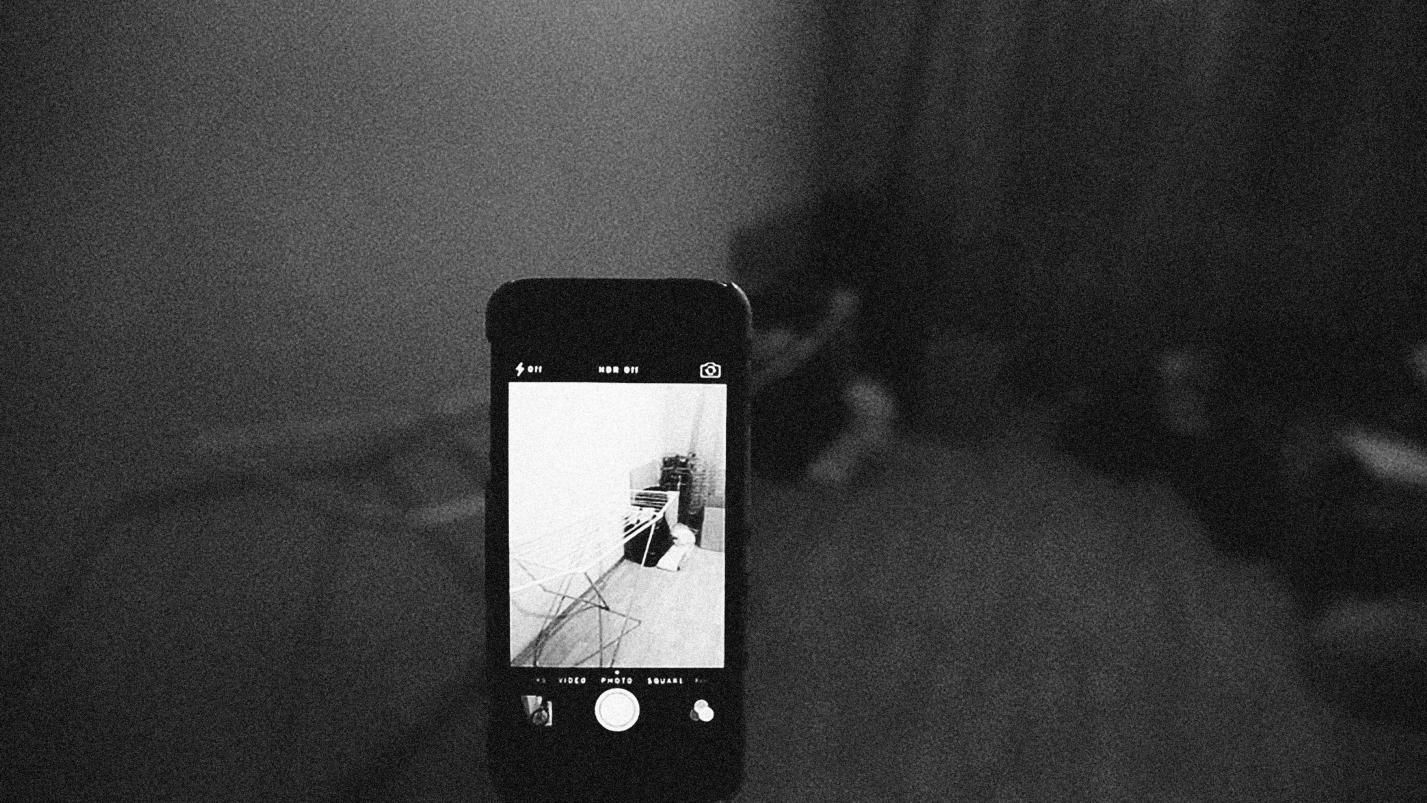


Share this article:
Select the product rating:
Daniel Walker
Editor-in-Chief
My passion lies in bridging the gap between cutting-edge technology and everyday creativity. With years of hands-on experience, I create content that not only informs but inspires our audience to embrace digital tools confidently.
View all ArticlesLeave a Comment
Create your review for HitPaw articles