How to Make Image Clearer: Easy Tips and 3 Tools
Imagine spending a lot of time creating the images and ending up getting the blurred images.
No one would like to see the blurred images so you must ensure that images you tend to upload on the social media platforms aren't blurred. Can you make image clearer?
Clearing the blurred images is possible and we'll introduce the spectacular ways to help you make a image clearer.
Part 1. Best Tool to Make a Image Clearer with HitPaw FotorPea
When it comes to making the image clearer and eliminating the blur from the images, HitPaw FotorPea comes handy. With this tool, you've got the leverage to make the images look clear courtesy of the AI-powered technology.
In HitPaw FotorPea you've got the leverage to explore the spectacular tools that let you explore the 9 mind blowing AI models. Luckily, you don't have to perform any manual operations while eliminating the blur from the images as HitPaw FotorPea is totally dependent on the AI powered technology.
Since HitPaw FotorPea holds the ingredients to process the multiple images simulataneosly meaning you can eliminate the blur from the multiple photos at the same time. In addition to removing blur from the pictures, HitPaw FotorPea's superb picture enlarging functions won't let you down if you wish to alter the resolution of the pictures.
Features
- Allows you to make the images look clearer
- Comes up with a simple user interface
- Compatible with Mac and Windows
- Explore the 9 stunning AI models
- Lets you preview the images before exporting them
- Maintains the original resolution and quality while eliminating the blur
How to make an image clearer with HitPaw FotorPea?
Making the images look clearer won't ask you to do much as you can look at the detailed guide below to make image clearer.
Step 1: March into the HitPaw FotorPea's official website and then press on the Download button to get the software downloaded on the computer. After downloading the tool, you'll need to install the software before launching it. Click on the Choose files button afterwards to import the photo you want to enhance.
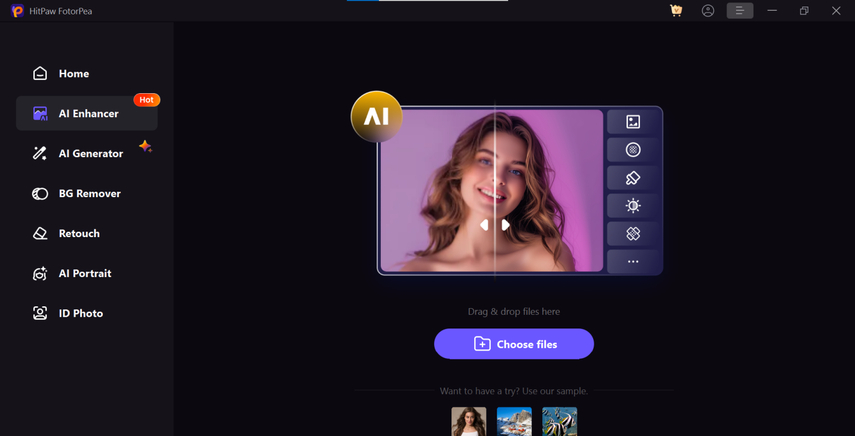
Luckily, you've got the leverage to import multiple images simulataneosly as HitPaw FotorPea supports batch processing. Because HitPaw FotorPea is compatible with a wide range of image formats, you may also import the photos in several image formats.
Step 2: Once you're done importing the photos into the timeline of the HitPaw FotorPea you'll need to press on the Face Model to ensure that you can eliminate the unwanted blur from the images making the photos look less blurred. Apart from exploring the Face model, you can also rely upon several other AI models including the General Model, Text Model, Denoise Model, Colorize Model, animation model etc.
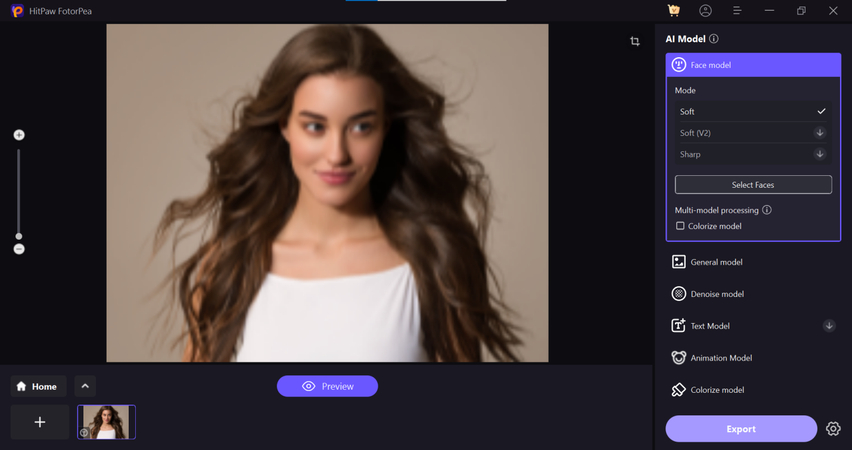
Step 3: After choosing the preferred AI model, you'll need to press the Preview button. Doing so begins applying the AI models to the images and you'll see that the image will start getting cleared. Once the Face Model is applied to the images, you can then select the Preview button to review the images credentials. Tap on the Export button afterwards to download the photos on the computer.
Part 2. How to Make Image Clearer with Picwish
PicWish is a terrific online tool that allows you to eliminate the blur from the images increasing the resolution and quality of the images. Luckily, PicWish ensures that the quality of the photos doesn't get messed up upon removing the blur from images.
Despite being an online tool, PicWish brings in the professional features and will assist you to get rid of the blur from the images in professional manner. The substantial thing of the PicWish is that it tends to maintain the quality of the photos while eliminating the blur from the images. The downside this tool carries is that it might make you wait for a longer time to acess the edited images and if you're using the free trial version you might have to deal with the annoying ads coming your way.
How to make images clearer with PicWish?
Step 1: After launching the preffred web browser, you'll need to visit the official timeline of the PicWish Photo Enhancer. In the next stage, you'll need to select the Upload Image button to import the photo you wish to remove the blur from.
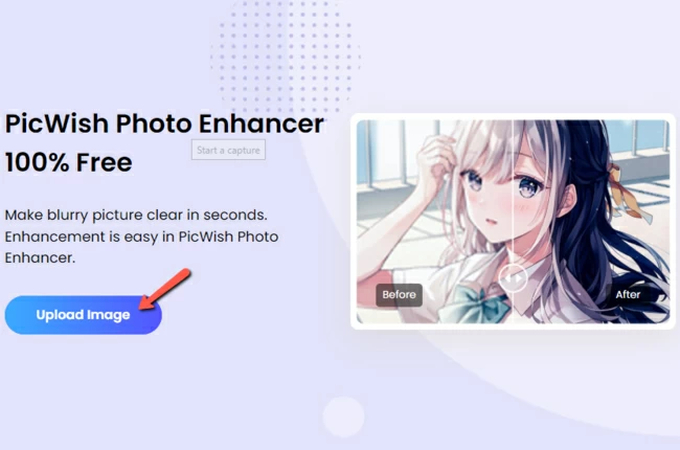
Step 2: Upon uploading the photo PicWish tends to remove the blur from the images automatically. If you've got a fast internet connection the process won't take any extra time ripping apart the blur from the photos. You can use the images up to 2x or 4x to ensure that the photos look cleard and stunning.
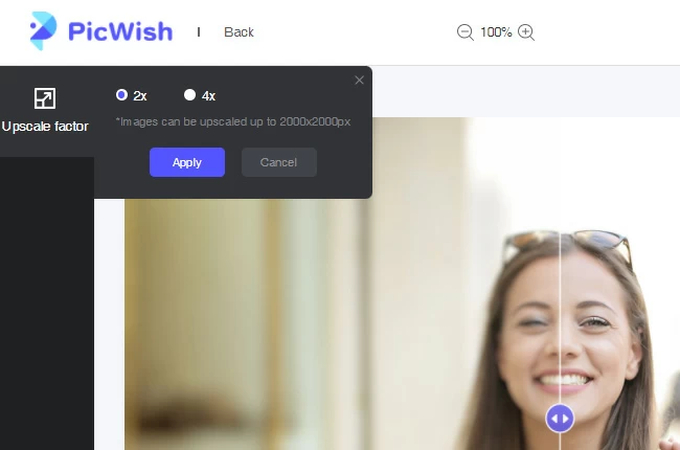
Step 3: Once you're done eliminating the blur from the images, you'll need to preview the photo you'll need to select the Download button to export the images to the computer.
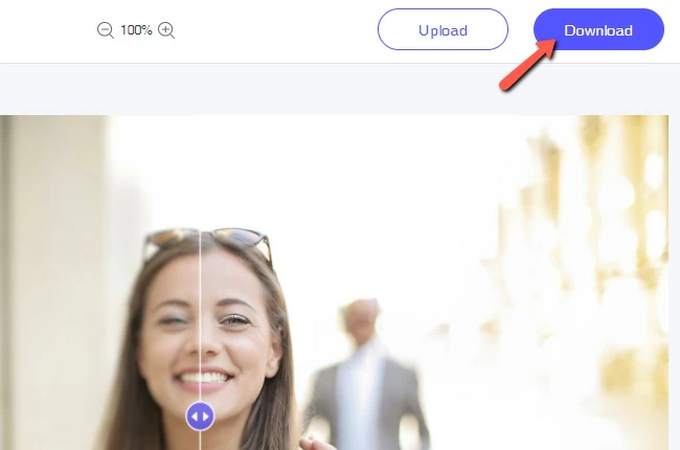
Part 3. Make Images Clearer with VanceAI
After exploring the above-mentioned tools to eliminate the blur from the images, if you want to explore some more ways to remove the blur from photos, Vance AI could be a valuable addition. This tool brings in a professional user interface despite being an online tool and if the speed of the internet is fast you don't have to wait for any extra time to remove the blur from the images.
Luckily, you can make the images look clearer without affecting the overall quality of the images and exploring the free trial version through Vance AI is also on the cards. Vance AI offers several AI models that help you to enhance the quality of the images effortlessly and since it is web web-based tool, you don't have to install any software to start eliminating the blur from the images.
How to make an image clearer with Vance AI?
Step 1: To start with, you'll need to jump into the official timeline of the Vance AI by using the web browser and select the Choose Image button to import the photos you wish to eliminate the blur from.
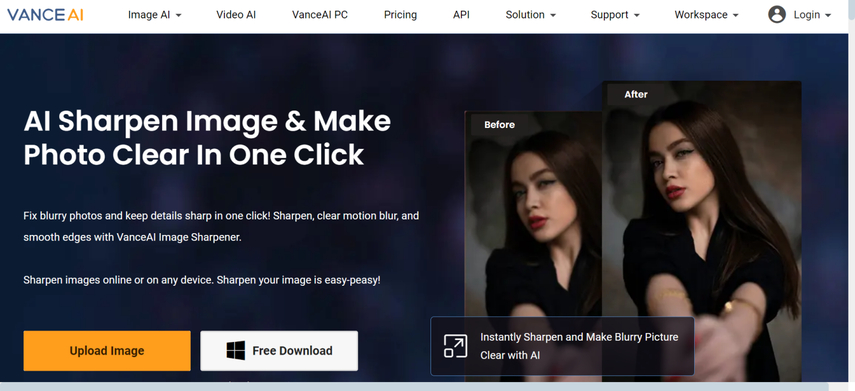
Step 2: After uploading the photo, you'll need to select the Sharpen Mode and hit the General button afterwards.
Since a lot of people tend to use VanceAI for free to remove the blur from images, you'll have to wait for a long time to access the sharpened images. After getting the images edited and making it look smoother, you'll need to preview the credentials of the images and then select the Download button to get the images downloaded on the computer.
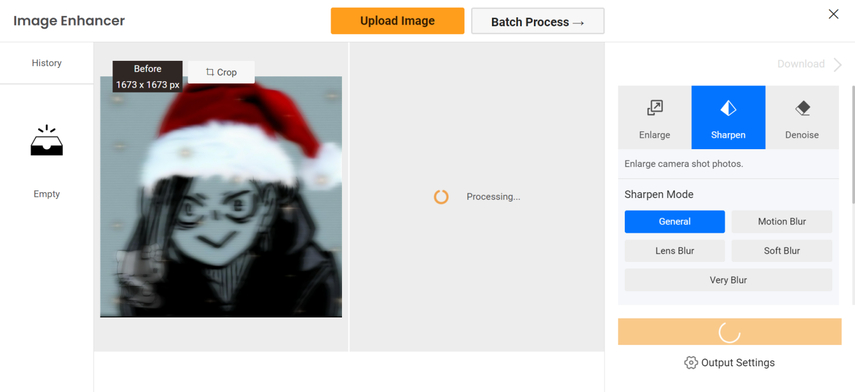
Conclusion
You can make image clearer by looking at the 3 stunning tools listed in this guide. Apart from using the PicWish, you can also rely upon the Vance AI to enhance the image credentials ripping apart the annoying blur from the images. Since these two online tools could extra time to remove the blur from the images and could make the ads to pop up during the blur removing process, HitPaw FotorPea is the most reliable option given in this guide.
With this tool, you've got the privilege to remove the blur from the images automatically courtesy of the Face Model and it doesn't affect the quality of the images while removing the blur from photos.






 HitPaw Edimakor
HitPaw Edimakor HitPaw VoicePea
HitPaw VoicePea  HitPaw Univd (Video Converter)
HitPaw Univd (Video Converter) 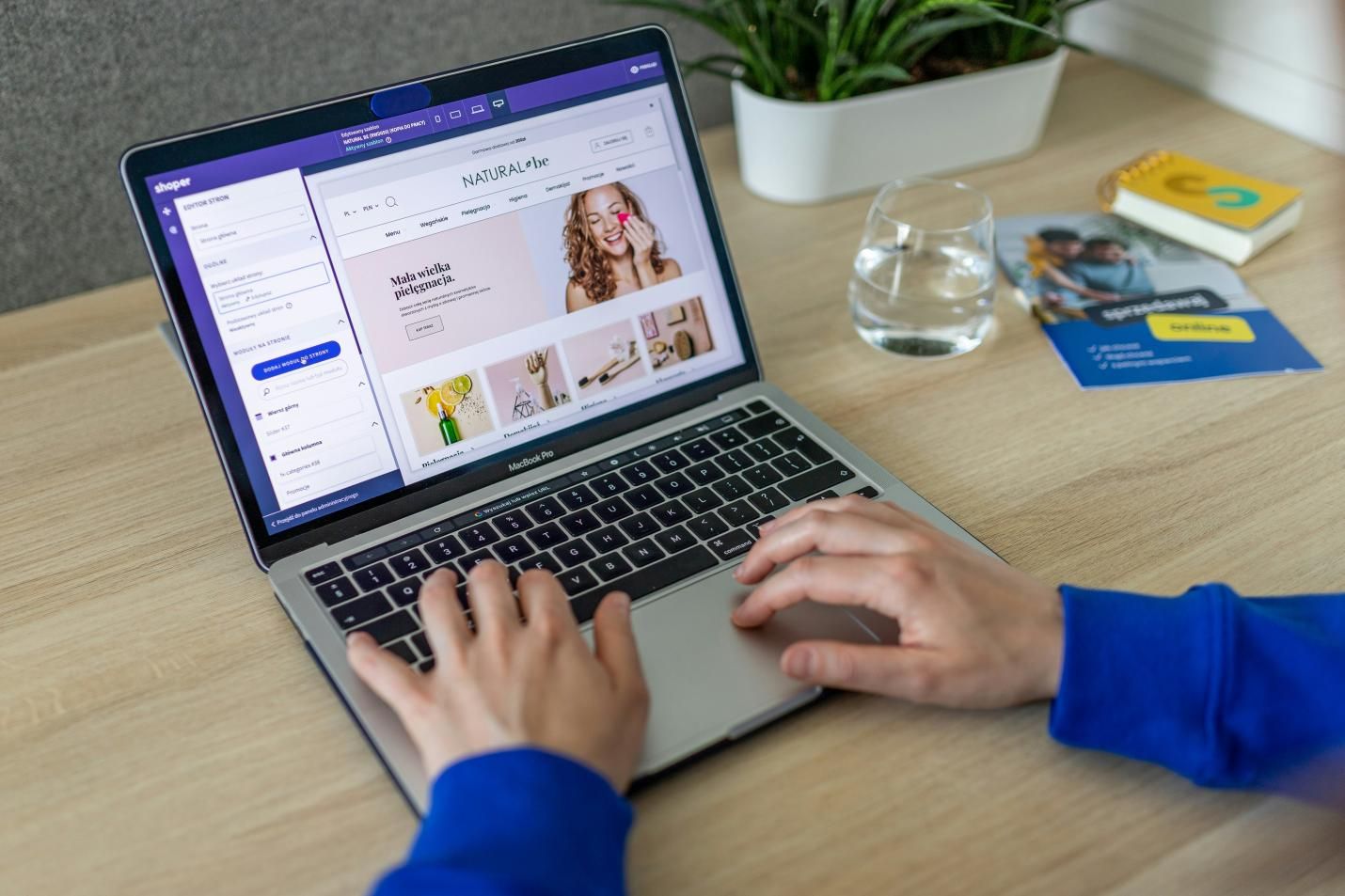



Share this article:
Select the product rating:
Daniel Walker
Editor-in-Chief
My passion lies in bridging the gap between cutting-edge technology and everyday creativity. With years of hands-on experience, I create content that not only informs but inspires our audience to embrace digital tools confidently.
View all ArticlesLeave a Comment
Create your review for HitPaw articles