How to Fix Too Much White in a Photo: A Step-by-Step Guide
You have spent a lot of time clicking the images and despite putting in extra effort, you realized that you've clicked the overexposed images. Struggling with the underexposed or overexposed images isn't a good thing as these things could make the images look useless.
The good thing here is that you can fix too much white in a photo and this guide will introduce the two stunning ways to eliminate the overexposure from the images.
Part 1. 2 Easy Ways to Fix Too Much White in a Photo
Way 1. The Best Way to Fix Too Much White in a Photo with HitPaw FotorPea
Whether you're clicking the images with the mobile camera or DSLR, seeing the shortcomings of the images is possible. Dealing with overexposure to too much white or light in the images is one of the most annoying photographers tend to face nowadays. Luckily, HitPaw FotorPea has eliminated this annoying issue by enabling you to fix too much white in a photo thanks to the color calibration feature.
With this feature, you've got the chance to apply the accurate light to the images allowing you to dismantle the over exposure of the images. The thing to like about the HitPaw FotorPea is that it maintains the original quality while eliminating the too much white or light from the images. Apart from fixing the overexposure from the images, HitPaw FotorPea doesn't shy away from offering some more excellent photo enahncing operations. For instance, this tool allows you to rely upon the 9 outstanding AI models to elevate the quality of the images to the next level.
Features
- Lets you fix the too much light or white from the images
- Prompts the effortless user interface
- Retains the image quality while fixing the overexposure from the images
- Supports the batch processing, importing and upscaling multiple images simultaneously is possible
- A Mac and Windows compatible photo quality enhancer for all operating systems
- Doesn't input the watermark on the images
How to fix too much of a white in a photo with HitPaw FotorPea?
Step 1: After marching into the office website of the HitPaw FotorPea, you'll need to hit the Download button to get the software downloaded on the computer. HitPaw FotorPea takes only a few moments before getting downloaded and after downloading the software, you'll need to install the software on the computer. In order to import a photo onto your computer, click the AI Enhancer button. HitPaw FotorPea supports batch processing, so you may upload numerous images at once.
HitPaw FotorPea is compatible with the multiple image formats, meaning there won't be any issue uploading any types of images to the timeline of the HitPaw FotorPea
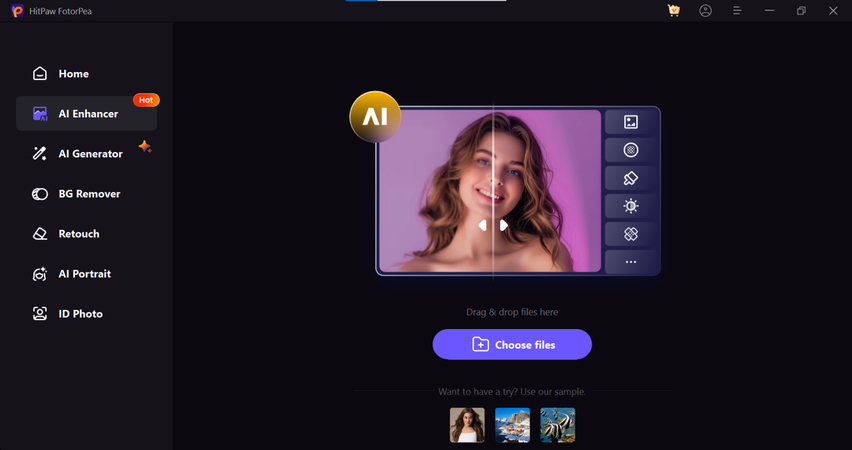
Step 2: From there, navigate to the HitPaw FotorPea main window. Nine excellent AI models will then appear on the screen. Since you're looking to fix the overexposed images, you'll need to select the color calibration model. Selecting the color calibration model will ensure that you can fix too much white or light on an image.
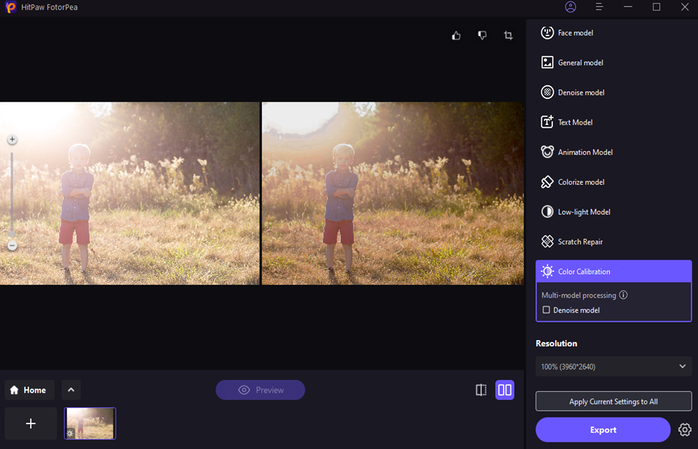
Step 3: Click on the Preview icon to let the HitPaw FotorPea to apply the color collaboration model on the image. After reviewing the two images on the screen, you'll need to hit the Download button to export the images on the computer.
Way 2. Fix Too Much White in a Photo with Photoshop
If too much light has hit the camera sensor and you end up clicking the images with too much light, fixing the photos could ask you to put in a lot of extra effort. The good thing is that you can opt for tools like Adobe Photoshop to fix the overexposed images as this tool lets you put the darkness on the images to make them wonderful and exciting.
Although newcomers might find it difficult to explore the editing credentials of Adobe Photoshop as this tool is based upon professional and advanced features, one thing is certain with Adobe Photoshop, which is that it lets you eliminate the overexposure from the images without affecting the quality of the images.
Here's how to fix too much white in a photo with Adobe Photoshop.
Step 1: Jump into the official webpage of Adobe Photoshop and then get the software downloaded on the computer. After downloading the tool, you'll need to start the desktop app and then click on the File and Import button to upload the photo into the timeline of Adobe Photoshop.
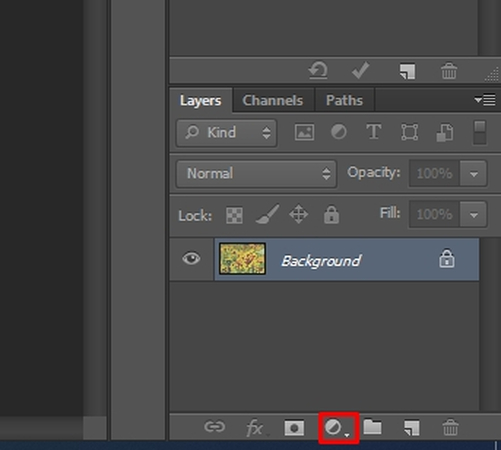
Step 2: Creating the new level adjustment layer is crucial to make the images look darker.
You must select the Adjustment Layer or New Fill option from the Layers panel in order to accomplish this. You can navigate to the drop-down menu and select the Levels from there.
You can see the screenshot below that shows the created adjustment later named by the Level 1.
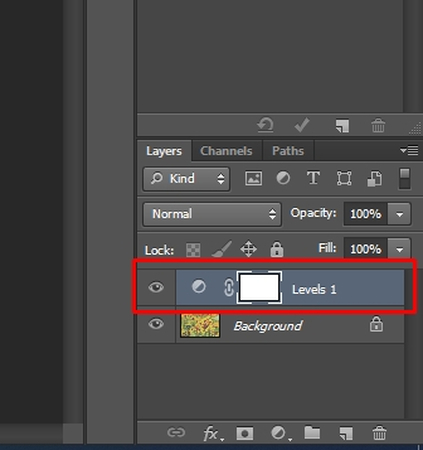
Step 3: Now, you can see the blend mode from the layer panel's upper left corner. Select the blend mode named Multiply afterwards. After choosing the Multiply mode, you'll see the photo getting darker. It implies that the more details in the colors and highlights will seem more saturated.
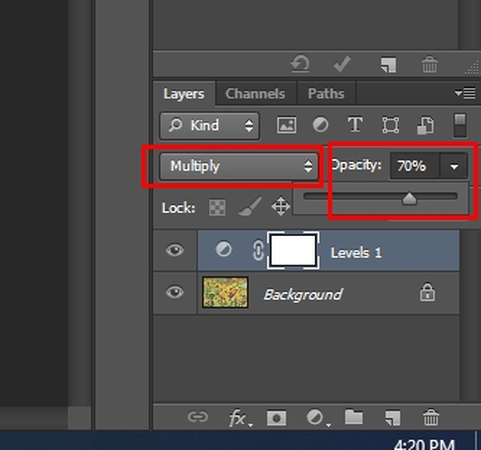
Step 4: If, after applying the blend mode, you find that the image has become darker than you had anticipated, you can restore the brightness to your desired level by reducing the opacity from the upper right corner of the layer panel. Once you're done acting upon all the steps listed in this guide, you'll be able to fix the overexposed images and access the perfect images on your computer.

Part 2. FAQs of Fixing Too Much White in a Photo
Q1. What Affects Overexposure?
A1. Overexposure in photography is the condition that occurs when too much light hits the sensor of the camera, ending up creating too bright images. A slower shutter speed, a wider aperture, a higher ISO sensitivity, direct sunlight, and incorrect white balance could cause overexposure images. Thus, you'll need to pay huge attention to these factors to ensure that you've clicked the images with perfection, avoiding overexposure.
Q2. How do I remove white balance from an image?
A2. You can eliminate the white balance from a photo courtesy of tools like HitPaw FotorPea. With this tool, you can fix overexposed images by using the color calibration model to make the photos look perfect and admirable. While eliminating the overexposure from the images, HitPaw FotorPea tends to maintain the quality of the images.
Final Words
If you're dealing with too many white colors in a photo, this guide could be a game changer. In this post, we've listed the outstanding ways to help you fix too much white in a photo.
Although, going for Adobe Photoshop is indeed a professional way to get rid of the overexposed images, but the users and hectic guidelines could consume a lot of your time while fixing too much white in a picture.






 HitPaw Edimakor
HitPaw Edimakor HitPaw Univd (Video Converter)
HitPaw Univd (Video Converter)  HitPaw Watermark Remover
HitPaw Watermark Remover 

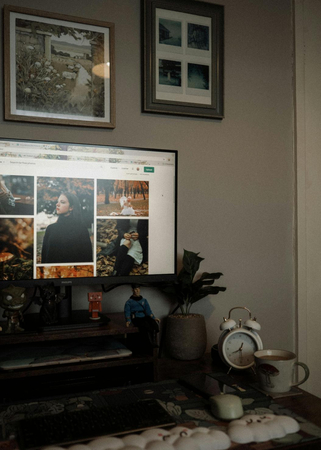

Share this article:
Select the product rating:
Daniel Walker
Editor-in-Chief
My passion lies in bridging the gap between cutting-edge technology and everyday creativity. With years of hands-on experience, I create content that not only informs but inspires our audience to embrace digital tools confidently.
View all ArticlesLeave a Comment
Create your review for HitPaw articles