Can Any Pleace Make Photographs Less Grainy: Top Tools and Techniques
Noticing the grains on the images isn't a sight to behold with. While creating the images on a mobile device or DSLR camera, you might end up creating the images with the annoying noise on the photos.
If you're one of those people who often ask ''can any pleace make photographs less grainy'', this guide will introduce the brilliant ways to reduce the grains in photos.
Part 1. Why are My Pictures Coming Out Grainy?
Grainy images could be caused due to the one or more factors related to the camera settings, equipment, and lighting. You can look at the reasons listed below that could cause the images to get grainy.
If you've adjusted the camera at the higher ISO settings, it will make the grains appear in the photos.
If you click the underexposed images and aim to brighten the photos through different tools, it can also make the images look grainy or noisy.
You are bound to see grains in the images if you've clicked the images in low light.
If you're shooting the images with a camera containing the smaller sensors, you might see the noise in the clicked images.
Part 2. Online Tools to Reduce Grain in Photos
1. Fotor
Fotor is an outstanding photo editor that offers a simple user interface to perform the various photo editing and enhancing operations on the images. When it comes to eliminating the noise from the images, HitPaw FotorPea won't disappoint you either.
It relies upon the AI powered technology, meaning all the photo enhancing tasks you tend to perform with the Fotor could be executed automatically. In Fotor, you've got the leverage to reduce the noise from the images without affecting the image quality and since it supports the multiple image formats, it holds the ability to import any types of images effortlessly.
Here's how to reduce the noise from photos with Fotor.
Step 1: Use any web browser to access the Fotor's remove noise feature after using it.
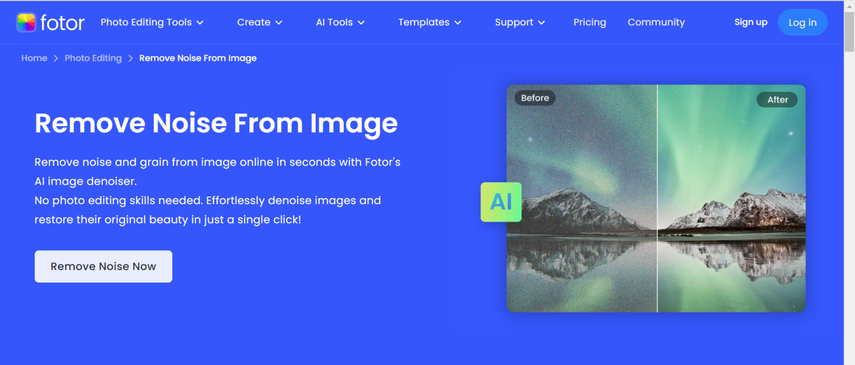
Step 2: Tap on the Open Image button afterwards to import the photo you wish to eliminate the noise from. Since Fotor works automatically, it will help you eliminate the noise from the images automatically.
If the speed of the internet is fast, you'll only need to hit the Download button to export the edited images on the computer. If you aren't satisfied with the credentials and can see the noise in the images, you can upload the photo again into the Fotor to begin eliminating the noise from the images again.
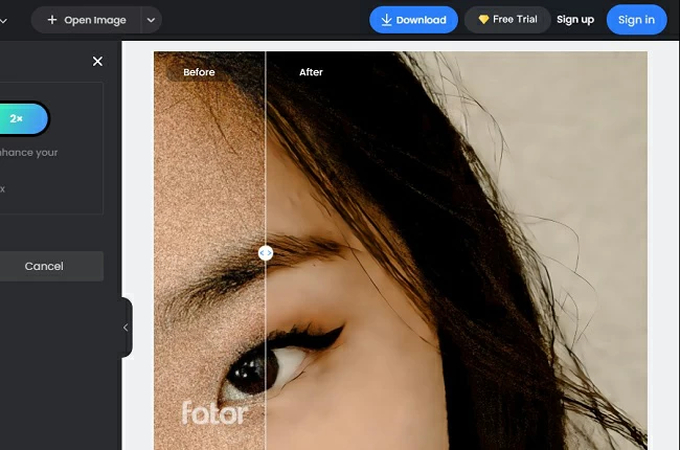
2. Media.io
Another outstanding way to reduce the grains from the images will be to look at the Media.io AI Image enhancer. Media.io AI image enhancer offers the simple user interface, and you can explore the 6 stunning AI upscaling models. Media.io is compatible with multiple image formats, including PNG, JPG, JPEG, BMP, etc.
Furthermore, Media.io has a tendency to preserve image quality while improving it and getting rid of grain in the photographs.
Here's the detailed guide to eliminating the grains from images with Media.io.
Step 1: To access the official website of Media.io, open your computer browser. In the next phase, you'll need to choose the Enhance Photos button after accessing the 6 different AI models of the Media.io.
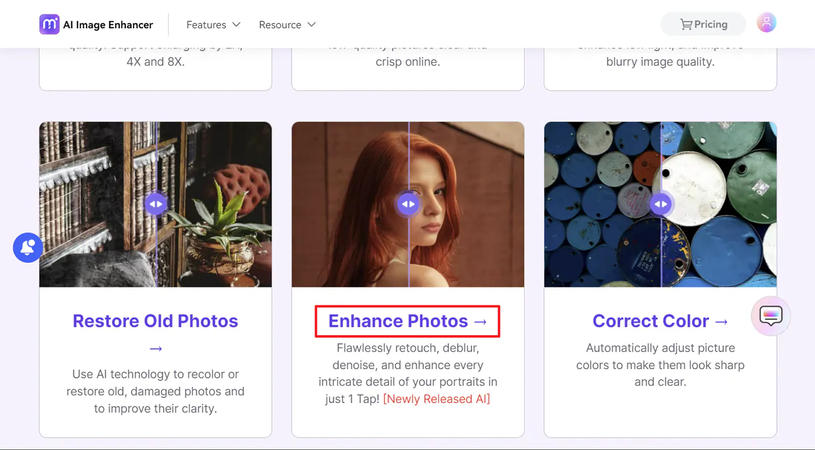
Step 2: You can import the photo you want to improve the credentials for by tapping on the Upload Image button. Since the algorithm of the Media.io enhancer works automatically, you'll see that noise from the images get eliminated automatically. Two photo outcomes, including the Result and Original, will appear on the screen.
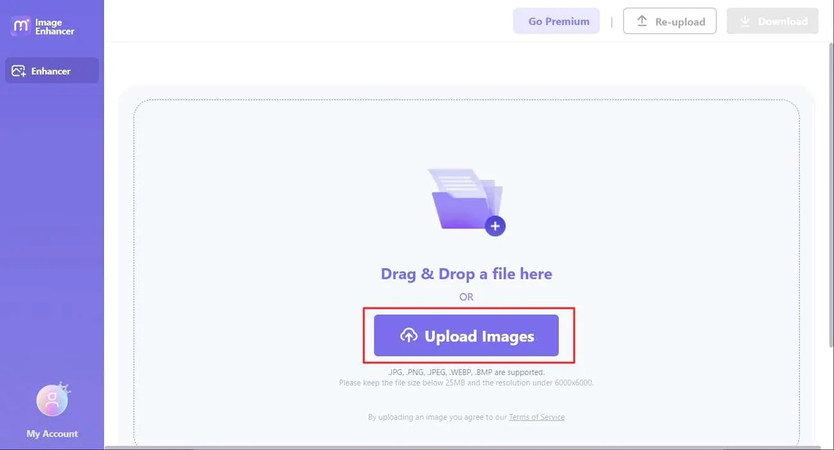
Step 3: Now, you'll need to image credentials, and upon getting satisfied with the results, you'll need to hit the Download button. If you want to export the images without watermark, you can hit the ''Download without watermark'' button to get the image downloaded without a watermark on the images.
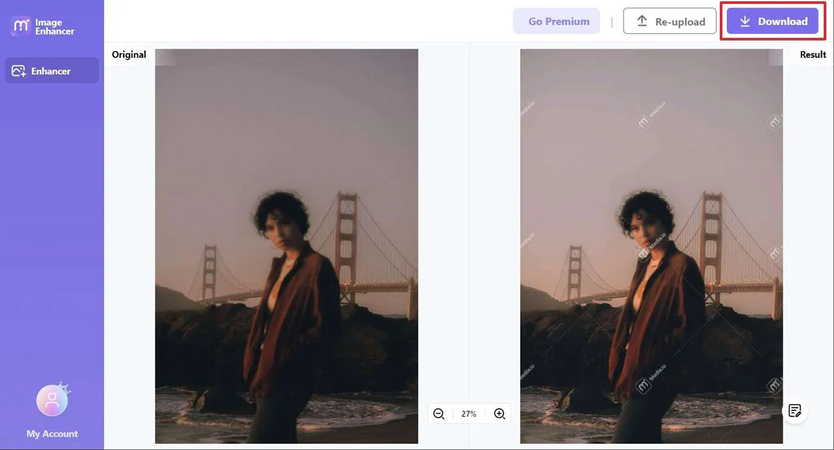
Part 3. The Best PC Software for Reducing Graininess with HitPaw FotorPea
Although using the online tools to get rid of the grain from the images is an appropriate gig these tools could prompt unwanted ads and can take extra time to perform the photo enhancing tasks. Thus, you can look at tools like HitPaw FotorPea that offer the 9 outstanding AI models to improve the credentials of the images.
By using the Denoise model of the HitPaw FotorPea, you'll be able to get rid of the unwanted noise from the images making the images look clear and smooth. Since HitPaw FotorPea is compatible with batch processing you've got the chance to import multiple images simultaneously and upscale the credentials of these multiple images simultaneously.
Features
- Allows you to swiftly eliminate grain from pictures
- Simple user interface that requires minimal technical expertise
- Compatible with the 9 AI Models, including the Denoise model
- Enables you to simultaneously improve the quality of several photos
- Compatible with Mac and Windows
- Offers outstanding preview features
- Lets you to customer the resolution of the images
Here's how to get rid of the noise from the images.
Step 1: You must install the software on the PC after going to the HitPaw FotorPea timeline.
Once you're done starting the software on the computer, you'll need to hit the AI Enhancer button to see the Choose files window. Tap on the Choose Files button to import the photo you wish the annoying grains from.
Since HitPaw FotorPea is compatible with multiple image formats, you can upload the photos in various popular image formats. You can also import multiple images to the timeline of the HitPaw FotorPea as it supports batch processing.
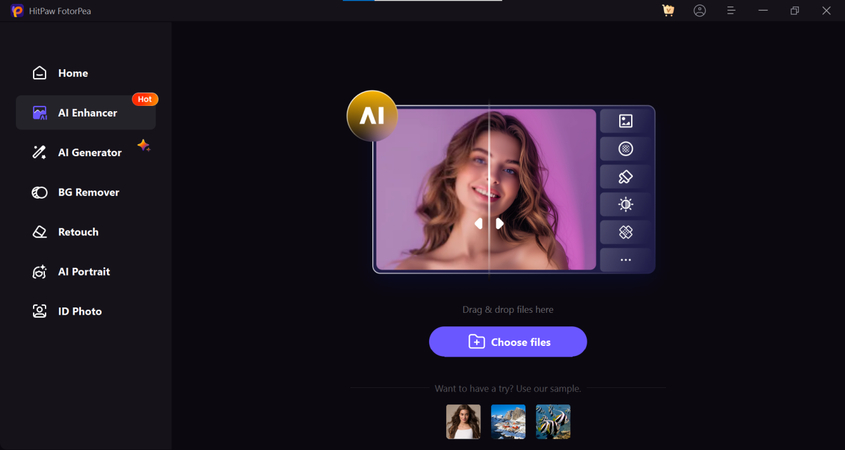
Step 2: Now, you can see the 9 outstanding AI models on the screen. Since you're looking to get rid of the noise from the images, you'll need to tap on the Denoise model. Selecting this AI model ensures that you can get rid of the annoying grains from the images.
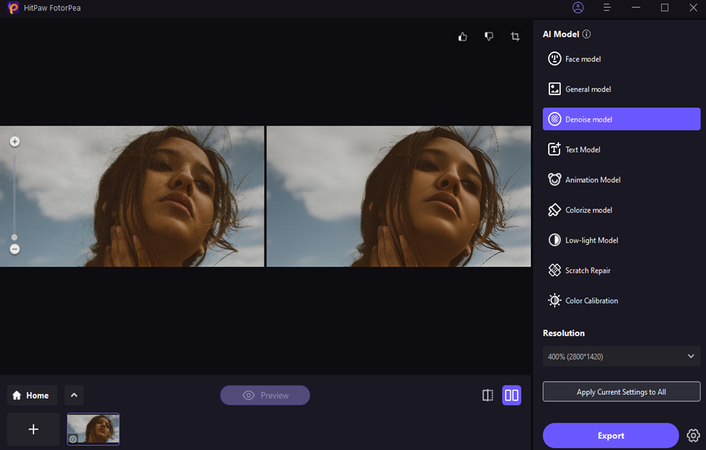
Step 3: After choosing the Denoise model, you'll need to press the Preview icon to apply the selected AI model. This process won't take any time before presenting the image without annoying noise in it. In the next phase, you'll need to click on the Export button to download the images into the computer in the preferred folder.
Final Words
Can any pleace make photographs less grainy? A lot of people nowadays struggle with grainy and noisy images, but eliminating the noise from the images is also possible. We have listed the Fotor and Media.io as appropriate ways to eliminate the noise from the images, as these online tools don't ask you to install any software to get rid of the noise from photos.
Since online tools could consume extra time reducing the noise from the images, HitPaw FotorPea remains the best way to get rid of the grainy images. It comes up with the Denoise Model to dismantle the image noise, allowing you to explore the 8 more AI models.






 HitPaw Edimakor
HitPaw Edimakor HitPaw Univd (Video Converter)
HitPaw Univd (Video Converter)  HitPaw Watermark Remover
HitPaw Watermark Remover 


Share this article:
Select the product rating:
Daniel Walker
Editor-in-Chief
My passion lies in bridging the gap between cutting-edge technology and everyday creativity. With years of hands-on experience, I create content that not only informs but inspires our audience to embrace digital tools confidently.
View all ArticlesLeave a Comment
Create your review for HitPaw articles