How to Use Pop Art Filter App to Make Photo Pop
Pop art, one of the colorful forms of art that originated in the early 1950s, has continued to captivate the world due to its raucous appearance and social relevance. Pop art is famous for the use of bright colors, familiar images, and the element of fun that is still popular among the people. Here, we will discuss how one can apply a pop art filter to their images, the most suitable platforms for this task, and a step-by-step guide to using tools to turn your pictures into pop art illustrations.
Part 1. What is Filter Pop Art
Filter pop art mimics the digital version of pop art which is mostly associated with bright colors, distinct lines and sometimes even objects that are repeated. This style which was made famous by Andy Warhol and Roy Lichtenstein takes ordinary subjects and produces them in bright, bold graphics.
Pop art filters have gained so much popularity because they transform the normal photographs to have a brilliant and distinct look, greatly suitable for sharing on social media platforms, artistic work, or just to give a twist to your images.

Part 2. Best 6 Tools for Pop Art Filter
There are various methods to turn a photo into pop art, including manual editing, using pre-made filters in photo editing software, or leveraging AI-powered tools. Some of them are listed below:
1. Adobe Photoshop
Adobe Photoshop is a software application used for digital image manipulation and is popular among the creative professionals. It has a wide variety of tools and filters available, such as pop art effects that can be adjusted to the user's preference. Photoshop is very useful, though not very easy as it may be somewhat difficult for a layman to master.
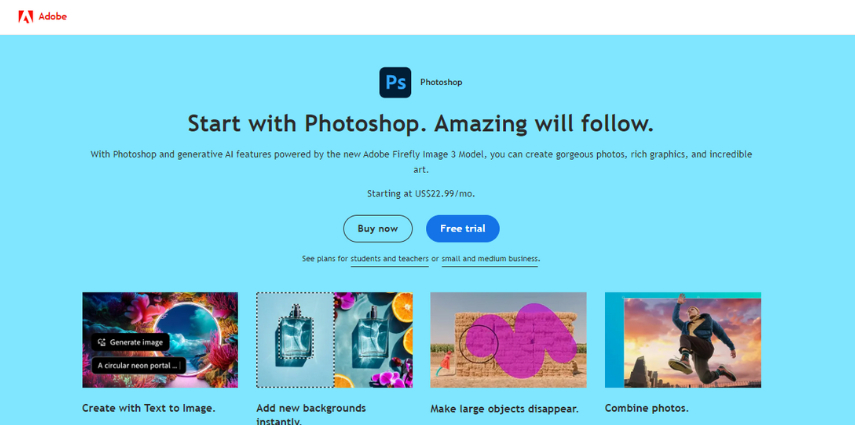
Functions:
- Selecting filters for developing pop art with options.
- Layer management for complicated operations and other alterations.
- Adjustment and color correction tools.
Pros
- Highly customizable filters.
- Professional-grade quality.
- Includes many tutorials and an active community.
Cons
- Expensive subscription model.
- Steep learning curve.
2. Canva
Canva is a simple graphic design tool suitable for those with no background in graphic design. It provides all sorts of templates and straightforward designing options. Exceptionally easy to use and navigable with drag-and-drop functionality.
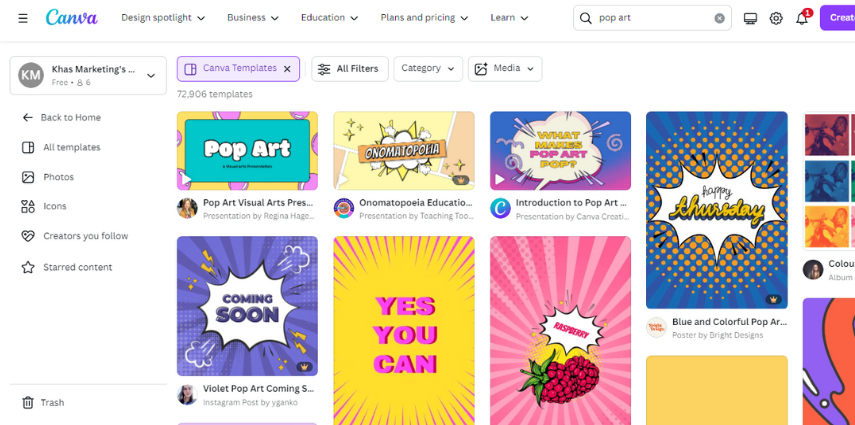
Functions:
- Templates of pop art filter online
- BASIC color control utilities.
- Large icon and image library available.
Pros
- Easy to use.
- Super cheap with the option of having the basic functions at no cost.
- Fuss-less in coming up with ideas.
Cons
- Lack of several advanced options for editing.
- A lot of useful features only available in paid version.
3. BeFunky
BeFunky is a simple to use online photo editor that offers quite a lot of creative effects. It has a special pop art filter with straightforward layout and functions that should not pose a problem to most users.
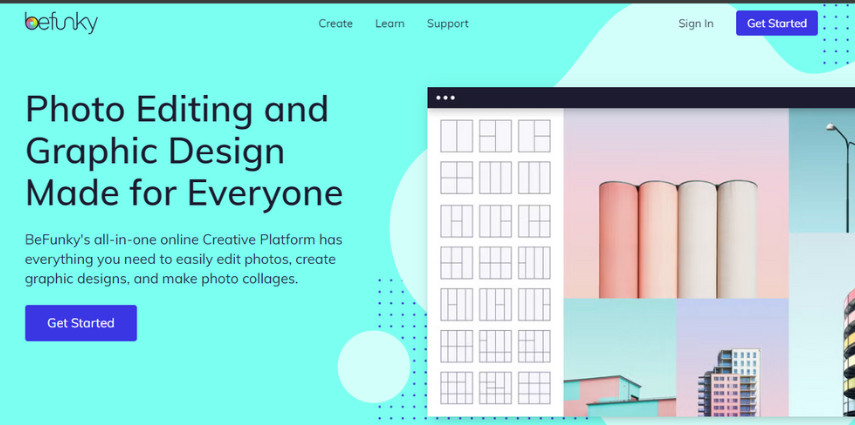
Functions:
- One click pop art filter.
- Manage color and contrast.
- Collage maker with possibilities to create the most creative layouts.
Pros
- Convenient and prompt to apply.
- Affordable pricing.
- Vast range of filters.
Cons
- Limited advanced features.
- Advertisements in the free version of the application.
4. Fotor
Fotor is a cross-platform tool for photo editing that offers a large number of editing features and filters. The platform is simple to use with a packed editor that will suit all categories of users, from the newbies to professional ones.
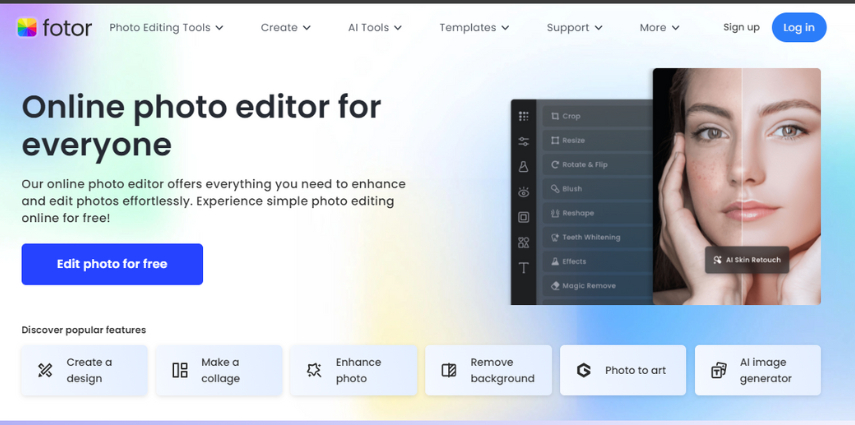
Functions:
- Free pop art filter and effects.
- Enhanced editing available
- Collage and design templates.
Pros
- Convenient for all users
- Several customization options
- Online software and Pop art filter app free
Cons
- Some features are only available with the paid subscriptions.
- Limited offline capabilities.
5. Pixlr
Pixlr is a free photo editor software that is cloud based and it has basic as well as the enhanced features. It essentially offers a user interface that can be compared to that of the famous Photoshop, yet the platform is available online and does not require any payment.
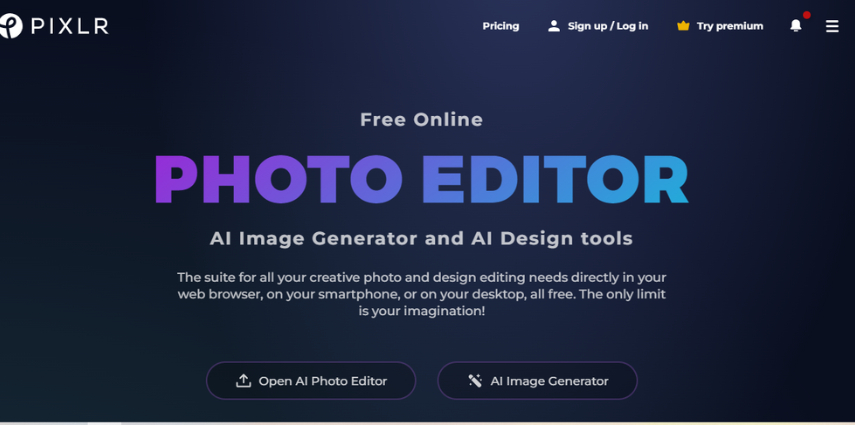
Functions:
- Pop art filter online free and other effects available
- Layer support for detailed edits.
- Able to fine-tune picture color with a number of tools.
Pros
- It is an open source software with advanced features and upgrades.
- Accessible on all devices with online software and pop art filter app.
- Advanced editing tools.
Cons
- Free version contains advertisements.
6. Lunapic
Lunapic is an easy to use pop art online filter editor that is most famous for its effects and animations. It has a great selection of artistic stickers, and in particular, pop art ones. Extremely easy to use and very navigable, it does not require download or installation of any sort.
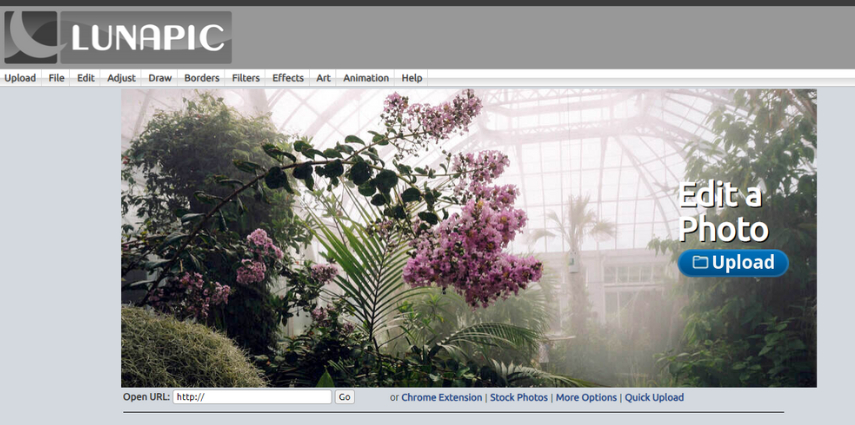
Functions:
- Different pop art filter free lenses.
- Elementary operations such as cut, change size, and turn it in the other direction.
- Special effects to make the animation more creative.
Pros
- This site is completely free and does not contain any sort of charges.
- A large number of filters and effects.
- No registration required.
Cons
- Interface can be cluttered.
- Limited advanced editing tools.
Part 3. How to Add Free Pop Art Filter to Photos
AI tools have made it very easy to turn your photo with pop art photo filter. Among them, HitPaw FotorPea is an excellent and quite simple tool for editing photos with additional functions for generating art from photos to photos, including the well-known Andy Warhol pop art style.
It provides a broad number of features aimed at improving your images with minimal effort.
Some of the key features include:
HitPaw FotorPea - All-in-one Photo Editing Tool for Win & Mac
Secure Verified. 212,820 people have downloaded it.
- Transforms your photos with fast processing powered by AI
- Easy to navigate thus making it perfect for all skill levels
- Maintain the quality of the pictures after editing
- Offers a variety of artistic options including pop art picture filter
Secure Verified. 212,820 people have downloaded it.
Step-by-Step Guide:
1.Install the software on your computer and run it.
2.Click on the button that is given in the AI Generator tab and proceed.

3.Choose pop art style available in the provided list or write a prompt explaining your desired result.

4.Alter the output parameters and select a picture that you would like to edit, if any.

5.Once you are done with the selection, click on the generate button and wait for the AI to work on your photo.
6.Once the pop art is complete, save the file.

Here's a video guide for you to make pop art with AI:
Part 4. FAQs about Pop Art Filter Free
Q1. Are there any free tools with pop art AI filter?
A1. Yes, several free tools can help you create amazing results with pop art AI filter. Some popular options include pixlr, BeFunky, and HitPaw FotorPea.
Q2. Can I customize the pop art filter effect?
A2. Absolutely! Most photo editing tools, including HitPaw FotorPea, allow you to customize the pop art effect.
Conclusion
The application of a pop art filter to your photos makes it easier to make your photo stand out. If you need to edit photos with more advanced features, there is a wide range of options.
Every application has its own characteristics; some of them are one-click effects, while others allow to modify the picture in detail. Consider HitPaw FotorPea as it has a user-friendly interface and heavy-hitting AI-based filters. Use this tools today and turn your images into awesome pop art images.
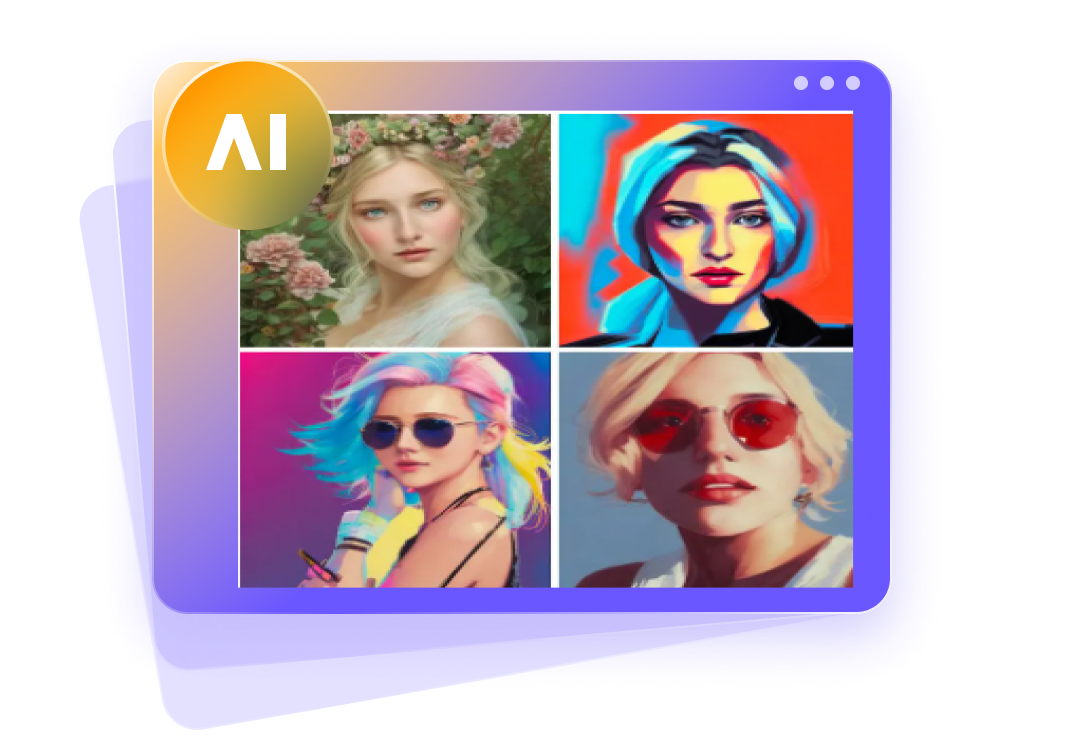







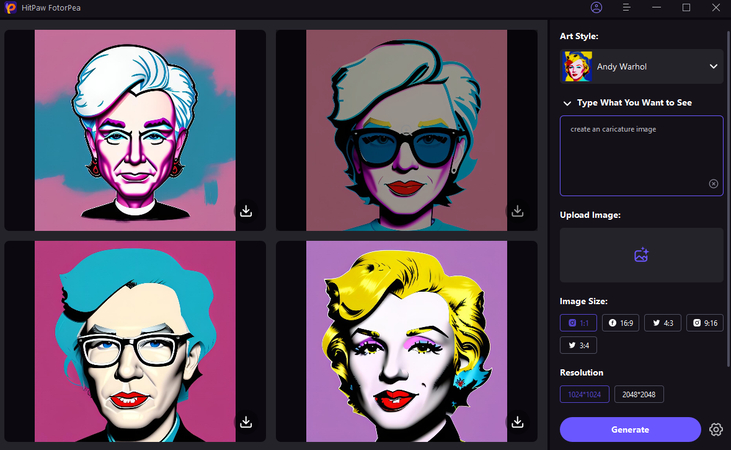

 HitPaw Univd (Video Converter)
HitPaw Univd (Video Converter) HitPaw VoicePea
HitPaw VoicePea  HitPaw VikPea (Video Enhancer)
HitPaw VikPea (Video Enhancer)
Share this article:
Select the product rating:
Daniel Walker
Editor-in-Chief
My passion lies in bridging the gap between cutting-edge technology and everyday creativity. With years of hands-on experience, I create content that not only informs but inspires our audience to embrace digital tools confidently.
View all ArticlesLeave a Comment
Create your review for HitPaw articles