7 Photo Retouchers: Elevate Your Images with Professional Precision
When you click the images, accessing the perfect photos straight away isn't possible. It implies that sometimes you'll be required to retouch the images to eliminate all the shortcomings from the images to make them look exciting.
Although finding the ideal photo retoucher remains a daunting task, this post is all set to introduce 7 excellent ways to retouch images effortlessly.
Part 1. 7 Photo Retoucher Tools You Should Not Miss
1. The Best Photo Retoucher with HitPaw FotorPea
After clicking the images, if you've noticed that a few unwanted things are placed in the face of a photo, you can opt for the HitPaw FotorPea to retouch the images. With this tool, you can rely upon the Object Remover feature to eliminate the blemishes, blackheads and various unwanted things from the face.
On top of that, while retouching the images, HitPaw FotorPea tends to retain the overall quality of the images, and since it is compatible with batch processing, you can upload multiple images simulataneosly. Apart from retouching the images, HitPaw FotorPea is also capable of performing various other operations like photo editing, photo enhancement, AI image generation and more.
Features
- Excellent photo retoucher to retouch the images
- Maintain the image quality during the photo retouching
- Compatible with Mac and Windows
- Allows you to preview the images after photo retouching
- Doesn't input the watermark after the AI photo retouching
How to retouch images through HitPaw FotorPea?
Step 1: Visit the official webpage of the HitPaw FotorPea and then press on the Download button to get the software downloaded on the computer. In the next phase, you'll need to install the tool and then start the software.
Click on the Toolbox button and select the Object Remover icon. Since HitPaw FotorPea supports batch processing, you've got the chance to import multiple images simulataneosly.
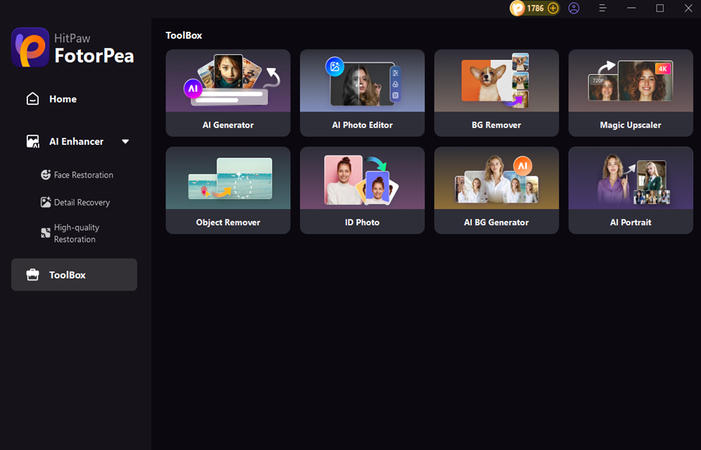
Step 2: In this phase, you'll need to upload the photo into the HitPaw FotorPea's timeline and then click on the Brush button.
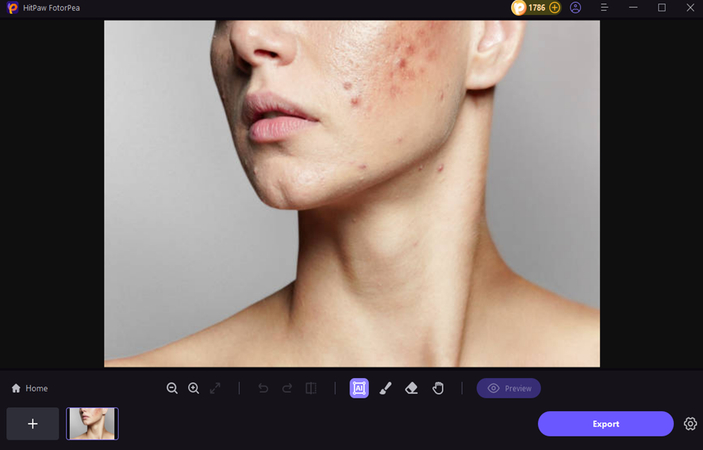
Step 3: After clicking on the Brush, you'll need to select the part of the face in the photo you're willing to retouch.
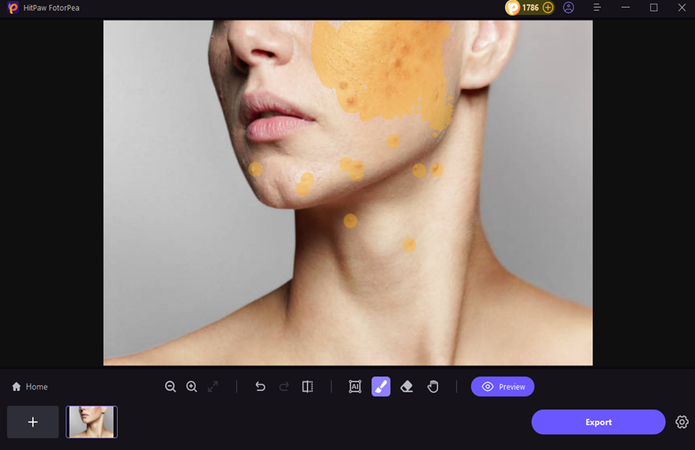
Step 4: HitPaw FotorPea only takes a few moments before retouching the images and then hits the Preview icon to review the image credentials. If you're satisfied with photo retouching, you'll need to hit the Export button to download the images onto the computer.
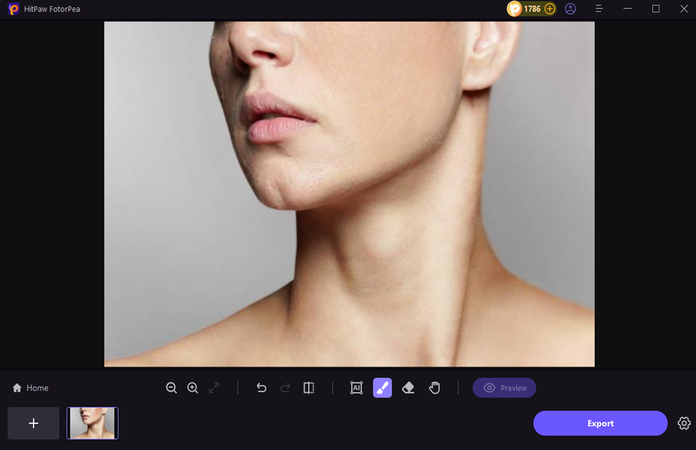
2. Photo Retouching with Media.io
Media.io is a prolific photo retouching tool that allows you to enhance the images quickly enabling you to remove the shortcomings from the images. It is compatible with various operating systems and offers the ability to retain the image quality after the image retouching.
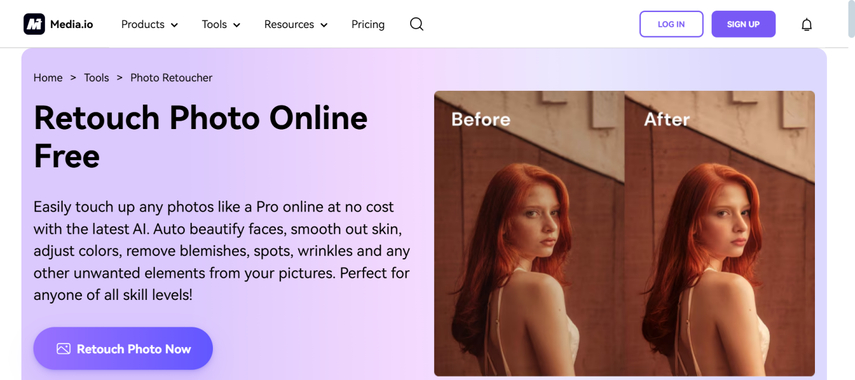
Pros
- Quick processing time during the image retouching
- Retouch the images without installing any software
- Retains the image quality after image retouching
Cons
- Advanced features are limited
Price: $5/month
3. AI Photo Retouching with AI Ease
Another AI photo retouching tool you can watch out for is AI Ease. This tool brings in an exciting user interface, and while exporting the AI-retouched images, it doesn't input the watermark in the images.
To retouch the images, all you need to do is enter into the timeline of the tool and then start importing the images. Luckily, AI Ease also helps you to import multiple images simulataneosly and there won't be any ads in the timeline of AI Ease.
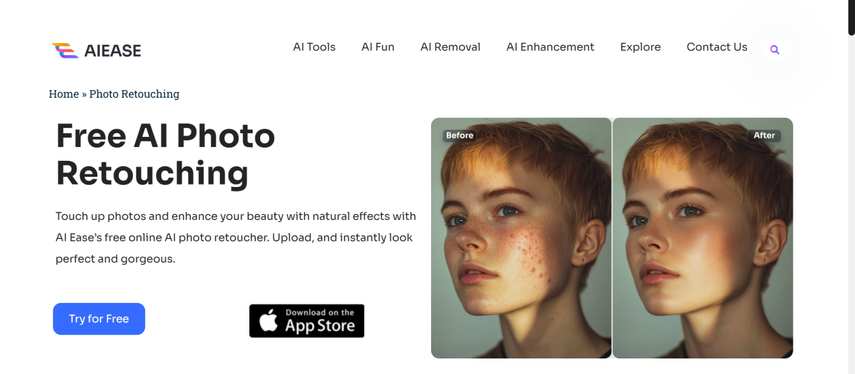
Pros
- Doesn't ask for any learning curve while retouching the images
- No image quality loss was detected during the image retouching
- Prompts the AI-powered technology when retouching images
Cons
- Limited image customization options
Price: $9.99 per month
4. Photo Retouching with Pixlr
Pixlr is a wonderful photo editing tool which is available on various operating systems. Apart from bringing a simple user interface, Pixlr ensures that you can explore multiple photo retouching techniques to make the images look exciting.
The thing to like about Pixlr is that it doesn't affect the image quality when performing the various photo editing techniques on the images. Luckily, Pixlr offers an affordable premium package and you can perform the photo retouching for free courtesy of the exciting free trial version.
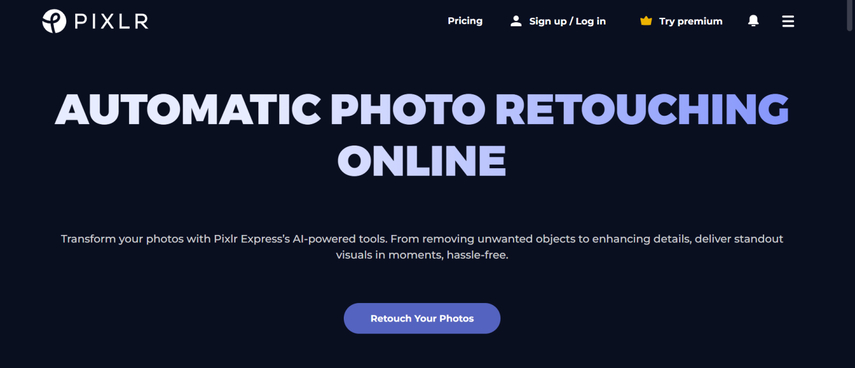
Pros
- Brings in the exciting photo retouching tools
- Compatible with the masks and layers during the photo retouch
- Compatible with multiple image formats
Cons
- Unwanted ads could pop up.
Price: $4.90/month
5. AI Photo Retouching with Canva
Canva is well known for its capabilities of editing images significantly. Since it relies upon AI-powered technology, you don't have to put in any extra effort to retouch the images. Canva is an ideal tool for enhancing images and you can also create exciting designs including presentations and posts.
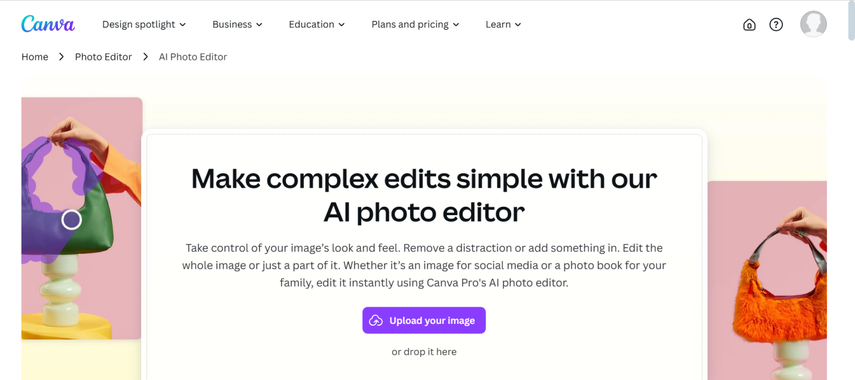
Pros
- Explore the several photo retouching features
- Simple user interface during image retouching
- Explore the plenty of templates during the image retouching
Cons
- Only supports the basic photo retouching features
Price: $12.99/month
6. Photo Retouching with PhotoKit
Photokit is an outstanding photo editing tool that comes up with plenty of photo retouching tools. It brings in a lightweight interface that makes it accessible to even beginners, and it doesn't take any extra time to retouch the images.
Upon visiting the main interface of the PhotoKit, all you need to do is to import the photos and select the part of the images you wish to retouch and this process will only take a few moments before getting the job done.
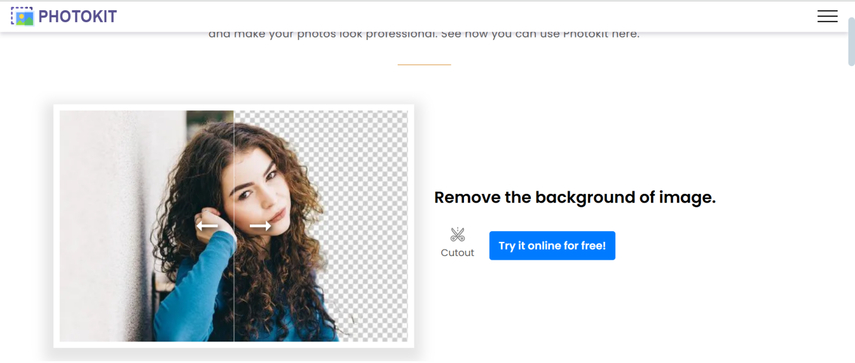
Pros
- No installation is needed while retouching the images.
- Supports plenty of photo editing features
- Retouch the images for free
Cons
- Asks for a fast internet connection
Price: Free
7. AI Photo Retouching with Skylum
Despite trying all the options given above, if you're still looking for an appropriate photo retoucher, trying out the Skylum won't be a bad option. Despite offering the exciting free trial version, this tool offers professional photo retouching techniques.
Luckily, Skylum doesn't affect the image quality, and regardless of which type of images you want to import, Skylum also supports multiple image formats. A lot of people have liked using the Skylum as it doesn't insert the watermark in the images and since it brings in the GPU acceleration feature, the process of retouching the images won't take any extra time either.
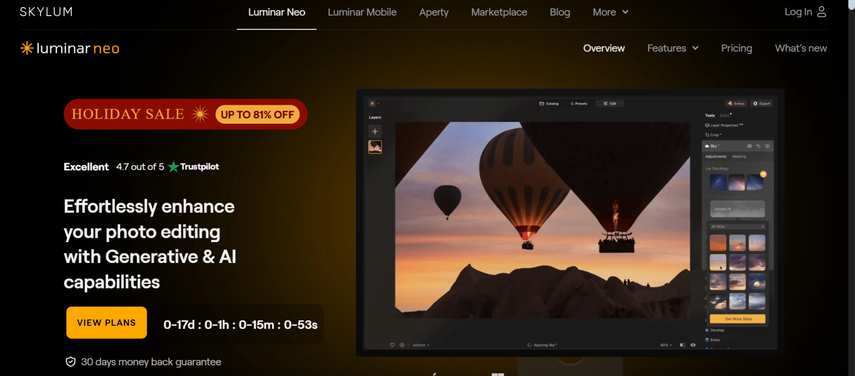
Pros
- Brilliant AI Photo retouching tool to retouch the pictures
- No image quality was detected while retouching the images
- No watermark was found during the photo retouching
- Offers several photo editing and retouching features
- Supports batch processing allowing you to retouch multiple images simultaneously
Cons
- Some of the images it retouches could appear blurry.
Price: $79
Final Words
Doing photo retouching is important to eradicate the unnecessary and annoying things appearing in the face of a photo. You can look at the 7 flawless photo retouchers in this guide to retouching the images and all the options are surely worth your attention.
Of all the options gathered in this post, HitPaw FotorPea remains the best option. It allows you to retouch the pictures without messing up with the quality of the images and there won't be any watermark in the exported images.






 HitPaw Edimakor
HitPaw Edimakor HitPaw VikPea (Video Enhancer)
HitPaw VikPea (Video Enhancer) HitPaw Univd (Video Converter)
HitPaw Univd (Video Converter) 
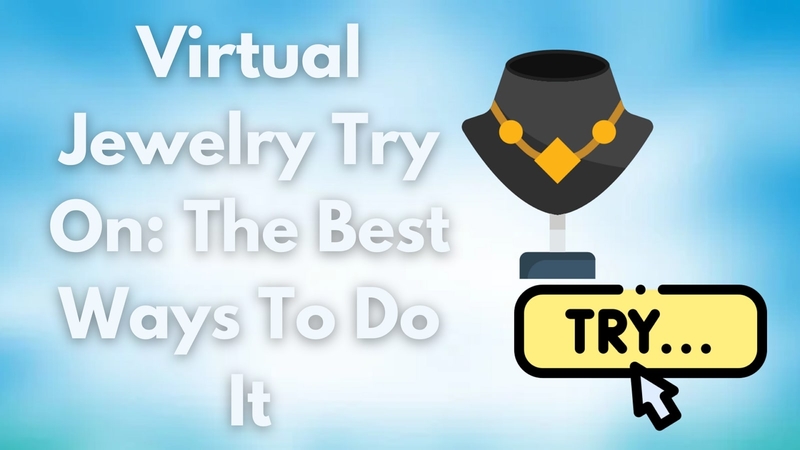

Share this article:
Select the product rating:
Daniel Walker
Editor-in-Chief
My passion lies in bridging the gap between cutting-edge technology and everyday creativity. With years of hands-on experience, I create content that not only informs but inspires our audience to embrace digital tools confidently.
View all ArticlesLeave a Comment
Create your review for HitPaw articles