Top 6 Hex to Pantone Converters for Perfect Color Translation
If you talk about the modern digital world, going for color conversion is pretty common. However, converting the ye hex color to Pantone remains a challenge as Pantone prompts the proprietary color space, as you won't find the hex colors' direct value comparison.
Fortunately, you can use the several online ways to turn the Hex to Pantone, and that's what this guide is all about, which will introduce 6 outstanding online websites to convert Hex to Pantone.
Part 1. Useful 6 Sites to Convert Hex Color to Pantone
1. Hex Color to Pantone with Code Beautify
The appropriate Hex to pantone converter you can watch out for is Code Beautify. It offers the effortless user interface, and upon visiting the office timeline of this tool, all you need to enter is the Hex codes, and after a few moments, you'll be able to get the results in the Pantone colors. Since it is based upon a fast algorithm, it doesn't take any extra time to turn the Hex color to Pantone.
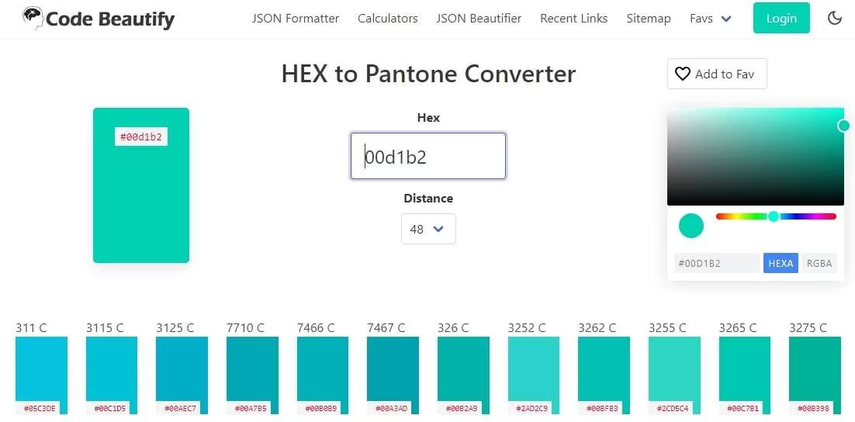
Pros
- Simple user interface with quick outcomes
- Doesn't ask for sign up
- No installation required
Cons
- Limited features
Available Platforms: Web based
2. Hex Color to Pantone Converter with DNS Checker
Another Hex to Pantone conversion tool you can go for is DNS checker. It also comes up with quick and quality outcomes apart from asking you with the simple user interface. Since it is an online tool, it doesn't ask you to install any software to turn the Hex to Pantone. Only typing the hex value will be enough to help you access the desired Pantone results without asking you to waste any of your extra time.
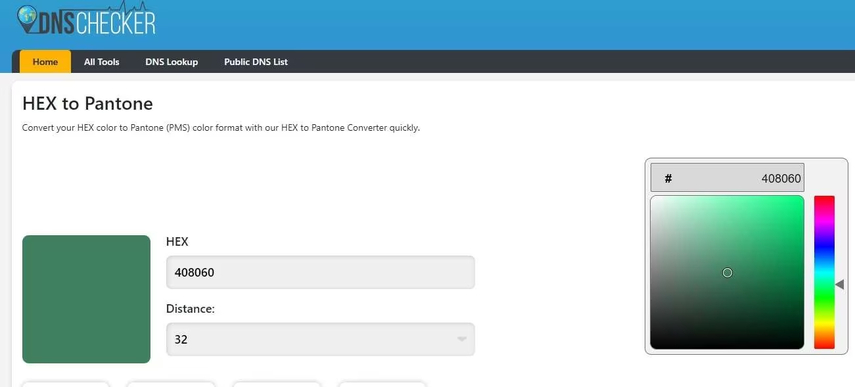
Pros
- Free to use
- Prompts simple user interface
- Convert Hex codes to Pantone quickly
Cons
- Limited Functionality
Available Platforms: Web based
3. Hex Color to Pantone Convertsion Tool with Studio red
With StudioRed Hex you've got the leverage to turn the RGB and Hex values to Pantone. It is a remarkable online tool that offers the simple user and exploring the various color combinations through this Hex color to pantone converter is on the cards.
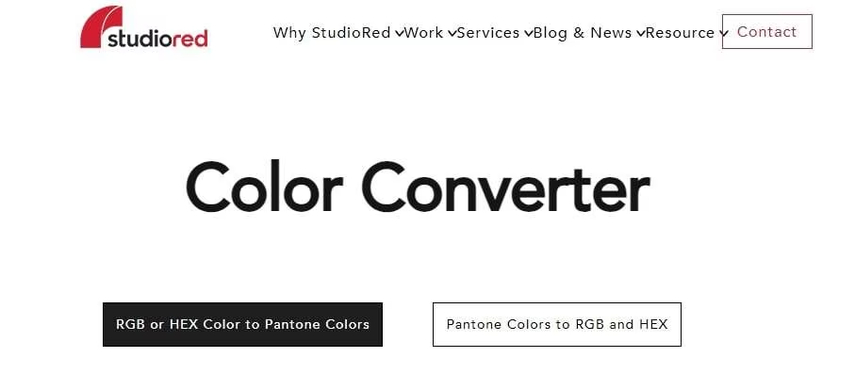
Pros
- Prompts the distance adjustment
- Simple user interface
- Offers fast results
- Explore the color comparison feature
Cons
- Ads could come up
Available Platforms: Web based
4. Hex Color to Pantone Converter with Pantone Connect
If you're looking for the official Hex to pantone converter, you can look at the Pantone converter. It brings in the Pantone converter, and it is a cross platform tool that helps you to access the desired color combinations while turning the hex code to Pantone.
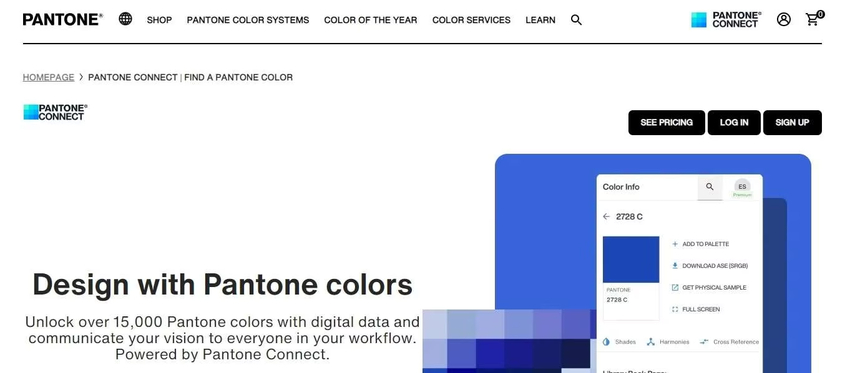
Pros
- Easy to use
- Explore the 15000 colors
- Compatible with all conversion options
Cons
- Expensive
Available Platforms: Web-based and mobile devices
5. Convert Hex to Pantone with Htmlstrip
You can also explore some more Hex codes to pantone converters, and going for the htmlstrip is one of the best things to go ahead. With this tool, you can convert the hex color to pantone by only visiting the timeline of the htmlstrip and entering the hex values. Apart from offering the simple user interface, this hex to Pantone converter offers quick results
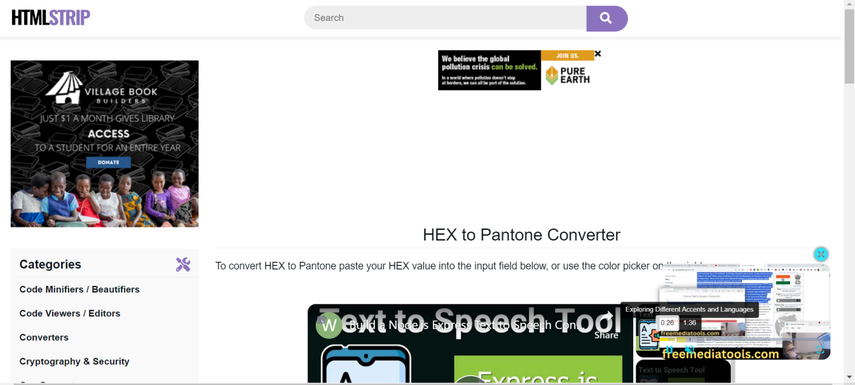
Pros
- Offers a simple user interface
- Quick results
- No installation required
- Supports various color variations
Cons
- Hectic user interface
Available Platforms: Web based
6. Hex Codes to Pantone with Coders tool
Coders tool won't disappoint you when it comes to turning the hex to pantone. Apart from offering the effortless user interface, it lets you explore multiple color variations, offering the quick hex color to pantone conversion.
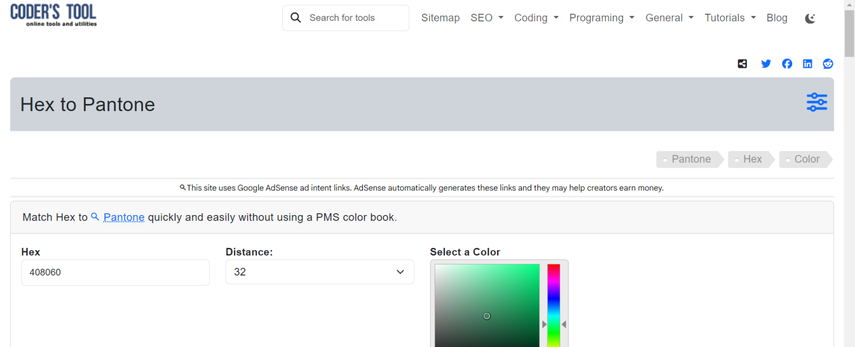
Pros
- Prompts simple user interface
- No installation needed
- Turn heat to Pantone quickly
- Free to use
Cons
- Unwanted ads could come up
Available Platforms: Web based
Part 2. The Best Tool to Colorize Images with HitPaw FotorPea
Apart from turning the hex to Pantone colour to get the desired color combinations, you can also use tools like HitPaw Video to colorize the images. It offers the 7 stunning AI models and colorize model is also one of the most prominent ones that helps you to colourize the black and white and old images without asking you to do much. Since it is based upon the AI powered technology, it doesn't ask you to perform the manual tasks as it performs all the photos enhancing operations automatically.
HitPaw FotorPea preserves the quality of the photographs while applying color, and because it allows batch processing, it is also possible to colorize many images at once.
Features
- Allows you colorize the images
- No image quality detected while putting the colors to the images
- Prompts the AI powered technology
- Supports the batch processing
- Doesn't include the watermark on the images
- Doesn't offer the ads
- Explore the 7 stunning AI models
- Allows you to remove the background from the images
- Add the stunning colors to the removed background
Colorizing the images
Step 1: After going into the official timeline of the HitPaw FotorPea, you'll need to tap on the Download button to get the software installed. After installing the software, you'll need to start the program and click on the AI enhancer.
In the next phase, you'll need to click on the Choose files button to import the photo you wish to colorize. Since HitPaw FotorPea also supports the batch processing you can import the multiple images simultaneously.

Step 2: Upon importing the image, you'll need to select the Colorize model from the 7 outstanding AI models you'll find there.
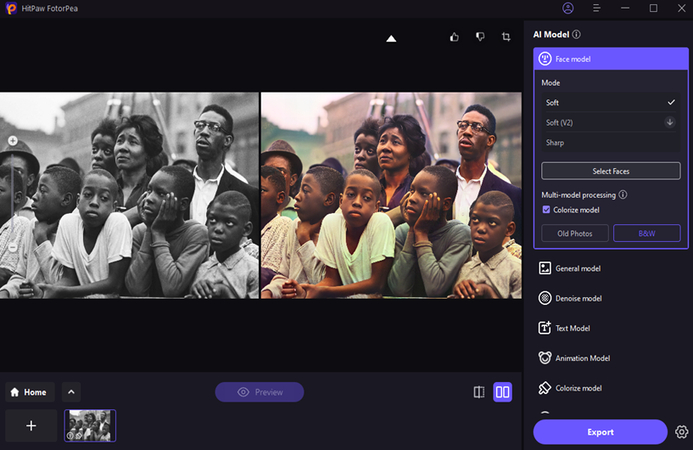
Step 3: After applying the colorize model, you'll need to preview the changes by hitting the Preview icon. HitPaw FotorPea won't take extra time offering the colorized image on your screen and then you'll be able to download the image by hitting the Export button.
Removing image background with HitPaw FotorPea
Step 1: After starting the HitPaw FotorPea, you'll need to tap on the BG remove button. Now, you can upload the photo you wish to eliminate the background.

Step 2: Once you're done selecting the photo you wish to eliminate the background from, HitPaw FotorPea starts eliminating the background from that image automatically.
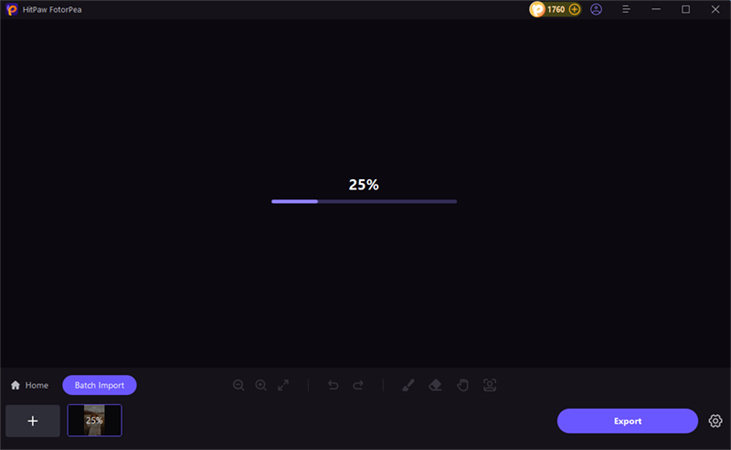
Step 3: After eliminating the image background, you can now choose the appropriate colors you wish to insert into the removed background of the images. HitPaw FotorPea prompts the several outstanding background colors to choose from.
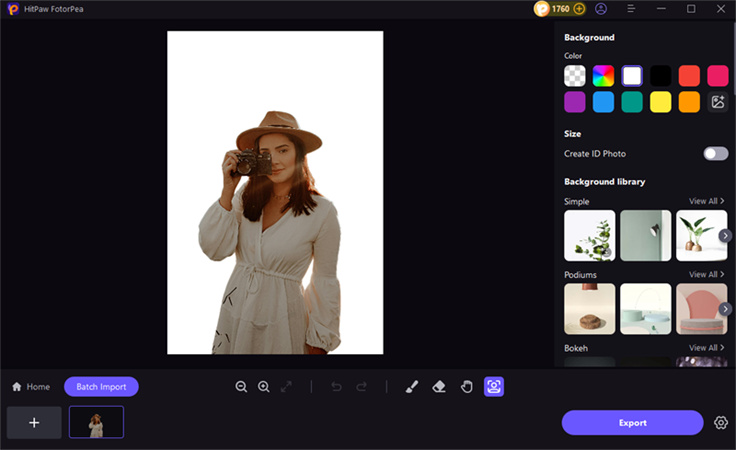
Step 4: Now, you'll need to review the images, and if you're satisfied with the outcome of the images, you can click on the Export icon to save the image to the computer.
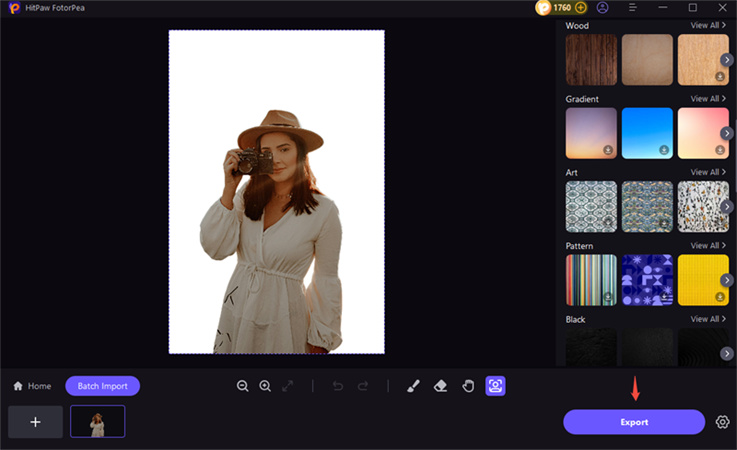
Conclusion
Since going for the Hex to pantone conversion is a daunting task, we've listed the 6 online ways to convert Hex color to Pantone. The tools listed in this guide won't take extra time to turn the Hex colors to Pantone, and all the options offer a simple user interface.
We have listed the HitPaw FotorPea as the most substantial and suitable way to help you to colorize the old images automatically. Apart from adding the colors to the images, we've also written the step by step guide to remove the background from the images before adding the exciting colors to the image background.






 HitPaw Edimakor
HitPaw Edimakor HitPaw Univd (Video Converter)
HitPaw Univd (Video Converter) 



Share this article:
Select the product rating:
Daniel Walker
Editor-in-Chief
My passion lies in bridging the gap between cutting-edge technology and everyday creativity. With years of hands-on experience, I create content that not only informs but inspires our audience to embrace digital tools confidently.
View all ArticlesLeave a Comment
Create your review for HitPaw articles