7 Nice Uncrop Image Tools for Seamless Expansions
It might happen that while cropping the images, you ended up removing the necessary parts of a photo.
Can you opt for uncrop image tool? You can explore the several types of tools to extend the photos and make the photos return to their normal state. This post is all set to introduce the 7 stunning ways to help you to uncrop images automatically.
Part 1. Top 7 Uncrop Image Tools
1. The Best Uncrop Image Tool on PC with HitPaw FotorPea
Whether you want to crop the images or would love to put the images back into their normal state, HitPaw FotorPea will surely come in handy. It has introduced AI photo editing features that help you edit the multiple parameters of the images while retaining the overall quality of the photos.
HitPaw FotorPea lets you create photographs automatically in addition to editing them. While generating the photos, HitPaw FotorPea allows you to explore several styles and designs.
Features
- Lets you edit the numerous parameters of images
- Brings in a simple user interface
- Compatible with Mac and Windows
- Allows you to preview the photos before exporting them
- Lets you generate the images automatically
- Doesn't affect the quality of the images while editing
Generating the photos through HitPaw FotorPea
Step 1: After getting into the HitPaw FotorPea's timeline, you'll need to install the software and then start the program afterwards. Click on the AI Generator button and access the Type What you want to see button.
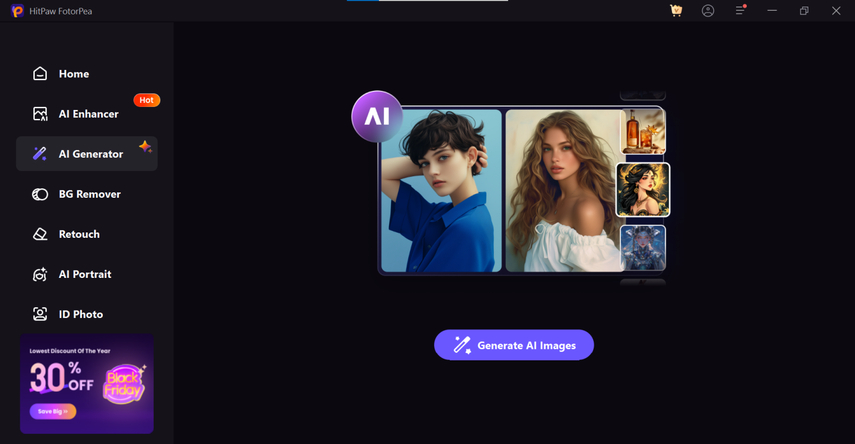
Step 2: Type in the text prompts of what type of photos you want to create and you can also select the Upload File button to import the photos you want to enhance.
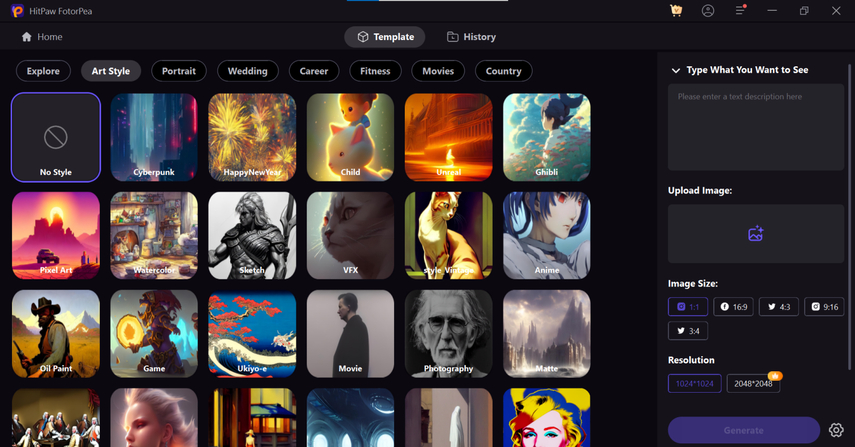
Step 3: After choosing the image specifications, tap the Generate button. If you're happy with the image credentials, you may export the photographs by selecting the Download button.
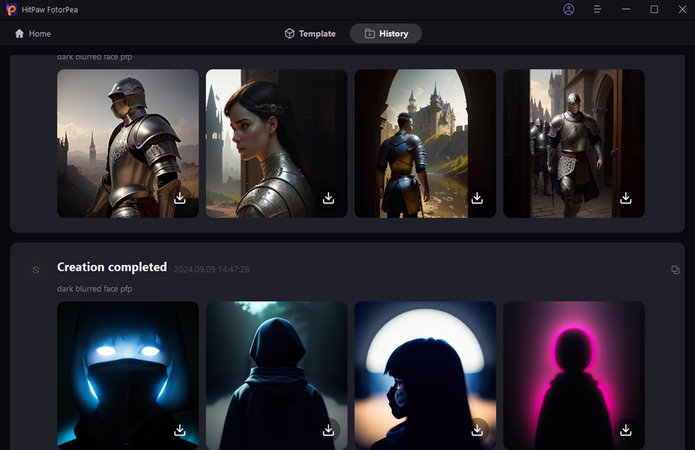
Cropping images through HitPaw FotorPea
If after generating the photos through HitPaw FotorPea, you're not satisfied with the dimensions of the images and would love to crop the unnecessary parts from the images, HitPaw FotorPea also enables you to crop the images.
Step 1: After starting the HitPaw FotorPea, click on the AI Photo Editing button and upload the photo you want to edit.
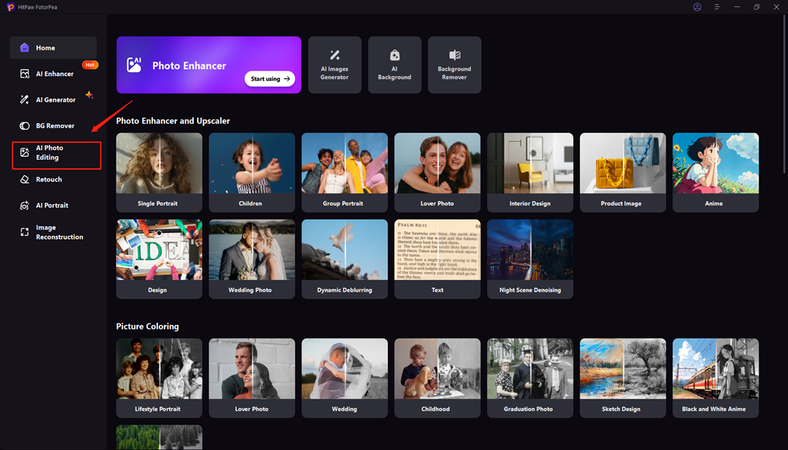
Step 2: Tap on the Crop button to select the area you want to cut.
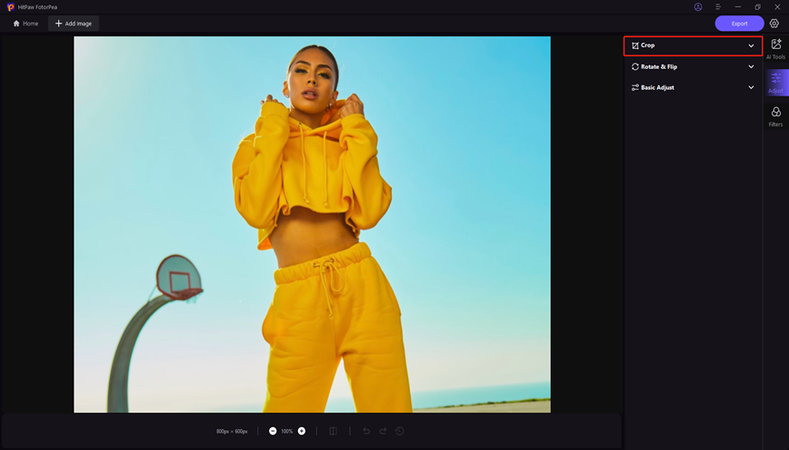
Step 3: Now, you can see the different adjustments of the images and if you want to apply more photo editing techniques, you can also perform them from here.
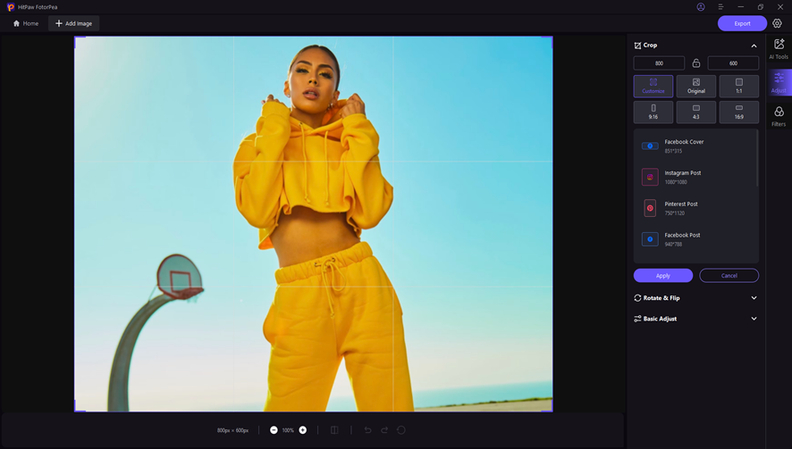
Step 4: Once you're done cropping the unnecessary parts of the photos, you can press the Export button.
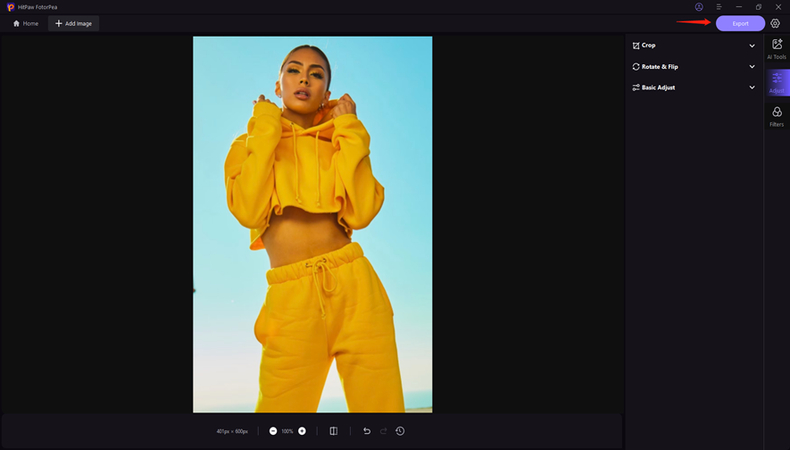
2. Neural. love
If you want to increase the resolution of the images, Neural.love won't be a bad option. It is a handy photo enhancement that helps in image generation, editing and image enhancement. It offers the separate feature of filling in the missing parts of parts to extend the dimensions of the images.
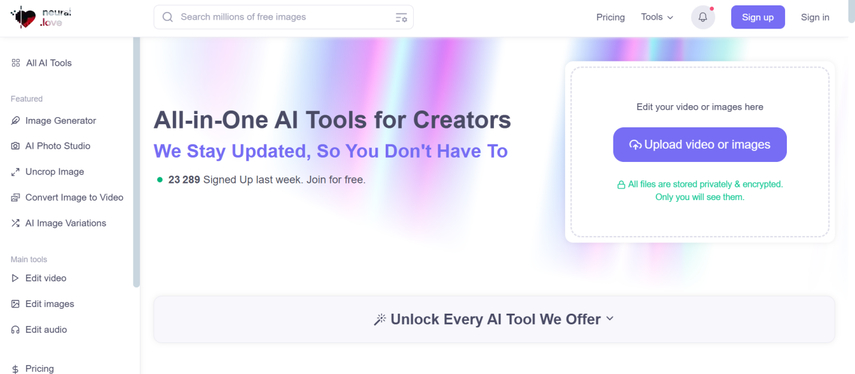
Features
- Offers the image expansion feature
- Prompts the customizable options for the aspect ratio, resolution and style
- Includes the enhancement tools and image upscaling
Pros
- Offers high-quality output
- Easy to use
- Offers the free version
Cons
- Ads could come up
Available Platforms: Web Based
3. Imglarger
Another exciting uncrop image tool you can watch out for is Imglarger. With this tool, you can extend the dimensions of the images and make them look flawless. Imglarger prefers to preserve the quality of the images when modifying them.
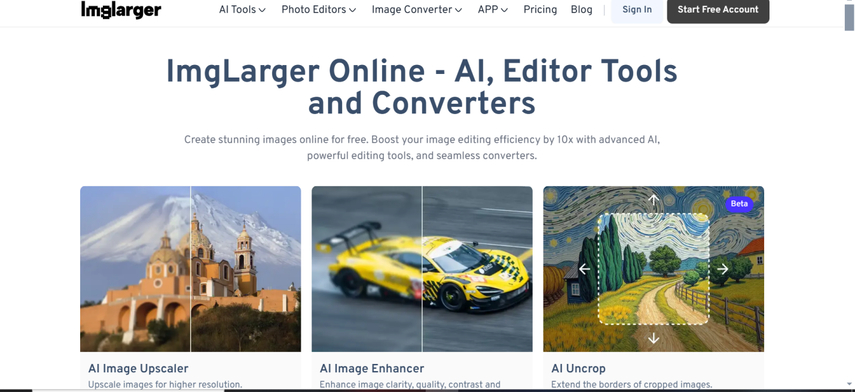
Features
- Offers the real time preview feature
- Prompts the AI based uncropping via detail retention
- Upscale the images the 8X without prompting the quality loss
- Offers noise reduction and advanced sharpening tools
Pros
- Brings in highly accurate backgrounds
- Compatible with numerous image formats
- Brings in excellent customer support
Cons
- A watermark might appear in the images
Available Platforms: Web-based, and mobile devices
4. Phot.ai
Apart from allowing you to create AI-generated images, Phot.AI is also capable of editing the images and when it comes to extending the pictures, Phot.AI won't disappoint you. It brings in several AI-powered photo editing features that ensure that you don't have to perform the manual operations to uncrop images.
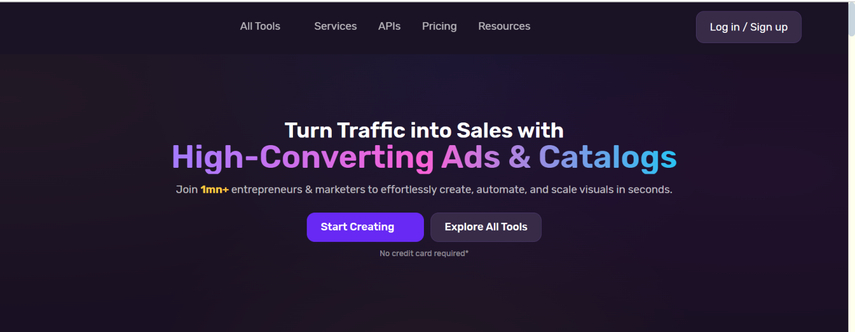
Features
- Enables you to generate the image background
- Advanced tools for color correction and image restoration
- Supports the batch processing
- Integrated with the different editing software plugins
Pros
- Responsive customer supports
- Provides a range of editing possibilities.
- Easy to use
Cons
- The free version is limited.
Available Platforms: MacOS and Windows
5. Vmake AI
VMake AI is an AI-driven image and video editing tool that also helps you to uncrop the features. It brings in the feature to fill the missing parts of the images making the images ideal for creators looking to repurpose the media content across the platforms.
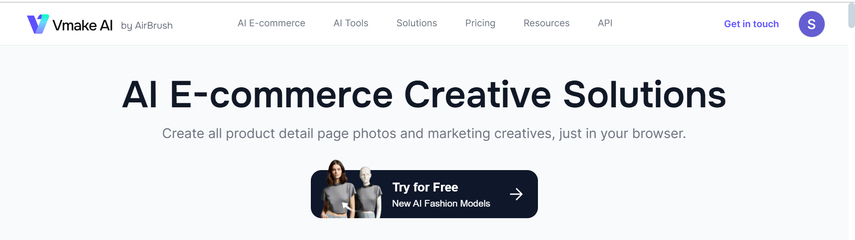
Features
- AI uncrop tool optimized for marketing assets and social media
- Offers video editing tools
- Customizable presets and templates
Pros
- Easy to use
- Brings in regular updates with new features
- No image quality loss detected
Cons
- The video uncropping could be time intensive
Available Platforms: Web-based
6. Pixelcut
If you to access some more ways to extend the images, Pixelcut won't be a bad option. With this tool, you can edit numerous image parameters and while extending the dimensions of the pictures, Pixelcut retains the original image quality.
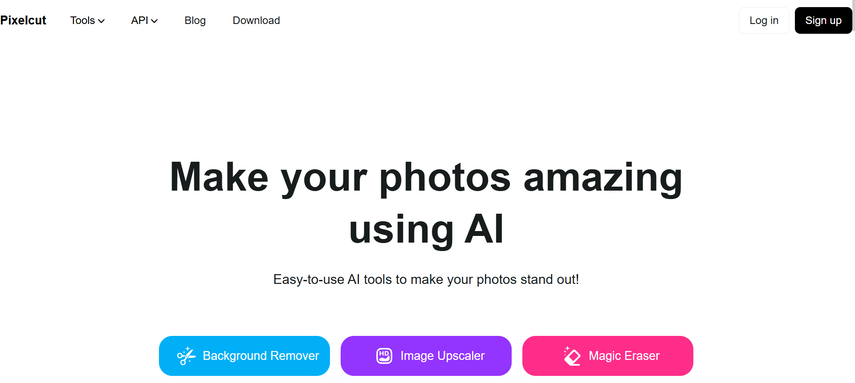
Features
- Perfect uncropped image tool to extend the images
- Offers a simple user interface
- No image quality loss detected
Pros
- Free to use
- Explore plenty of photo editing techniques
- No installation required
Cons
- Unwanted ads could come up
Available Platforms: Web Based
7. Remarker AI
Remaker has taken photo editing to the next level by offering flawless photo editing techniques. It offers the ability to extend the dimensions of the images and while editing the photos, this tool tends to maintain the image quality.
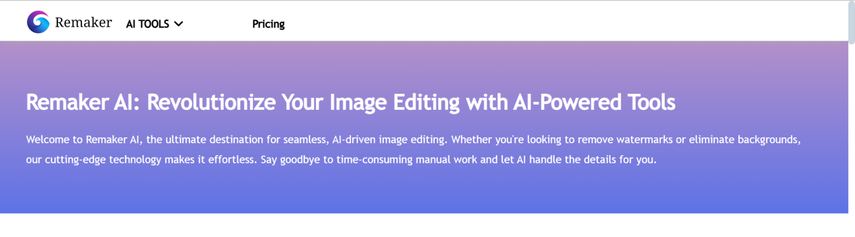
Features
- Explore the numerous photo editing techniques
- Easy to use
- Offers the affordable premium package
- Doesn't ask for a registration
Pros
- Free to use
- Allows you to uncrop the images
- Doesn't affect the image quality
- No watermark found
Cons
- Asks for a fast internet connection
Available Platforms: Web Based
Part 2. FAQs of Uncroping Image Tool
Q1. What is Uncrop?
A1. Uncropping the images refers to the process of extending the image's boundaries to add or restore the images that were missing or cropped previously. The technique depends upon content-aware algorithms or artificial intelligence to generate visual data matching the existing photos and filling in the extended areas of the photos. It is quite helpful for realizing the photos and creating new compositions of the images.
Q2. Can you use the crop tool to remove unwanted parts of the image?
A2. The crop tool is there to help you eliminate unwanted parts from the images by trimming your outer edges to pay huge attention to the desired content. While the crop tool is being used to change the aspect ratio or reduce the size of the photo, the uncropped method requires different features or tools including AI-based editing and content-aware fill.
Bottom Line
If you're searching for the uncropped image tool, this post has introduced the 7 breathtaking options for you. All the methods we've given this post won't disappoint you when it comes to extending the boundaries of the images and making the photos look splendid and remarkable.
HitPaw FotorPea emerges as the best way to edit the images and increasing the resolution of the images is only a matter of a few moments for the HitPaw FotorPea.






 HitPaw Edimakor
HitPaw Edimakor HitPaw VikPea (Video Enhancer)
HitPaw VikPea (Video Enhancer) HitPaw Univd (Video Converter)
HitPaw Univd (Video Converter) 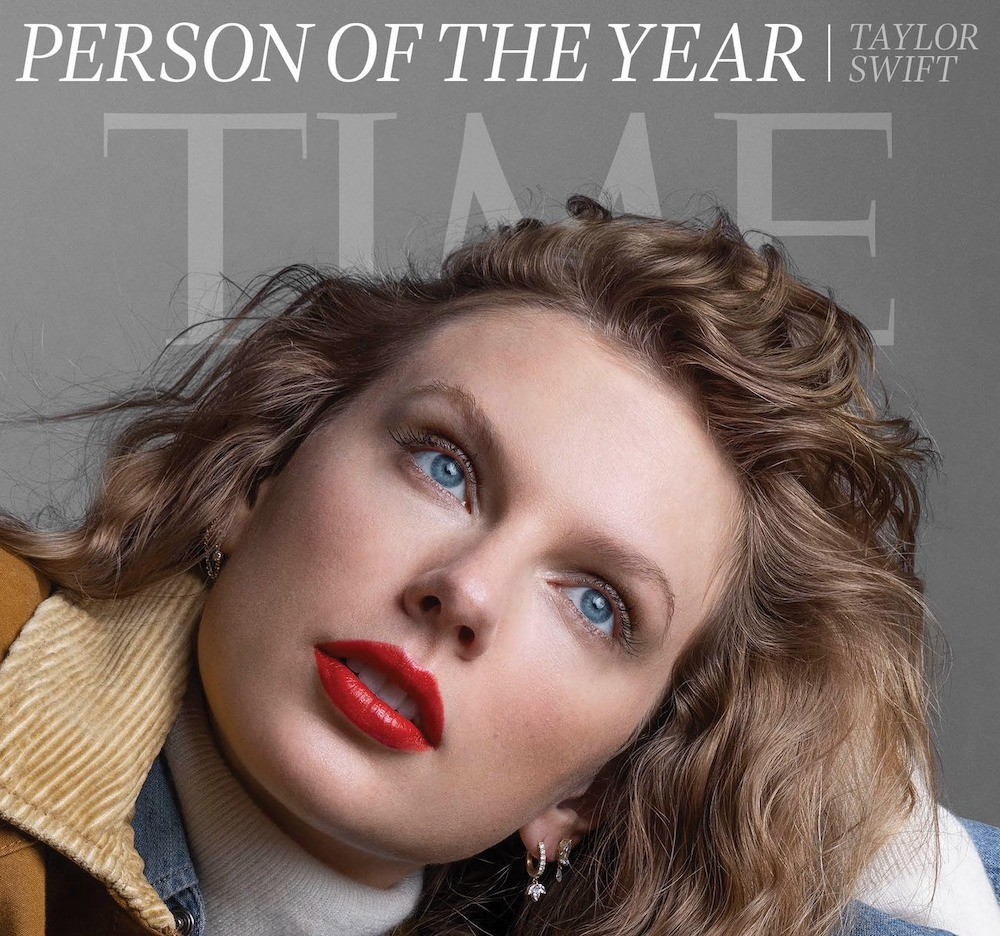

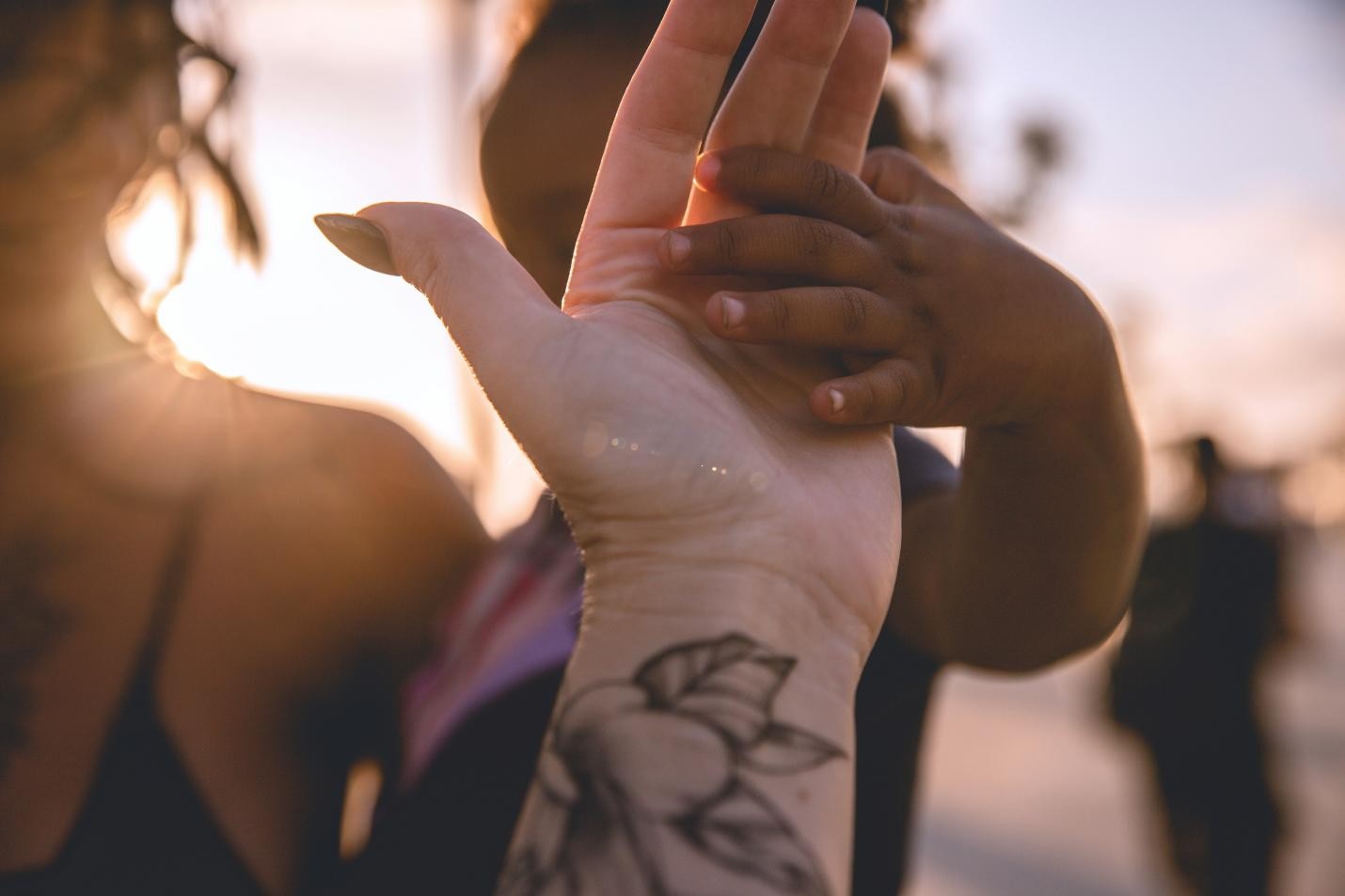

Share this article:
Select the product rating:
Daniel Walker
Editor-in-Chief
My passion lies in bridging the gap between cutting-edge technology and everyday creativity. With years of hands-on experience, I create content that not only informs but inspires our audience to embrace digital tools confidently.
View all ArticlesLeave a Comment
Create your review for HitPaw articles