OVF Editor and Its Alternatives: Exploring How to Edit OVF Files
Snapchat is a brilliant social media app that allows you to make short videos and share pictures of your daily activities. Since Snapchat comes up with limited photo editing features, many users rely upon the OVF Editor to edit the photos and videos on Snapchat before sharing the content with their friends.
The features the OVF editor brings are remarkable, but the hot trend of using the OVF could make it work slowly at times, so looking for the OVF editor alternative also makes complete sense. Apart from introducing all the details of the OVF, this post is all set to reveal a reliable alternative to the OVF photo and video editing tool.
Part 1. What is OVF and Why Do You Need an OVF Editor?
OVF Editor is a brilliant image editing tool that enables users to customize and enhance their photos before posting them images to Snapchat. Although Snapchat comes up with various built-in photo editing features and effects, OVF Editor offers more flexible and creative features. A lot of social media influencers have been using the OVF that help them make the Snapchat content updated and creative.
Since, the built-in editing tools of Snapchat, are limited and only offer pre-set effects and filters; OVF Editor gives more control over the elements, including artistic enhancements, background editing, and lighting.
Features
- Allows you to apply custom filters to the images
- Helps you to customize the saturation, exposure, contrast, and brightness of the images
- Lets you change or remove the image background
- It helps you to blur the photo background effortlessly
- Add the text overlays, colors, styles and fonts to the images
- Prompts the facial enhancement tools, including teeth whitening, blemish removal, and skin smoothing
- Save the edited images in high resolution
Why should you use the OVF editor for Snapchat?
Using the OVF editor could be a brilliant choice when improving or customizing the images. You can look at the following reasons that urge you to use the OVF Photo editor.
- OVF Editor offers artistic effects and precise adjustments when compared to Snapchat's limited built-in features.
- OVF Editor will offer better refinement if you intend to make the photos look high-quality and polished.
- OVF editor grants you more creative freedom, including the ability to add elements such as overlays, stickers, and text, which Snapchat lacks.OVF editor allows you to eliminate the image background or replace the Snapchat image background with pleasing visuals to make the backdrop of photos look stunning
Part 2. How to Use OVF Editor
The OVF editor's interface looks simple. You'll only need to follow a few simple steps to begin editing Snapchat images.
Step 1: Navigate to the App Store or Play Store and locate the OVF Editor. After finding the app, you must install the OVF Editor on your iPhone or Android device.
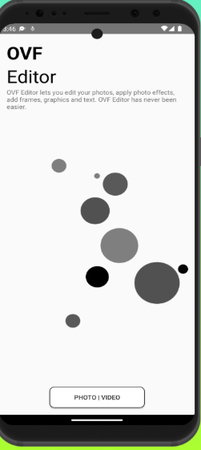
Step 2: After starting the OVF Editor on the mobile device, you must press the Import button to upload the photo you want to edit.
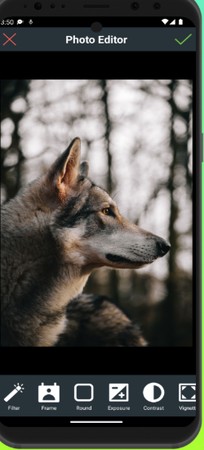
Step 3: Once you've imported the photo, you can select the preferred filters and apply photo editing techniques to make the images look wonderful and exciting. OVF Editor only takes a few moments to apply the photo-editing features. After the photo-editing operation ends, you can share the images directly with Snapchat.
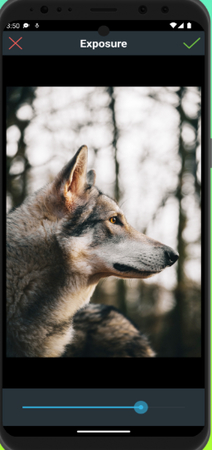
Part 3. The Best OVF Editor Alternative to Edit Images with HitPaw FotorPea
Since OVF editor is a mobile app, it could take extra time to edit the images. Occasionally, the quality of the Snapchat images might get messed up. Hence, using the HitPaw FotorPea to enhance Snapchat images is brilliant.
It prompts the 9 AI models that help you to elevate the quality of the images automatically and in this process, HitPaw FotorPea tends to retain the overall quality of the photos. Besides enhancing the images, HitPaw FotorPea doesn't shy away from adding stunning filters to the photos, making the images look watchable and outstanding.
On top of that, HitPaw FotorPea enables you to enhance multiple photos simultaneously, and while exporting the images, HitPaw FotorPea will retain the overall quality of the photos. When adding filters to Snapchat images, HitPaw FotorPea allows you to explore many stunning templates.
Features
- It is the perfect alternative to the OVF editor to enhance and edit the images.
- Compatible with Mac and Windows
- Allows you to improve the quality of multiple photos simultaneously
- No image quality loss was detected while enhancing the images
- Allows you to apply several outstanding filters to the images
- It enables you to enhance the image quality of multiple photos simultaneously
- Doesn't input the watermark in the Snapchat images
- Prompts the smooth exportation of the enhanced photos
Enhancing the Images
Step 1: Get into the official webpage of the HitPaw FotorPea and then locate the Download button before clicking on it to download the software. After downloading the tool, you'll need to install the software and then start the tool.
Click on the AI Enhancer before tapping the Enhance Photos Now icon to upload the images you want to enhance. HitPaw FotorPea has the credentials to import multiple images simulataneosly and regardless of which type of image you wish to upload, HitPaw FotorPea supports numerous image formats.
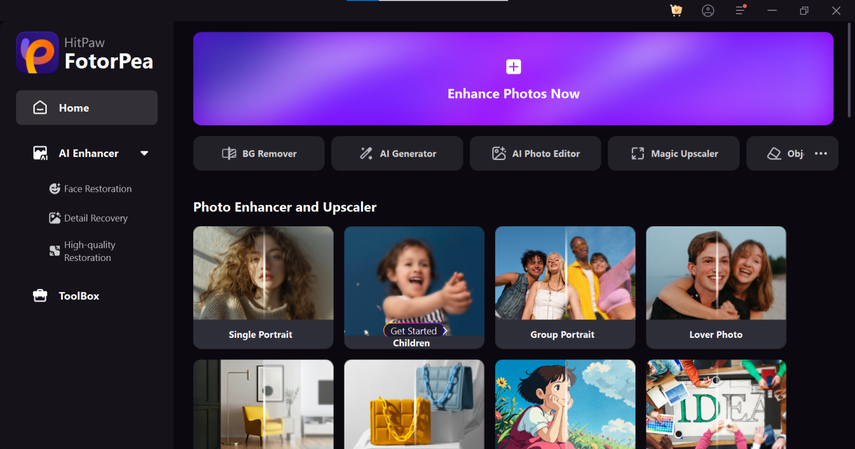
Step 2: After noticing the nine stunning AI models on the screen, select the most appropriate one and press it. HitPaw FotorPea only takes a few moments before applying the sensational AI model to the images. Apart from applying one AI model to the images, HitPaw FotorPea also lets you rely on multiple AI models.
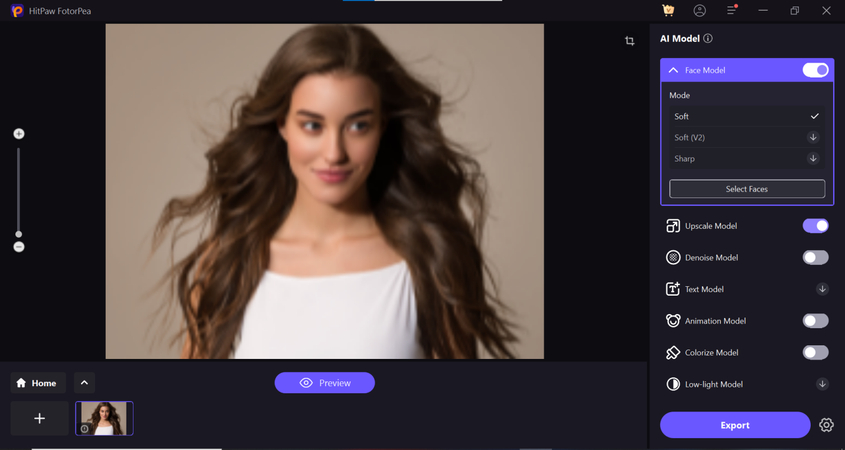
Step 3: You can now press the Preview button to review the image credentials, as doing so helps you apply the AI model you've chosen. If the internet speed permits, you can download the enhanced images on your computer by hitting the Export button.
Adding the Filters to images through HitPaw FotorPea
Step 1: After starting the HitPaw FotorPea, you'll need to select the AI Photo Editor and then you can import the photo you want to add the filters into.
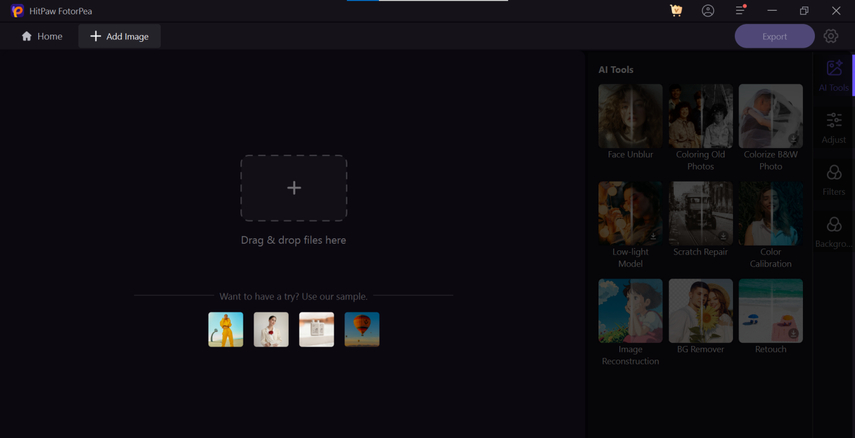
Step 2: After accessing the AI Tools, you'll need to press on the Filters, and then you can choose the type of filters you're willing to insert into the images. Apart from adding the filters, you can also adjust the size of the images efficiently.
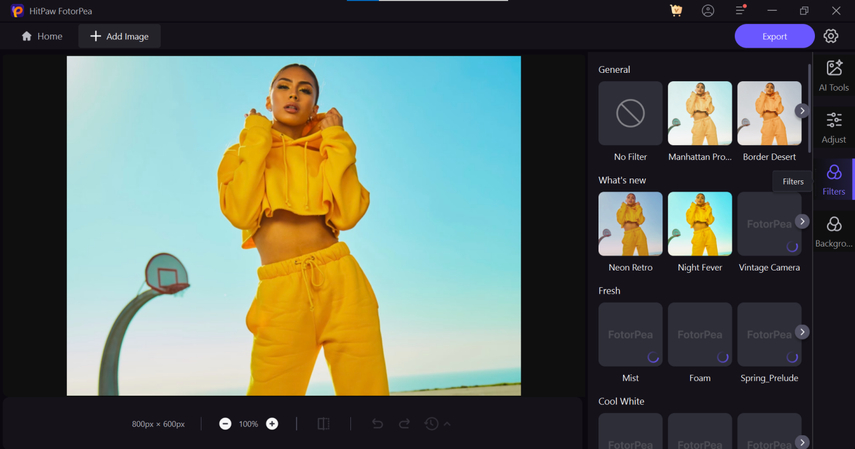
Step 3: In this phase, you'll need to preview the photo quality and credentials of the images to which you've applied the filters. After reviewing the images, you can choose the Export button to download the pictures onto the computer.
In Summary
When it comes to enhancing or editing Snapchat images before uploading them, the OVF editor could be a reliable option. This way, you don't have to share the images on a computer to edit them. The OVF editing tool is compatible with iPhones and Android devices.
If you don't like using the OVF photo editing tool, HitPaw FotorPea could be the better alternative. Apart from enabling you to enhance the images, this allows you to apply the outstanding filters to the photos.






 HitPaw Edimakor
HitPaw Edimakor HitPaw VikPea (Video Enhancer)
HitPaw VikPea (Video Enhancer) HitPaw Univd (Video Converter)
HitPaw Univd (Video Converter) 


Share this article:
Select the product rating:
Daniel Walker
Editor-in-Chief
My passion lies in bridging the gap between cutting-edge technology and everyday creativity. With years of hands-on experience, I create content that not only informs but inspires our audience to embrace digital tools confidently.
View all ArticlesLeave a Comment
Create your review for HitPaw articles