Full Guide on Tools to Clearing Filters for Pictures
Adding filters to images is a common practice, as a lot of people tend to apply filters to images to make them look stunning. Unfortunately, sometimes when you add filters to the images, it can make the images look deplorable and unpleasant.
Thus, clearing filters for pictures comes into play, and we'll introduce the stunning ways to clear the filters on pictures.
Part 1. 3 Tools for Clearing Filters on Pictures
Finding the clearing filter for pictures isn't a difficult gig as three of the most impressive tools are given below.
1. Cleanup Pictures
Cleanup Pictures remains one of the best ways to eliminate the filters from the images and when it comes to performing several different photo editing techniques, Cleanup Pictures won't disappoint you. While editing the images, this tool doesn't affect the image quality and you'll only need to look at the guide listed below to clear the filters on pictures.
Step 1: Navigate to the timeline of the Cleanup. pictures and click on the Upload Image button to import the images you wish to remove the filters.
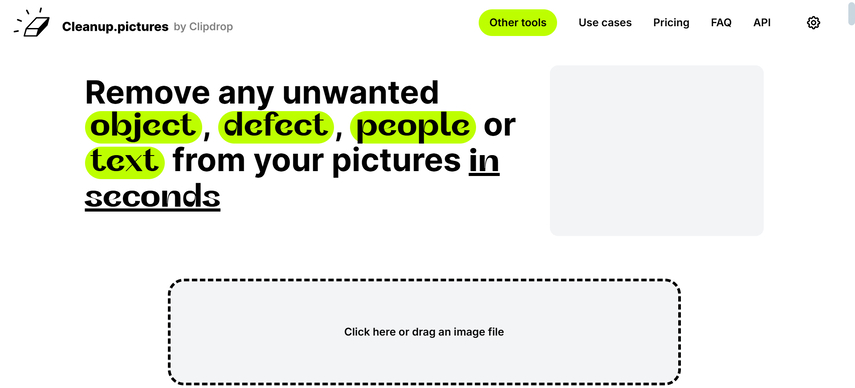
Step 2: Now, you can use the brush tool to select the area you wish to eliminate the blur from.
The thing to like about the Cleanup. pictures is that it lets you remove the filters from the images without affecting the quality of the images. Once you're done eliminating the filters from the images, you'll need to click on the Download button to export the photos to the computer.

2. Fotor
Another outstanding clearing filter for pictures tool you can watch out for is none other than the Fotor. Apart from offering flexible features, Fotor also tends to retain the quality of the images while clearing the image filters.
On top of that, Fotor also allows you to select from the various types of outstanding image filters and it also offers a premium package at an affordable rate.
Here's how to use the Fotor to clear the filters for pictures.
Step 1: Jump into the timeline of Fotor select the ''Remove Filter Now'' button, and then click on the ''Open Image'' button to upload the images you wish to eliminate the filter from.
Step 2: Now, you can use the brush to select the part of the photo you want to eliminate, and after selecting the part of the image, you'll need to hit the Remove button. Doing so helps you to remove the filters from the images and you'll need to preview the image credentials afterwards.
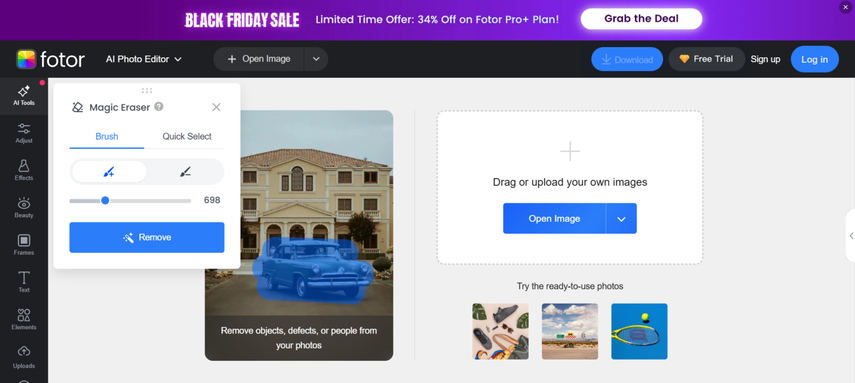
Step 3: After removing the filters from the images, you'll need to hit the Apply button and then choose the Download icon to download the images onto the computer.
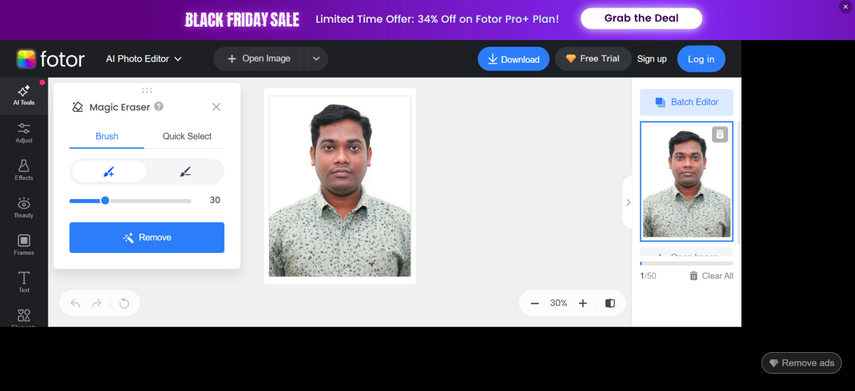
3. PhotoKit
You can explore some more clearing filters for picture tools, and going for the Photokit is one of the most prominent options. With this tool, you can get rid of the annoying filters from the images without affecting the quality of the images.
On top of that, Photokit doesn't insert the watermark in the images provided you've got the premium package of the tool, and since it offers a fast algorithm, you don't have to wait for a long time to eliminate the image filters.
How to clear the filters for pictures?
Step 1: Navigate to Photokit.com and then import the photo you want to eliminate the image filter from. Use the brush to select the area of the photo you want to eliminate.
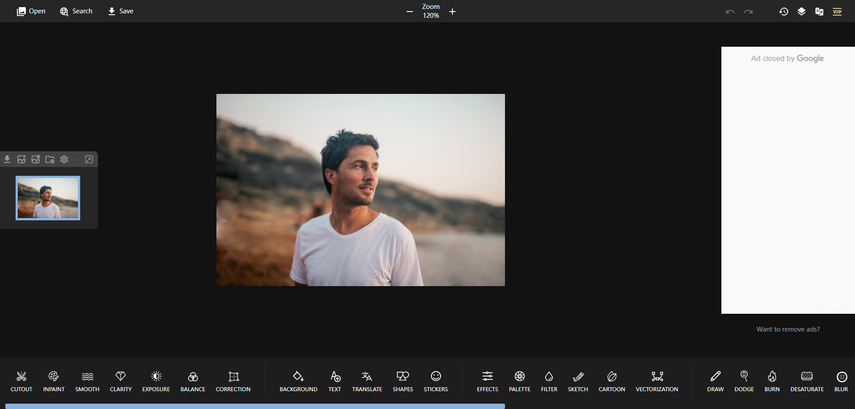
Step 2: Apply the changes to the images and then preview the images. In the next phase, you'll need to click on the Save button to export the images to the computer. If you've got a fast internet connection, Photokit won't take any extra time to edit the image credentials and if you're a subscriber of Photokit, there won't be any watermark in the exported images.
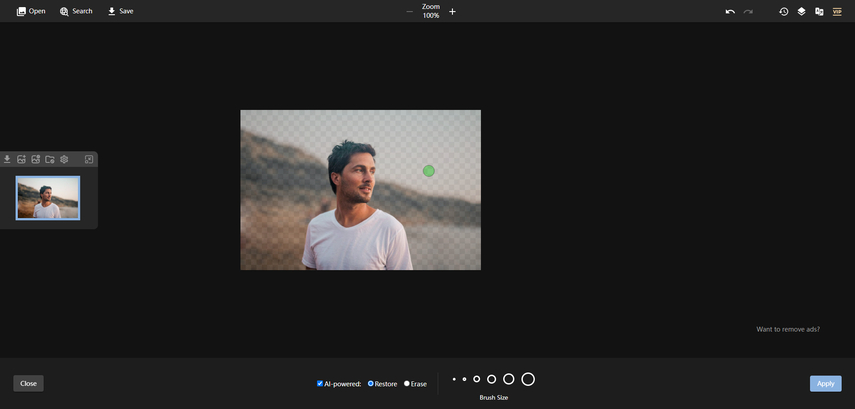
Part 2. Best Tool to Add Image Filters with HitPaw FotorPea
If you're looking to add filters to the images and are looking for an AI-powered tool to add the image filters, going for the HitPaw FotorPea is the most recommended tool. It offers an outstanding photo editing feature that comes up with multiple photo editing techniques to make the images look exciting and stunning.
The thing to like about the HitPaw FotorPea is that it allows you to add filters to the images without affecting the quality of the images. Luckily, HitPaw FotorPea also is compatible with batch enhancing meaning to can add filters to multiple images simulataneosly.
HitPaw FotorPea doesn't put a watermark on the images, and regardless of which types of images you tend to upload into the timeline of the HitPaw FotorPea, this tool won't take any extra time performing the particular photo editing operations on the images.
Features
- Allows you to add filters to the images
- Compatible with Mac and Windows
- Retains the image quality while adding the filters to the images
- Enables you to preview the images before exporting them
- Offers plenty of photo-enhancing credentials
How to add the image filters with HitPaw FotorPea?
Using the HitPaw FotorPea to add the filters to the images is fairly simple as you don't need to do much to as the excellent filters to the images.
Here's the detailed guide written below to add the filters to the image via HitPaw FotorPea.
Step 1: After going to the official website of the HitPaw FotorPea, you'll need to hit the Download icon to download the software. Next, you'll need to install the software and then start the software on the computer. After launching the software, you'll need to click on the AI Photo Editing button.
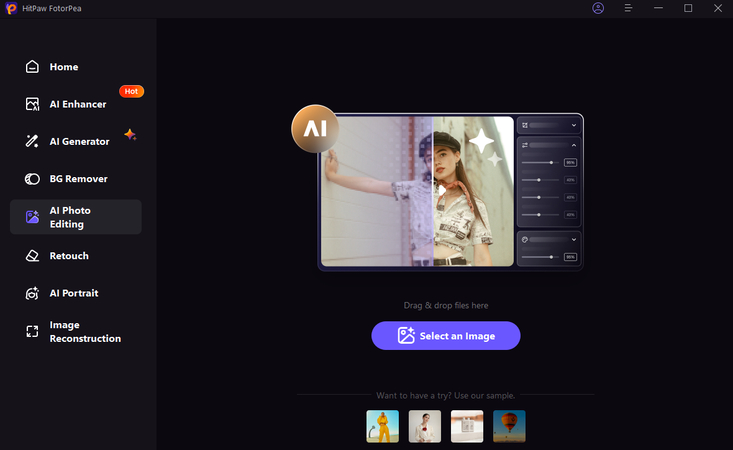
Step 2: Now, you can start adding the preferred filters to the computer. HitPaw FotorPea offers plenty of filters to select from and these filters will indeed help you to make the images look remarkable.
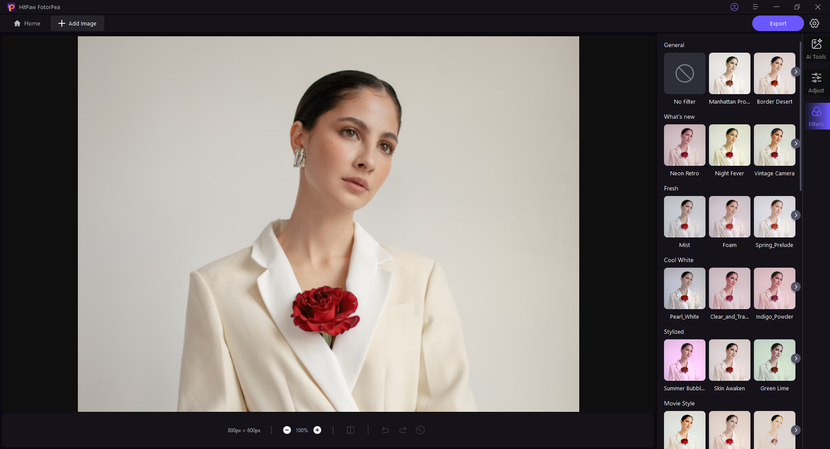
Step 3: After selecting the preferred image filters, you'll need to preview the image credentials as doing so allows you to make some last-minute adjustments to the images. Once you're done reviewing the image credentials, you'll need to hit the Apply button to insert all the filters into the images.
You can download the images onto the computer by hitting the Export button. This way you'll be able to access the images in the destination folder on the computer.
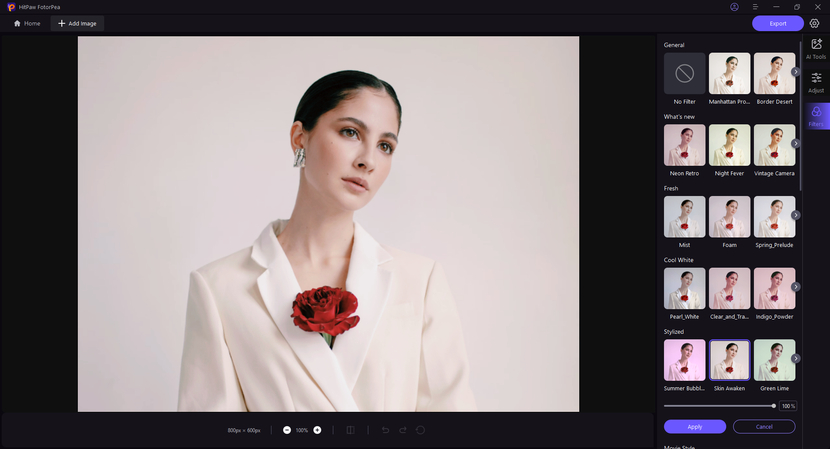
Final Thoughts
Clearing filters for pictures allows you to make the looks look elegant and watchable as this way you can eliminate the unwanted things and effects from the images. We've listed the 3 reliable ways to clear the filters on the pictures, and all the options given in this guide are surely worth your attention.
HitPaw FotorPea remains the best way to add the filters to the images and while inserting the filters to the photos, HitPaw FotorPea tends to retain the quality of the images. Apart from exporting watermark-free images, HitPaw FotorPea also allows you to explore the premium package at affordable rates.






 HitPaw Edimakor
HitPaw Edimakor HitPaw VikPea (Video Enhancer)
HitPaw VikPea (Video Enhancer) HitPaw Univd (Video Converter)
HitPaw Univd (Video Converter) 
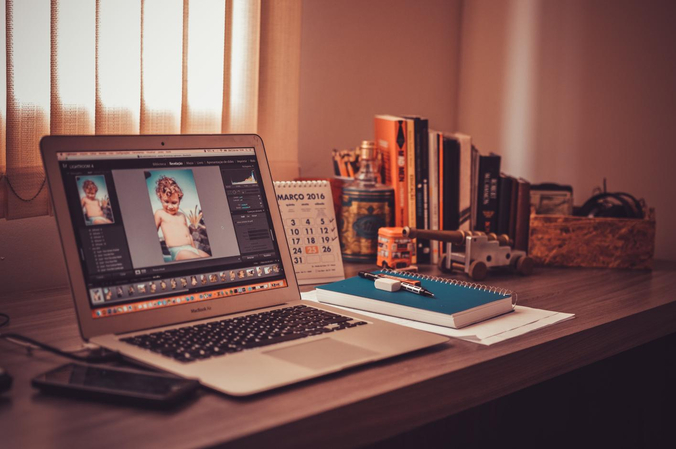

Share this article:
Select the product rating:
Daniel Walker
Editor-in-Chief
My passion lies in bridging the gap between cutting-edge technology and everyday creativity. With years of hands-on experience, I create content that not only informs but inspires our audience to embrace digital tools confidently.
View all ArticlesLeave a Comment
Create your review for HitPaw articles