Top 6 Tools with Buzz Cut Filters to Try a Bold New Look
Regardless of whether you're a male or female, the value of a hairstyle is almost the same in different ways. You're looking at your photo while sitting on a balcony, thinking what it would be like to have your hair eliminated from the head and that's where the buzz cut filter comes into play.
You can tinker with the hairs in a selfie courtesy of the buzz cut filter online, and this post is about to list the 6 outstanding buzz cut filter tools.
Part 1. Useful 6 Buzz Cut Filter Tools
1. Aiease.ai
AI Ease prompts the stunning online buzz cut filter, which allows you to transform hair into your favorite style quickly. The thing to like about the AI Ease is that it offers a simple user interface and all you need to do is to import the photos into the timeline of the AI Ease to begin adding the buzz cut filters to the images.
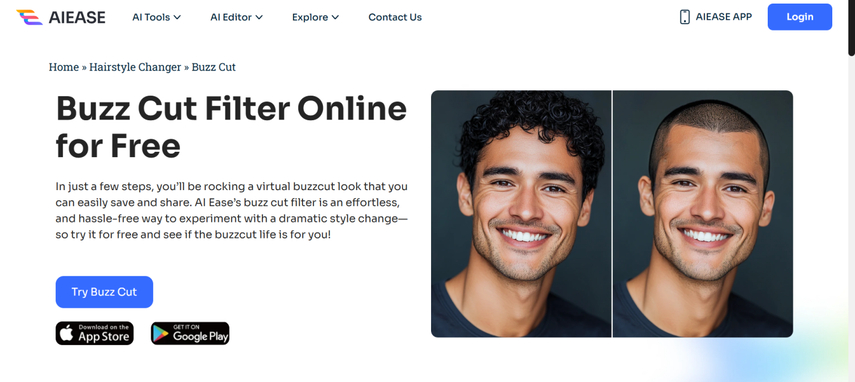
Pros
- Offers quick processing while applying the buzz cut filter
- Retains the original quality after inserting the buzz-cut filters
- No installation needed to use the buzz-cut filter
Cons
- Offers limited customization options
Price: Free
2. Fotor
Fotor is a multi-dimensional photo editor and photo enhancer that offers plenty of features to enhance the images and when it comes to applying the buzz cut hairstyle feature, Fotor won't disappoint you.
It only asks you to upload the photos into the website's timeline, and then you can change the shape of your hair while inputting the buzz cut hairstyle feature, Fotor will maintain the original quality of images.
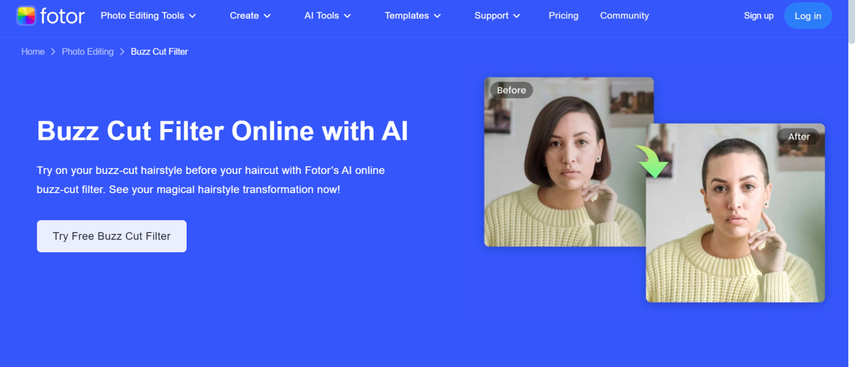
Pros
- Offers the simple user interface
- No image quality loss was found while applying AI buzz cut filter online
- Prompts the high-quality image output
- Supports uploading multiple images
Cons
- Limited free version
Price: $7.50/month
3. Reface.ai
Another buzz cut filter tool you can watch out for is Reface.AI. It relies upon AI technology to come up with the face swap feature that allows you to access the accurate integration of the face containing the buzz out feature. After applying the feature, you'll also be able to customize the new hairstyle.
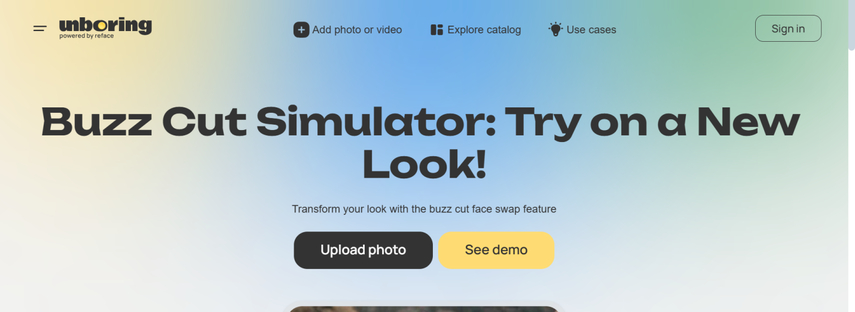
Pros
- Prompts the realistic and exciting face swaps
- Prompts the engaging and reliable user interface while inserting the buzz cut feature
- Doesn't ask for installation
Cons
- Only limited to the pre-defined styles
Price: $5.99/month
4. Openart
If you're looking to transform your hairs completely, going for the OpenArt won't be a bad option. Apart from bringing in the simple user interface, OpenArt also allows you to upload multiple images simulataneosly and after applying the feature, editing the images is possible.
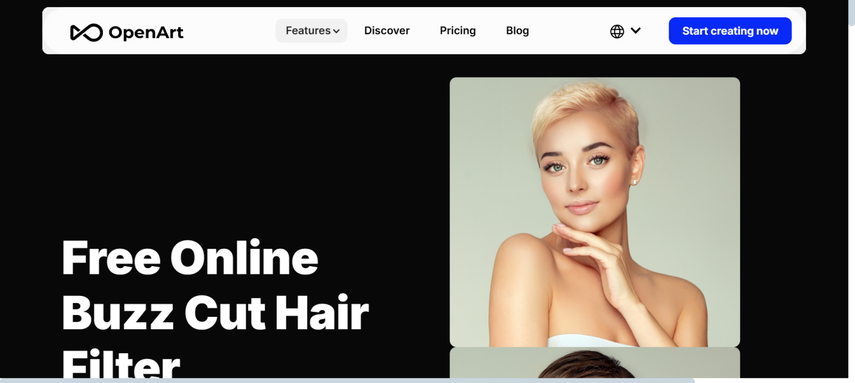
Pros
- Prompts the instant transformation after applying the buzz cut feature
- Supports multiple image formats
- Offers the various image customization features when adding the AI buzz cut filter
Cons
- Asks for a fast internet connection
Price: Free
5. Media.io
If you want to experiment with the hair and are aiming to apply the buzz-cut filter, Media.io offers professional features. With Media.io you've got the leverage to process multiple images simulataneosly and it also retains the original image after applying the buzz cut filter.
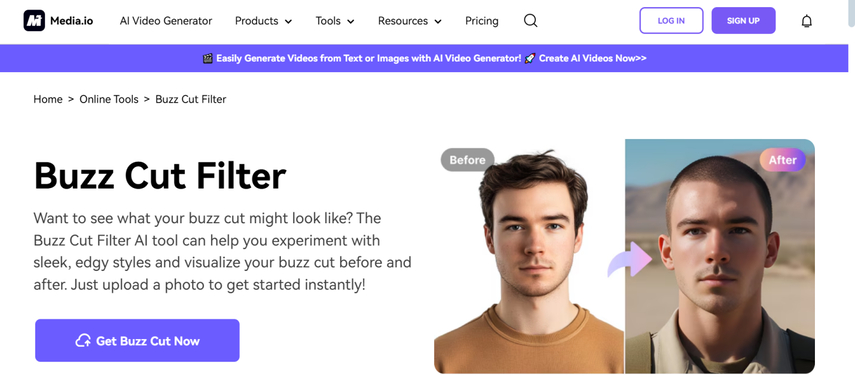
Pros
- Offers a simple user interface
- Prompts the quick results while offering the buzz cut filter
- Brings in high-quality transformations
Cons
- Customization options are limited
Price: $11.20
6. Perfectcorp
Despite trying multiple options if you're still looking to change the shape of the hair, going for the Perfectcrop remains a good gig. It offers a simple user interface, and you can explore the most realistic results after applying the exciting feature of the buzz cut filter.
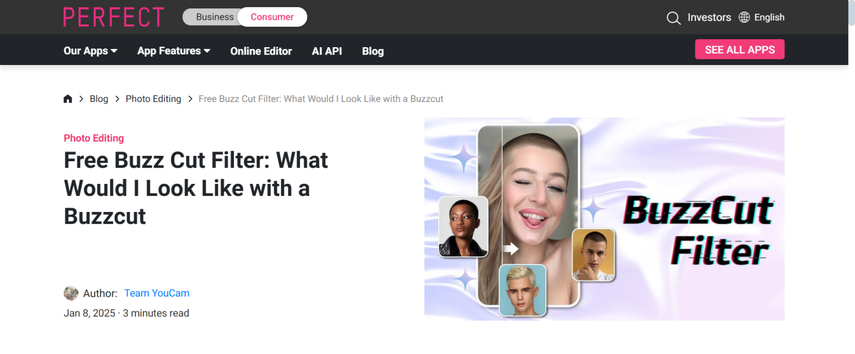
Pros
- Allows you to apply the buzz cut filter quickly
- No image quality was found while adding the buzz-cut filter
- Supports various operating systems
Cons
- Might ask for an account creation
Price: Free
Part 2. The Best Tool to Enhance Your Images with HitPaw FotorPea
If you've applied various filters to the images, the appearance of the images could be compromised so looking for an appropriate photo quality enhancer is common. In HitPaw FotorPea you've got the best photo quality enhancer that has the reputation of applying 9 AI models at the same time, allowing you to take the quality of the photos to the next level.
Since it is powered by AI, HitPaw FotorPea doesn't ask you to perform any manual operations while using the AI models of the photo enhancer. On top of that, HitPaw FotorPea also lets you adjust the resolution of the images and since it is compatible with batch processing, you'll be able to enhance the several photos simultaneously.
Luckily, HitPaw FotorPea prompts the fast exporting speed and if you've got a subscription to HitPaw FotorPea there won't be any watermark in the images.
Features
- Enables you to enhance the images effortlessly
- Prompts the simple user to improve the image quality
- Compatible with Mac and Windows
- Allows you to enhance multiple images simulataneosly
- No ads detected
- Doesn't input the watermark in the images
- Allows you to remove the blur and noise from the images
- Prompts the exciting free trial version
- Access the affordable premium package
How to enhance images through HitPaw FotorPea?
Step 1: Get into the timeline of the HitPaw FotorPea and then locate the HitPaw FotorPea before hitting the Download button to download the software. Upon installing the software, you'll need to start it and hit the AI Enhancer before selecting the Enhance the Photos Now button.
This way you'll be able to import the images into the interface of HitPaw FotorPea and since this tool supports multiple image formats, you can upload the photos in multiple image formats.
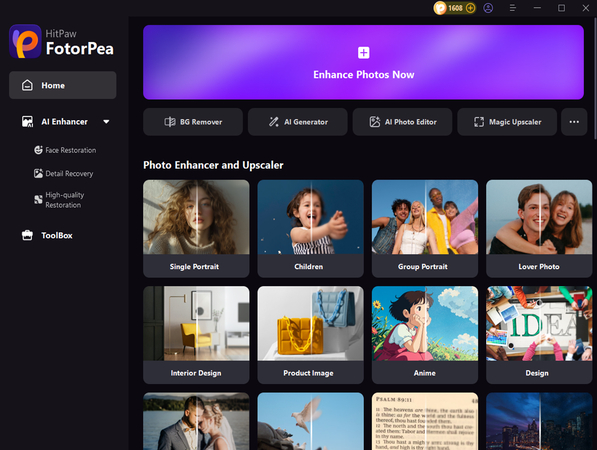
Step 2: HitPaw FotorPea offers 9 outstanding AI models, including the Face Model, upscale model, text model, animation model, colorize model, low light model, and scratch repair model etc. If you want to apply the particular AI model on the image, you'll need to press on it and the good thing about the HitPaw FotorPea is that it allows you to apply multiple AI models simultaneously.
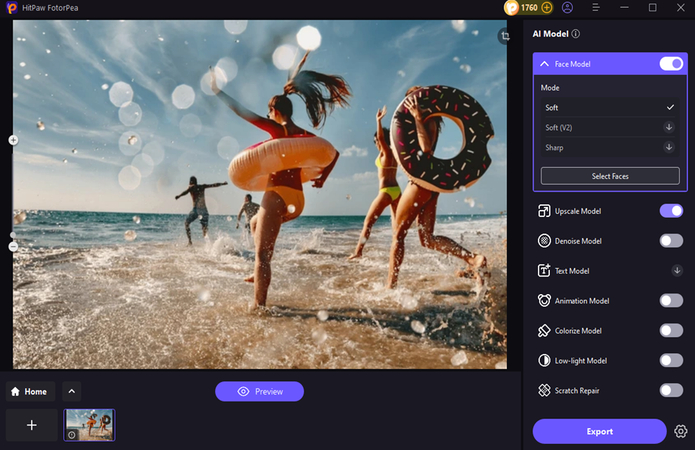
Step 3: Tap on the Preview button and this way, you'll be able to preview the enhanced images.
If the speed of the internet is fast, the whole process will only take a few moments to enhance the quality of the images. You can then press the Export button to download the photos onto the computer.
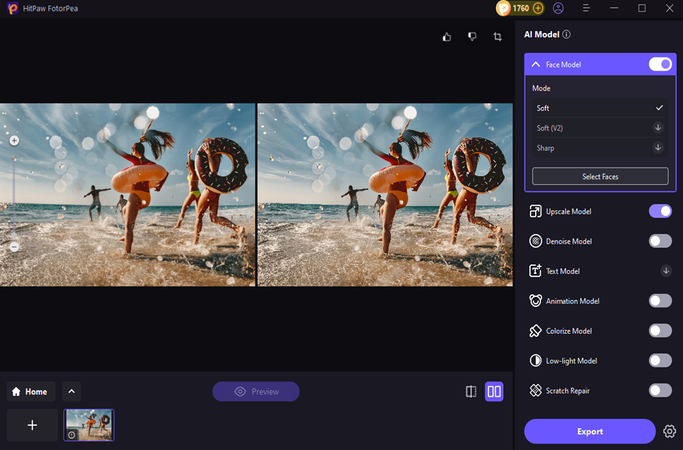
Bottom Line
Applying the buzz cut filter will surely change the appearance and shape of your hairstyle and it could also remove the hairs from your head in the images, allowing you to prank with friends.
You can look at this post to explore the 6 outstanding tools to access the buzz cut filter online and all these tools will allow you to input the AI buzz cut filter efficiently and without any fuss. We've also recommended the HitPaw FotorPea as the most versatile and reliable tool to upscale and enhance the image and you can also input the colors into the black and white images through HitPaw FotorPea.






 HitPaw Edimakor
HitPaw Edimakor HitPaw VikPea (Video Enhancer)
HitPaw VikPea (Video Enhancer) HitPaw Univd (Video Converter)
HitPaw Univd (Video Converter) 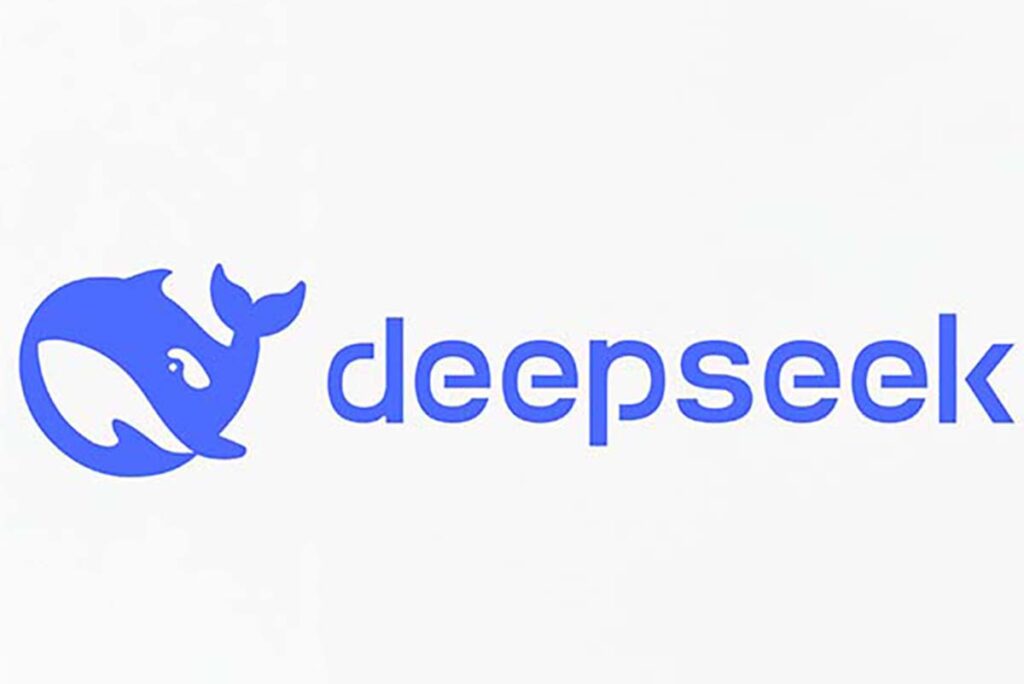



Share this article:
Select the product rating:
Daniel Walker
Editor-in-Chief
My passion lies in bridging the gap between cutting-edge technology and everyday creativity. With years of hands-on experience, I create content that not only informs but inspires our audience to embrace digital tools confidently.
View all ArticlesLeave a Comment
Create your review for HitPaw articles