A Comprehensive Guide on How to Add Sticker to Photo on iPhone
Adding stickers to photos is a fantastic way to add a touch of fun. Especially when you have clicked a boring picture, or you want to upload some on social media, these stickers can make a basic photograph an exciting one.
However, you might be wondering how to add stickers to a photo on an iPhone. But let me tell you, adding stickers to photos on an iPhone is a breeze. There are multiple methods, including some built-in features and third-party apps. So, let's dive deep into it and explore the various techniques to add stickers.
Part 1: How to Add a Sticker to a Photo on an iPhone (No Install)
If you are an iPhone user, there's good news for you. To add stickers to photos, you don't need to install any extra apps. The iPhone comes with pre-installed features that make this process really simple:
1. Camera in Messages
The Messages app on iPhone is not just for sending or receiving texts. It can also be a great tool for adding stickers. Here is how:
Step 1:open the Messenger app and start a new conversation. Alternatively, you can choose an existing one.

Step 2:Next, tap the camera icon and select the photo you want to edit.

Step 3:After selecting the photo, look for sticker icons. Explore the world of stickers. Browse the available stickers and tap on the one that you like.

Step 4:Now, adjust the size and position of the sticker by pinching and dragging it.

Step 5:Once you are satisfied with the outcome, tap the send icon to save the edited photo.

2. Photos App
Besides using the Messages app, you can also use the built-in Photos app to add sticker to iPhone photo. This app is quite useful for basic editing, such as adding stickers. To add stickers to your pictures using the iPhone's Photos app, follow these steps:
- Open the Photos app and select the image you want to edit.
- In the top right corner, you will see an "Edit" option. Tap it. Next, click on three dots (…) to reveal more options.
- Now, tap the plus (+) icon, and it will showcase you multiple options. Choose stickers from those.
- Browse and select your desired sticker.
- Adjust the size and position of the sticker as needed.
- Tap on "Done" to save your changes.
Part 2: Third-party Apps to Add a Sticker to a Photo on iPhone
The built-in options for the iPhone offer a good starting point. However, if you are looking for advanced options to add stickers to iPhone photo, you may need a third-party app. Here are a few most popular apps for adding stickers to your photos:
1. WhatsApp
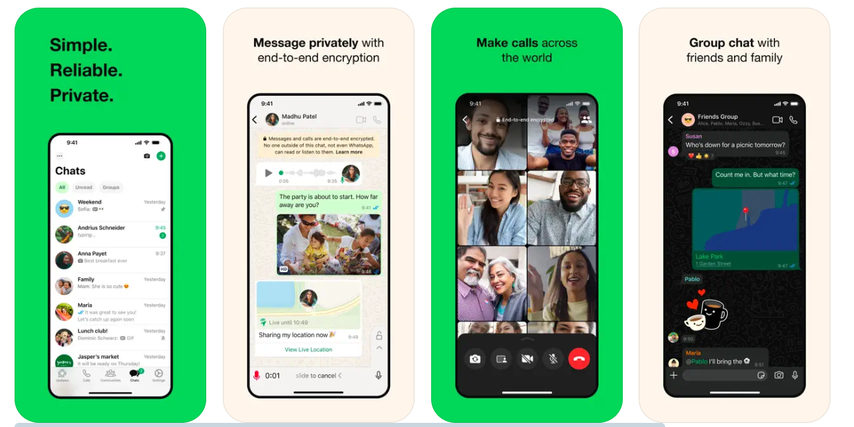
WhatsApp requires no introduction. This messaging app also provides sticker functionalities. While it is not specifically for photo editing, you can still add stickers using it. To add stickers using WhatsApp.
- Open WhatsApp and go to a chat.
- Tap the attachment icon (paperclip) and select "Camera" to take a photo. Alternatively, you can also add a pre-recorded photo or video.
- Once the photo appears, tap the "sticker icon" at the top of the screen. It will showcase multiple stickers and emojis.
- Select and place your sticker where you want and adjust it.
- Finally, tap the send button to share a photo with new stickers.
2. Snapchat
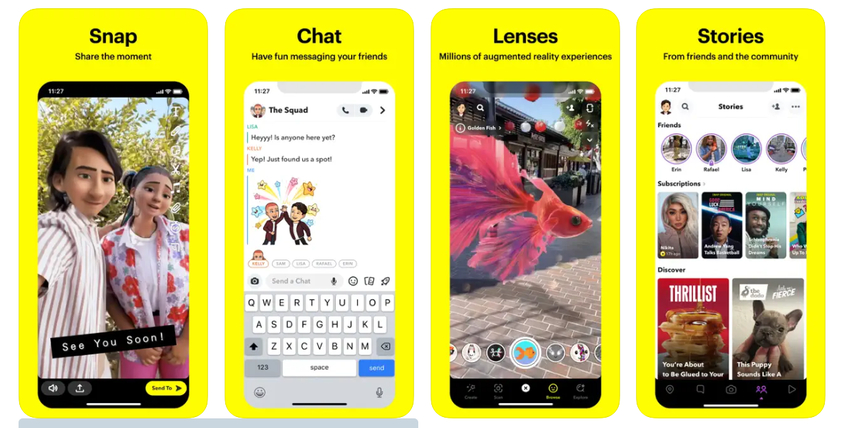
Snapchat is a popular app known for its various filters and effects. People also use it to maintain a snap streak with their family and friends. However, you can use it to add a sticker to your photo as well. To add stickers using Snapchat, make sure to follow these steps:
Step 1:Download and install Snapchat.

Step 2:Open the app and take a photo or upload one from your memories.

Step 3:Once uploaded, tap the "Sticker" icon appearing on the right side of the screen.

Step 4:Explore different stickers by categories. You can also search for relevant stickers.

Step 5:Tap on the sticker and add it to your photo. You can adjust or resize it using the drag and pinch.

Step 6:Finally, save the photo to your camera or send it directly to your Snap friends.

3. PicsArt
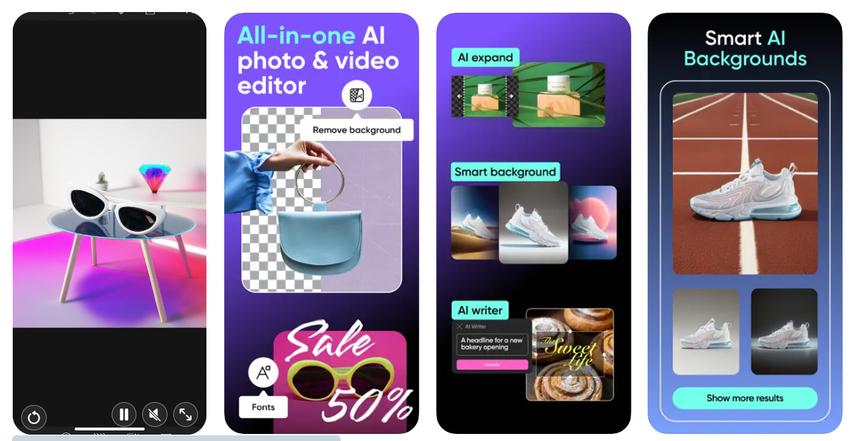
PicsArt is a popular name in the world of photo editing. This comprehensive photo editing software offers various features, including a vast library of stickers. To add stickers on iPhone photo using PicsArt.
- Download and open PicsArt from the App Store.
- Select a photo from your gallery or take a new one to edit.
- Tap the "Sticker" icon and explore various categories of stickers.
- After finding the perfect sticker, tap on it and add it to your photo.
- Now, to resize, rotate, or flip the stickers, use the handles.
- Once satisfied, save your creation and share it directly.
Part 3: Robust Way to Enhance Photos with Stickers
Although adding stickers to photos can make them exciting, sometimes you may require something extra to enhance them. Therefore, to make the photo crisp and clear and take it to the next level, a photo enhancer tool like HitPaw FotorPea can come in handy.
HitPaw FotorPea is a versatile photo editing software that excels in photo enhancement. With its advanced capabilities, this powerful tool offers a wide range of features, including background removal, object replacement, color correction, AI photo enhancement, and more.
Some of the main features of HitPaw FotorPea include;
HitPaw FotorPea - All-in-one Photo Editing Tool for Win & Mac
Secure Verified. 212,820 people have downloaded it.
- Easy-to-use interface and batch processing
- AI-powered enhancement tools
- Background removal and replacement
- Perfect for Beginners and Professional
Secure Verified. 212,820 people have downloaded it.
Wondering how to edit a photo using HitPaw FotorPea? Follow these steps:
Step 1: Download and Install HitPaw FotorPea
Visit the HitPaw FotorPea official website and download the software. Then Install it following the on screen instructions.
Step 2: Upload the photo you want to enhance
Now upload the photo that you want to enhance by clicking on choose file. Alternatively, you can drag or drop the photo as well.

Step 3: Select the required AI model
Once you have uploaded the photo, choose the desired model from the given options (Face Model, General Model, Denoise Model, Colorize Model, Color Calibration, Scratch Repair, Low-light Model).

After selecting click on preview and let the ai do its work. You may need to wait for a few seconds.

Step 4: Preview the Effect
Once AI has completed the processing, see the difference. Preview the changes and if satisfied, click on Export button to save it.

Video Tutorial of Using HitPaw FotorPea to Upscaling
Part 4: FAQs about Adding Stickers to iPhone Photos
Q1. Can I create my own custom stickers to use on iPhone photos?
A1. Yes, you can create your own custom stickers on iPhone Photo, but to do this, you may require a third-party app. There are multiple apps, such as Sticker Maker or Sticker for WhatsApp, that allow you to turn your photos into custom stickers.
Q2. Are there any copyright concerns when using stickers from apps?
A2. Stickers provided within the apps are generally safe for personal use, but make sure to always check the terms of service.
Conclusion
Adding stickers to photos on your iPhone is a fun and creative way to personalize images. In this guide we covered how to add stickers to a photo on IPhone. By using the built-in tools like Messages and Photos, you can add stickers to IPhone photos and express yourself.
However, if you want to be more creative, third-party tools like WhatsApp, Snapchat, or PicsArt can help you unleash your creativity. But if you are looking to enhance the photo quality, consider using HitPaw FotorPea. This powerful AI tool can truly transform your photo and make it stand out from the rest.

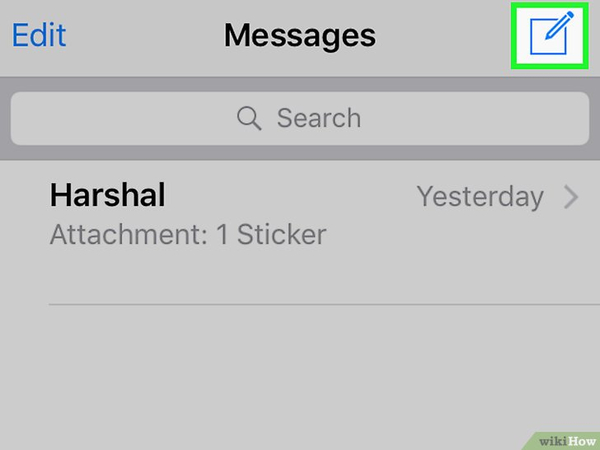
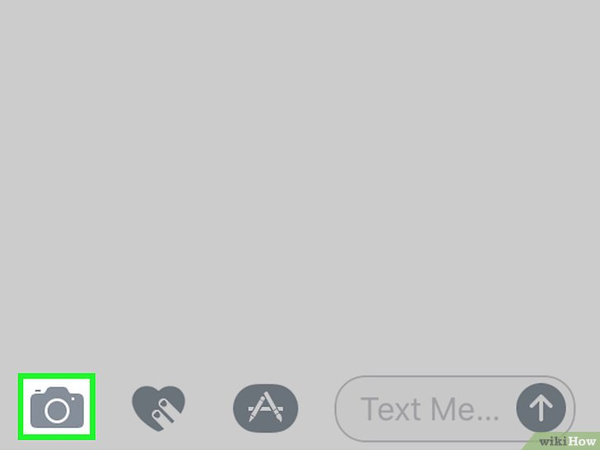
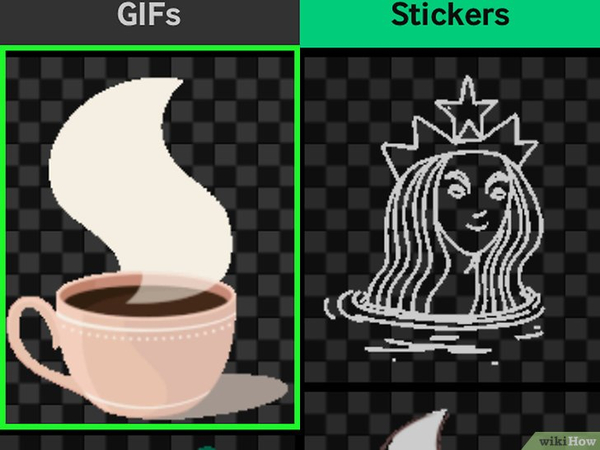
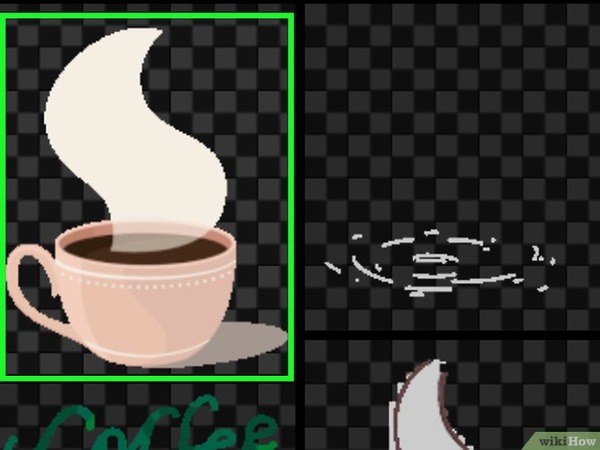
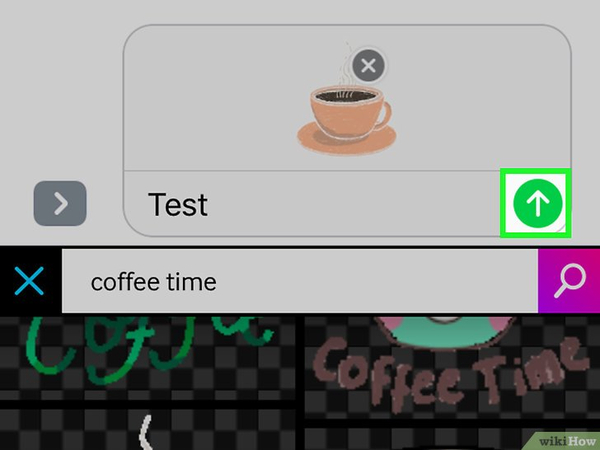
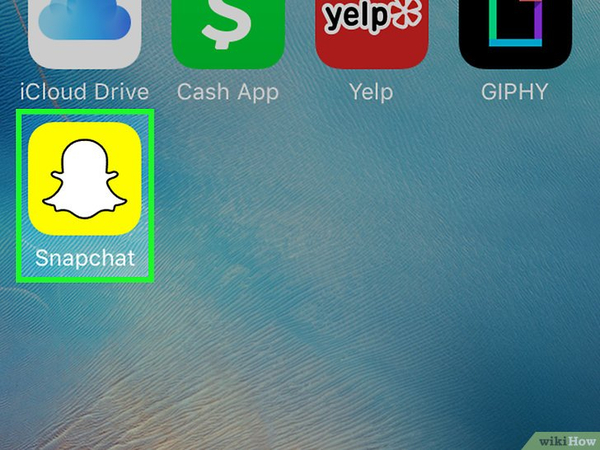
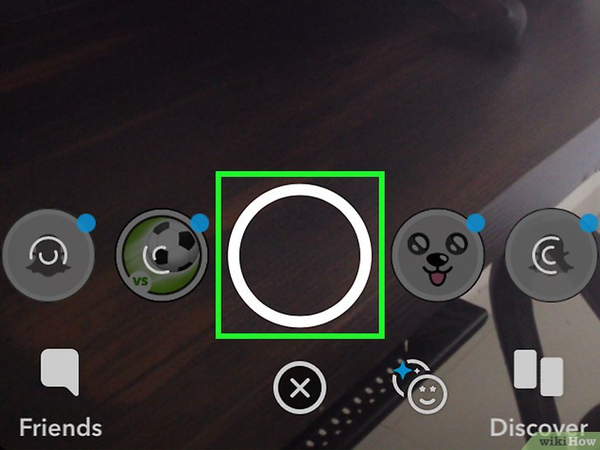
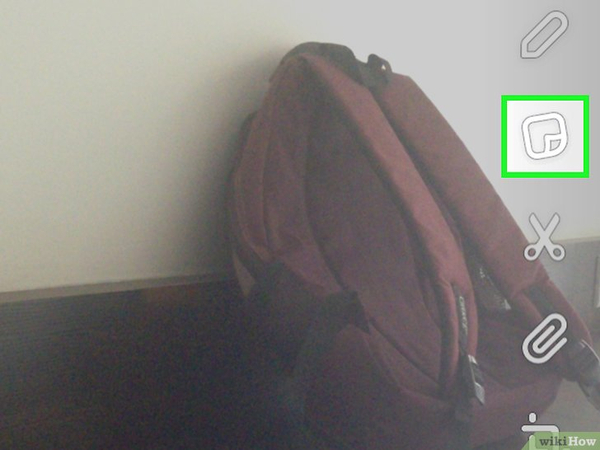
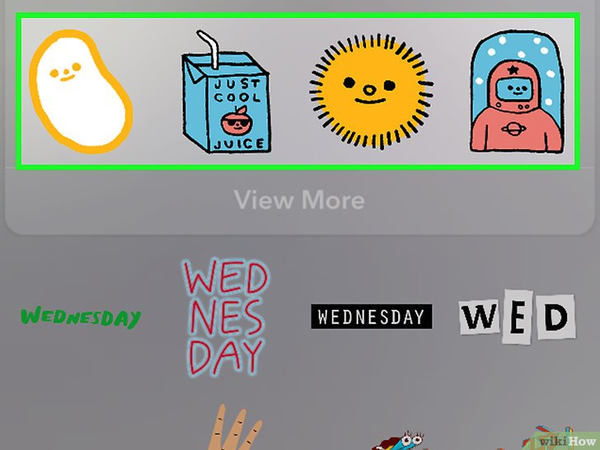
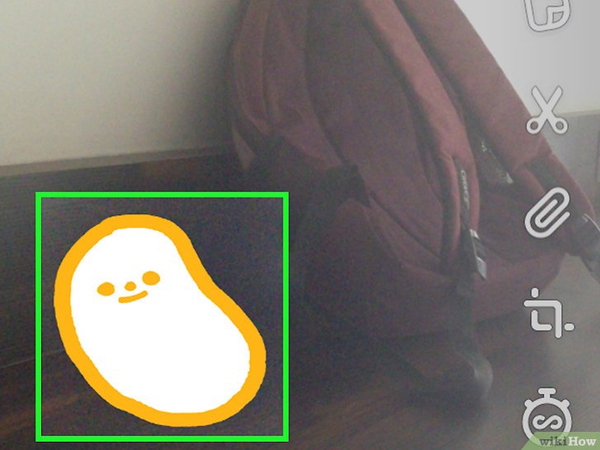
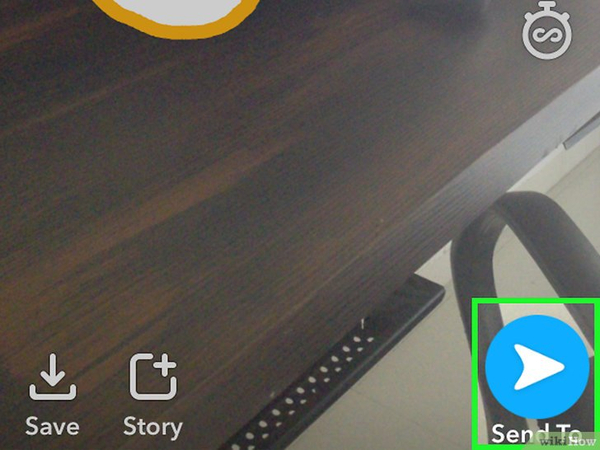





 HitPaw Univd (Video Converter)
HitPaw Univd (Video Converter) HitPaw VoicePea
HitPaw VoicePea  HitPaw VikPea (Video Enhancer)
HitPaw VikPea (Video Enhancer)

Share this article:
Select the product rating:
Daniel Walker
Editor-in-Chief
My passion lies in bridging the gap between cutting-edge technology and everyday creativity. With years of hands-on experience, I create content that not only informs but inspires our audience to embrace digital tools confidently.
View all ArticlesLeave a Comment
Create your review for HitPaw articles