Top 5 AI to Edit PDF Online Tools in 2025
AI to PDF conversion is not a standard feature, but there are tools and software that utilize AI for various tasks, including converting different formats to PDF. AI can be used to optimize the conversion process, enhance the quality of the content, and improve the overall user experience.
Part 1: List of 5 AI to Read PDF Tools in 2024
Convert AI to PDF is a common conversion task that many users may want to perform for editing the file. But with many online tools that can perform this job being available in the market, it can be quite difficult to find the best bet.
Not anymore, as we thoroughly researched, read customer reviews, and used the conversion tools by ourselves to narrow down the top ones. Here’s a brief overview of the 5 AI to edit PDF tools that made our list for serving smooth functionalities.
| # | PDF to AI Tool | Best For | Overall Rating |
|---|---|---|---|
| 1 | Adobe Illustrator | Professional editing | 4.5 |
| 2 | Filestar | Batch conversion | 4 |
| 3 | ImageConvert | Image-centric projects | 3.5 |
| 4 | FileZigZag | Wide range of formats | 4.2 |
| 5 | Converter365 | Online accessibility | 4 |
Part 2: Top 6 PDF to AI Conversion - The Most Popular Choice
If you are someone who is familiar with the world of file formats, you'd know thousands of them exist, serving distinctively useful purposes. Amongst all, PDF is undoubtedly the most used one, as supported by its simple functionality.
However, its performance isn't up to the mark when it comes to editing. This calls for the need for file conversion into suitable formats like AI (vector of Adobe Illustrator). Since the quest for the best PDF to AI has bought you here, let's get directly into our topic that discusses our top 6 picks for these tools.
1. Adobe Illustrator
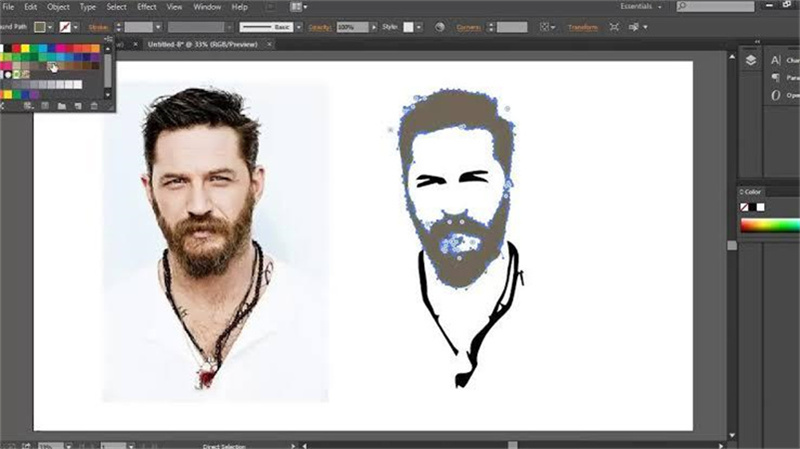
Adobe Illustrator is another tool at your disposal to convert PDF to AI in just a few seconds. Not just this, but you can use it for the seamless transformation of images into other formats as well, including JPG, PNG, and SVG. And what’s the best part? The quality of the final output isn’t affected even by an inch.
With a free plan for this image-converting tool, you can enjoy multiple additional benefits, like basic photo effects, several design templates, unique fonts, etc. It even comes with a storage capacity of 5GB, so you don’t have to delete previous media to make up for upcoming images and videos.
Besides that, you can also opt for a premium plan that encompasses a number of advanced capabilities, including image resizing, premium design assets, 100GB storage, and more.
Pros
- Quick file conversion
- Features background removal, image, and video resizing capabilities
- Free plan available
Cons
- The interface may not be as intuitive for beginners
2. Filestar
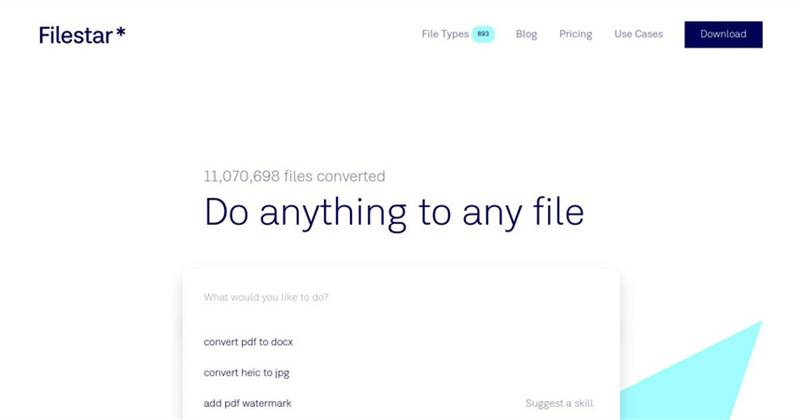
Filestar is the platform where you can find even the rarest media formats for videos and image conversion. Not just this, it even supports bulk action, so you don’t have to waste hours on this task. However, there are a few limitations to consider when using this online AI to PDF converter free plan.
It allows only 10 conversions every month and will be functional on only 1 device. If your file conversion needs are more than this, you can always subscribe to the tool’s paid plans, Personal and Professional, costing $9 and $16 per month.
The rates are quite economical for unlimited image conversion tagged with other features like batch processing.
Pros
- Storage-friendly
- Simple interface and usage method
- Supports top-notch data security
- More than a hundred file-converting formats
Cons
- Works only on Windows
3. ImageConvert
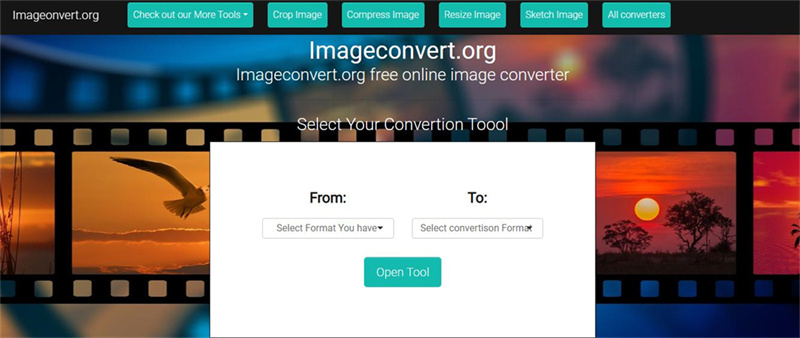
Another exceptional tool available for AI to edit PDF on our list is ImageConvert. It's a web-based platform, so you don't have to go through a lengthy installation process to utilize its conversion capabilities.
All you need to do is visit the Imageconvert.org site, select the current format of the image, and the one in which you want it converted to proceed. Finally, clicking on Open Tool will do the job in just a few seconds.
Besides this, the tool also offers seamless compressing and cropping of images to fulfill your multiple needs. And the quality of after-conversion results would be intact as the original file you uploaded. So it's a win-win situation.
Pros
- Does not compromise on image quality
- Simple interface, no clutter
- Easy to use AI to PDF converter
Cons
- No support for batch conversion
4. FileZigZag
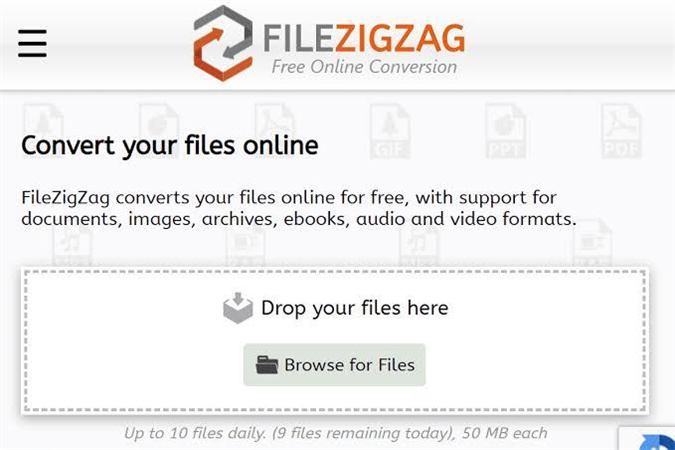
When uploading your files online to convert their format, one thing that might concern you is their safety. Well, FileZigZag is here to help. This image-converting PDF to AI converter collaborates with anti-malware platforms like McAfee and Norton to keep your media safe. Moreover, it's no less even when it comes to the number of file formats it supports.
From PNG to AI, PDF, DOC, CSV, and more, the list is endless. In fact, the platform serves as a document, audio, video, and ebook converter as well. And what's unique? This tool also encompasses an extension that you can install on your browser for quick image conversion.
Pros
- Free-of-cost functionality
- It can be accessed on any device without any account-based restriction
- Supports conversion of the wide variety of media other than images
- Secure
Cons
- It can be slow at times
5. Converter365
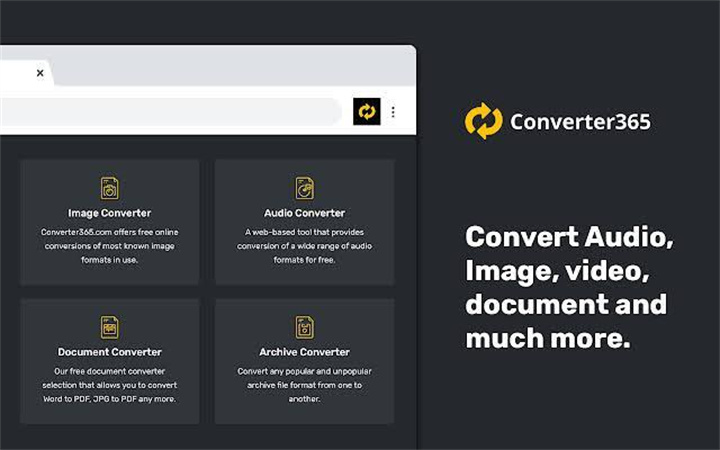
Last but not least, we have Converter365 to fulfill your AI to PDF conversion needs. Simply navigate through the website, browse the file you want to convert, select the desired format, and proceed.
In just a few seconds, your results would be ready to download without any compromise on its quality. And all this is absolutely free of cost, so there's no need to spend extra bucks anymore. Besides images, this PDF converter to AI tool can do the same for audio, videos, documents, archives, and more.
Pros
- Quick conversion of images into different formats
- Doesn't charge anything
- User-friendly interface
Cons
- No support for batch conversion
Part 3: FAQ About PDF to AI
Q1. How to convert PDF to AI online for free?
A1. You can find a number of tools offering free image conversion online just through a simple internet search. They are pretty simple to use. You just need to upload the PDF file and select AI as the conversion format. The selected tool will then handle the rest!
Q2. How do I edit PDF in AI?
A2.
To edit PDF files in Adobe Illustrator, follow the below steps:
1. Launch the Adobe Illustrator program and navigate to File.
2. Select Open and choose the PDF file you want to edit.
3. You can then choose to open specific pages of the document or the entire file.
4. As you confirm the selection, the file will open up in the AI window, and you can easily edit it using various available tools.
Q3. How can I convert a PDF to a vector?
A3. You can do so by using Adobe Illustrator. The platform automatically converts PDF files into AI so you can easily edit and scale them without loss of quality.
Extra Tips: Best AI Image Converter with No Quality Loss
If you are looking for an all-in-one image-transforming tool for fulfilling your AI to PDF needs, HitPaw Online Image Converter can be your go-to solution. To start with, this tool is absolutely free of cost, which means no more breaking the bank to convert PDF to AI file.
What sets HitPaw Online Image Converter apart is its no-limitation functionality. The final product will have no watermarks. Moreover, the tool is ads-free, so no there'd be no nuisances to disrupt your navigating experience. And the best part is that you can use HitPaw on almost any device, be it Windows, Mac, Android, or iPhone.
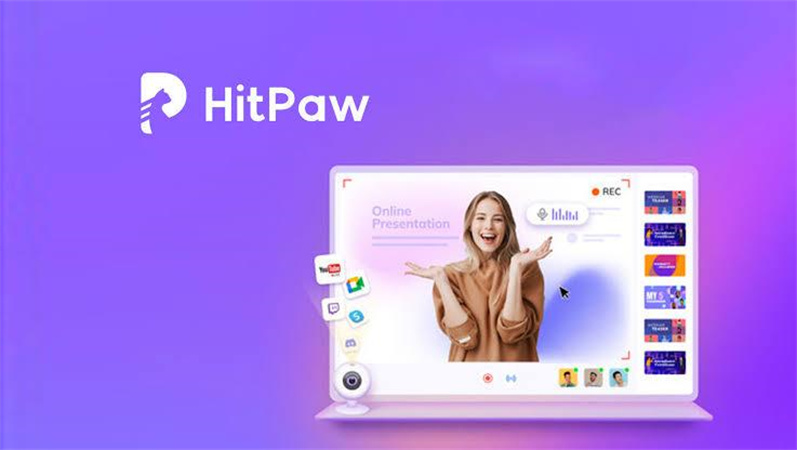
- Allows file conversion in multiple formats, including JPEG, WebP, PNG, TIFF, etc.
- Facilitates batch image conversion to save time
- Users can also compress the converted images with just a few clicks using HitPaw
- The user interface of this tool is pretty easy and free of clutter. Even non-pro users can get familiar with it with just a few uses
Here are the steps to use this image transformation tool:
- Step 1: Drag and drop the AI format image into the online converter. Other than this, you can also browse your device's files to start the process.
- Step 2: As soon as the image gets uploaded, you will be given several format options to choose from. Select PDF to initiate.
- Step 3: Following the above step will start the conversion process, and as soon as it's done, you can click the Download button. The converted image is ready to use!
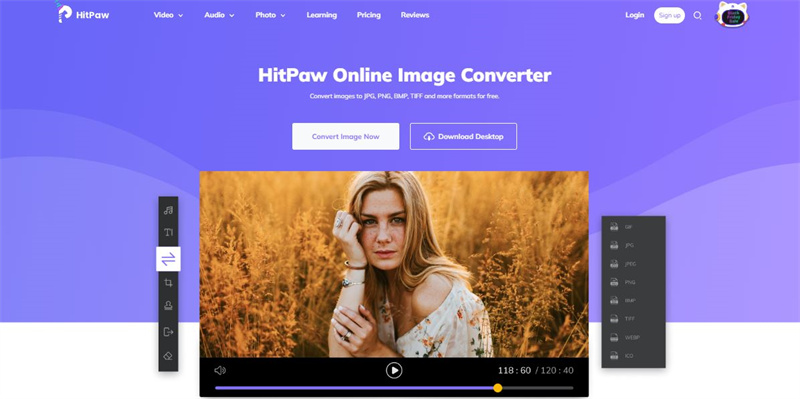
Final Thoughts
To sum up, you might face the need to convert your PDF files or images into Adobe Illustrator, considering the software's exceptional editing tools. And since the use of PDFs is very common these days, the requirement for knowing how to save an AI file as a PDF can escalate further. Several image-converting tools are available in the market to cater to this.
But of course, not each serves as promised, and some may even put your private data at risk. In order to save you hassles, we crafted this article with the top 5 PDF to AI converting tools.
Although all our picks are effective, HitPaw Online Image Converter stands apart from them for a number of reasons. So don't think much; visit the platform right away, and experience its quick image-converting capabilities now!
Convert Now!

 HitPaw Edimakor
HitPaw Edimakor HitPaw VikPea (Video Enhancer)
HitPaw VikPea (Video Enhancer)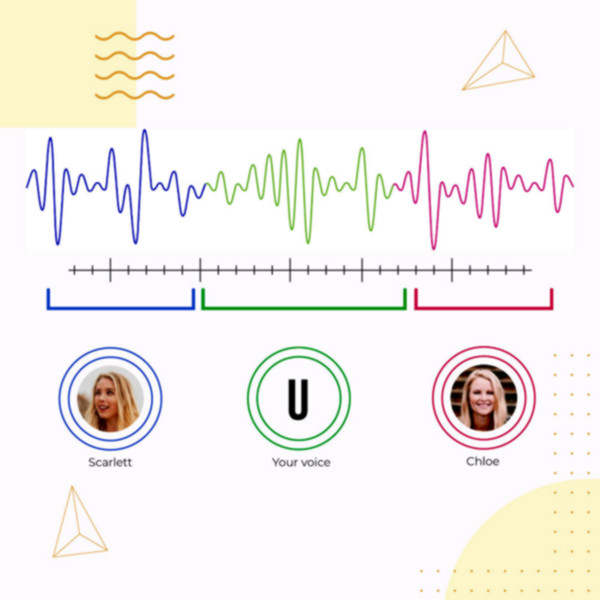

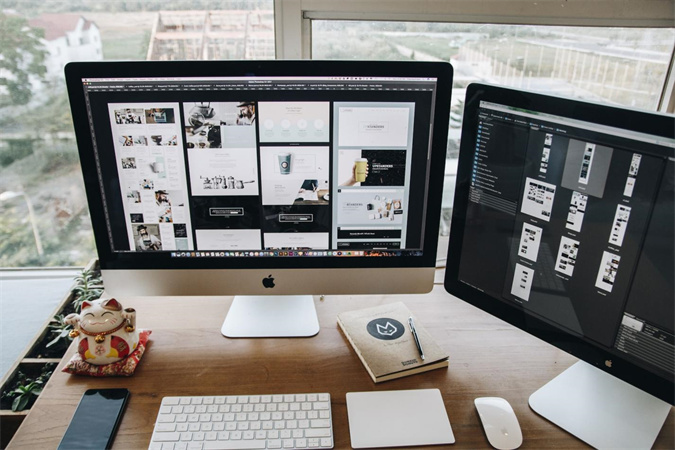

Share this article:
Select the product rating:
Daniel Walker
Editor-in-Chief
My passion lies in bridging the gap between cutting-edge technology and everyday creativity. With years of hands-on experience, I create content that not only informs but inspires our audience to embrace digital tools confidently.
View all ArticlesLeave a Comment
Create your review for HitPaw articles