Cutout Pro Passport: Your Go-To Tool for Professional Passport Photos
Creating the passport-size photos for various professional purposes is necessary. However, accessing passport size images from the photo stores could be expensive, so aiming at the tool like Cutout pro passport will indeed help you to explore the gigantic passport size photos.
Apart from highlighting all the details of the cutout pro passport size images, this post introduces the prolific alternative to the cutout.pro passport. Creating the passport-size photos for various professional purposes is necessary.
However, accessing passport size images from photo stores could be expensive so aiming at a tool like Cutout pro passport will indeed help you to explore the gigantic passport size photos.
Part 1. What is Cutout Pro Passport?
Cutout pro is a mind blowing tool that is designed to produce a professional passport. It brings in the simple user and while generating the passport size images, it tends to maintain the overall quality of the images. Apart from resizing the images according to the requirements, Cutout Pro Passport enables you to automate background removal and cropping with official standards.
Although Cutout Pro comes up with unwanted ads, which could be annoying for you, it is worth trying especially if you look at the simple user interface and remarkable photo editing features offered by the Cutout Pro.
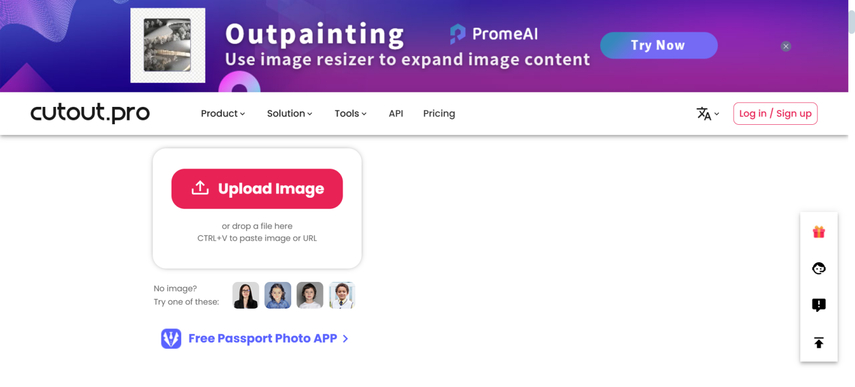
Features
1. Fast Passport size images creationIt allows you to process the photos quickly, offering a simple user interface.
2. Easy EditingCutout pro prompts contrast and brightness adjustments to enhance the quality of the images
3. Customizable TemplatesWith Cutout.pro, you've got the leverage to explore the multiple presets for the different visa types and IDs.
Pros
- Offers a straightforward user interface, making it simple for newcomers
- Explore the wide variety of customizable templates to make passport-size images look exciting and relevant
- AI precision feature to make the Cutout pro a massive fit to create passport-size images
Cons
- The free version of the Cutout. pro brings in the unwanted watermark
- The offline capabilities of the Cutout.pro are limited
Price
| Plan | Price |
|---|---|
| Free | 0 |
| Basic Plan | $9.99/month |
| Pro Plan | $19.99/month |
How to opt for the Cutout.pro passport size image creation?
Since Cutout.pro offers the web based operating system, you don't need to install any software to create the ID photos through Cutout pro. Here's the detailed guide to use the Cutout.pro to create the passport size images on the computer.
Step 1: Navigate to the official webpage of the Cutout.pro and import the photo into the timeline of the Cutout.pro passport.
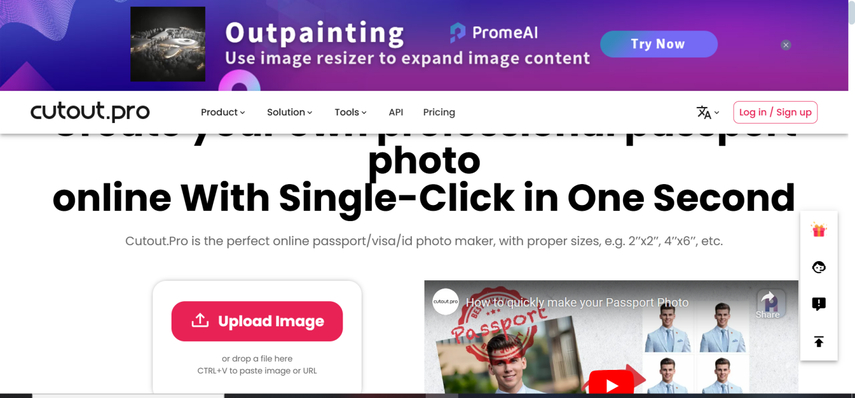
Step 2: You can use the AI to eliminate the background of the uploaded photos and you can then crop the images to passport size photos, adjusting the contrast and brightness of the images appropriately. Apart from changing the background of the images, you can also customize plenty of other features of the passport-size images.
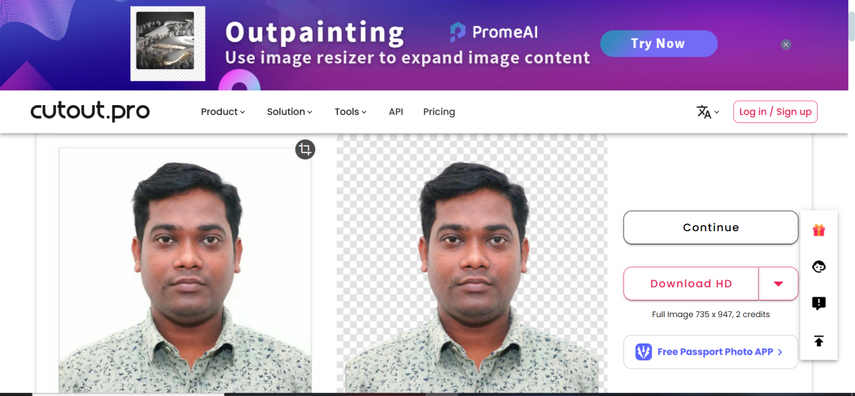
Part 2. Best Cutout Pro Passport Alternative with HitPaw FotorPea
HitPaw FotorPea remains one of the best ways to adjust the parameters of the passport size images and it also offers an effortless user interface. It implies that you don't need to do much to create passport size images, as only importing the photos into the timeline will be enough to create stunning passport-size images.
With HitPaw FotorPea you've got the chance to select the different dimensions of the images and create passport size images, HitPaw FotorPea will ensure that the quality of the photos remains spectacular. HitPaw FotorPea also supports multiple image formats, meaning you've got the chance to export passport size images into different formats. Whether you're a Mac user or Windows user HitPaw FotorPea won't take any extra time generating stunning passport size images for you.
Features
- Offers an amazing user interface to create passport size images
- Ensures that the quality of the passport size images remains wonderful
- Doesn't put the annoying watermark, enjoy the watermark free image downloading
- Offers the preview feature, makes various last-minute photo adjustment
- Supports the 9 AI models to upscale the image quality significantly
How to create the passport size images through HitPaw FotorPea?
You can watch out for the detailed guide below to produce the ID or passport size images via HitPaw FotorPea?
Step 1: Navigate to the main interface of the HitPaw Photo and then click on the Download button to download the software on the computer.
Next, you'll need to launch the software and click on the BG Remove button. You can watch out for the detailed guide below to produce the ID or passport-size images via HitPaw FotorPea?
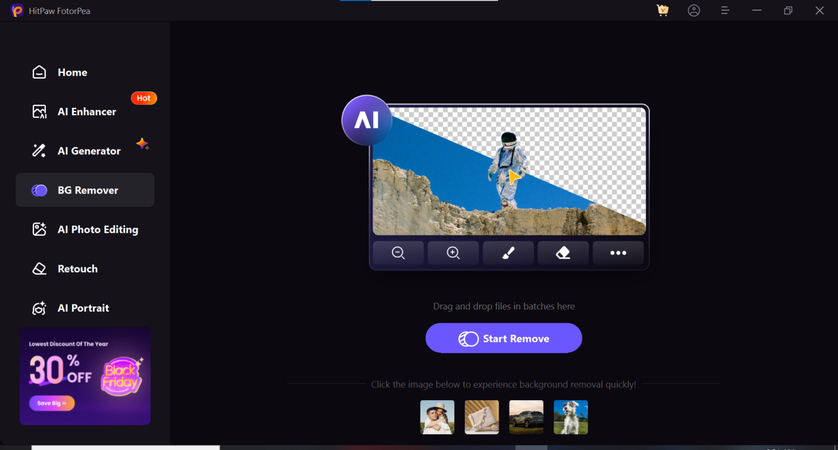
Step 2: Click on the Start Remove button to import the photo you wish to remove the background from. Fortunately, HitPaw FotorPea also supports batch processing meaning you've got the chance to upload multiple images simultaneously.
Fortunately, HitPaw FotorPea also supports batch processing meaning you've got the chance to upload multiple images simultaneously. Before creating the passport-size images you'll need to ensure that the Create ID Photo is turned on.
If you want to improve the colour of the passport-size images, you'll need to press in the Brush tool or press the Ctrl B icon to select the area of the photo you wish to enhance the quality of. If you aren't satisfied with the credentials of the particular part of the images you can use the Erase button to remove the unwanted part from the images.
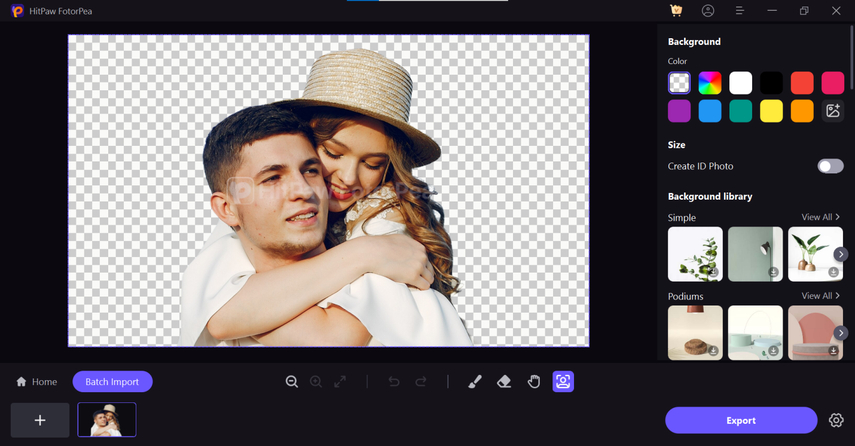
Step 3: After removing the background from the images, you'll need to select the background color you wish to apply to the images. To use the background templates, you've got the leverage to explore the numerous types of the background library mentioned there. Before creating the passport-size images you'll need to ensure that the Create ID Photo is turned on.
If you want to improve the color of the passport size images, you'll need to press the Brush tool or press the Ctrl B icon to select the area of the photo you wish to enhance the quality of. If you aren't satisfied with the credentials of the particular part of the images you can use the Erase button to remove the unwanted part from the images.
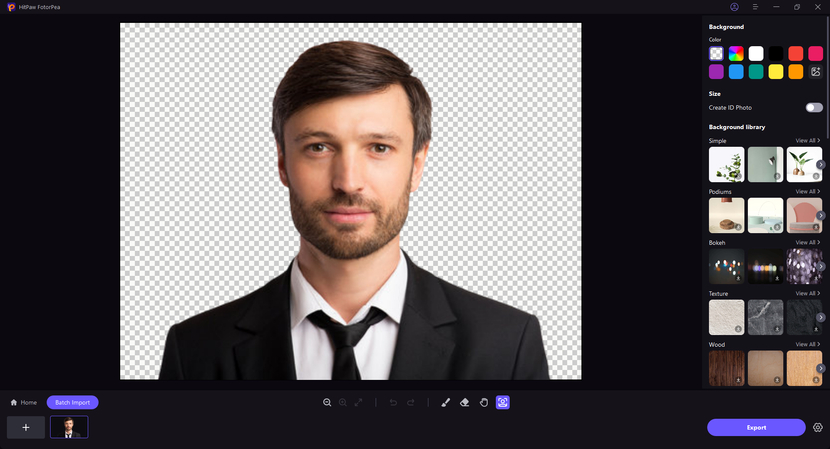
Step 4: In this stage, you'll need to review the credentials of the images to ensure you've created a highly customizable and reliable photo. Since HitPaw FotorPea supports batch processing, you'll need to hit the Batch Import button to upload the photos you wish to convert into ID-size pictures.
Next, you'll need to select the Export button to start exporting the images into the preferred destination folder on your computer. If the speed of the internet is fast the process won't take any extra time to export the ID photos into the destination folder on the computer.
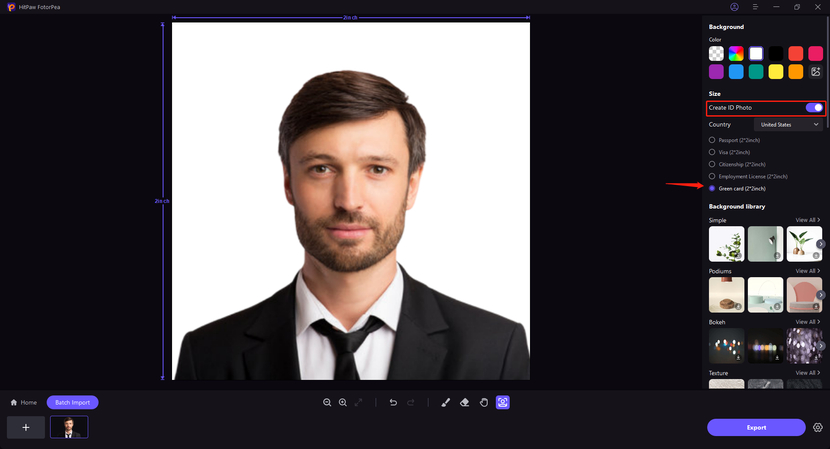
Final Thoughts
When it comes to creating the passport size images, going for the Cutout pro passport photo make tool won't disappoint you. Cutout.pro, apart from enabling you to create flawless passport size images, also allows you to customize multiple types of other photo editing features.
HitPaw FotorPea remains by far the alternative to the cutout pro passport photo that empowers you to access passport size images quicker than you think. HitPaw FotorPea empowers you to explore the AI background removal feature to make passport-size images look stunning and worth watching. While editing the parameters of the passport-size images, HitPaw FotorPea tends to maintain the quality of the images. The best thing about the HitPaw FotorPea is that all the features of the HitPaw FotorPea are powered by AI and it also allows you to process multiple images simultaneously.






 HitPaw Edimakor
HitPaw Edimakor HitPaw VikPea (Video Enhancer)
HitPaw VikPea (Video Enhancer) HitPaw Univd (Video Converter)
HitPaw Univd (Video Converter) 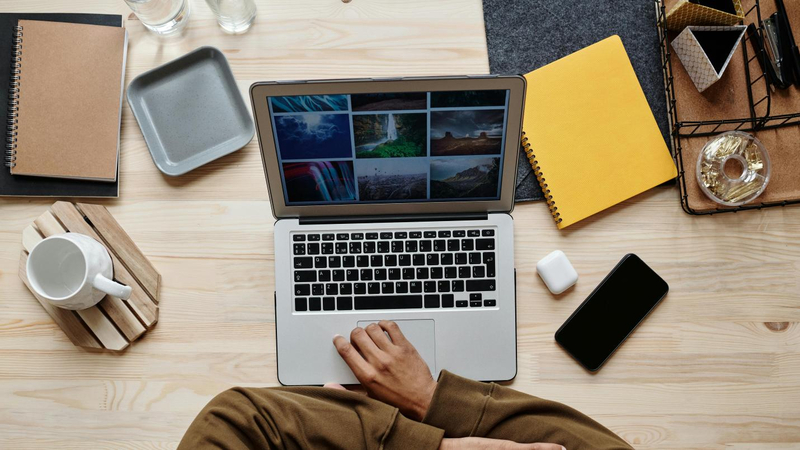

Share this article:
Select the product rating:
Daniel Walker
Editor-in-Chief
My passion lies in bridging the gap between cutting-edge technology and everyday creativity. With years of hands-on experience, I create content that not only informs but inspires our audience to embrace digital tools confidently.
View all ArticlesLeave a Comment
Create your review for HitPaw articles